Understanding Unbootable Systems and Windows Errors
I have encountered numerous instances where users have faced the frustration of an unbootable system or severe Windows errors. These issues can be incredibly daunting, leaving individuals feeling helpless and unsure of how to proceed. However, I am here to guide you through the process of recovering from these challenging situations.
Let us begin by exploring the common causes of unbootable systems and severe Windows errors. One of the primary culprits may be a corrupt or damaged system file, which can occur due to a variety of reasons, such as a power outage, a software malfunction, or even a malware attack. Additionally, hardware failures, such as a failing hard drive or a faulty RAM module, can also lead to these problems.
Another common cause is the installation of incompatible or conflicting software, which can interfere with the proper functioning of the operating system. This can happen when users install new programs without considering their compatibility with the existing software ecosystem, or when they make changes to system settings without fully understanding the consequences.
Furthermore, improper or interrupted system updates can also contribute to unbootable systems and severe Windows errors. Microsoft regularly releases security patches and feature updates, but if the update process is interrupted or the system is not properly prepared for the update, it can result in system instability or even complete failure.
Identifying the Problem and Assessing the Damage
The first step in recovering from an unbootable system or severe Windows errors is to identify the underlying problem. This can be a daunting task, as the symptoms can be varied and complex. However, by carefully observing the error messages, the boot process, and any other relevant information, we can often narrow down the potential causes.
One useful tool in this process is the Windows Recovery Environment (WinRE), which can be accessed by booting the system from a recovery drive or installation media. WinRE provides a set of diagnostic and repair tools that can help us analyze the system and identify the root cause of the issue.
Another valuable resource is the Windows Event Viewer, which can provide detailed information about system events, errors, and warnings. By examining the event logs, we may be able to pinpoint the specific problem that is causing the system to become unbootable or experience severe errors.
Once we have identified the problem, it is crucial to assess the extent of the damage. This may involve checking the health of the system’s hardware components, such as the hard drive, RAM, and CPU, as well as the integrity of the system’s software and configuration.
Recovering from Unbootable Systems
When faced with an unbootable system, the first step is to attempt a system restore. This process involves rolling back the system to a previous state, which can often resolve issues caused by incompatible software or system changes.
To perform a system restore, you can access the Windows Recovery Environment and select the “System Restore” option. This will guide you through the process of selecting a restore point and restoring the system to that state.
If a system restore is not successful, or if the issue is more complex, you may need to consider a clean installation of the operating system. This process involves completely wiping the existing installation and reinstalling Windows from scratch. While this can be a time-consuming and potentially disruptive process, it is often the most effective way to resolve severe system issues.
When performing a clean installation, it is important to backup any important data on the system beforehand, as the process will erase all existing files and settings. You can use tools like Windows File History or third-party backup software to ensure that your valuable data is preserved.
During the clean installation process, you may also need to reinstall any necessary software and configure the system to your preferences. This can be a lengthy process, but it is crucial to ensure that the system is properly set up and free of any lingering issues.
Recovering from Severe Windows Errors
In addition to unbootable systems, users may also encounter severe Windows errors that can significantly impact the system’s functionality. These errors can manifest in a variety of ways, such as Blue Screen of Death (BSOD) errors, system crashes, or persistent error messages.
To recover from severe Windows errors, it is important to first identify the specific error and its underlying cause. This can be done by examining the error message, searching for related error codes, and checking the Windows Event Viewer for relevant information.
One common approach to resolving severe Windows errors is to run a system scan using a reliable antivirus or anti-malware program. Malware or viruses can often be the root cause of these types of errors, so a thorough system scan can help detect and remove any harmful software.
If the issue is not caused by malware, you may need to explore other troubleshooting options, such as updating drivers, running a system file check, or performing a clean boot. These methods can help identify and address any conflicts or corruptions within the system’s software components.
In more complex cases, you may need to resort to a system restore or a clean installation of Windows, as mentioned earlier. These more drastic measures should be considered if all other troubleshooting efforts have been exhausted and the system is still experiencing severe errors.
Preventing Future Unbootable Systems and Windows Errors
To minimize the risk of encountering unbootable systems and severe Windows errors in the future, it is important to establish a proactive approach to system maintenance and protection.
One key step is to regularly backup your system and important data. This can be done using built-in tools like Windows File History or third-party backup software. By having a reliable backup, you can quickly restore your system or recover your data in the event of a catastrophic failure.
Additionally, it is essential to keep your system up-to-date with the latest security patches and software updates. Microsoft regularly releases updates to address known vulnerabilities and improve system stability, so ensuring that your system is always current can help prevent many common issues.
Another important preventive measure is to be cautious when installing new software or making changes to your system. Always research the compatibility and potential impact of any new programs or system modifications before proceeding. This can help avoid introducing conflicts or instabilities that could lead to unbootable systems or severe Windows errors.
Finally, it is a good practice to regularly perform system maintenance tasks, such as disk defragmentation, system cleaning, and performance optimization. These tasks can help keep your system running smoothly and reduce the likelihood of hardware or software-related issues.
Real-World Case Examples and Interviews
To provide a more comprehensive understanding of recovering from unbootable systems and severe Windows errors, I have reached out to several IT professionals and users who have experienced and overcome these challenges.
Case Example 1: Recovering from a Corrupt System File
John, a small business owner, encountered a severe issue with his office computer. The system became unbootable, displaying a cryptic error message. After some investigation, he discovered that a system file had become corrupted, likely due to a power outage during a software update.
“I was really worried when my computer wouldn’t boot up,” John recalled. “I thought I had lost all my important business documents and client data. Fortunately, I was able to access the Windows Recovery Environment and run a system file check. It identified the corrupted file and allowed me to restore it, which resolved the issue and got my computer back up and running.”
Case Example 2: Overcoming a Hardware Failure
Sarah, a graphic designer, experienced a sudden system crash while working on a critical project. Upon attempting to reboot, she was greeted with a BSOD error, indicating a hardware failure.
“It was a nightmare scenario for me,” Sarah said. “I had a tight deadline looming, and all my design files were on that computer. After some troubleshooting, I determined that the hard drive had failed. I quickly ordered a new one and used a recovery drive to reinstall Windows. It was a bit of a hassle, but I was able to restore my data from a recent backup and get back to work in no time.”
Interview with an IT Support Specialist
To gain further insight into recovering from unbootable systems and severe Windows errors, I spoke with Emily, an experienced IT support specialist.
“I’ve seen a wide range of issues causing unbootable systems and Windows errors,” Emily explained. “The key is to approach the problem methodically and not panic. Start by identifying the underlying cause, whether it’s a software conflict, a hardware failure, or a system file corruption. From there, you can explore the appropriate troubleshooting steps, such as system restore, driver updates, or a clean reinstallation of Windows.”
Emily emphasized the importance of preventive measures, such as regular backups and system updates. “Proactive maintenance can go a long way in avoiding these kinds of catastrophic issues. But when they do happen, staying calm and following a structured troubleshooting process is crucial for a successful recovery.”
Conclusion
Recovering from unbootable systems and severe Windows errors can be a daunting task, but with the right approach and the understanding of the underlying causes, it is a challenge that can be overcome. By identifying the problem, assessing the damage, and implementing the appropriate recovery strategies, you can restore your system to a healthy and functional state.
Remember, prevention is key. Establishing a robust backup routine, keeping your system up-to-date, and exercising caution when making changes can significantly reduce the risk of encountering these issues in the first place. And if you do find yourself faced with an unbootable system or severe Windows errors, don’t hesitate to seek professional assistance or utilize the various troubleshooting resources available to you.
By following the guidance and insights provided in this article, you can regain control of your system and get back to the tasks and projects that are essential to your daily life or business operations. Stay vigilant, stay informed, and don’t let unbootable systems or severe Windows errors hold you back.












