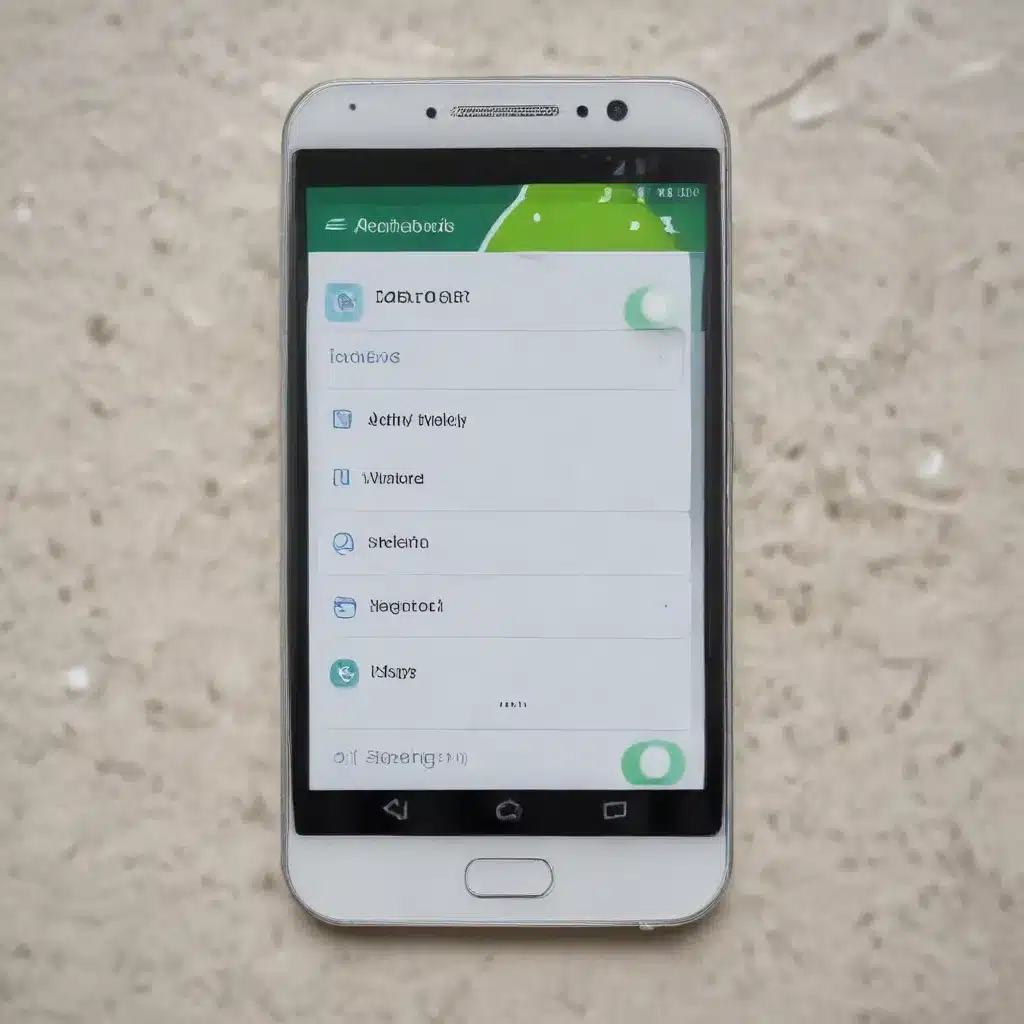
As a seasoned IT professional, I understand the frustration that can arise when you accidentally delete important text messages or contacts from your Android device. Whether it’s a critical business conversation, a cherished memory, or a valuable contact, the loss of this data can be a significant inconvenience. However, don’t lose hope just yet! In this comprehensive guide, I’ll share practical tips and in-depth insights on how you can recover your deleted text messages and contacts, even if you haven’t rooted your device.
Understanding Android Data Storage
To effectively recover deleted data on your Android device, it’s essential to understand how the operating system handles and stores information. When you delete a text message or contact, the data doesn’t immediately disappear from your device. Instead, the system simply marks the space occupied by that data as available for new information, effectively hiding it from your view.
This means that if you act quickly, there’s a good chance you can retrieve the deleted data before it’s overwritten by new information. However, the longer you wait, the more likely it is that the deleted data will be permanently lost as your device continues to generate and store new information.
Recovering Deleted Text Messages
Check Your SIM Card
One of the first places to look for recovered text messages is your SIM card. Depending on your device and messaging app settings, some text messages may be stored directly on the SIM card. To check for these, follow these steps:
- Open your messaging app and navigate to the settings.
- Look for an option to “Manage SIM card messages” or something similar.
- If the option is available, tap on it and see if any of your deleted messages are still stored there.
Keep in mind that SIM card storage is limited, so this method may only work for a small number of recent messages.
Use Third-Party Recovery Tools
If your deleted text messages aren’t on the SIM card, there are several third-party recovery tools you can use to try and retrieve them. Some popular options include:
- FoneLab Android Data Recovery: This software is designed to scan your device for deleted data and allow you to preview and selectively recover the messages you need.
- PhoneRescue for Android: Another comprehensive recovery tool that can help you recover deleted texts, contacts, photos, and more from your Android device.
- Bitwar Android Data Recovery: A free tool that claims to be efficient in recovering deleted messages and contacts.
Before using any of these tools, be aware that they may require you to root your device, which can void your warranty and pose some security risks. Carefully research the tool you choose and follow the instructions provided to ensure a successful recovery.
Utilize Google Drive Backups
If you have enabled Google Drive backups on your Android device, you may be able to restore your deleted text messages from a previous backup. Here’s how:
- Open the Google Drive app on your device and sign in to your account.
- Navigate to the “Backups” section and look for a backup that was created before you deleted the messages.
- Tap on the backup and select the option to restore your device from that backup.
Keep in mind that this method will restore your device to the state it was in at the time of the backup, which means you may lose any data that was created or modified after the backup was taken.
Explore Manufacturer-Specific Options
Some Android device manufacturers, such as Samsung, offer their own cloud-based backup and recovery services. If you have been using these services, you may be able to recover your deleted text messages through the manufacturer’s app or web portal. Check with your device’s manufacturer to see if they offer any specific recovery options.
Recovering Deleted Contacts
Check Your SIM Card
Similar to the process for recovering deleted text messages, you can also check your SIM card for any contacts that may have been stored there. Follow the same steps as mentioned earlier, but this time, look for an option to “Manage SIM card contacts” or something similar.
Use Third-Party Recovery Tools
The same third-party recovery tools that can help you retrieve deleted text messages can also be used to recover deleted contacts. Try the tools mentioned earlier, such as FoneLab Android Data Recovery, PhoneRescue for Android, or Bitwar Android Data Recovery, and follow the instructions to scan your device and preview the recoverable contacts.
Utilize Google Contacts Backup
If you have enabled Google Contacts sync on your Android device, you may be able to restore your deleted contacts from a previous backup. Here’s how:
- Open the Google Contacts app on your device and sign in to your Google account.
- Check the “Contacts” section to see if any of your deleted contacts are still visible.
- If the contacts are there, you can simply add them back to your device.
If the deleted contacts are not visible in the Google Contacts app, you can try restoring them from a previous backup:
- Go to the Google Contacts website (https://contacts.google.com/) and sign in to your account.
- Click on the “More” menu and select “Export”.
- Choose the appropriate backup file and follow the instructions to import the contacts back to your device.
Explore Manufacturer-Specific Options
Similar to the text message recovery process, some Android device manufacturers may offer their own cloud-based contact backup and recovery services. Check with your device’s manufacturer to see if they have any specific tools or options available for recovering deleted contacts.
Preventive Measures and Best Practices
To avoid the hassle of recovering deleted text messages and contacts in the future, consider implementing the following preventive measures and best practices:
- Enable Regular Backups: Regularly back up your Android device to a cloud service, such as Google Drive or your device manufacturer’s cloud, to ensure you have a recent copy of your data that can be restored if needed.
- Use Messaging Apps with Cloud Sync: Opt for messaging apps that offer cloud-based synchronization, like Google Messages or Samsung Messages, as they can help preserve your message history across devices.
- Avoid Deleting Important Data: Be mindful of the data you delete, and try to avoid removing critical text messages or contacts unless absolutely necessary.
- Monitor Storage Usage: Keep an eye on your device’s storage usage and regularly clear out unnecessary files or data to prevent accidental deletions due to a full storage capacity.
By following these tips and utilizing the recovery methods outlined in this guide, you can significantly increase your chances of successfully retrieving your deleted text messages and contacts on your Android device. Remember, the sooner you act, the better your chances of a successful recovery.
If you’re still having trouble recovering your data or need further assistance, consider reaching out to the IT Fix team for personalized support and expert guidance.












