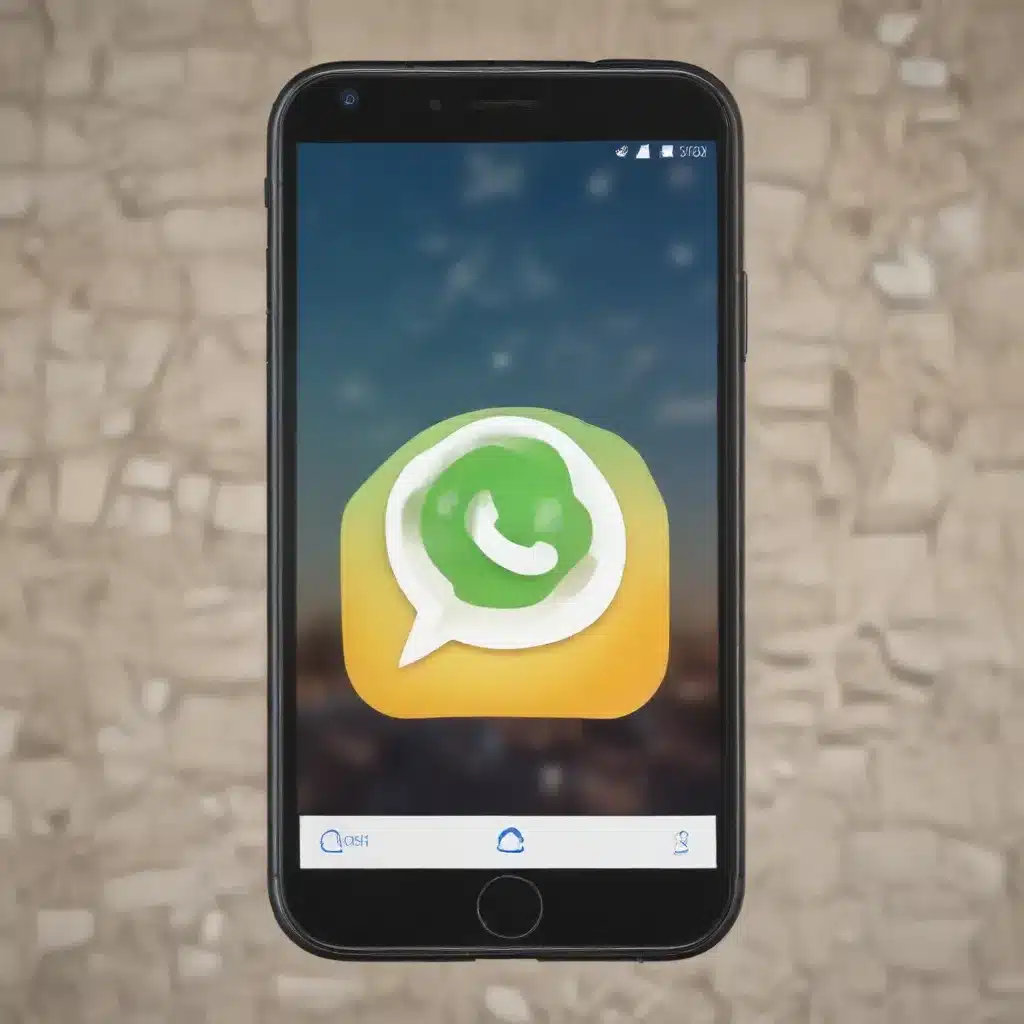
As a seasoned IT professional, I’ve seen firsthand the frustration that can arise when important messages, media, and attachments are accidentally deleted from collaboration and messaging apps. Whether it’s a crucial business conversation, cherished family photos, or essential project files, the loss of this data can be a significant setback. However, there are practical steps you can take to recover these deleted items, and I’m here to share my in-depth insights on the subject.
Understanding Deleted Data in Messaging Apps
When you delete a message, attachment, or media file from a collaboration or messaging app, such as iMessage, WhatsApp, or Slack, the data doesn’t immediately disappear from your device or cloud storage. Instead, it’s typically moved to a “Recently Deleted” or “Trash” folder, where it remains for a specific period of time before being permanently removed.
This temporary storage allows you to recover the deleted items if you realize you need them again, but it also means that the data is still taking up space in your device’s or cloud storage’s memory. Understanding this process is the first step in effectively managing and recovering your deleted content.
Recovering Deleted Messages and Attachments on iOS Devices
On iOS devices, the process for recovering deleted messages and attachments varies slightly depending on the app you’re using, but the general principles are similar. Let’s take a closer look at the steps you can follow to retrieve your lost data.
iMessage
The iMessage app on iOS devices offers a built-in feature that allows you to recover deleted messages and attachments. Here’s how to do it:
- Access the Recently Deleted Folder: Open the Messages app on your iPhone or iPad, and tap the “Filters” button in the top-left corner. Select “Recently Deleted” to view the messages and attachments you’ve recently deleted.
- Recover Specific Items: In the Recently Deleted folder, you can tap on the messages or attachments you want to recover, select them, and then tap the “Recover” button to restore them to your active conversations.
- Permanently Delete Items: If you’re sure you don’t need the deleted items anymore, you can select them and tap the “Delete” button to permanently remove them from your device.
WhatsApp on iOS devices also has a built-in mechanism for recovering deleted messages and attachments. Here’s how you can access it:
- Open the WhatsApp Settings: Tap the “Settings” icon in the bottom-right corner of the WhatsApp app, and then select “Chats”.
- Locate the Deleted Messages: Under the “Chats” section, tap “Deleted Messages”. This will display a list of all the messages and attachments you’ve recently deleted.
- Restore Deleted Items: Tap on the messages or attachments you want to recover, and then select the “Restore” option to bring them back to your active conversations.
It’s important to note that the availability of deleted messages and attachments in WhatsApp is limited, and they may be permanently removed after a certain period of time, depending on your device’s storage and the app’s settings.
Recovering Deleted Media and Attachments from Cloud Storage
In addition to recovering deleted messages and attachments directly from your device, you can also explore options for retrieving this data from cloud storage services, such as iCloud or Google Drive, which may have preserved the deleted items.
iCloud
If you have iCloud enabled for your Messages app, any deleted messages and attachments will be stored in your iCloud account for a limited time. Here’s how you can access and recover them:
- Sign in to iCloud.com: Visit the iCloud website and sign in with your Apple ID credentials.
- Navigate to the Messages Section: Once logged in, look for the “Messages” app and open it.
- Locate Deleted Items: In the Messages app, you should see a “Recently Deleted” folder, where you can view and recover any messages or attachments you’ve recently deleted.
- Restore Deleted Items: Select the items you want to recover and click the “Restore” button to bring them back to your active Messages conversations.
It’s important to note that if you’ve enabled the “Messages in iCloud” feature, deleting a message or attachment on one of your devices will remove it from all your other devices as well. This can be both a blessing and a curse, as it helps keep your message history consistent across devices, but it also means you’ll need to act quickly to recover any deleted items.
Preventing Future Data Loss
While recovering deleted messages, media, and attachments can be a valuable skill, it’s always better to take proactive steps to prevent data loss in the first place. Here are some tips to help you avoid the frustration of losing important information:
- Enable Cloud Backups: Regularly back up your device’s data to a cloud storage service, such as iCloud or Google Drive. This will ensure that your messages, media, and attachments are safely stored and can be easily restored if needed.
- Manage Storage Wisely: Keep an eye on your device’s and cloud storage’s available space, and regularly delete or archive any files or messages you no longer need. This will help prevent accidental deletions and ensure that you have enough room to store your important data.
- Use Collaboration Tools Effectively: When working with teams or sharing information, leverage the built-in features of collaboration apps, such as message pinning, file version control, and team-wide storage management. These tools can help you keep your data organized and accessible, even in the event of accidental deletions.
- Educate Yourself and Your Team: Stay informed about the latest updates and features in your messaging and collaboration apps, and share this knowledge with your colleagues or family members. This will empower everyone to use these tools more effectively and minimize the risk of data loss.
By following these best practices and understanding the recovery options available, you can ensure that your important messages, media, and attachments remain safe and accessible, even in the face of unexpected data loss.












