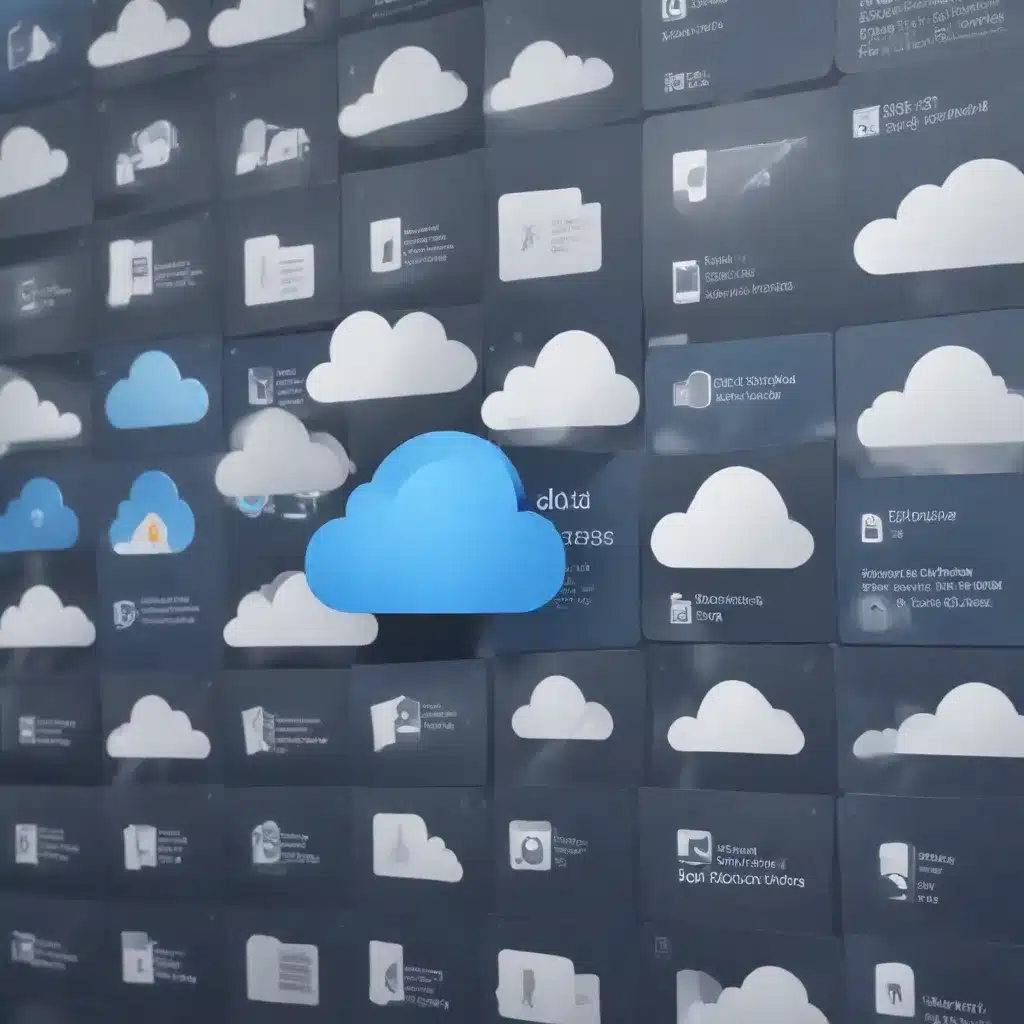
Understanding Cloud Storage Synchronization
In the digital age, cloud storage has become an integral part of our lives, allowing us to access and share our files from anywhere. Services like Dropbox, Google Drive, and OneDrive have made it easy to synchronize our local files with their cloud-based counterparts, ensuring our data is always available and secure.
However, this convenience comes with a caveat – the synchronized nature of cloud storage can also lead to unintended consequences, particularly when it comes to deleted files. When you delete a file from your local folder that is synced with the cloud, that deletion is reflected across all your devices, including the cloud storage itself. This can be a problem if you realize too late that you’ve accidentally deleted an important file.
Exploring Recovery Options
Fortunately, there are several ways to recover deleted files from synced cloud storage folders. The approach you take will depend on the specific cloud storage service you’re using, as well as the timing of the deletion.
Dropbox
Dropbox offers a helpful feature called the “Deleted Files” section, which allows you to view and restore any files you’ve deleted from your Dropbox account. To access this, simply log in to your Dropbox account on the web and navigate to the “Deleted Files” page. From there, you can select the file(s) you want to restore and click the “Restore” button.
It’s important to note that Dropbox’s Deleted Files feature has a retention period, typically 30 days. After this time, the deleted files will be permanently removed from the Deleted Files section, making them unrecoverable through this method.
Google Drive
Google Drive also provides a way to recover deleted files. If you’ve deleted a file from your Google Drive, you can access the “Trash” folder by logging in to your Google account and navigating to the “Trash” section. From there, you can restore the file(s) you need.
Similar to Dropbox, Google Drive’s Trash feature has a retention period, usually 30 days. After this time, the deleted files will be permanently removed from the Trash, and you’ll need to explore other recovery options.
OneDrive
Microsoft’s OneDrive cloud storage service offers a “Recycle Bin” feature that serves a similar purpose to Dropbox’s Deleted Files and Google Drive’s Trash. To access the Recycle Bin, log in to your Microsoft account and navigate to the OneDrive web interface. From there, you can view and restore any files that have been deleted from your OneDrive.
OneDrive’s Recycle Bin also has a retention period, typically 30 days, after which the deleted files will be permanently removed.
Leveraging Third-Party Recovery Tools
If you’ve missed the window for recovery through your cloud storage service’s built-in features, or if the files were permanently deleted, you may need to turn to third-party data recovery tools. These specialized software applications can often scan your local hard drive or cloud storage folders and recover deleted files, even if they’ve been removed from the Trash or Recycle Bin.
One popular option is Recuva, a free data recovery tool that can scan your local and cloud storage folders for deleted files. Another option is Stellar Data Recovery, a paid tool that offers more advanced features and support for a wider range of file types and storage locations.
It’s important to note that the success of these third-party recovery tools will depend on the specific circumstances of the deletion, the time that has elapsed, and the overall health of your storage media. The sooner you can attempt recovery, the better your chances of successfully retrieving your deleted files.
Preventing Future Deletions
To avoid the stress and hassle of recovering deleted files, it’s important to take proactive steps to protect your data. Here are some tips:
-
Utilize Selective Sync: Many cloud storage services, such as Dropbox and OneDrive, offer “selective sync” features that allow you to choose which folders and files are synced to your local device. This can help prevent accidental deletions by limiting the number of files that are directly accessible on your local machine.
-
Implement Regular Backups: While cloud storage provides a layer of protection, it’s still essential to maintain regular backups of your critical data. Consider using a dedicated backup solution, such as an external hard drive or a cloud-based backup service, to ensure you have a reliable fallback option in case of data loss.
-
Familiarize Yourself with Recovery Processes: Take the time to understand the recovery processes for your specific cloud storage service. Knowing where to find the Deleted Files, Trash, or Recycle Bin, and how to navigate the recovery process, can save you valuable time and stress if you ever need to retrieve a deleted file.
-
Be Cautious with Deletions: Whenever you’re deleting files, double-check that you’re targeting the correct items and that you truly want to remove them from your cloud storage. It’s easy to accidentally delete the wrong file, so exercise caution and take your time.
By following these best practices, you can minimize the risk of data loss and ensure that you’re well-prepared to recover any accidentally deleted files from your synced cloud storage folders.
Conclusion
Recovering deleted files from synced cloud storage folders can be a frustrating experience, but with the right knowledge and tools, it’s often possible to retrieve your important data. Whether you’re using Dropbox, Google Drive, OneDrive, or any other cloud storage service, familiarize yourself with the built-in recovery features and be ready to leverage third-party recovery tools if necessary.
Remember, the key to successful file recovery is acting quickly and staying informed about the capabilities of your cloud storage service. By taking proactive measures to protect your data and understanding the recovery process, you can minimize the impact of accidental deletions and ensure your critical files are always within reach.
For more information on IT solutions, computer repair, and technology trends, be sure to visit IT Fix, where our team of seasoned IT professionals is dedicated to providing practical tips and in-depth insights to help you stay ahead in the digital age.












