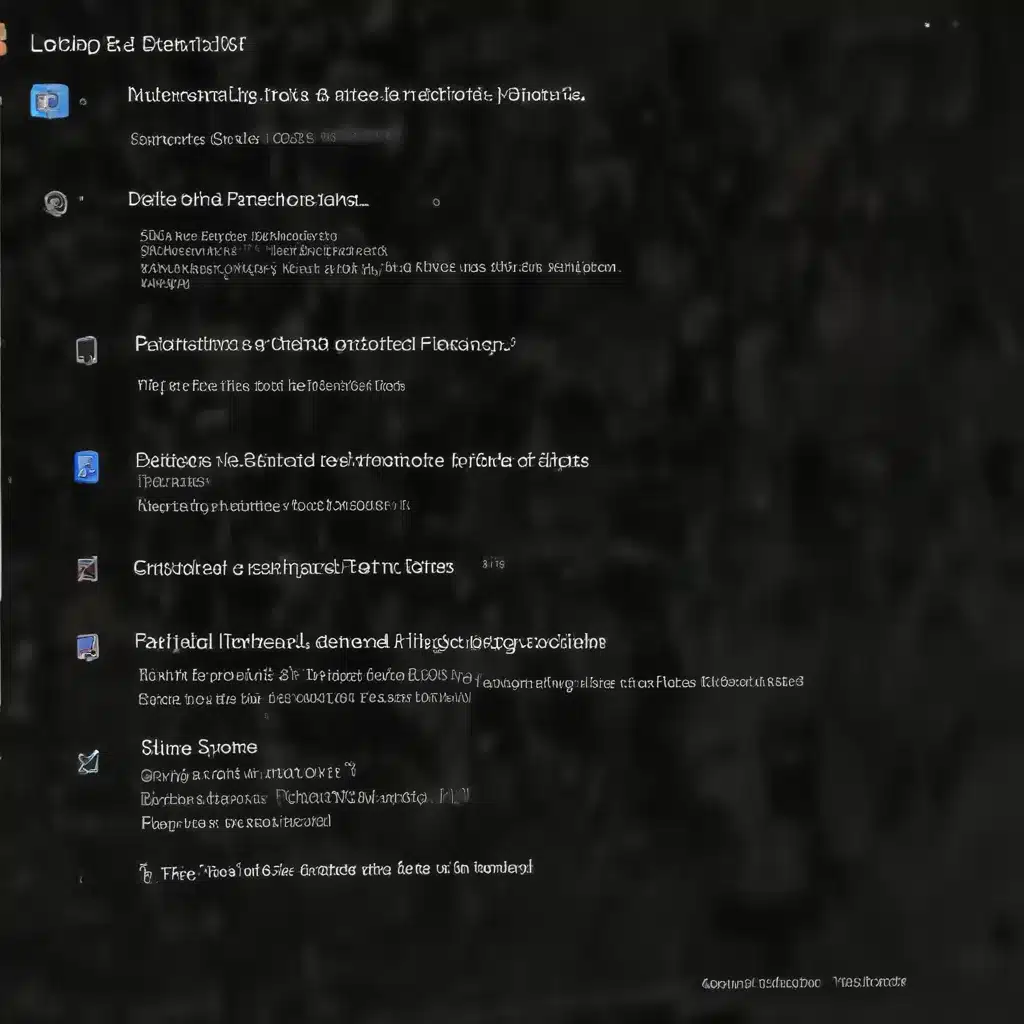
Understanding File and Partition Deletion in Windows
When you delete a file or partition in Windows, the operating system does not immediately erase the data. Instead, it marks the space occupied by the deleted item as available for new data to be written over it. This means that until new data is written to that space, there is a chance to recover the deleted files or partitions, provided you act quickly.
The likelihood of successful recovery decreases over time as new data is written to the disk, overwriting the original files. Therefore, it’s crucial to take immediate action if you accidentally delete something important on your Windows system.
Common Causes of File and Partition Deletion
There are several common reasons why users may end up deleting important files or partitions on their Windows computers:
- Accidental Deletion: Users may accidentally delete files or partitions while navigating through their file system or using disk management tools.
- Malware Infection: Certain types of malware can target and delete user files or corrupt the partition table, rendering the system unbootable.
- Disk Formatting or Repartitioning: Improperly formatting a disk or repartitioning the storage can lead to the unintentional loss of data.
- Hardware Failure: Malfunctioning or failing storage devices, such as hard drives or solid-state drives, can result in data loss.
- System Crashes or Power Outages: Unexpected system shutdowns or power failures during critical operations can cause data corruption and partition loss.
Recovering Deleted Files in Windows
Using the Recycle Bin
The first step in recovering deleted files is to check the Recycle Bin. When you delete a file in Windows, it is typically sent to the Recycle Bin, where it remains until the bin is emptied or the files are permanently deleted. To recover a file from the Recycle Bin:
- Open the Recycle Bin by double-clicking the icon on your desktop or searching for it in the Start menu.
- Locate the file you want to recover and right-click on it.
- Select “Restore” to move the file back to its original location.
Using File Recovery Software
If the deleted file is not in the Recycle Bin, you can try using third-party file recovery software to scan your system and attempt to recover the lost data. Some popular and effective file recovery tools for Windows include:
- Recuva: A free file recovery tool from Piriform that can scan your system and recover deleted files, even from formatted or damaged drives.
- EaseUS Data Recovery Wizard: A comprehensive file recovery solution that can handle a wide range of data loss scenarios, including accidental deletion, partition loss, and more.
- R-Studio: A powerful data recovery tool that can handle complex file system issues and recover data from various storage devices, including internal and external hard drives, SSDs, and USB drives.
When using file recovery software, be sure to follow the instructions carefully and save the recovered files to a different storage location to avoid overwriting the original deleted data.
Recovering Deleted Partitions in Windows
Using Disk Management Tools
If you’ve accidentally deleted a partition in Windows, you can try to recover it using the built-in Disk Management tool:
- Press the Windows key + R to open the Run dialog box.
- Type “diskmgmt.msc” and press Enter to open the Disk Management console.
- In the Disk Management window, look for the deleted partition. It may be listed as “Unallocated” space.
- Right-click on the unallocated space and select “New Simple Volume” to create a new partition.
- Follow the on-screen wizard to complete the partition recovery process.
Using Third-Party Partition Recovery Tools
If the built-in Disk Management tool is unable to recover your deleted partition, you can turn to third-party partition recovery software. Some popular options include:
- MiniTool Partition Wizard: A comprehensive partition management and recovery tool that can handle a wide range of partition-related issues, including deletion, corruption, and resizing.
- AOMEI Partition Assistant: A powerful partition management suite that offers advanced features for recovering deleted or lost partitions, as well as other disk management capabilities.
- EaseUS Partition Master: A feature-rich partition management tool that includes a dedicated partition recovery module to help you restore deleted or lost partitions.
When using these tools, be sure to carefully follow the instructions and avoid making any further changes to the affected disk to maximize the chances of successful partition recovery.
Preventing Data Loss and Maintaining Data Integrity
To reduce the risk of data loss and ensure the long-term integrity of your Windows system, consider the following best practices:
- Implement Regular Backups: Regularly back up your important data to an external hard drive, cloud storage, or a network-attached storage (NAS) device. This will provide a safety net in case of accidental deletion or other data loss scenarios.
- Enable System Restore: Windows’ built-in System Restore feature can help you recover your system to a previous state, potentially restoring deleted files or partitions in the process.
- Keep Your System Updated: Ensure that your Windows operating system and all installed software are up-to-date, as this can help mitigate the risk of data-corrupting malware or system crashes.
- Monitor Disk Health: Use tools like https://itfix.org.uk/ to regularly check the health of your storage devices and address any issues before they lead to data loss.
- Be Cautious with Disk Partitioning: When repartitioning or formatting your storage devices, double-check your actions to avoid accidentally deleting or overwriting important data.
By following these best practices and being proactive in your data management, you can significantly reduce the likelihood of experiencing data loss and minimize the impact of any accidental file or partition deletions on your Windows system.
Conclusion
Recovering deleted files and partitions on a Windows operating system can be a complex and time-sensitive process, but with the right tools and techniques, it is often possible to restore your lost data. By understanding the principles of file and partition deletion, using effective recovery software, and implementing robust data management practices, you can better protect your valuable information and minimize the impact of any accidental data loss incidents. Remember, the sooner you act, the higher the chances of successfully recovering your deleted files and partitions.












