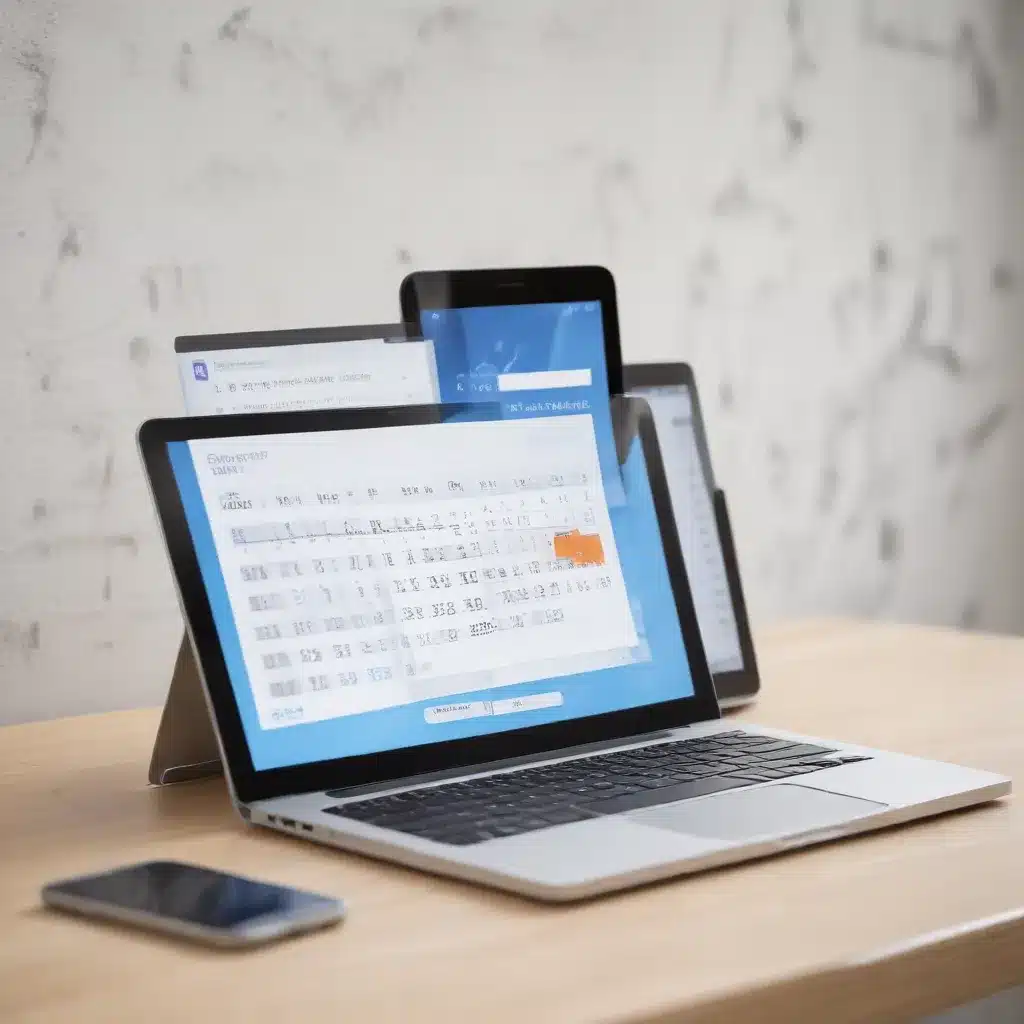
Understanding Enterprise Email Platforms and Data Recovery
As an experienced IT professional, I’ve encountered numerous scenarios where users have accidentally deleted critical emails, contacts, or calendar events from their enterprise email accounts. Whether it’s a busy executive who needs to retrieve an important message or a project manager who’s lost access to their team’s schedule, data recovery can be a lifesaver in these situations.
In the enterprise environment, email platforms like Microsoft Outlook, Office 365, and Google Workspace play a vital role in daily operations. Users rely on these tools to manage their communications, schedules, and contacts – making the loss of any of this information a significant disruption to productivity and workflow.
Fortunately, there are effective strategies and techniques that can help IT professionals recover deleted data from these enterprise email platforms, both on desktop computers and mobile devices. In this comprehensive article, we’ll explore the key steps, best practices, and troubleshooting tips to ensure you can swiftly and reliably restore deleted emails, contacts, and calendar events for your users.
Recovering Deleted Emails in Outlook and Office 365
One of the most common scenarios IT professionals encounter is the accidental deletion of emails in Microsoft Outlook or the Outlook web app (part of Office 365). The good news is that Outlook provides several mechanisms to help retrieve these lost messages.
Restoring Emails from the Deleted Items Folder
The first place to look for deleted emails is the Deleted Items folder within Outlook. This is where items are moved when users delete them from their Inbox or other folders. To restore emails from the Deleted Items folder:
- In Outlook, navigate to the Deleted Items folder.
- Select the email(s) you want to recover by checking the box next to each message.
- On the Home tab of the ribbon, click the Move button and choose the destination folder to restore the emails.
Retrieving Emails from the Recoverable Items Folder
If the deleted emails are no longer in the Deleted Items folder, they may have been moved to the hidden Recoverable Items folder. This is a special folder where Outlook stores items that have been permanently deleted (using Shift + Delete) or removed from the Deleted Items folder.
To access the Recoverable Items folder and restore deleted emails:
- In Outlook, go to the Deleted Items folder.
- On the Home tab, click the Recover Deleted Items from Server button.
- In the Recover Deleted Items window, select the email(s) you want to restore and click Restore Selected Items.
The recovered emails will be moved to your Deleted Items folder, from which you can then move them to their original location.
Note: The Recoverable Items folder has a limited retention period, typically set by your organization’s email retention policies. If the deleted emails are no longer available in this folder, you may need to contact your IT administrator for further assistance.
Restoring Emails in Outlook on the Web (Office 365)
For users accessing their email through the Outlook on the Web interface (part of Office 365), the process for recovering deleted emails is slightly different:
- Log in to Outlook on the Web.
- In the left-hand navigation pane, locate and select the Deleted Items folder.
- Choose the email(s) you want to restore by checking the box next to each message.
- Click the Move button and select the desired destination folder to move the emails.
If the emails are no longer in the Deleted Items folder, you can try accessing the Recoverable Items folder by following these steps:
- In Outlook on the Web, go to the Deleted Items folder.
- At the top of the message list, click Recover items deleted from this folder.
- Select the email(s) you want to restore and click Restore.
Recovering Deleted Contacts in Outlook and Office 365
In addition to emails, users may also accidentally delete critical contact information stored in their enterprise email accounts. Fortunately, Outlook and Office 365 provide ways to retrieve these lost contacts as well.
Restoring Contacts from the Deleted Items Folder
Similar to emails, deleted contacts are typically moved to the Deleted Items folder within Outlook. To restore contacts from this location:
- In Outlook, navigate to the Deleted Items folder.
- Locate the deleted contact(s) you want to recover.
- Right-click on the contact(s) and select Move > Choose Folder, then select the Contacts folder as the destination.
Retrieving Contacts from the Recoverable Items Folder
If the deleted contacts are no longer in the Deleted Items folder, they may have been moved to the Recoverable Items folder. To access this hidden folder and restore the contacts:
- In Outlook, go to the Deleted Items folder.
- On the Home tab, click the Recover Deleted Items from Server button.
- In the Recover Deleted Items window, locate the deleted contact(s) and select them.
- Click Restore Selected Items to move the contacts back to the Contacts folder.
Recovering Contacts in Outlook on the Web (Office 365)
For users accessing their email through Outlook on the Web, the process for restoring deleted contacts is as follows:
- Log in to Outlook on the Web.
- In the left-hand navigation pane, locate and select the Deleted Items folder.
- Find the deleted contact(s) you want to restore and check the box next to each one.
- Click the Move button and select the Contacts folder as the destination.
If the contacts are no longer in the Deleted Items folder, you can try accessing the Recoverable Items folder by following these steps:
- In Outlook on the Web, go to the Deleted Items folder.
- At the top of the message list, click Recover items deleted from this folder.
- Locate the deleted contact(s) and select them, then click Restore.
Restoring Deleted Calendar Events in Outlook and Office 365
When users accidentally delete calendar events, it can disrupt their schedules and impact their productivity. Fortunately, Outlook and Office 365 provide ways to recover these lost calendar entries as well.
Restoring Calendar Events from the Deleted Items Folder
Similar to emails and contacts, deleted calendar events are typically moved to the Deleted Items folder within Outlook. To restore these events:
- In Outlook, navigate to the Deleted Items folder.
- Locate the deleted calendar event(s) you want to recover.
- Right-click on the event(s) and select Move > Choose Folder, then select the Calendar folder as the destination.
Retrieving Calendar Events from the Recoverable Items Folder
If the deleted calendar events are no longer in the Deleted Items folder, they may have been moved to the Recoverable Items folder. To access this hidden folder and restore the events:
- In Outlook, go to the Deleted Items folder.
- On the Home tab, click the Recover Deleted Items from Server button.
- In the Recover Deleted Items window, locate the deleted calendar event(s) and select them.
- Click Restore Selected Items to move the events back to the Calendar folder.
Recovering Calendar Events in Outlook on the Web (Office 365)
For users accessing their email through Outlook on the Web, the process for restoring deleted calendar events is as follows:
- Log in to Outlook on the Web.
- In the left-hand navigation pane, locate and select the Deleted Items folder.
- Find the deleted calendar event(s) you want to restore and check the box next to each one.
- Click the Move button and select the Calendar folder as the destination.
If the calendar events are no longer in the Deleted Items folder, you can try accessing the Recoverable Items folder by following these steps:
- In Outlook on the Web, go to the Deleted Items folder.
- At the top of the message list, click Recover items deleted from this folder.
- Locate the deleted calendar event(s) and select them, then click Restore.
Recovering Deleted Emails, Contacts, and Calendar Events on Mobile Devices
While the desktop versions of Outlook and Office 365 provide robust data recovery options, users may also need to retrieve deleted information from their mobile devices. Here’s how to approach this task:
Recovering Deleted Data on iOS Devices
For iOS users, the process for recovering deleted emails, contacts, and calendar events varies slightly depending on the email client being used:
Outlook for iOS:
1. Open the Outlook app and navigate to the Deleted Items folder.
2. Locate the deleted item(s) you want to recover and tap the checkbox next to each one.
3. Tap the Move button and select the appropriate destination folder to restore the item(s).
Apple Mail, Contacts, and Calendar:
1. Open the Settings app on your iOS device.
2. Tap your Apple ID at the top, then select iCloud.
3. Ensure that the Contacts, Calendar, and Mail options are enabled.
4. If you’ve recently deleted an item, it may still be available in the recently deleted section of the corresponding app.
Restoring Deleted Data on Android Devices
For Android users, the process for recovering deleted emails, contacts, and calendar events will depend on the email client being used, such as the built-in Gmail app or a third-party app like Outlook for Android:
Gmail App:
1. Open the Gmail app and navigate to the Trash folder.
2. Locate the deleted item(s) you want to recover and tap the checkbox next to each one.
3. Tap the Move button and select the Inbox (or other desired destination) to restore the item(s).
Outlook for Android:
1. Open the Outlook app and navigate to the Deleted Items folder.
2. Locate the deleted item(s) you want to recover and tap the checkbox next to each one.
3. Tap the Move button and select the appropriate destination folder to restore the item(s).
Note: The availability and specific steps for data recovery on mobile devices may vary depending on the email client, operating system, and device manufacturer. It’s essential to consult the documentation or support resources provided by the respective app or platform for the most up-to-date and accurate instructions.
Proactive Measures for Preventing Data Loss
While recovering deleted emails, contacts, and calendar events is crucial, it’s also essential to take proactive measures to minimize the risk of data loss in the first place. Here are some best practices to consider:
-
Implement Regular Backups: Encourage users to regularly back up their Outlook or Office 365 data, either locally or to a cloud-based storage service. This ensures that even if data is accidentally deleted, it can be restored from a recent backup.
-
Educate Users on Proper Data Management: Provide training and guidance to users on best practices for managing their email, contacts, and calendar data, including techniques for organizing folders, setting up retention policies, and understanding the difference between “Deleted” and “Permanently Deleted” items.
-
Review and Optimize Retention Policies: Work with your organization’s IT administrators to review and optimize the email retention policies, ensuring that deleted items are kept in the Recoverable Items folder for an appropriate duration to allow for effective data recovery.
-
Leverage Enterprise-Grade Email Archiving: Consider implementing a robust email archiving solution that can provide an additional layer of protection for your organization’s critical email data, allowing for more advanced search and restoration capabilities.
-
Enable Mailbox Auditing: Configure mailbox auditing in Outlook or Office 365 to track user actions, including the deletion of emails, contacts, and calendar events. This can help you quickly identify the source of data loss and take appropriate corrective measures.
By combining effective data recovery strategies with proactive measures to prevent data loss, you can help ensure that your organization’s critical email-based information remains secure and accessible, even in the face of accidental deletions or other data-related incidents.
Conclusion
As an experienced IT professional, I hope this comprehensive guide has provided you with the necessary knowledge and insights to effectively recover deleted emails, contacts, and calendar events from enterprise email platforms, both on desktop computers and mobile devices. By understanding the various recovery mechanisms available in Outlook and Office 365, as well as implementing best practices for data management and protection, you can empower your users to maintain the integrity of their critical email-based information and minimize the impact of accidental data loss.
Remember, staying up-to-date with the latest features and updates in these enterprise email platforms is crucial, as new recovery options and tools may become available over time. Continuously educating yourself and your team on the evolving capabilities of these solutions will ensure that you can provide the most effective and efficient data recovery support to your users.
If you have any further questions or need additional assistance, feel free to reach out to the IT Fix team at https://itfix.org.uk/. We’re dedicated to providing practical, in-depth guidance on technology, computer repair, and IT solutions to help you and your organization thrive in the digital age.












