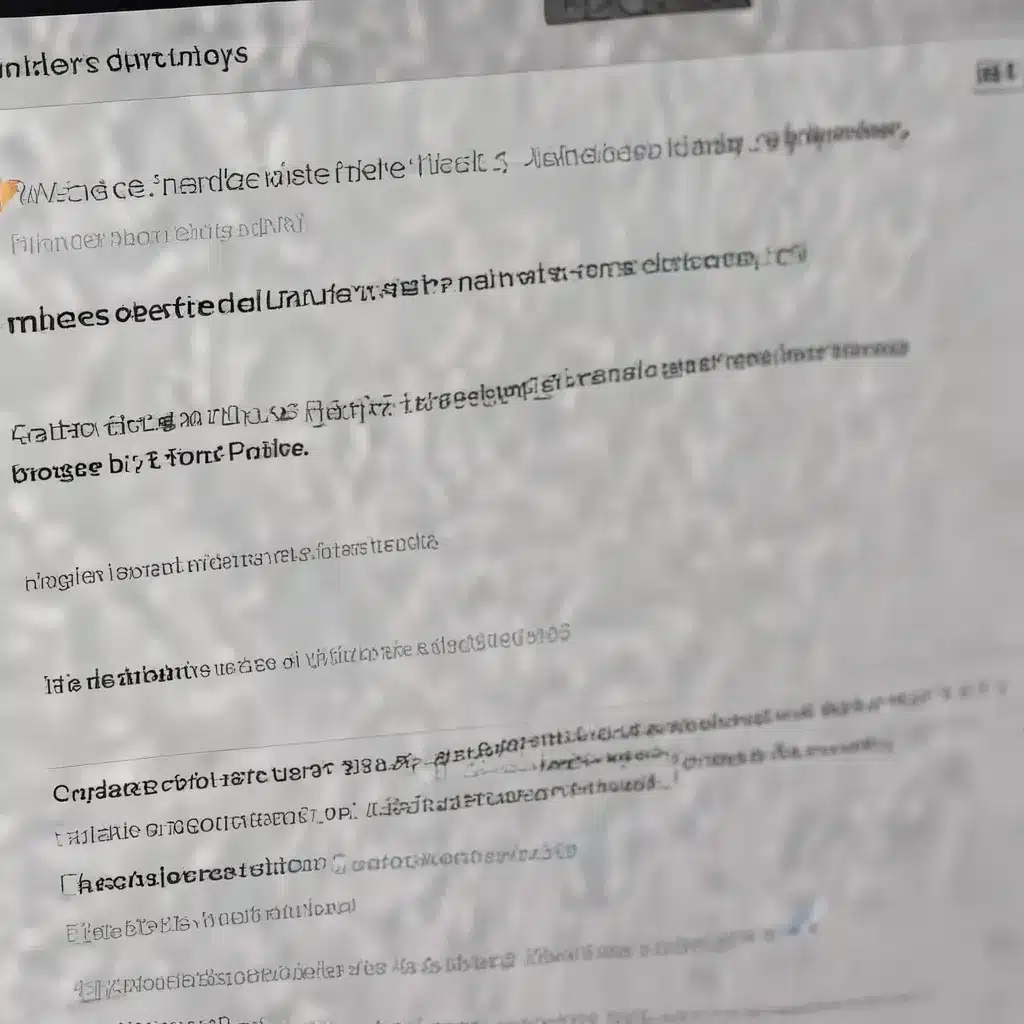
Understanding Browser Data Backup and Restoration
As an experienced IT professional, I’ve encountered numerous cases where users have inadvertently lost their valuable browser bookmarks and browsing history. This can be a frustrating experience, especially when you’ve invested time in curating a collection of important web pages or have accumulated a wealth of research and information through your browsing activities.
Fortunately, modern web browsers offer various mechanisms to help you recover deleted bookmarks and browsing history. In this comprehensive guide, we’ll explore the different methods and strategies you can employ to retrieve your lost data, regardless of the browser you’re using.
Restoring Bookmarks in Brave Browser
The Brave browser, known for its focus on privacy and security, provides several options for recovering deleted bookmarks. Let’s start by examining the Brave-specific approach.
Checking for Backup Files
One of the first steps to take is to check for any existing backup files in your Brave profile folder. Brave, like other Chromium-based browsers, typically creates a bookmarks.bak file as a backup of your bookmarks. This file may contain your previously saved bookmarks, even if they’ve disappeared from the main bookmarks interface.
To locate the backup file, follow these steps:
- Close the Brave browser.
- Navigate to the Brave profile folder on your computer. The location of this folder varies depending on your operating system, but you can typically find it by searching for “Brave profile” or “Brave data.”
- Look for the
bookmarks.bakfile within the profile folder. If it exists, there’s a good chance your deleted bookmarks are still preserved in this backup.
Importing Bookmarks from Other Browsers
If you use multiple web browsers, there’s a possibility that your Brave bookmarks were automatically imported or synced to another browser. Check your other installed browsers, such as Chrome or Firefox, to see if they have your missing Brave bookmarks.
In some cases, you may be able to export the bookmarks from the other browser and then import them back into Brave. This can be a convenient way to recover your lost data.
Restoring from Sync or Cloud Backup
Brave offers a sync feature that allows you to synchronize your bookmarks, browsing history, and other data across multiple devices. If you had enabled Brave Sync before the data loss, you may be able to restore your bookmarks from the sync data.
Additionally, some cloud storage services, such as Google Drive or Dropbox, may have automatically backed up your Brave data. Check any cloud storage locations associated with your Brave account to see if you can retrieve a backup of your bookmarks and browsing history.
Recovering Bookmarks and History in Google Chrome
Google Chrome, one of the most popular web browsers, also provides options for recovering deleted bookmarks and browsing history.
Accessing Chrome’s Bookmark Backup
Similar to Brave, Chrome maintains a hidden backup file for your bookmarks. To access this file, follow these steps:
- Close the Chrome browser.
- Navigate to the Chrome profile folder on your computer. The location of this folder varies depending on your operating system, but you can typically find it by searching for “Chrome profile” or “Chrome data.”
- Look for a file named “Bookmarks” or “Bookmarks.bak” within the profile folder. This file may contain your previously saved bookmarks.
Restoring from Chrome Sync
If you had enabled Chrome Sync, you may be able to recover your lost bookmarks and browsing history by signing in to your Google account and accessing the Chrome Sync data. This can be a reliable way to retrieve your information, as Chrome Sync regularly backs up your data to the cloud.
Recovering Bookmarks and History in Other Browsers
While the processes may vary slightly, the general principles for recovering deleted bookmarks and browsing history apply to other popular web browsers as well. Here’s a quick overview of the approaches you can try:
Mozilla Firefox
- Check the
bookmarks.htmlfile in your Firefox profile folder for any backup of your bookmarks. - Restore from Firefox Sync if you had enabled the sync feature.
Microsoft Edge
- Locate the
Favorites.xmlfile in your Edge profile folder, which may contain your previously saved bookmarks. - Utilize the “Import from another browser” feature in Edge to retrieve bookmarks from other installed browsers.
Safari (macOS)
- Check the
Bookmarks.plistfile in your Safari profile folder for any bookmark backup. - Restore from Time Machine or other macOS backup solutions if you had enabled automatic backups.
Remember, the specific steps may vary depending on your browser and operating system. It’s always a good idea to consult your browser’s official support documentation or reach out to their customer support for further guidance.
Preventive Measures and Backup Strategies
To avoid the frustration of losing your valuable browser data in the future, it’s essential to implement proactive measures and backup strategies. Here are some recommendations:
-
Enable Browser Sync: Regularly sync your bookmarks, browsing history, and other data across your devices using your browser’s built-in sync features. This ensures that your data is securely stored and can be easily restored if needed.
-
Create Periodic Backups: Set up a routine to manually or automatically back up your browser’s profile folder or important data files, such as bookmarks and history. This way, you can quickly restore your information in the event of data loss.
-
Utilize Cloud Storage: Consider storing your browser data in a trusted cloud storage service, such as Google Drive, Dropbox, or iCloud. This provides an additional layer of protection and allows you to access your information from any device.
-
Maintain Browser Hygiene: Regularly clear your browser’s cache, cookies, and other temporary files to help prevent data loss or corruption. This can also improve your browser’s performance and stability.
By implementing these proactive measures, you can significantly reduce the risk of losing your valuable bookmarks and browsing history, ensuring that your online research, productivity, and personal preferences remain intact.
Remember, the key to successful data recovery is to act quickly and explore all available options. With the right strategies and a bit of persistence, you can often retrieve your lost browser data and regain access to the information that’s crucial to your digital life.












