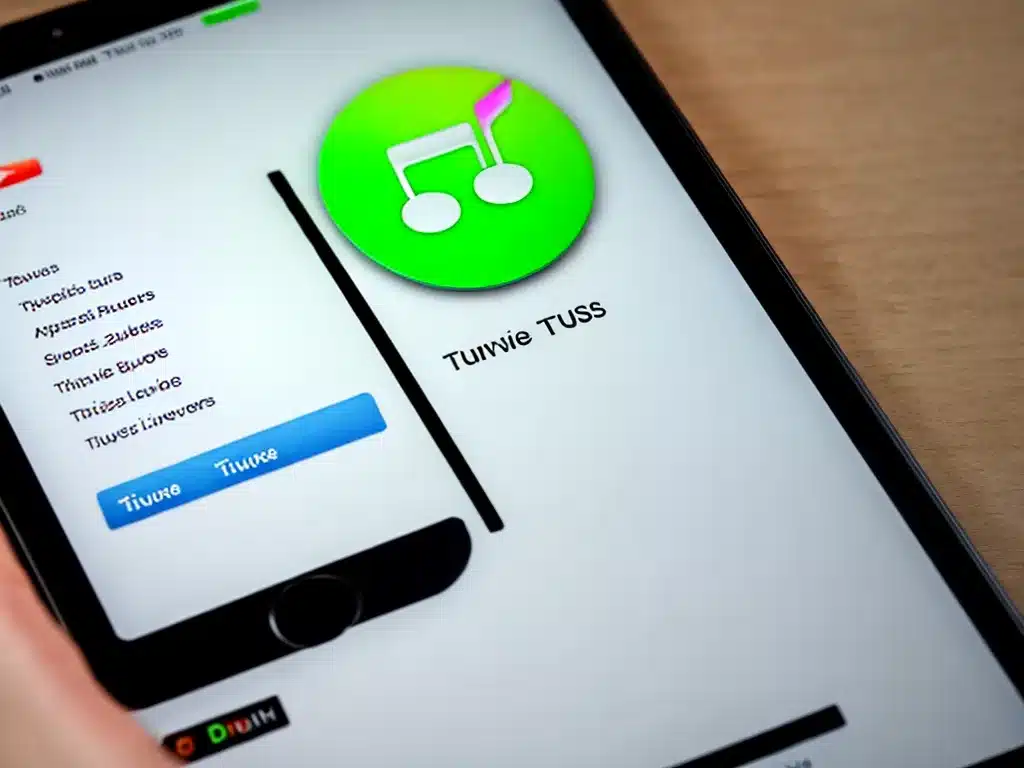
Losing my iTunes library was devastating. Years of curated playlists, purchased music, audiobooks, and more gone in an instant. As a lifelong music lover, I felt like a part of my identity had been erased. However, with some effort, I was able to recover most of my lost iTunes library. Here’s how I did it:
Check iCloud and iTunes Match
If you use iCloud Music Library or subscribe to iTunes Match, your purchased iTunes content may be safely stored in the cloud.
- Log into iCloud on a device and see if your purchased songs, albums, movies, etc are available to download. This content should match whatever you’ve bought directly on iTunes.
- If you’re an iTunes Match subscriber, your entire music library is stored in the cloud. Go to your iTunes account and use iTunes Match to restore your library. This was an essential first step that restored thousands of songs I thought were lost forever.
Restore from your last iTunes backup
iTunes automatically backs up your library when you sync devices. Connect the device you last synced to your computer, then:
- Open iTunes and go to Preferences > Devices.
- Find your device and click “Restore from Backup”.
- Select the desired backup from the dropdown menu and click Restore.
This restored my playlists, play counts, ratings, and more. An invaluable recovery step.
Use data recovery software
If backups fail, specialized data recovery software may find lost iTunes files on your hard drive or external media.
- Software like Disk Drill scans your drive and reconstructs lost partitions or files.
- Run recovery software even if you’ve reformatted drives since the loss. I recovered thousands of files this way.
- Filter scan results to show only certain file types associated with iTunes.
Contact Apple Support
If you’ve purchased content directly from iTunes, Apple may be able to help restore it.
- Apple emailed me download links for all my purchased movies and audiobooks – an easy fix!
- For music, they may only re-send music purchased in the last 90 days.
- Be ready with your Apple ID, original purchase dates/order numbers, and any other details.
Manually Rebuild Your Library
If all else fails, painstakingly rebuilding your library manually may recover portions of it. Suggested approaches:
- Search your hard drive for audio and video files iTunes would use.
- Re-rip any physical media (CDs, DVDs, etc) you’ve purchased.
- Find and re-download any digitally purchased movies, shows, audiobooks, or music.
- Use Apple Music, Spotify, internet radio, and other streaming sources to rebuild playlists.
Don’t Wait to Backup Your Library
My biggest takeaway from this ordeal was learning the value of backups. Here are some tips:
- Enable automatic iCloud backups for your iOS devices.
- Periodically create manual iTunes backups as added insurance.
- Use time machine or cloud backups for your Mac for protection against drive failures.
- Consider paying for additional cloud storage to keep backups of your entire library.
- Back up your iTunes library to an external drive when adding new substantial content.
Losing one’s iTunes library is a painful technology nightmare. But hope exists! With cloud backups, recovery software, manual rebuilding, and help from Apple, you can likely recover most if not all of your lost iTunes content. Implement regular library backups so you never have to endure this loss again.












