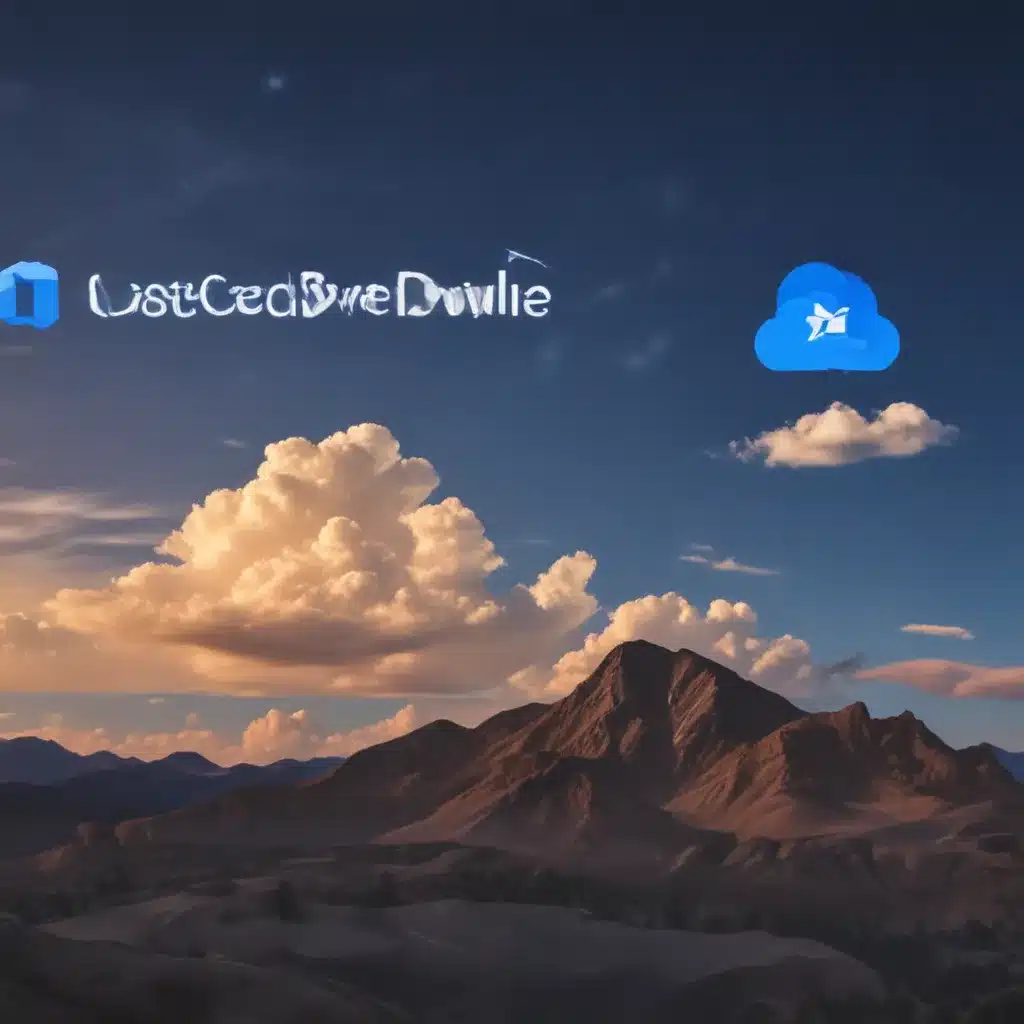Back from the Brink: Reclaim Your Digital Treasures with OneDrive
Picture this: You’re in the middle of an important project, fingers flying across the keyboard, when suddenly, the unthinkable happens – your computer freezes, and you realize your unsaved work is gone. Panic sets in, but wait, there’s a glimmer of hope. OneDrive, the trusty cloud storage service, might just be the solution to your digital woes.
As a seasoned OneDrive user and self-proclaimed file recovery ninja, I’ve faced my fair share of computer mishaps. But through trial and error, I’ve uncovered the secrets to recovering lost files like a pro. In this article, I’ll share my hard-earned wisdom, so you can navigate the treacherous waters of file recovery with confidence and ease.
Navigating the OneDrive Recycle Bin: Your Digital Safety Net
When disaster strikes and you’ve accidentally deleted a file or folder, the first place to check is the OneDrive recycle bin. [1] This digital trashcan acts as a safety net, allowing you to retrieve your lost items for up to 30 days (or 93 days for work or school accounts, depending on your admin’s settings). [2]
To access the recycle bin, simply log into your OneDrive account, either through the website or the desktop app, and navigate to the Recycle Bin section. [1] From there, you can select the files or folders you want to restore and click the “Restore” button. It’s like a magic trick, but with a much better punchline.
Unlocking the Personal Vault: A Secret Stash of Recovered Files
But wait, there’s more! If you’ve been using OneDrive’s Personal Vault feature to store sensitive files, you’ll need to take an extra step to recover them. [2] These files won’t appear in the regular recycle bin unless the Personal Vault is unlocked before you check. To access them, simply select the “Show Personal Vault items” option in the recycle bin, and voila – your hidden treasures will be revealed.
Restoring Shared Folders: When Collaboration Goes Awry
Now, what if the file you’ve lost was part of a shared folder? [2] Fear not, my friend, for OneDrive has a solution for that, too. If someone with whom you’ve shared a folder has deleted its contents, you can still find those files in your own recycle bin. Simply select the items you want to restore and click “Restore,” and they’ll be back in their rightful place.
Diving into Version History: Uncovering Previous Iterations
But let’s say the file you need isn’t in the recycle bin – what then? Fear not, for OneDrive has a feature that allows you to delve into the history of your files and recover previous versions. [4] This is a lifesaver when you’ve accidentally overwritten a crucial document or made changes you later regret.
To access this feature, simply right-click on the file you want to restore and select “Version history.” From there, you can browse through the different iterations of the document and choose the one you need. It’s like taking a step back in time, but without the risk of paradoxes or time-travel mishaps.
Reaching Out for Help: When All Else Fails
Of course, even the mightiest file recovery ninjas can sometimes face challenges that require a bit of extra assistance. [5] If you’ve exhausted all your options and are still struggling to recover your lost files, don’t hesitate to reach out to Microsoft support.
Their team of experts is well-versed in the intricacies of OneDrive and can often provide guidance and troubleshooting tips to help you get back on track. [5] And if you’re an Microsoft 365 subscriber, you can even take advantage of the Business Assist program, which connects you with small business advisors who can help you make the most of your Microsoft tools. [1]
Securing Your Digital Future: Embracing the Power of OneDrive
In the end, the key to mastering file recovery with OneDrive is to embrace its full potential. By leveraging the recycle bin, the Personal Vault, version history, and the expert support available, you can rest assured that your digital assets are always within reach, no matter what life throws your way.
So, the next time disaster strikes, don’t despair – dive into the world of OneDrive and become the file recovery pro you were always meant to be. Your digital treasures are waiting to be reclaimed, and with a little bit of know-how, you can make it happen.
[1] Microsoft Support. “Restore deleted files or folders in OneDrive.” https://support.microsoft.com/en-us/office/restore-deleted-files-or-folders-in-onedrive-949ada80-0026-4db3-a953-c99083e6a84f
[2] Microsoft Answers. “I lost my files by stopping syncing with OneDrive.” https://answers.microsoft.com/en-us/msoffice/forum/all/i-lost-my-files-by-stopping-syncing-with-onedrive/f275f647-39ea-44a8-9929-c8b801789fba
[3] Microsoft TechCommunity. “How to recover deleted Word document on Windows 10.” https://techcommunity.microsoft.com/t5/windows-10/how-to-recover-deleted-word-document-on-windows-10/td-p/4084989
[4] Microsoft Answers. “How to recover lost files synced into OneDrive.” https://answers.microsoft.com/en-us/msoffice/forum/all/how-to-recover-lost-files-synced-into-onedrive/9f1654f4-a344-4070-9c80-d203646d439f
[5] Microsoft TechCommunity. “Recovering Whiteboard.” https://techcommunity.microsoft.com/t5/microsoft-365/recovering-whiteboard/td-p/3134848
[6] Microsoft Answers. “OneDrive deleted local files and started syncing.” https://answers.microsoft.com/en-us/msoffice/forum/all/onedrive-deleted-local-files-and-started-syncing/e53167a9-2345-4eb9-b9ae-04de35413641
[7] Microsoft TechCommunity. “Is OneDrive deleting newer files after backup/restore?” https://techcommunity.microsoft.com/t5/onedrive/is-onedrive-deleting-newer-files-after-backup-restore/td-p/228811
[8] Reddit. “I accidentally closed a workbook without saving.” https://www.reddit.com/r/excel/comments/oam79e/i_accidentally_closed_a_workbook_without_saving/