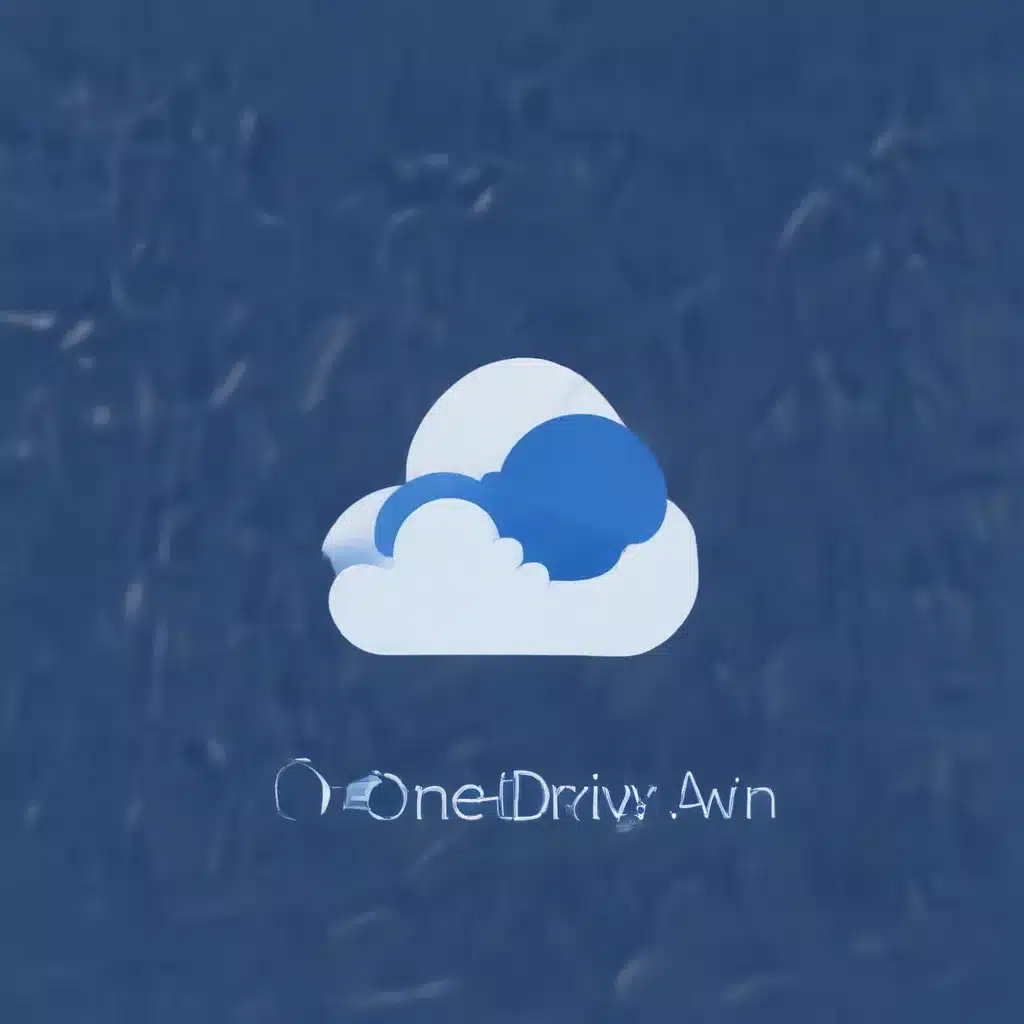Oops, I Did It Again!
We’ve all been there – that sinking feeling in the pit of your stomach when you realize you’ve just accidentally deleted an important file. Whether it’s a crucial work document, a cherished family photo, or that essay you spent hours crafting, the panic sets in quickly. But fear not, my fellow digital hoarders! Today, I’m here to share a little trick that could save your bacon (and your files) in the blink of an eye.
You see, I recently found myself in a very similar predicament. I was working on a big project for a client, frantically trying to meet a tight deadline, when – poof – my carefully curated folder of design assets disappeared into the digital abyss. I’m talking logos, graphics, mood boards, the whole shebang. Now, I know what you’re thinking – “This guy’s a total tech disaster!” But hear me out, because I’m about to let you in on a little secret that Microsoft has been hiding in plain sight.
The Magical Recycle Bin
The OneDrive Recycle Bin, my friends, is the unsung hero of the digital world. It’s like a digital safety net, catching all those accidentally deleted files before they can disappear forever. [1] And the best part? It’s super easy to use.
So, what do you do when you find yourself in a similar predicament? Well, first, don’t panic. Take a deep breath, then head on over to the OneDrive website and sign in with your Microsoft account. [2] Once you’re logged in, you’ll see a navigation pane on the left-hand side – that’s where you’ll find the Recycle Bin.
Restoring Deleted Files
Now, here’s where the magic happens. Simply click on the Recycle Bin, and you’ll see a list of all the files and folders you’ve recently deleted. [3] From there, it’s as easy as clicking the ones you want to restore and hitting the “Restore” button. Voilà! Your files will be back in their original location, good as new.
But wait, there’s more! If you’re using OneDrive with a work or school account, those deleted files will hang out in the Recycle Bin for up to 93 days, giving you plenty of time to rescue them. [3] And if you’re using a personal Microsoft account, those files will stick around for 30 days. [3] So you’ve got a decent window to get your stuff back before it’s gone for good.
Restoring Your Entire OneDrive
But what if you’ve really done a number on your OneDrive and need to restore the whole shebang? No problem! [4] As a Microsoft 365 subscriber, you can even restore your entire OneDrive if something goes wrong. Just head to the OneDrive website, sign in, and look for the “Restore your OneDrive” option.
Recovering Permanently Deleted Files
Now, I know what you’re thinking – “But what if I’ve already emptied the Recycle Bin? Is all hope lost?” Not necessarily! [5] There are a few other tricks you can try to recover those pesky permanently deleted files.
First, you can try searching for them on your local device. If you’ve deleted a file from your OneDrive, it may still be lurking in your computer’s Recycle Bin or Trash. [3] Just dig around and see if you can find it.
If that doesn’t work, you can always reach out to Microsoft Support for help. [6] The folks over there are trained in the art of digital file recovery and can often work their magic to get your files back, even if they’ve been permanently deleted.
And if all else fails, there are even some third-party tools out there that can help you recover deleted files from OneDrive. [7] Just be sure to do your research and only use reputable, recommended software.
The Moral of the Story
At the end of the day, the moral of the story is this: don’t panic when you accidentally delete a file. Take a deep breath, head to the OneDrive Recycle Bin, and let the digital safety net catch your precious data. [1] And if all else fails, don’t be afraid to call in the big guns – whether that’s Microsoft Support or a trusty third-party tool.
So, the next time you find yourself in a file deletion disaster, remember: the Recycle Bin is your friend, and with a little know-how, you can have those lost files back in no time. Happy recovering, my fellow digital adventurers!
References
[1] https://answers.microsoft.com/en-us/msoffice/forum/all/accidentally-deleted-files-out-of-one-drive/08d05339-8d43-4354-8c5a-0d3d504ed0bc
[2] https://support.microsoft.com/en-us/office/restore-deleted-files-or-folders-in-onedrive-949ada80-0026-4db3-a953-c99083e6a84f
[3] https://www.cleverfiles.com/howto/recover-permanently-deleted-files-from-onedrive.html
[4] https://support.microsoft.com/en-us/office/restore-your-onedrive-fa231298-759d-41cf-bcd0-25ac53eb8a15
[5] https://learn.microsoft.com/en-us/answers/questions/1191328/how-do-i-recover-deleted-files-in-onedrive-(soluti
[6] https://www.reddit.com/r/onedrive/comments/12ae4rn/how_do_i_recovere_files_deleted_from_the_onedrive/
[7] https://recoverit.wondershare.com/deleted-recovery/recover-permanently-deleted-files-from-onedrive.html
[8] https://superuser.com/questions/1367314/recover-large-amount-of-files-from-recycle-bin-in-onedrive