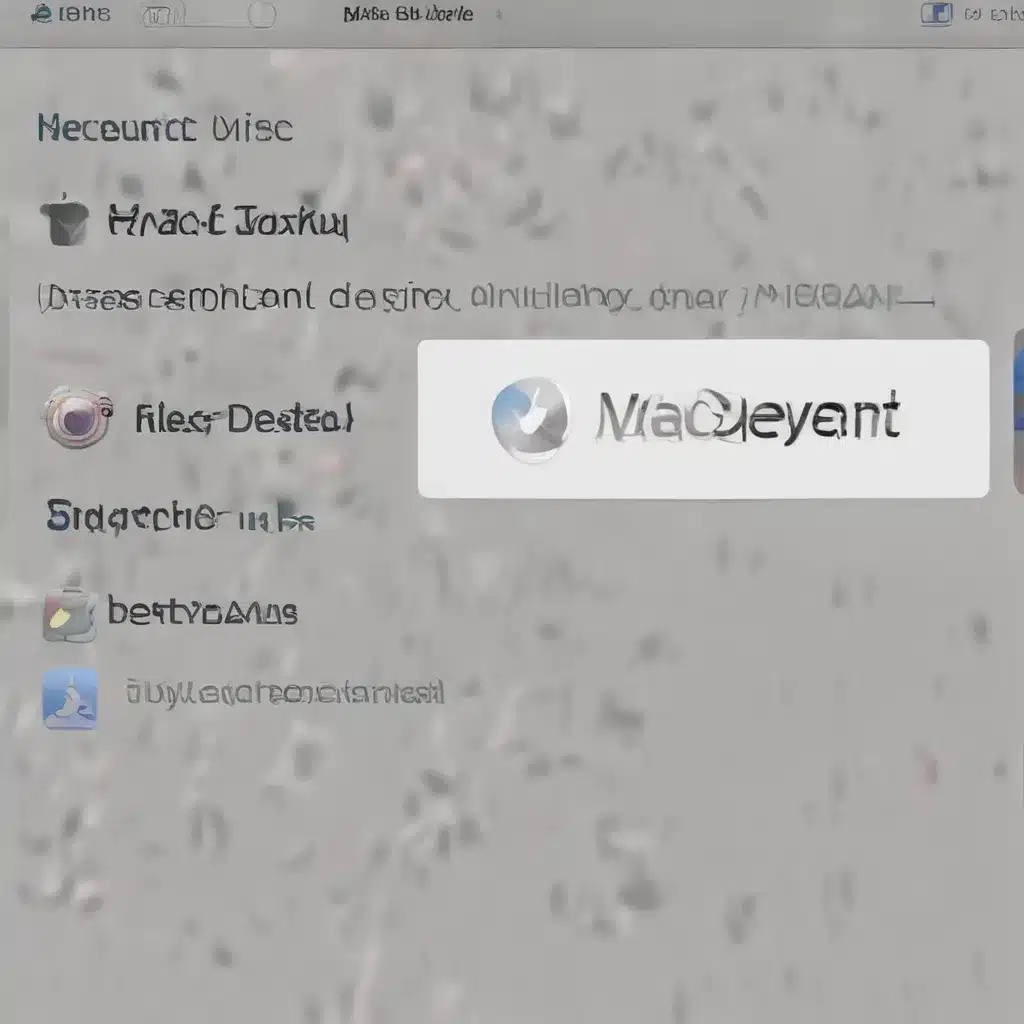The Accidental Deletion Dilemma
Oh, the dreaded moment – that heart-dropping sensation when you realize you’ve accidentally hit that fateful “Empty Trash” button, wiping out potentially precious files from your Mac. Been there, done that, and let me tell you, the panic is real. But fear not, my fellow Mac enthusiasts, for I’m here to share a tale of resilience and redemption.
You see, I’ve weathered this storm before, and I emerged victorious. It was just last year when I was cleaning up my desktop, trying to tidy things up, and in a moment of sheer clumsiness, I sent an entire folder of important documents straight to the digital abyss. My mind raced, my palms grew sweaty, and I’m pretty sure I let out a string of expletives that would make a sailor blush. But then, I remembered – there had to be a way to get those files back, right?
Diving into Time Machine
The first place I turned to was Time Machine, Apple’s built-in backup solution [1]. I fired up the Time Machine app, and lo and behold, there were my files, safe and sound, waiting to be restored. It was like discovering buried treasure, except the treasure was my work presentations, family photos, and that one embarrassing essay I’d written in college (we’ll just keep that one between us, shall we?).
Restoring those files was a breeze – just a few clicks, and they were back where they belonged. Time Machine is truly a lifesaver, and I can’t recommend it enough. It’s like having a personal digital assistant who’s constantly got your back, ensuring that your important data is never truly lost, even in the face of a catastrophic accident.
Exploring iCloud’s Recovery Options
But what if you’re not a Time Machine devotee? Don’t worry, there are other options at your disposal. One that I’ve found particularly useful is the iCloud Drive Restoration feature [2]. After my near-death experience with the “Empty Trash” button, I made sure to enable iCloud Drive on all my Apple devices, and let me tell you, it’s been a game-changer.
If you find yourself in a similar predicament, simply head to iCloud.com, sign in, and navigate to the “Account Settings” page. Scroll down to the “Advanced” section, and you’ll see an option to “Restore Files.” Click on it, and you’ll be presented with a list of all the files you’ve deleted from your iCloud Drive over the past 30 days. Select the ones you want to bring back, and voila – they’re back in your possession, like magic.
Uncovering Hidden Gems in the iCloud Archive
But wait, there’s more! If you’re like me and use iCloud to sync your files across multiple devices, you might just find a hidden treasure trove in the iCloud Drive Archive [3]. Simply open Finder on your Mac, navigate to “Go” > “Computer” > “Macintosh HD” (or whatever your startup drive is called) > “Users” > “Your Username” > “iCloud Drive Archive.”
In this folder, you might discover files that you thought were long gone – documents, photos, even entire project folders that you’d accidentally deleted. It’s like unearthing an archaeological site, except the artifacts are your precious data. Just be sure to check this folder regularly, as it can be easy to forget about it, and those hidden gems might get buried deeper over time.
When All Else Fails, Don’t Lose Hope
Of course, not every story has a happy ending, and there may be times when even the mighty iCloud and Time Machine can’t save the day. But don’t lose hope! There are still other options to explore, such as data recovery software or even reaching out to a professional data recovery service [4].
I know it can be tempting to simply give up and resign yourself to the loss, but I urge you to keep fighting. Those files you accidentally deleted might hold the key to your next big project, a cherished memory, or even the answer to a critical question you’ve been wrestling with. So, don’t let them go without a fight – try every tool at your disposal, and don’t be afraid to seek help from the experts.
Remember, we’ve all been there, staring at that empty Trash folder, wondering if our digital lives are forever altered. But with a little persistence, a dash of creativity, and the right tools at our disposal, we can overcome even the most devastating of data disasters. So, chin up, my fellow Mac enthusiasts – the road to file recovery might be long, but the destination is well worth the journey.
[1] Restore items backed up with Time Machine on Mac
[2] Recover deleted files on iCloud.com
[3] Archive or make copies of the information you store in iCloud
[4] How to Recover Deleted Files on Mac