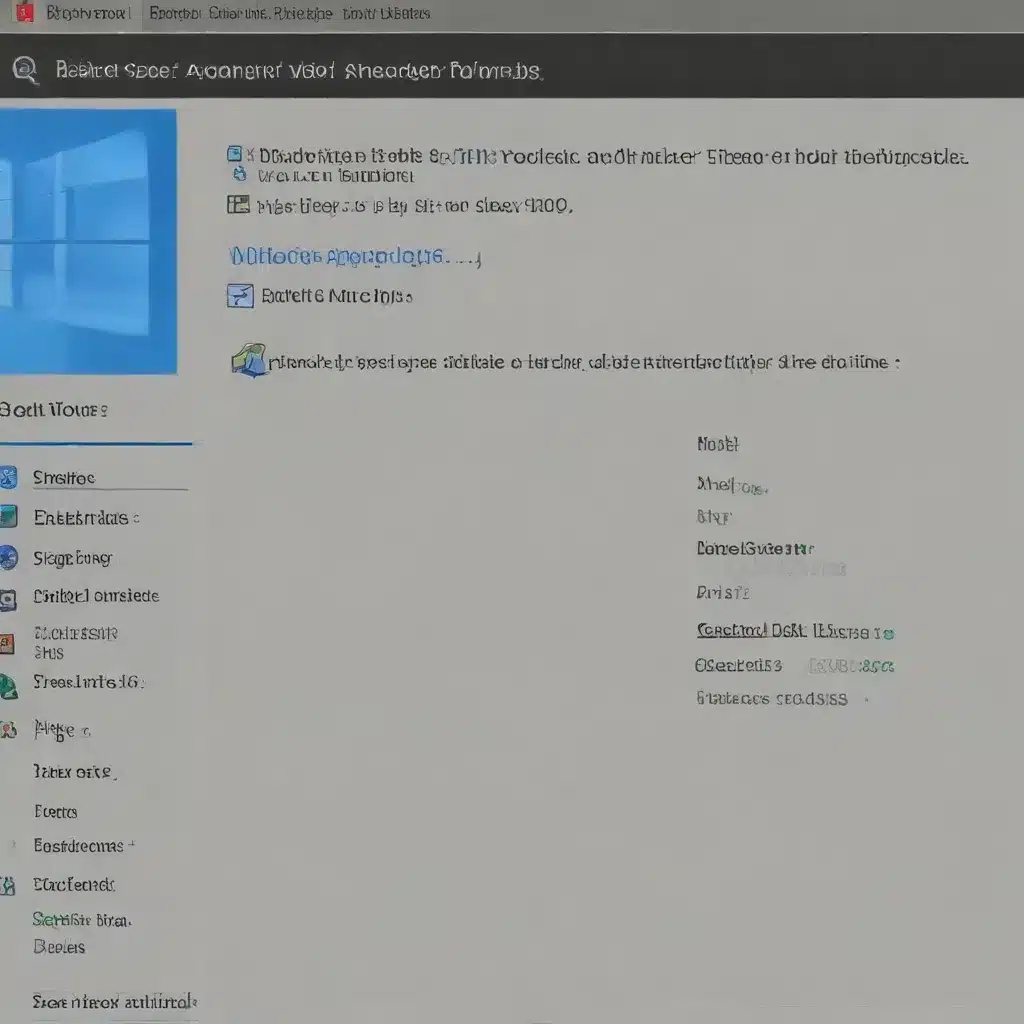
Maximize Your Storage: Essential Tips for Freeing Up Drive Space
As an experienced IT professional, I’ve helped countless clients reclaim valuable disk space and keep their Windows devices running smoothly. Whether you’re dealing with a cluttered C: drive or struggling to install the latest Windows updates, the built-in Disk Cleanup tool can be a game-changer. In this comprehensive guide, we’ll explore the power of Disk Cleanup and uncover practical strategies to free up storage on your Windows PC.
Understanding Disk Cleanup
Windows Disk Cleanup is a handy utility that scans your system for temporary files, system logs, and other unnecessary data, allowing you to delete these items and reclaim valuable disk space. This tool can be particularly useful when you’re running low on storage, as it can identify and remove files that are often overlooked or forgotten.
One of the key benefits of Disk Cleanup is its ability to target specific file types, making it easy to identify and delete the items that are consuming the most space on your drive. From downloaded program files and temporary internet files to system error logs and previous Windows installations, Disk Cleanup provides a streamlined way to declutter your system.
Accessing and Using Disk Cleanup
To access Disk Cleanup, follow these simple steps:
- In the Windows search bar, type “disk cleanup” and select the Disk Cleanup tool from the search results.
- Choose the drive you want to clean up (typically, this will be your C: drive).
- Review the list of file types that Disk Cleanup has identified and select the ones you want to delete.
- Click “OK” to begin the cleanup process.
It’s important to note that Disk Cleanup may suggest deleting your previous Windows installation, which is stored in the Windows.old folder. While this can free up a significant amount of space, keep in mind that this action cannot be undone, and you won’t be able to revert to your previous Windows version.
Leveraging Advanced Disk Cleanup Options
Disk Cleanup offers more than just the basic file cleanup options. By clicking the “Clean up system files” button, you can access an expanded set of tools that can help you reclaim even more disk space.
One of the most useful advanced options is the ability to remove system update files. After installing a major Windows update, your system may retain the previous version’s files for a grace period, in case you need to roll back. However, if you’re confident that you won’t need to revert, you can safely delete these update files and free up several gigabytes of space.
Another powerful feature is the ability to clean up system error reports and logs. These files can quickly accumulate, especially if you’ve experienced system crashes or other issues. By removing these files, you can reclaim a significant amount of storage without any impact on your system’s functionality.
Optimizing Storage with Storage Sense
Windows 10 and Windows 11 introduced a feature called Storage Sense, which can automatically manage your device’s storage by removing temporary files, emptying the Recycle Bin, and more. To access Storage Sense:
- Open the Settings app and navigate to System > Storage.
- Turn on the “Storage Sense” toggle.
- Configure the options to suit your needs, such as how often Storage Sense should run and which types of files it should delete.
By enabling Storage Sense, you can ensure that your system is regularly cleaned up, reducing the need for manual intervention and helping to maintain optimal disk space.
Relocating Personal Files to External Storage
While Disk Cleanup and Storage Sense can be highly effective in freeing up space, sometimes the root of the problem lies in the sheer volume of personal files, such as photos, videos, and documents, stored on your system drive. To address this, consider moving these larger files to an external storage device, such as a USB drive or an SD card.
- Connect an external storage device to your PC.
- Open File Explorer and locate the folders containing your personal files (e.g., Pictures, Videos, Documents).
- Select the files you want to move, then click “Cut” on the Home tab.
- Navigate to the external storage device, and click “Paste” to transfer the files.
By offloading your personal files to an external drive, you can free up significant space on your system drive, ensuring that it has enough room for important system files, software installations, and the latest Windows updates.
Preventing Future Disk Space Issues
To avoid constantly struggling with limited disk space, it’s essential to proactively manage your storage. One effective strategy is to change the default save locations for new files, directing them to a secondary drive or external storage from the outset.
- Open the Settings app and navigate to System > Storage.
- Scroll down to the “More storage settings” section and click “Change where new content is saved.”
- For each content type (e.g., photos, videos, documents), select a drive with more available space.
By redirecting new file saves to alternate drives, you can prevent your system drive from becoming overwhelmed and maintain a healthy balance of available storage.
Leveraging OneDrive Files On-Demand
Another powerful tool for managing disk space is OneDrive Files On-Demand. This feature allows you to access your OneDrive files from your PC without having to download the full-size versions, which can quickly consume valuable storage.
- Ensure you have the latest version of the OneDrive client installed on your PC.
- Open the OneDrive settings and enable the “Files On-Demand” option.
- With Files On-Demand, your OneDrive files will appear in File Explorer, but the full-size versions will be stored in the cloud, leaving only smaller placeholder files on your local drive.
By utilizing OneDrive Files On-Demand, you can free up disk space while still maintaining access to your important files and documents.
Dealing with Stubborn Disk Space Issues
If you’ve tried the above methods and are still struggling with limited disk space, there may be some underlying issues that require further investigation. In such cases, it’s recommended to consult with a Microsoft support agent or an experienced IT professional.
Some potential causes of persistent disk space problems include:
– Malware or viruses that may be consuming system resources
– Corrupted system files or other issues that require a more thorough troubleshooting approach
– Hardware-related problems, such as a failing hard drive or solid-state drive
By working with a knowledgeable IT expert, you can identify and address the root cause of your disk space challenges, ensuring that your Windows device remains optimized and performing at its best.
Conclusion
Reclaiming disk space on your Windows PC is a critical task that can have a significant impact on your system’s performance and stability. By leveraging the power of Disk Cleanup, Storage Sense, and other storage management tools, you can free up valuable space, ensure your device is up-to-date with the latest Windows updates, and maintain a well-organized and efficient computing experience.
Remember, the key to effective disk space management is a combination of proactive maintenance, strategic file relocation, and a willingness to explore advanced troubleshooting options when necessary. By following the guidance outlined in this article, you’ll be well on your way to maximizing your storage and keeping your Windows device running smoothly for years to come.
For more IT insights and practical tips, be sure to visit https://itfix.org.uk/ – your trusted source for all things technology and computer repair.












