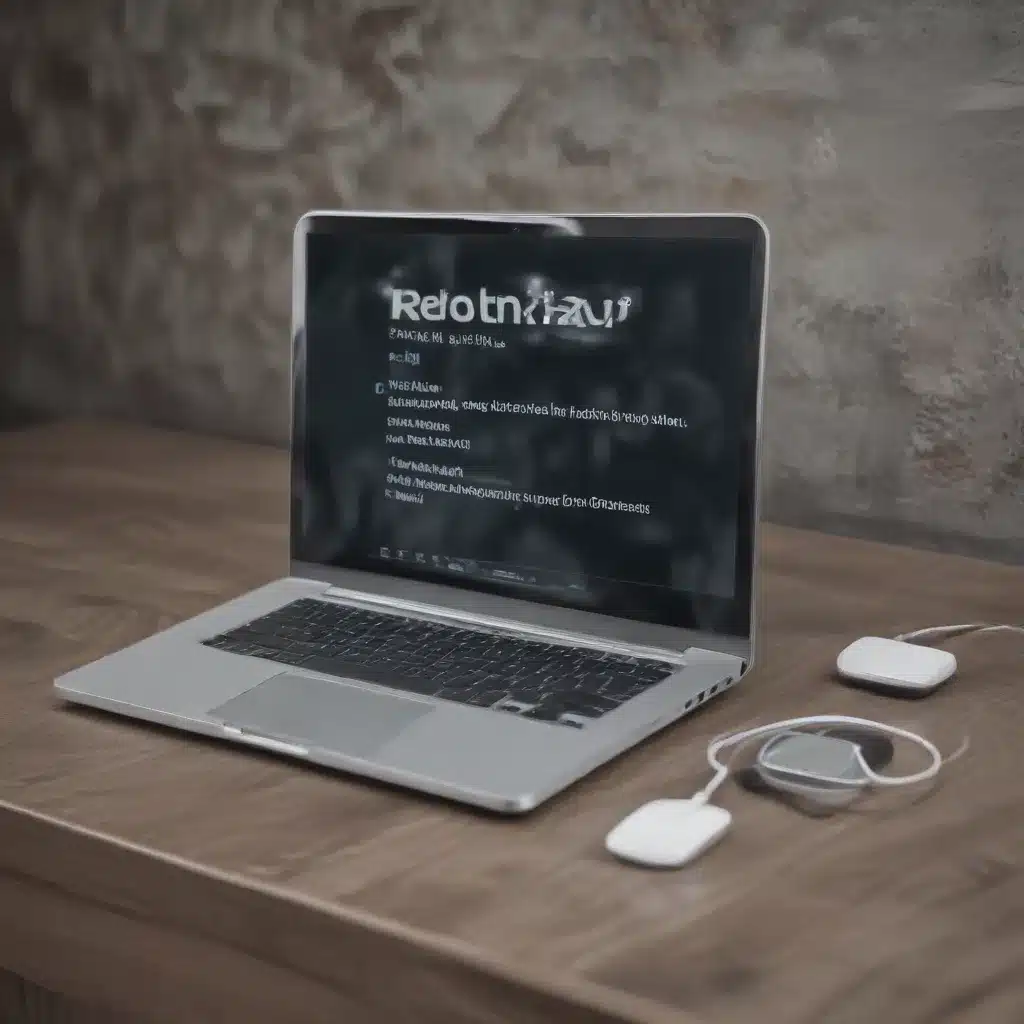
Troubleshoot Software Malfunctions and Revive Your Digital Tools
As an experienced IT professional, I’ve encountered countless cases of software malfunctions, from programs that refuse to launch to applications that suddenly stop working as expected. While these issues can be frustrating, there are often practical solutions to get your digital tools up and running again. In this comprehensive guide, I’ll share my expertise and practical tips to help you reactivate non-functioning software and breathe new life into your technology.
Diagnose the Root Cause
The first step in reviving non-functioning software is to identify the underlying cause of the problem. Various factors can contribute to software malfunctions, including:
- Corrupted or outdated software files: Over time, software files can become corrupted or outdated, leading to compatibility issues and crashes.
- Conflicting programs: When new software is installed, it may interfere with existing programs, causing conflicts and instability.
- Hardware incompatibility: Certain software may not be compatible with your computer’s hardware, resulting in performance problems or outright failures.
- Malware or security threats: Viruses, malware, and other security threats can hijack or disable your software, compromising its functionality.
By understanding the root cause, you’ll be better equipped to implement the right troubleshooting steps and find a suitable solution.
Troubleshoot Software Malfunctions
Once you’ve identified the potential cause of the problem, it’s time to take action. Here are some practical troubleshooting steps to revive your non-functioning software:
1. Update or Reinstall the Software
If you suspect that corrupted or outdated software files are the culprit, start by updating the program to the latest version. Many software developers regularly release updates to address bugs, improve performance, and enhance compatibility. Check the software provider’s website or use your computer’s built-in update features to ensure you have the most recent version installed.
If updating the software doesn’t resolve the issue, consider reinstalling the program entirely. This process can help eliminate any corrupted files or settings that may be causing the problem. Be sure to back up any important data before proceeding with a reinstallation.
2. Resolve Conflicting Programs
When new software is installed, it can sometimes interfere with existing programs on your system. To address this, try disabling or uninstalling any conflicting applications. You can use your computer’s built-in programs and features (such as the “Add or Remove Programs” tool in Windows) to identify and remove problematic software.
Additionally, check if there are any compatibility issues between the non-functioning software and your operating system. Consult the software provider’s website or documentation to ensure that the program is compatible with your current system configuration.
3. Optimize Hardware Compatibility
If the software malfunctions appear to be related to hardware incompatibility, you may need to take steps to ensure that your computer’s components are compatible with the software. This could involve upgrading your hardware (such as replacing an outdated graphics card or increasing RAM) or adjusting your system settings to better accommodate the software’s requirements.
Refer to the software’s system requirements and consult with the provider or an IT professional to determine the appropriate hardware configuration for optimal performance.
4. Eliminate Malware and Security Threats
In some cases, malware or security threats can be the culprit behind non-functioning software. Viruses, Trojans, and other malicious programs can hijack or disable your software, preventing it from working as intended.
Utilize a reliable antivirus or anti-malware program to scan your system and remove any detected threats. Be sure to keep your security software up to date to ensure it can effectively identify and eliminate the latest threats.
Revive Non-Functioning Software
Once you’ve identified and addressed the root cause of the software malfunction, it’s time to revive the non-functioning program. Here are some steps to get your software running again:
- Reinstall the Software: If you’ve uninstalled the program, start by reinstalling it from the original source, ensuring that you have the latest version.
- Restore Backup Data: If you’ve backed up any important data or settings related to the software, restore them to their original locations to ensure a seamless transition.
- Verify Functionality: After reinstalling or restoring the software, thoroughly test its functionality to ensure that it’s working as expected. Run any necessary diagnostic tools or perform key tasks to confirm that the program is now operating correctly.
- Update and Maintain the Software: To prevent future malfunctions, ensure that you keep the software up to date with the latest security patches and feature updates provided by the developer. Set up automatic updates or regularly check for new versions to maintain optimal performance and security.
By following these troubleshooting steps and reviving techniques, you’ll be able to breathe new life into your non-functioning software and regain the productivity and functionality you depend on.
Conclusion
Dealing with non-functioning software can be a frustrating experience, but with the right approach and a little technical know-how, you can often revive your digital tools and get them running again. Remember to always start by identifying the root cause of the problem, then systematically work through the troubleshooting steps to resolve the issue. By taking a methodical approach and leveraging the resources available, you can reactivate your software and keep your technology working seamlessly.
If you encounter any persistent or complex software malfunctions that you’re unable to resolve on your own, don’t hesitate to reach out to an experienced IT professional for further assistance. With the right expertise and guidance, you can get your technology back on track and maximize your productivity.
For more helpful IT tips and insights, be sure to visit the IT Fix blog regularly. We’re dedicated to providing practical solutions and cutting-edge information to empower you in the ever-evolving world of technology.












