Quick Fixes for Smartphone Bluetooth Connectivity Problems
At times, Bluetooth connectivity issues might arise while using your smartphone, and it can be frustrating, especially when you need to use wireless headphones or speakers. In this article, we will provide quick fixes for smartphone Bluetooth connectivity problems. We will also outline how to troubleshoot common Bluetooth connectivity issues and ensure that your smartphone remains connected to your Bluetooth devices.
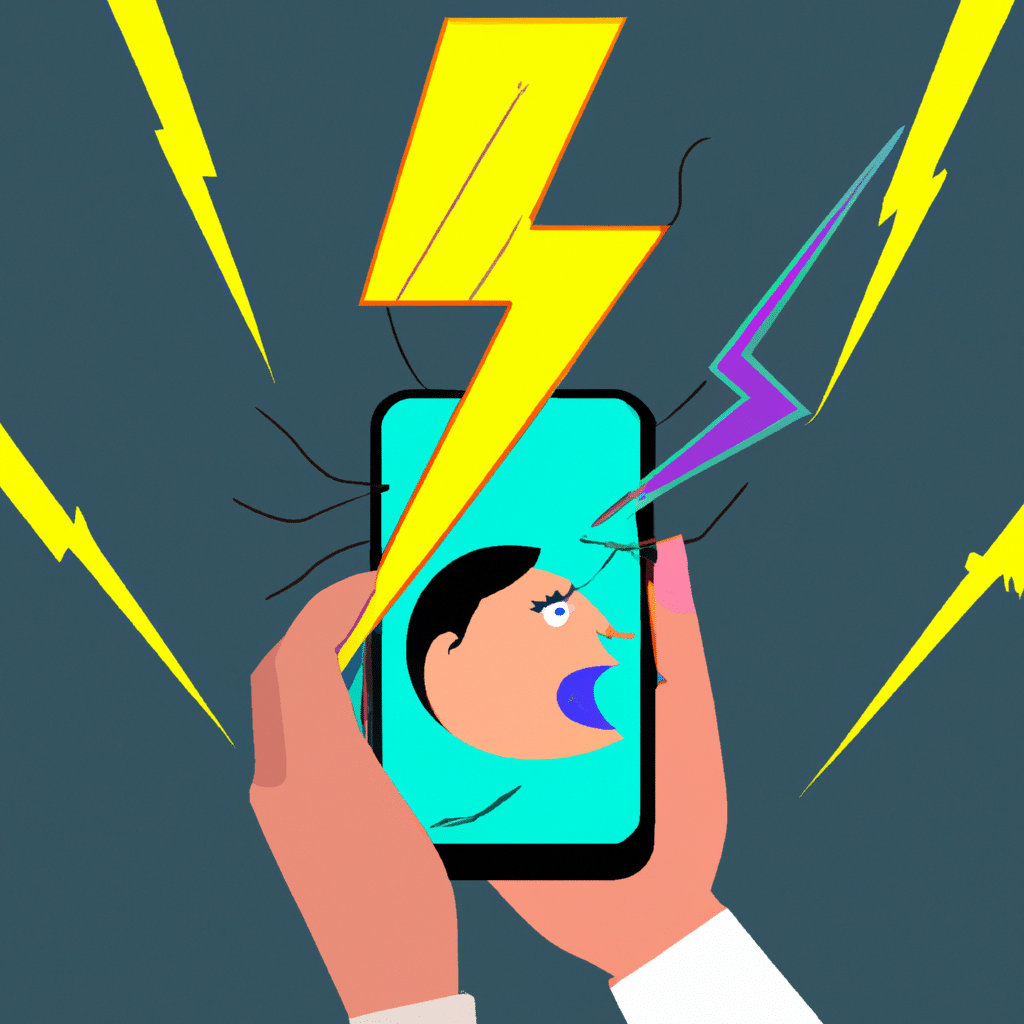
Check Your Bluetooth Connection Settings
The first step in troubleshooting Bluetooth connectivity problems is to check your smartphone’s Bluetooth settings. Ensure that your Bluetooth is turned on, and your phone is discoverable to other Bluetooth devices. You can do this by accessing your phone’s Bluetooth settings and turning on the discoverable option.
If your smartphone’s Bluetooth is on, but it’s still not connecting to your Bluetooth device, it’s time to forget the device and re-pair it again. First, remove the device from your phone’s Bluetooth settings by selecting “forget this device.” Then, put the device in pairing mode and try to connect it again.
Check Your Bluetooth Device’s Battery Level
Low battery levels could also cause Bluetooth connectivity problems. Ensure that your Bluetooth device’s battery level is adequate. If the battery level is low, recharge it, and try to connect it again.
Update Your Smartphone’s Software
Outdated software could also cause Bluetooth connectivity problems. Ensure that your smartphone’s software is up to date. To do this, go to your phone’s settings, select “about phone,” and select “software update.”
Restart Your Smartphone and Bluetooth Device
Restarting your smartphone and Bluetooth device could also fix connectivity issues. Turn off both devices and turn them back on. Then, try to connect the devices again.
Check for Interference
Interference from other wireless devices could also cause Bluetooth connectivity issues. Ensure that your Bluetooth device is not in range of other wireless devices that could interfere with its signal. Also, check that your smartphone is not in a location where it’s difficult for the Bluetooth signal to reach.
Reset Your Smartphone’s Network Settings
Resetting your smartphone’s network settings could also help fix Bluetooth connectivity issues. This option will remove all your saved network settings, including Bluetooth connections. To reset your network settings, go to your phone’s settings, select “system,” and select “reset options.” Then, select “reset Wi-Fi, mobile & Bluetooth.”
Contact Your Device’s Manufacturer
If none of the above quick fixes works, it’s time to contact your device’s manufacturer. They might be able to provide a solution or offer a repair or replacement if your device is still under warranty.
In conclusion, Bluetooth connectivity issues can be frustrating, but they are fixable. By following the above quick fixes, you can troubleshoot the issue and ensure that your smartphone remains connected to your Bluetooth devices. Remember to check your Bluetooth connection settings, your Bluetooth device’s battery level, update your smartphone’s software, restart your devices, check for interference, reset your smartphone’s network settings, and contact your device’s manufacturer if none of the quick fixes work.












