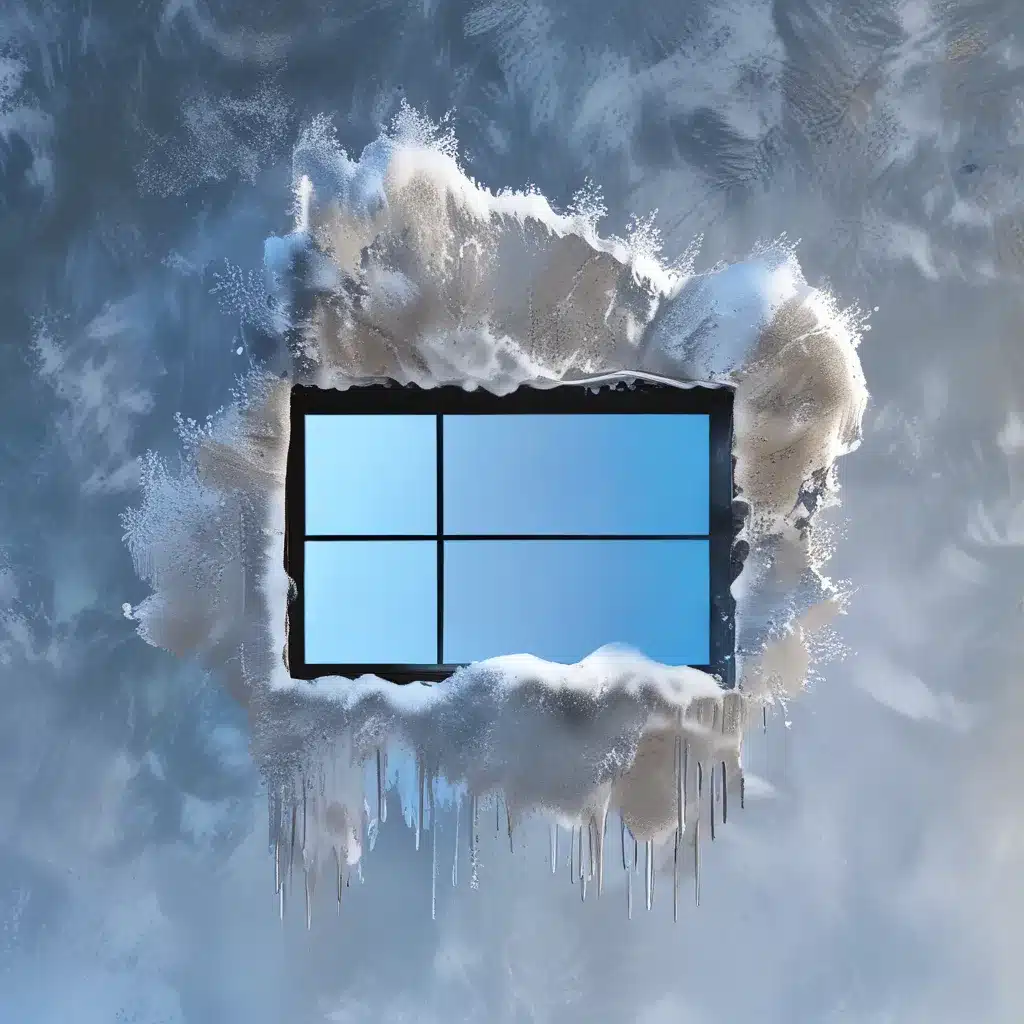
Battling the Windows 10 Blues
Let’s face it, Windows 10 can be a bit of a fickle friend. One minute it’s chugging along like a well-oiled machine, and the next, it’s freezing up tighter than a jar lid that’s been in the sun for too long. As someone who’s been in the computer repair game for over a decade, I’ve seen it all – from the dreaded Blue Screen of Death to the mysterious disappearance of the Start menu. But fear not, my fellow Windows warriors, because I’m here to share some quick and easy fixes that will have your machine back in tip-top shape in no time.
Restarting: The Underappreciated Savior
Let’s start with the most obvious solution: the good old-fashioned restart. I know, I know, it sounds too simple to be true, but trust me, it works wonders. Sometimes, Windows 10 just needs a little nudge to get it back on track. So, the next time your computer decides to take a nap in the middle of your workday, try giving it a quick restart. Hold your breath, cross your fingers, and watch as it springs back to life, ready to tackle the day’s tasks.
Troubleshooting the Troubleshooter
But what if the restart doesn’t do the trick? Well, fear not, because Windows 10 has a built-in troubleshooter that can help diagnose and fix a variety of issues. To access this handy tool, simply type “troubleshoot” into the search bar, and voila! You’ll be presented with a range of options, from fixing startup problems to resolving network connectivity issues. Give it a whirl, and see if it can work its magic on your freezing woes.
Clearing the Cache: A Digital Cleanse
Now, if the troubleshooter comes up short, it might be time to take a deep dive into the world of cache clearing. You see, Windows 10 stores a bunch of temporary files and data to help things run smoothly, but sometimes, that cache can become a bit, well, overwhelming. To clear it out, head to the Start menu, type in “Disk Cleanup,” and let the magic happen. This little trick can often be the difference between a computer that feels as sluggish as a snail and one that’s zipping along like a hummingbird.
Drivers: The Unsung Heroes
But wait, there’s more! Another common culprit behind those pesky freezes and crashes can be outdated or faulty drivers. These little guys are responsible for making sure your hardware and software play nicely together, and if they’re not up to snuff, it can lead to all sorts of problems. Luckily, Windows 10 has a built-in Device Manager that can help you keep your drivers in check. Just right-click on the Start menu, select “Device Manager,” and make sure everything is running smoothly.
The Final Frontier: A Clean Reinstall
And if all else fails, there’s always the nuclear option: a clean reinstall of Windows 10. Now, I know what you’re thinking – “But that sounds like a huge hassle!” – and you’re not wrong. But sometimes, it’s the only way to truly get rid of those persistent issues. Plus, it’s a great opportunity to start fresh, declutter your system, and maybe even discover a few new features you didn’t know existed. Just make sure to back up your important data first, and then dive in with gusto!
Conclusion: Embrace the Fixes, Conquer the Challenges
So, there you have it, folks – a handful of quick and easy fixes to help you tame the Windows 10 beast. Remember, every computer is different, and what works for one might not work for another, but don’t let that discourage you. Keep tinkering, keep exploring, and most importantly, keep that sense of humor handy. After all, what’s a little freezing and crashing between friends, right? And if you ever find yourself in a real pickle, don’t hesitate to reach out to the pros at ITFix – we’re always here to lend a helping hand (and a few secret tricks up our sleeves).












