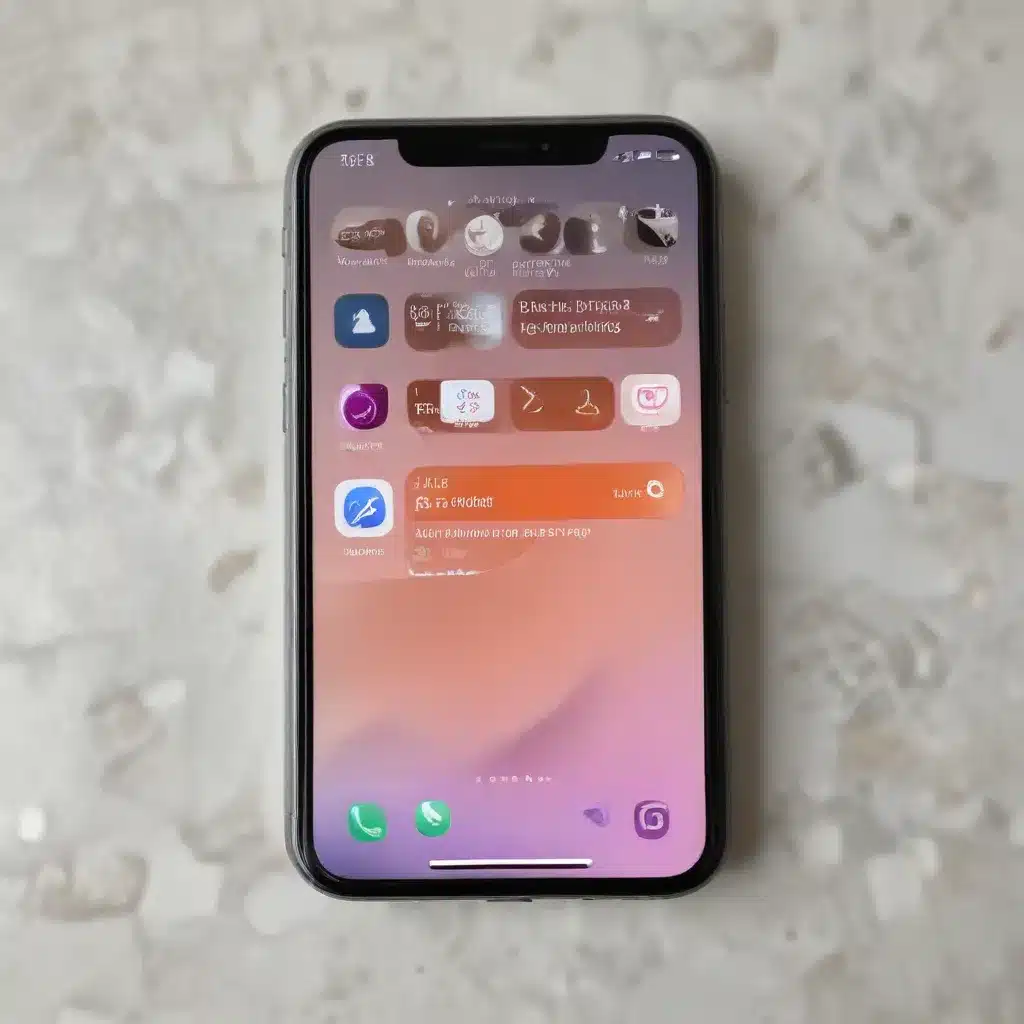
Safeguard Your Digital Life: Optimizing iPhone Privacy and Security
In our hyper-connected world, where our smartphones hold the keys to our digital identities, prioritizing privacy and security has never been more crucial. As seasoned IT professionals, we understand the importance of proactively securing our devices and the sensitive data they contain. In this comprehensive guide, we will delve into the essential iOS security settings you should enable to protect your privacy and safeguard your iPhone from potential threats.
Understanding the Privacy Landscape
The ubiquity of smartphones has revolutionized our lives, but it has also heightened the need to be vigilant about our digital footprint. With the wealth of personal information stored on our iPhones, ranging from location data and contacts to financial details and private communications, the potential for data breaches and unauthorized access is a genuine concern.
Fortunately, Apple has made significant strides in enhancing the privacy and security features of its iOS platform. By leveraging these powerful tools, you can take control of your digital life and ensure that your sensitive information remains protected from prying eyes.
Enabling Essential Security Settings
1. Secure Your Device with Passcode and Biometric Authentication
The first and most crucial step in safeguarding your iPhone is to enable a robust passcode. Ditch the simple four-digit code and opt for a more secure alphanumeric passcode that combines letters, numbers, and special characters. This added complexity significantly increases the difficulty for would-be intruders to guess or crack your passcode.
Furthermore, take advantage of the biometric authentication options available on your iPhone, such as Face ID or Touch ID. These features provide an additional layer of security, as the likelihood of someone else unlocking your device with their face or fingerprint is extremely low, adding an extra barrier to unauthorized access.
2. Manage Lock Screen Permissions
The lock screen of your iPhone can reveal sensitive information, even when the device is locked. Carefully review the “Allow Access When Locked” settings and disable any features that you don’t need, such as the Notification Center, Siri, and Reply with Message. This ensures that if your iPhone falls into the wrong hands, the potential damage is minimized.
3. Control App Permissions and Location Access
Apps often request access to various data and features on your iPhone, such as your contacts, photos, and location. Be mindful of these permissions and review them regularly. Deny access to any apps that don’t genuinely require the information they’re requesting, as this can prevent unnecessary data sharing and reduce the risk of privacy breaches.
Pay particular attention to location services, as they can potentially reveal your whereabouts. Carefully manage which apps have access to your location, and consider disabling location services for apps that don’t truly need it.
4. Strengthen Your Passcode and Password Security
In addition to a secure passcode, take the time to ensure your other passwords are equally robust. Leverage the iPhone’s built-in password management features to generate and store strong, unique passwords for your online accounts. Regularly review and update any passwords that may have been compromised in data breaches.
5. Utilize the “Find My” Feature
Apple’s “Find My” feature is a powerful tool for locating your lost or stolen iPhone, even if the device is turned off or offline. Enable the “Find My iPhone” function and consider activating the “Find My Network” and “Send Last Location” options to increase the chances of recovering your device in the event of loss or theft.
6. Manage Notification Settings
Notifications can sometimes reveal sensitive information, even on a locked screen. Review your notification settings and choose to display only the essential information, such as app names, without previewing the actual content. This helps prevent unauthorized individuals from accessing your private data.
7. Protect Your Apple ID and iCloud Data
Your Apple ID is the gateway to your entire digital ecosystem, including your iCloud data. Ensure that your Apple ID is secure by using a strong, unique password and enabling two-factor authentication. Consider adding a trusted recovery contact to help regain access to your account if needed.
8. Utilize Mail Privacy Protection
Apple’s Mail Privacy Protection feature can help safeguard your email privacy by hiding your IP address and disabling read receipts. Enabling this setting can prevent senders from tracking your email activity and gathering information about you.
9. Adjust Auto-Lock Settings
The auto-lock feature on your iPhone determines how quickly the device locks itself when not in use. Set this to the shortest possible duration, typically 30 seconds or 1 minute, to minimize the window of opportunity for unauthorized access.
10. Enable Erase Data Feature
As a last resort, you can enable the “Erase Data” feature, which will automatically erase all data on your iPhone after 10 unsuccessful passcode attempts. This feature is particularly useful if your device is lost or stolen, as it can help prevent sensitive information from falling into the wrong hands. However, be sure to have a regular backup of your data before enabling this feature.
Staying Vigilant and Informed
Securing your iPhone is an ongoing process, as new threats and vulnerabilities emerge constantly. Stay informed about the latest iOS updates and security advisories, and be proactive in implementing the necessary changes to keep your device and data protected.
Remember, your digital privacy and security are essential in today’s technology-driven world. By taking the time to configure these essential iOS security settings, you can rest assured that your iPhone and the sensitive information it contains are safeguarded against potential threats.
For more information on Apple’s privacy and security features, visit the IT Fix blog, where we regularly share in-depth insights and practical tips to help you navigate the ever-evolving landscape of technology and cybersecurity.












