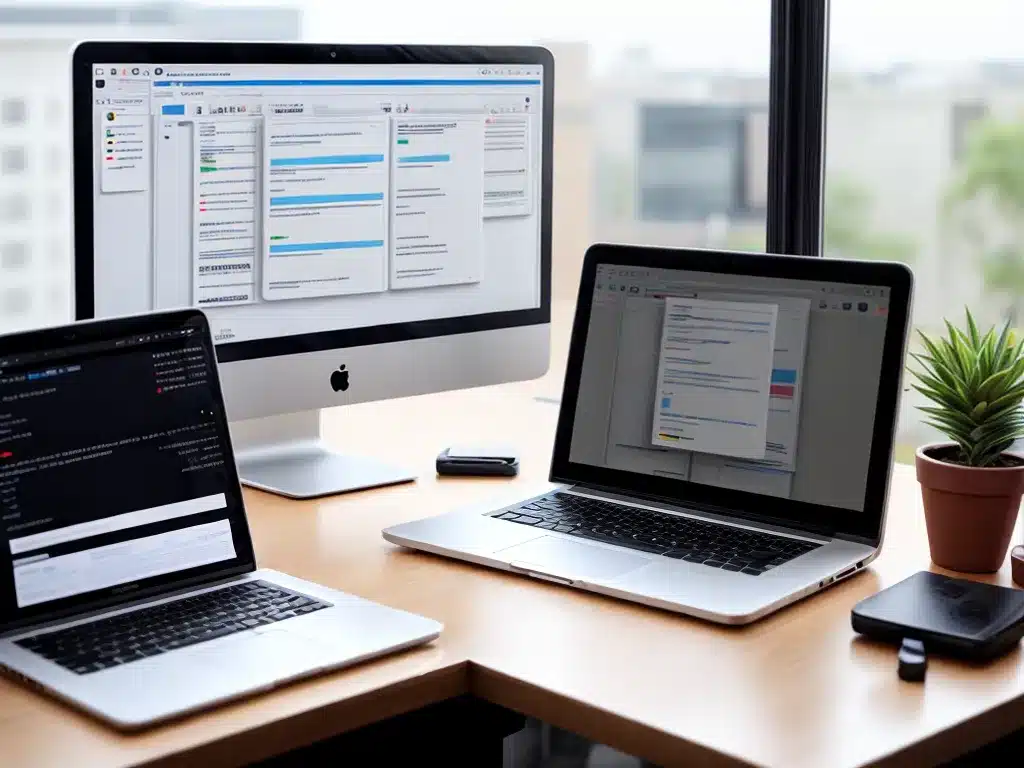Introduction
As a remote worker, having a solid backup solution for my files provides me with peace of mind. I know that if my computer crashes or my files get corrupted, I have copies safely stored elsewhere. In this article, I will discuss the importance of backups for remote workers and go over some of the best options currently available.
Why Backups Are Essential for Remote Workers
Backups are important for all computer users, but they are especially critical for remote workers like myself. Here are some key reasons why:
-
No access to physical servers or IT support – Most remote workers do not have access to physical company servers or on-site IT support. We rely solely on our personal devices and cloud services. A crashed hard drive could mean permanently losing important work files.
-
Increased risk of cyber attacks – Working outside of a company network can make remote workers more vulnerable to cyber attacks like ransomware. Backups provide protection against malware or hackers corrupting or deleting files.
-
Potential for device theft/damage – Many remote workers regularly work from coffee shops, co-working spaces, or on the go. There’s always a chance a laptop could be stolen or damaged, putting data at risk.
-
Limited physical backup options – Traditional external hard drives are less convenient for remote workers who are constantly mobile. Online backup services offer more flexibility.
Factors to Consider When Choosing a Backup Service
There are many backup services available today, both online and offline. Here are some key factors I consider when evaluating options:
-
Storage capacity – I need sufficient storage space to back up all of my important files. This includes documents, photos, videos, and other project files.
-
File versioning – The ability to restore previous versions of a file is useful in case I make changes and need to revert back.
-
Security – My backup service should offer strong encryption to protect my data from unauthorized access.
-
Reliability – I want to use a well-known, established service that has a reputation for high uptime and availability. Minimizing the risk of losing access to backups is critical.
-
Ease of use – With limited IT support, I need a backup solution that is intuitive and easy to configure on my own.
-
Cost – As a freelancer, I have a budget to consider. I balance features vs. monthly or annual costs when choosing a service.
Recommended Backup Solutions for Remote Workers
Based on my criteria, here are some of the best backup options I recommend for remote workers:
Cloud Storage Services
-
Google Drive – With 15GB of free storage, Google Drive is a popular choice for basic backup needs. Paid plans start at $1.99/month for 100GB. Easy to use with good uptime. File versioning available.
-
Dropbox – Dropbox offers 2GB of free storage and a simple folder syncing system. Paid plans with more features start at $9.99/month. Excellent reliability.
-
iDrive – iDrive provides 5GB free and plans from $52.12/year for 1TB. Offers file versioning and snapshot backups as well as device backups.
Cloud Backup Services
-
Backblaze – Backblaze is one of the most affordable options at $6/month for unlimited storage. Backs up entire hard drive including applications and OS.
-
Carbonite – Carbonite has customizable backup plans starting at $72/year. Offers unlimited storage and external drive backups.
-
Acronis – Acronis is a full-featured backup solution starting at $99/year. Provides complete system backups and blockchain file authentication.
Local Backup Devices
-
External hard drives – Portable hard drives like Western Digital My Passport are a common local backup option. Models with 1TB+ storage start around $50.
-
USB flash drives – Low capacity but handy for backing up essential individual files and documents. I keep copies of tax documents on a flash drive stored securely offsite.
-
Network attached storage (NAS) – For remote teams, a NAS allows central storage of files which can be accessed from anywhere. More advanced but higher capacity.
My Personal Backup Strategy
For my needs as a freelance writer, I use a combination of cloud backup and local external drives to protect my important files.
I use Backblaze to continuously backup my laptop’s hard drive. It gives me peace of mind knowing all of my documents, photos, applications, and system files are protected offsite.
I also store all of my active client project files in Google Drive. This allows me to access the files from anywhere and enables real-time collaboration. I use the version history feature frequently.
For an additional layer of data protection, I keep a 2TB Western Digital My Passport drive to create periodic backups of my full system drive. I store this offsite at a family member’s house in case of theft or damage.
Finally, I have a 64GB flash drive where I duplicate final versions of critical documents like tax files, invoices, and client contracts. This stays in a fireproof safe as an extra precaution.
With this multi-layered approach, I sleep well knowing my valuable data is backed up both locally and in the cloud. I highly recommend remote workers implement a similar comprehensive backup strategy tailored to their needs. Protect your data and avoid potential catastrophes by regularly backing up your files.