Introduction
As an avid PC gamer, keeping my system cool and avoiding overheating issues is essential for performance and longevity. An overheating computer can lead to throttled speeds, crashes, and even permanent hardware damage if left unchecked. Thankfully, there are several steps I can take to promote proper cooling and prevent problems down the road. In this guide, I’ll share my tips for identifying and resolving overheating problems in a gaming PC.
Monitor Temperatures
The first line of defense is monitoring component temperatures. Many graphics cards and CPUs come with built-in thermometers and reporting tools. I use software like MSI Afterburner and Core Temp to track the temperature of my GPU, CPU, and other hardware in real-time while gaming or performing intensive tasks. This allows me to identify any components that are running hotter than they should be.
Safe operating temperatures will vary based on your specific hardware, but a good general guideline is:
- GPU: Below 85°C under load
- CPU: Below 90°C under load
If I notice temperatures approaching or exceeding those thresholds, I know it’s time to take action to improve cooling.
Improve Airflow
Insufficient airflow is one of the most common causes of overheating in a PC. Heated air can become trapped inside the case if there aren’t enough fans to ventilate it.
Here are some tips to optimize airflow:
-
Use more intake fans than exhaust: This creates positive pressure to force air through small cracks and crevices. I use at least a 2:1 intake to exhaust fan ratio in my builds.
-
Position fans strategically: Place front intakes at bottom and top of case to create a strong vertical flow path. Use rear/top fans for exhaust. Avoid blowing air over hot components like the GPU.
-
Remove drive bay cages: These can obstruct front intakes in some cases. I remove unused bays.
-
Dust regularly: Dust buildup restricts airflow through heatsinks, fans, and vents. I clean my PC every 1-2 months.
-
Use unrestricted intakes: Solid front panels can block intake airflow. Cases with mesh front panels make cooling much easier.
Reapply Thermal Paste
Over time, the thermal paste between your CPU/GPU and their heatsinks can dry out or become less effective. I reapply high-quality thermal paste like Arctic Silver or Thermal Grizzly Kryonaut once per year to maintain optimal heat transfer between my components and cooling systems. Doing so can lower temperatures by several degrees.
Upgrade Coolers
If improving airflow doesn’t resolve overheating issues, it may be time to upgrade your CPU cooler, GPU cooler, or case fans.
More powerful air coolers or all-in-one liquid coolers can handle greater thermal loads from overclocked/high-TDP components. And higher static pressure radiator fans can increase airflow through dense heatsinks.
For GPUs, upgrading to an aftermarket cooler or replacing case fans with high CFM models (like Noctua industrial fans) can significantly lower temperatures. This allows me to achieve higher stable overclocks on my graphics card.
Undervolt Your GPU/CPU
Undervolting involves running your CPU/GPU at a lower voltage to reduce power consumption, temperatures, and fan speeds while maintaining stability. This is an excellent way to curb overheating without sacrificing performance.
I use MSI Afterburner and Intel XTU to undervolt my components. Start with small voltage offsets and test stability under load before continuing to increase. Be patient – finding the ideal voltage takes trial and error. Undervolting provided a huge 15°C drop for my GPU.
Improve Case Cooling
If your case itself lacks adequate airflow, switching to one with better cooling can work wonders. Good cooling cases often have mesh front panels, plenty of fan mounts, and spacious, unrestricted interiors.
I upgraded from a cheap acrylic case to the Fractal Meshify C and saw GPU/CPU temps decrease by nearly 10°C without changing anything else. A quality case improves cooling for all components.
Summary
Controlling temperatures is crucial to getting the most from your high-end gaming rig. By monitoring thermals, optimizing airflow, upgrading coolers, undervolting, and choosing cases wisely, I’ve been able to drastically reduce overheating issues. My system now runs cooler, quieter, and more reliably even when gaming or overclocking. Following these best practices will help any PC gamer control temperatures and prevent harmful overheating.












