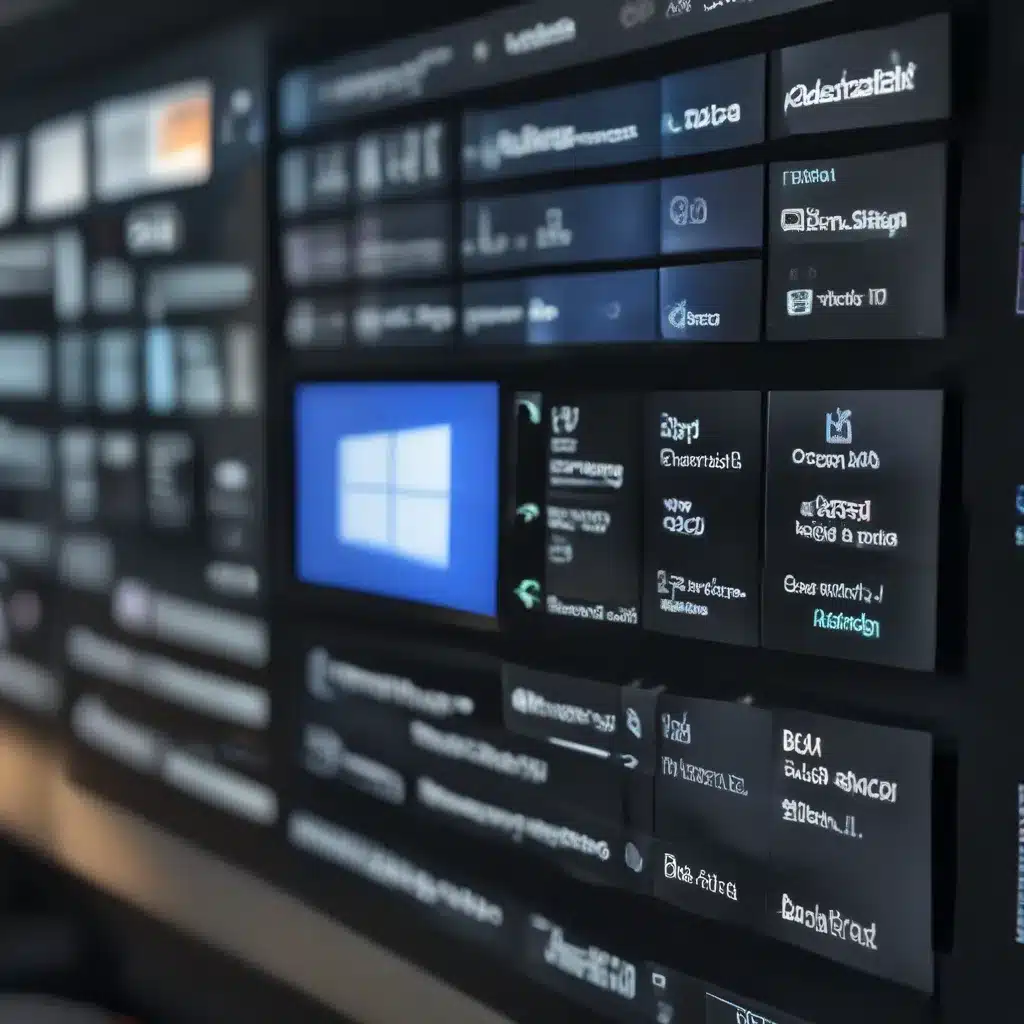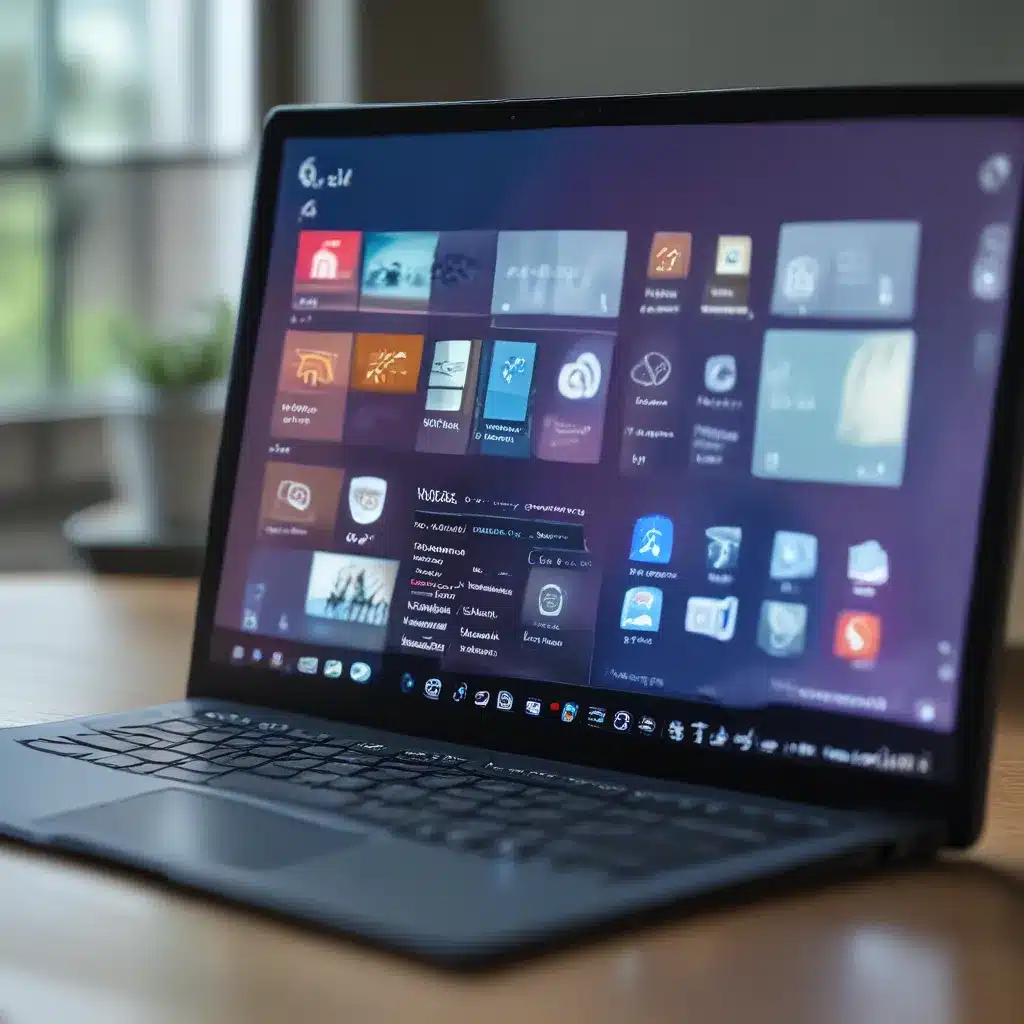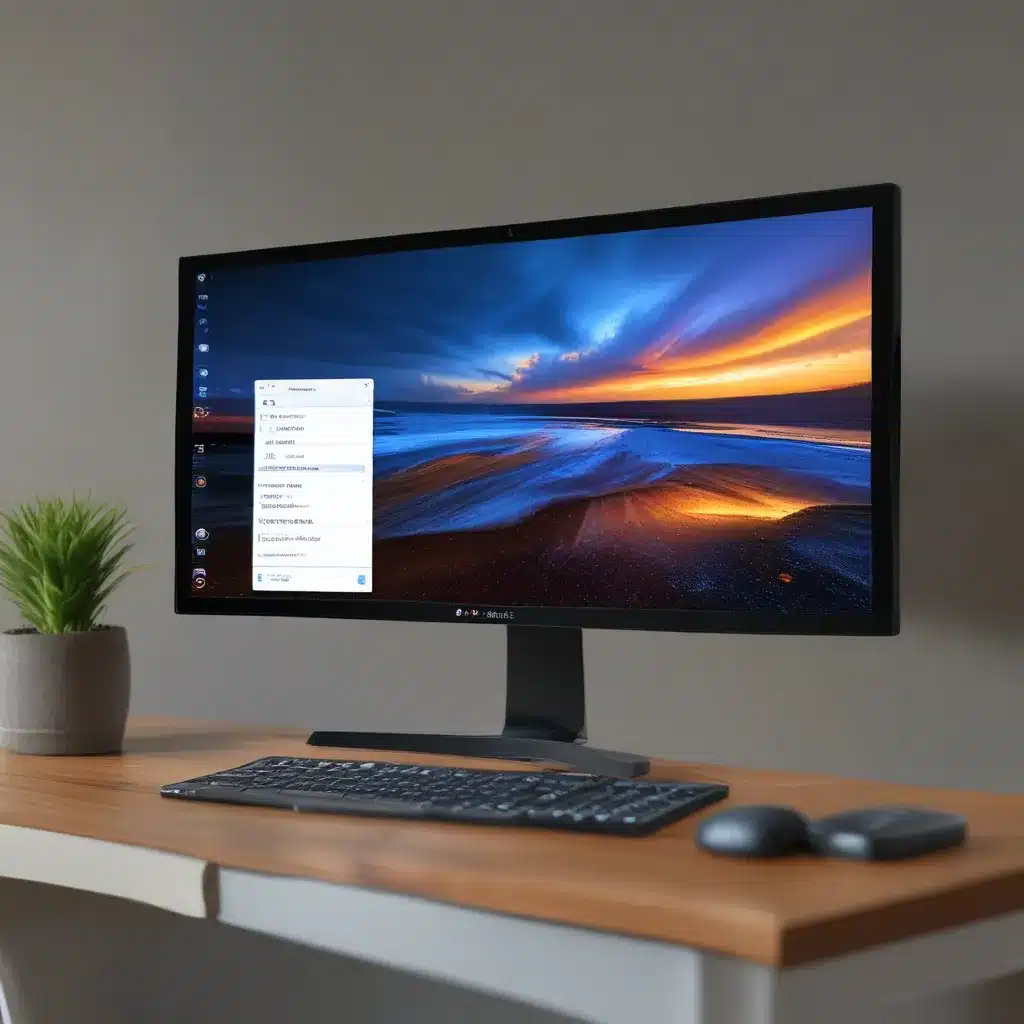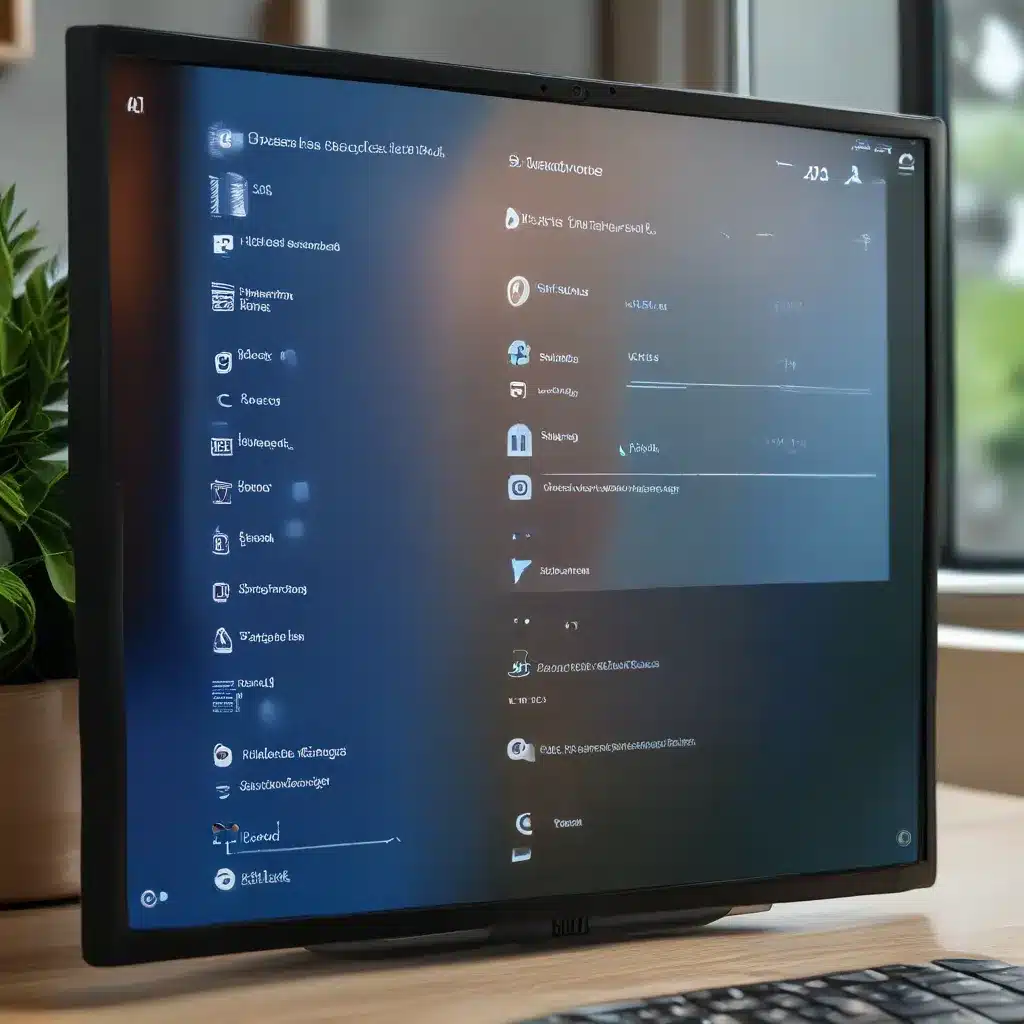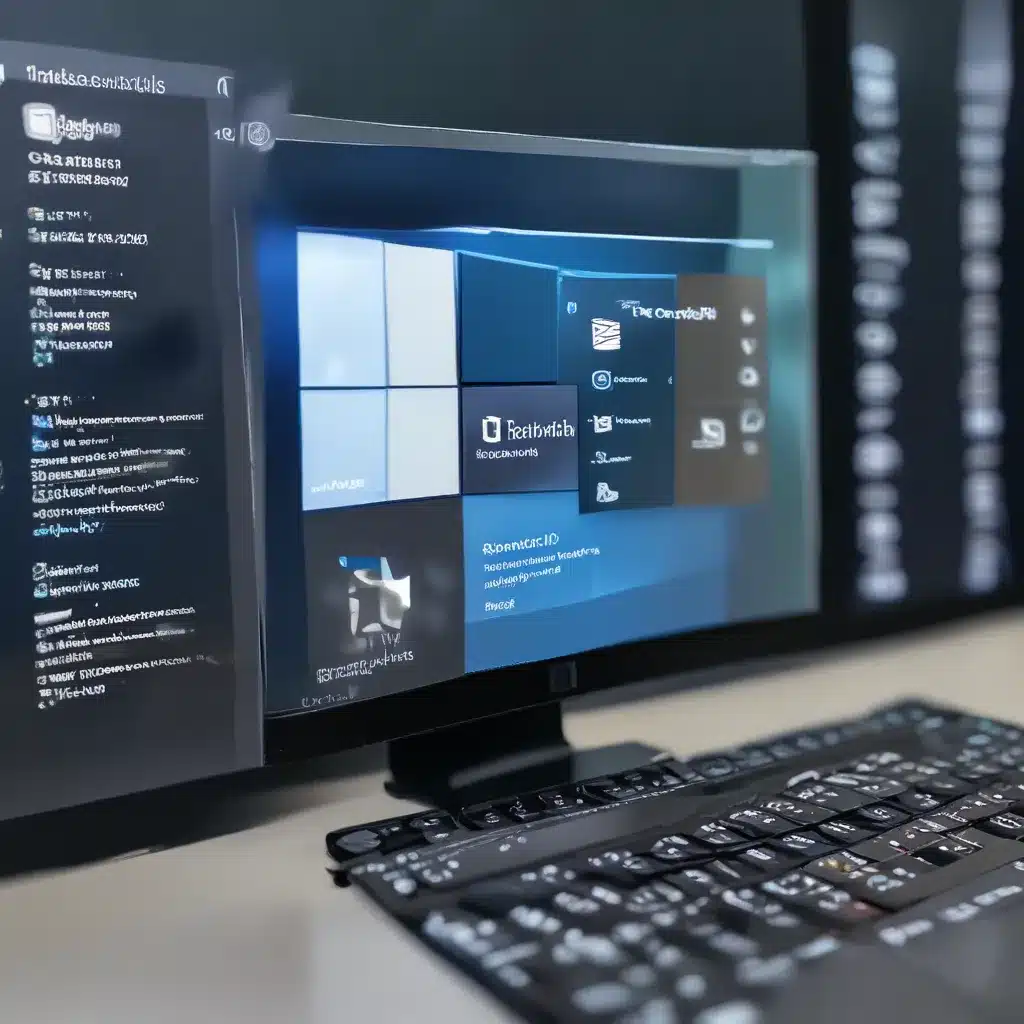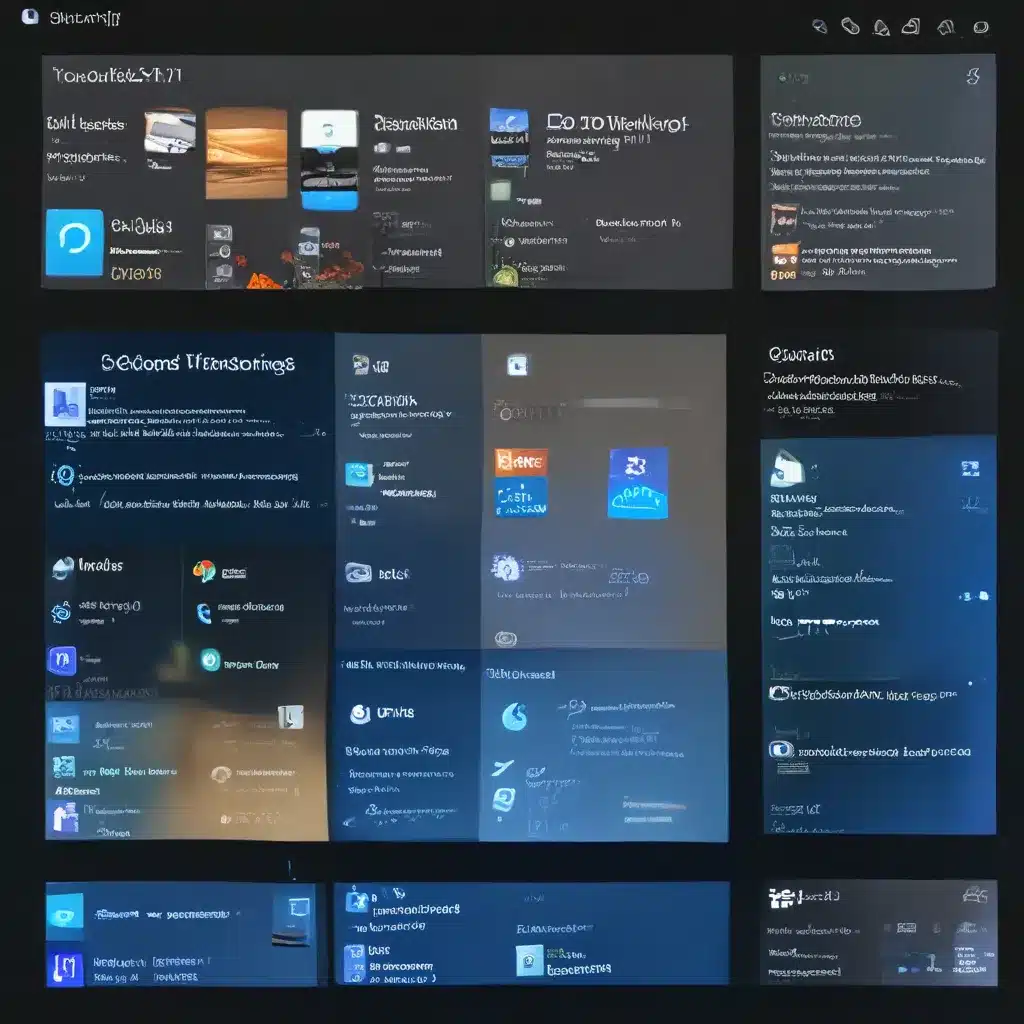Discovering the Secrets to a Crash-Free Computing Experience
Ah, the dreaded laptop crash – that moment when your screen suddenly freezes, and you’re left staring at the digital abyss, wondering what on earth just happened. It’s a frustrating experience that can send even the most tech-savvy individuals into a tailspin. But fear not, my friends, for I’m here to share the secrets to preventing those pesky laptop crashes and keeping your system running as smooth as a fresh stick of butter.
You see, I’ve been on quite the journey to uncover the root causes of these computer conundrums. It all started when my own trusty laptop began experiencing a series of mysterious crashes, sending me on a quest to find the solution. Little did I know, this journey would lead me to uncover a treasure trove of knowledge that could help not just me, but all of you as well.
Troubleshooting Crash Culprits
As I delved deeper into the world of laptop troubleshooting, I quickly learned that the causes of these crashes can be as varied as the number of cat videos on the internet. From malware attacks to hardware failures, there’s no shortage of potential culprits. But fear not, my fellow tech enthusiasts, for I’ve got the lowdown on the most common crash catalysts and how to tackle them head-on.
One of the first things I discovered is the importance of keeping a detailed log of the troubleshooting process. As the experts at Computer PRO Unltd explain, “It’s important to take notes as you troubleshoot your issue. I know most guides and how-tos online do not mention or ask you to document what you do, but it will save you a lot of heartache in the future.”
By keeping track of the actions I took and the expected versus actual results, I was able to quickly identify patterns and pinpoint the root cause of my laptop’s instability. This simple step proved invaluable in my quest for a crash-free computing experience.
The Power of Diagnostic Tools
Another crucial piece of the puzzle that I discovered was the importance of leveraging diagnostic tools. As the Computer PRO Unltd team notes, “One often overlooked tool in troubleshooting computer crashes is using log files. Windows operating systems keep detailed logs that offer valuable clues as to why a computer is crashing. By looking at these logs, you can often find error messages or codes that can help identify the root cause of the problem.”
I took their advice to heart and delved into Windows’ Event Viewer, a powerful tool that allowed me to uncover the underlying issues causing my laptop’s instability. Armed with this information, I was able to address the specific software or hardware problems that were leading to those dreaded crashes.
Tackling Hardware Woes
But the troubleshooting journey didn’t end there. As I continued my investigation, I quickly realized that hardware-related issues were a common culprit behind laptop crashes. According to the experts at Computer PRO Unltd, “Issues with system files or hardware malfunctions often cause most computer crashes. System files are needed for the operating system to function correctly, and if they become corrupted, it can lead to instability and crashes. Similarly, hardware issues such as a failing hard disk or incompatible components can cause your system to become unstable.”
Determined to get to the bottom of these hardware woes, I meticulously inspected every nook and cranny of my laptop’s internals. I checked for loose connections, signs of wear and tear, and any other potential red flags. And you know what? It paid off big time. By addressing these hardware issues, I was able to significantly reduce the frequency of those pesky crashes.
Conquering Overheating Challenges
But the troubleshooting journey didn’t end there. As I continued my investigation, I quickly realized that hardware-related issues were a common culprit behind laptop crashes. According to the experts at Computer PRO Unltd, “Overheating is a common cause of computer crashes. Dust and debris can accumulate inside your computer, stopping heat from dissipating and causing components to overheat.”
Determined to get to the bottom of these hardware woes, I meticulously inspected every nook and cranny of my laptop’s internals. I checked for loose connections, signs of wear and tear, and any other potential red flags. And you know what? It paid off big time. By addressing these hardware issues, I was able to significantly reduce the frequency of those pesky crashes.
Conquering Overheating Challenges
But the troubleshooting journey didn’t end there. As I continued my investigation, I quickly realized that overheating was another common culprit behind those dreaded laptop crashes. As the Computer PRO Unltd team explains, “Dust and debris can accumulate inside your computer, stopping heat from dissipating and causing components to overheat.”
Determined to keep my laptop running cool and collected, I embarked on a mission to purge it of any dust bunnies or debris. Armed with a can of compressed air and a soft brush, I carefully cleaned out every nook and cranny, ensuring that my laptop’s cooling system was running at peak efficiency.
And let me tell you, the results were nothing short of remarkable. Gone were the days of my laptop overheating and shutting down unexpectedly. Instead, I was greeted with a machine that ran like a well-oiled, temperature-controlled dream.
Tackling Software Snafus
But the journey to crash-free computing didn’t stop there. As I delved deeper into the world of laptop troubleshooting, I realized that software issues could also be a major culprit behind those pesky crashes. According to the experts at Computer PRO Unltd, “Malicious software including viruses and spyware can corrupt system files and lead to instability. Running an antivirus or a NextGen AV scan can help identify and remove these threats.”
I took their advice to heart and gave my laptop a thorough software scrubdown. I ran a battery of antivirus and malware scans, ensuring that my system was free from any digital nasties that could be causing those dreaded crashes. And let me tell you, the difference was night and day. With my laptop’s software operating at peak performance, those crashes became a thing of the past.
Preventing Future Crashes
But the story doesn’t end there, my friends. You see, I’ve discovered that the key to maintaining a crash-free computing experience is all about adopting a proactive approach to maintenance and prevention. As the experts at Computer PRO Unltd advise, “Preventing computer crashes isn’t just about fixing problems as they come up. It’s also about taking steps to avoid issues in the first place.”
For me, that’s meant regularly checking for software updates, keeping my drivers up-to-date, and ensuring that my laptop’s storage and memory are in tip-top shape. I’ve even gone so far as to invest in a trusty cooling pad to keep my machine running at a comfortable temperature, no matter how demanding the task at hand.
And you know what? It’s been a game-changer. Instead of frantically troubleshooting crash after crash, I’ve been able to enjoy a seamless, uninterrupted computing experience. No more lost work, no more frustrated sighs – just smooth sailing, cat video watching, and productivity galore.
A Final Word of Advice
So, if you’re tired of dealing with those pesky laptop crashes and are ready to embrace a crash-free computing future, take it from me: the key lies in thorough troubleshooting, proactive maintenance, and a little bit of elbow grease. With the right tools and a willingness to dive into the nitty-gritty, you too can conquer the world of computer crashes and reclaim your digital domain.
And remember, if you ever find yourself in a particularly sticky situation, don’t hesitate to reach out to the experts at ITFix. They’ve got a wealth of knowledge and experience to draw from, and they’re always happy to lend a helping hand (or a fresh stick of digital butter) to those in need. Here’s to a future filled with smooth-running laptops and crash-free computing bliss!