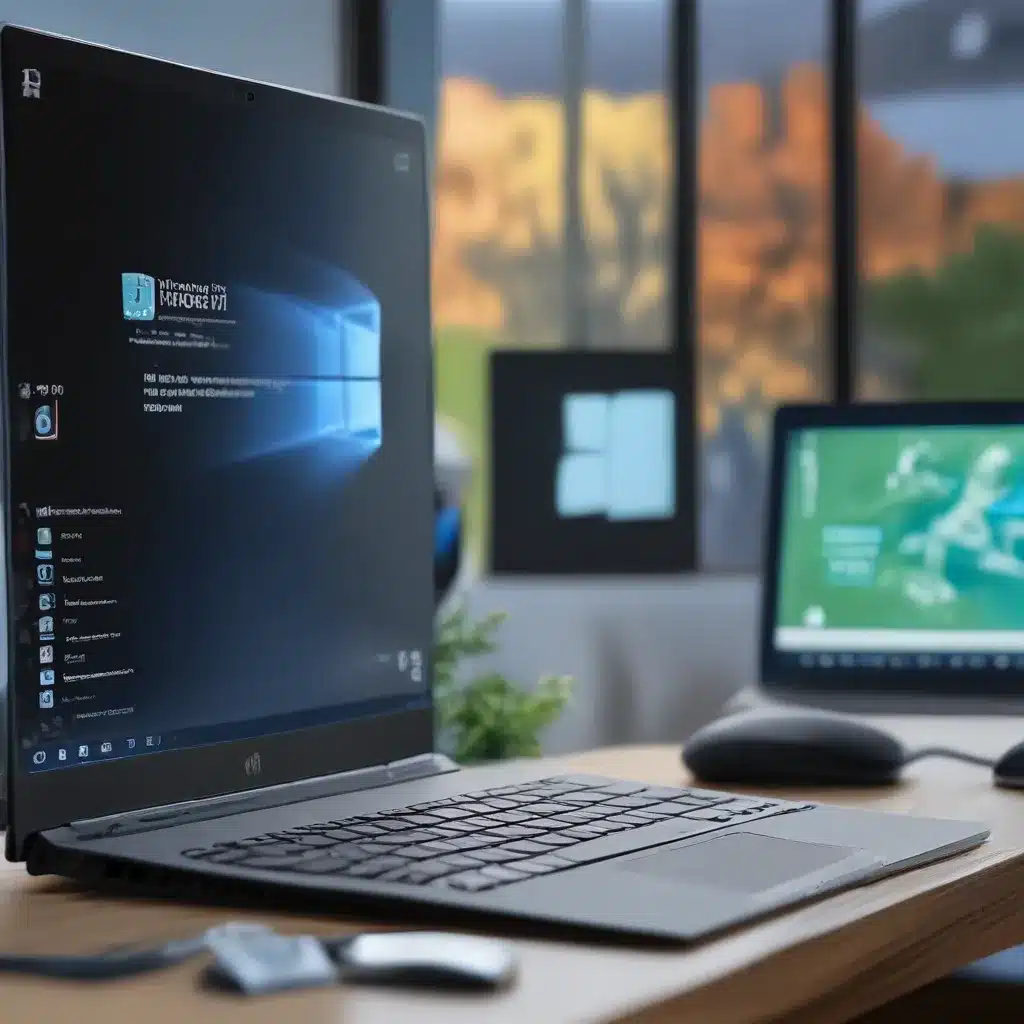
Alright, folks! Are you ready to take the plunge and upgrade your trusty old Windows 10 machine to the shiny new Windows 11? Excellent choice! But before you dive in headfirst, let’s take a moment to make sure your PC is ready for the big move.
Checking Your PC’s Compatibility
First things first, let’s see if your current Windows 10 machine can even handle the upgrade to Windows 11. As you probably know, Microsoft has set some pretty specific system requirements for their latest operating system. According to Microsoft, your PC needs to have a processor that’s at least 1GHz, 4GB of RAM, and 64GB of storage to run Windows 11 smoothly.
But that’s not all! Your machine also needs to have a UEFI secure boot and Trusted Platform Module (TPM) 2.0 enabled. Don’t worry if those terms sound like a foreign language – they’re just fancy ways of saying your PC needs to have certain security features turned on to work with Windows 11.
To check if your current Windows 10 PC meets all the requirements, you can download the PC Health Check app from Microsoft. This nifty little tool will scan your machine and let you know if it’s ready for the big upgrade. If it is, great! If not, don’t worry – we’ll discuss some options in a bit.
Backing Up Your Data
Alright, now that we’ve confirmed your PC is compatible with Windows 11, it’s time to get your data in order. Remember, upgrading your operating system is a bit like moving houses – you don’t want to leave anything behind!
The best way to ensure you don’t lose any of your precious files, photos, or other important data is to back it up. You can use a cloud storage service like OneDrive or an external hard drive to keep everything safe and sound.
And speaking of OneDrive, did you know that signing in with your Microsoft account will make the transition to Windows 11 a breeze? All your files, settings, and even your favorite Microsoft 365 apps will seamlessly transfer over, so you can pick up right where you left off.
Upgrading to Windows 11
Alright, now that your PC is compatible and your data is backed up, it’s time to take the plunge and upgrade to Windows 11. The process is actually pretty straightforward, but it’s always a good idea to have a plan in place.
First, make sure you’ve signed in to your Microsoft account on your Windows 10 machine. This will make the upgrade process a lot smoother. Then, head to the Windows 11 download page and follow the instructions to either install the update or create a bootable USB drive.
Now, I know what you’re thinking – “But what if my PC doesn’t meet the minimum requirements?” Don’t worry, friend, we’ve got you covered. If your trusty old Windows 10 machine just can’t hack it, you can always consider upgrading to a brand new Windows 11 device. The team at IT Fix would be more than happy to help you find the perfect machine to fit your needs and budget.
Embracing the New Windows 11 Experience
Alright, you’ve made it through the upgrade process, and now you’re staring at the shiny new Windows 11 interface. Take a deep breath, my friend, and let’s dive in together!
One of the first things you’ll notice is the new Start menu, which has been redesigned to be more streamlined and user-friendly. Gone are the days of cluttered tiles – now you’ll find your favorite apps and documents neatly organized in a clean, modern layout.
But that’s not all! Windows 11 also boasts a host of new productivity features that are sure to make your life a lot easier. For example, the new snap layouts and snap groups make it a breeze to organize your windows and stay focused on the task at hand.
And let’s not forget about the updated Microsoft Store, which now features a wider selection of apps and programs to help you get things done. Whether you’re a creative looking for the latest design tools or a productivity junkie in need of a killer note-taking app, the Microsoft Store has got you covered.
So, my friends, are you ready to take the plunge and upgrade to Windows 11? With a little bit of preparation and a whole lot of excitement, I’m confident you’ll be navigating the new operating system like a pro in no time. Happy computing!












