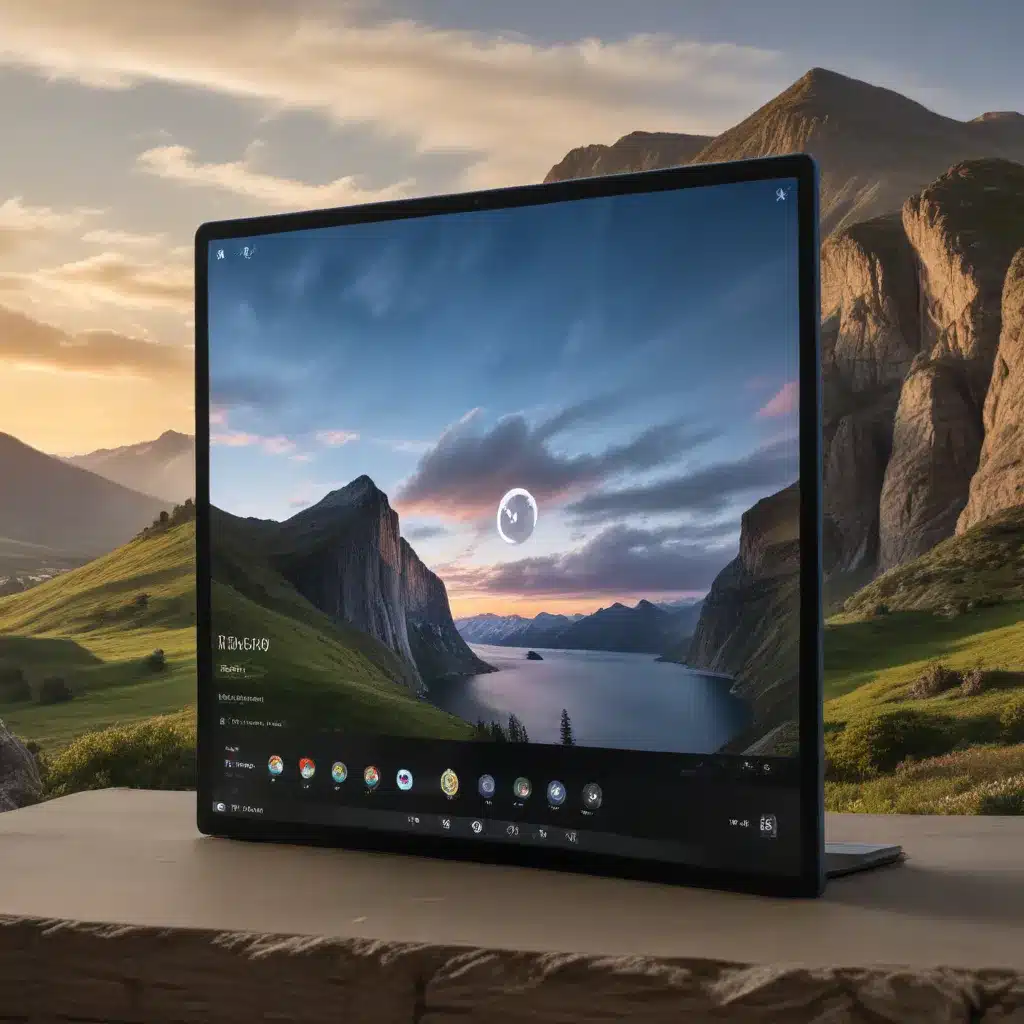
Unleashing the Power of Windows 11’s Lock Screen Customization
As a seasoned IT professional, I’ve witnessed the evolving landscape of computer operating systems and the growing demand for personalization and customization. With the release of Windows 11, Microsoft has provided users with an array of options to make their desktop experience truly their own. One of the most impactful ways to personalize your Windows 11 setup is through the lock screen – the initial screen that greets you when you start or wake your device.
In this comprehensive guide, I’ll delve into the world of Windows 11 lock screen customization, equipping you with practical tips, in-depth insights, and a wealth of information to help you create a unique, visually appealing, and personalized desktop experience tailored to your preferences and brand.
Unlock the Possibilities: Changing the Lock Screen Image
The lock screen in Windows 11 serves as the first impression of your device, and customizing it can significantly enhance your overall user experience. Microsoft has made it incredibly straightforward to change the default lock screen image, allowing you to select from a variety of built-in options or use your own personalized images.
To get started, simply navigate to the Settings menu, select the Personalization option, and then choose the Lock screen tab. From here, you can explore the different lock screen image options, including:
-
Built-in Images: Windows 11 offers a curated selection of stunning, high-quality images that you can choose from to set as your lock screen background.
-
Your Own Images: If you have a particular image in mind, such as a landscape, artwork, or a photograph of your own, you can easily upload and set it as your lock screen background.
-
Dynamic Wallpaper: This feature allows you to set a dynamic image that changes throughout the day, providing a fresh and ever-evolving lock screen experience.
Once you’ve selected your desired lock screen image, be sure to preview it to ensure it aligns with your desired aesthetic and branding. This step is crucial to ensure the final result meets your expectations and seamlessly integrates with the overall look and feel of your Windows 11 desktop.
Unlocking the Power of Lock Screen Notifications
In addition to customizing the lock screen image, Windows 11 also offers the ability to display useful information and notifications on the lock screen, further enhancing the user experience and your ability to quickly access important updates.
To enable lock screen notifications, head back to the Settings menu, select the Personalization option, and then choose the Lock screen tab. Here, you’ll find the option to “Choose an app to show status and notifications on the lock screen.” This setting allows you to select a single app, such as your calendar, email, or a productivity tool, to have its updates and notifications displayed directly on the lock screen.
By enabling lock screen notifications, you can stay informed about upcoming appointments, new emails, or other critical updates without the need to unlock your device. This feature can significantly improve your workflow and productivity, as you can quickly glance at the lock screen to access the information you need, without disrupting your current task or having to navigate through multiple screens.
Elevating the Lock Screen with Microsoft Tips and Tricks
Windows 11 also includes a unique feature called “Microsoft Tips and Tricks,” which can be enabled on the lock screen to provide helpful information and suggestions to users. This feature can be a valuable asset for both new and experienced Windows 11 users, as it can help you discover new features, learn useful shortcuts, and get the most out of your operating system.
To activate the Microsoft Tips and Tricks on your Windows 11 lock screen, simply navigate back to the Settings menu, select the Personalization option, and then choose the Lock screen tab. Here, you’ll find the option to “Show the Windows spotlight information on the lock screen,” which will enable the display of useful tips and tricks.
Once enabled, you’ll start seeing these informative tidbits on your lock screen, providing you with a constant stream of helpful insights and recommendations to enhance your Windows 11 experience. This feature can be particularly useful for IT professionals who want to stay up-to-date with the latest Windows 11 capabilities and share their knowledge with end-users.
Unlocking the Full Potential of Windows 11 Customization
While the lock screen customization features in Windows 11 are a great starting point, the operating system offers a wealth of other personalization options to truly make your desktop experience your own. From customizing the Start menu and taskbar to adjusting the overall visual theme and accent colors, Windows 11 provides users with a high degree of control over the look and feel of their computing environment.
To explore these additional customization capabilities, I recommend visiting the IT Fix blog for more in-depth articles and guides. The IT Fix team is dedicated to providing seasoned IT professionals and tech enthusiasts with practical tips, industry insights, and comprehensive solutions to help them get the most out of their Windows 11 devices.
Elevating Your Brand and User Experience with Windows 11 Customization
By leveraging the lock screen customization features in Windows 11, you can not only personalize your computing experience but also effectively integrate your brand or corporate identity into the desktop environment. This can be particularly valuable for IT professionals who manage devices across an organization, as it allows them to create a cohesive and visually appealing user experience that reinforces the company’s branding and identity.
Whether you’re an individual user looking to add a personal touch to your Windows 11 setup or an IT professional responsible for managing a fleet of devices, the ability to customize the lock screen can be a powerful tool in shaping the overall computing experience and reinforcing your brand or corporate image.
Conclusion: Unlock the Full Potential of Windows 11 Customization
In this comprehensive guide, we’ve explored the world of Windows 11 lock screen customization, equipping you with the knowledge and insights to create a truly unique, visually appealing, and personalized desktop experience. By leveraging the lock screen’s customization options, incorporating lock screen notifications, and taking advantage of the Microsoft Tips and Tricks feature, you can unlock the full potential of your Windows 11 setup and elevate your brand or computing environment to new heights.
Remember, the IT Fix blog is a valuable resource for IT professionals, offering a wealth of practical tips, industry insights, and comprehensive solutions to help you get the most out of your Windows 11 devices. Be sure to visit https://itfix.org.uk/ to explore our latest articles and stay up-to-date with the latest trends and advancements in the world of technology and IT.












