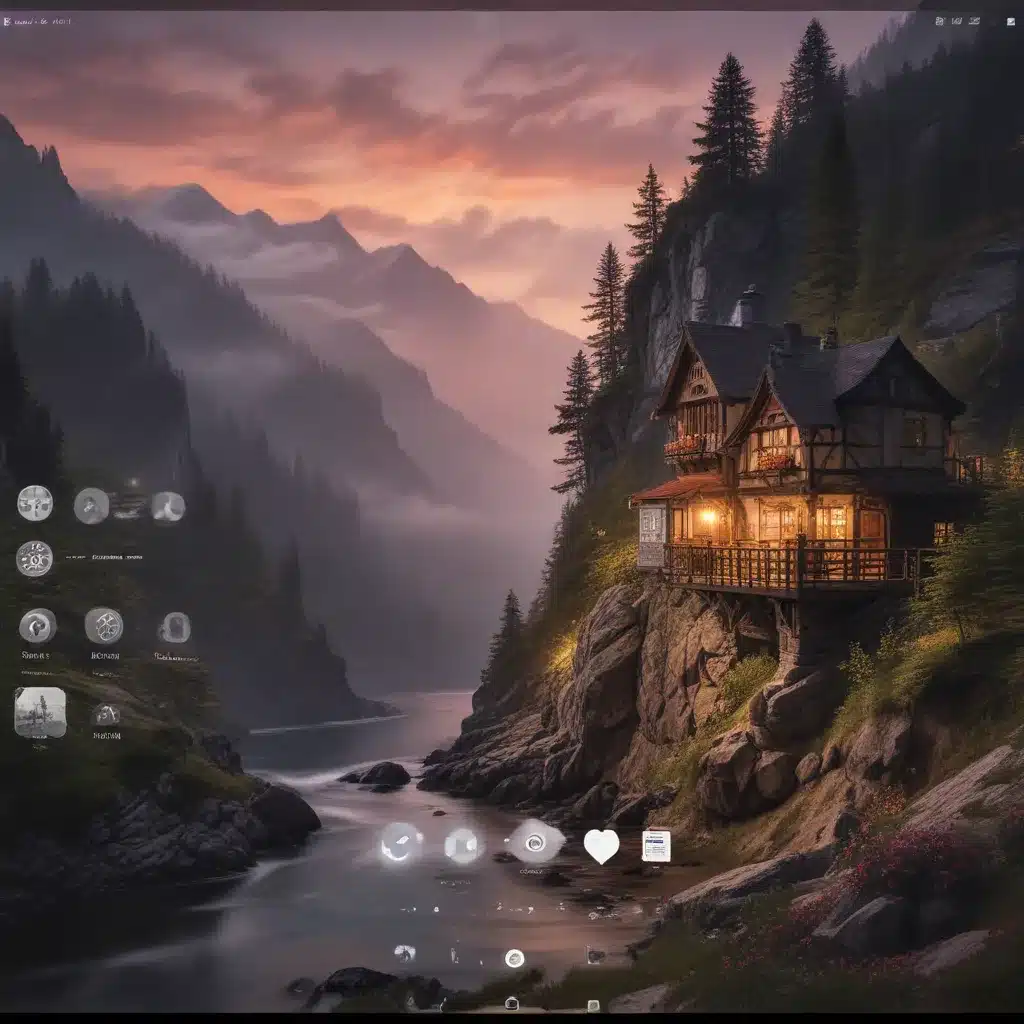
Personalizing the Lock Screen for a Unique and Visually Appealing Desktop
Unlock the Power of Customization: Transforming Your Windows 11 Lock Screen
As a seasoned IT professional, I’ve come to understand the importance of personalizing the computing experience for maximum productivity and engagement. One of the most impactful ways to achieve this is by customizing the lock screen on your Windows 11 device. In this comprehensive guide, we’ll explore the step-by-step process of changing your lock screen wallpaper, incorporating dynamic content, and fine-tuning the layout to create a truly personalized and visually appealing desktop.
Unlocking the Windows 11 Lock Screen Customization
The Windows 11 lock screen is the first thing you see when you power on your device or wake it from sleep mode. This security feature not only protects your sensitive data but also presents an opportunity to showcase your unique style and preferences. By taking the time to customize the lock screen, you can transform your computing experience and make your device feel truly yours.
Changing the Lock Screen Wallpaper
One of the most straightforward ways to personalize your Windows 11 lock screen is by changing the background image. Whether you prefer a breathtaking landscape, a favorite photograph, or a captivating piece of artwork, the process is quick and intuitive. Here’s how you can get started:
- Open the Settings app by clicking on the Start button and selecting the gear icon.
- Navigate to the “Personalization” category and click on “Lock Screen” from the left-hand menu.
- Under the “Background” section, choose your preferred option: Windows Spotlight, Picture, or Slideshow.
- If you select “Picture,” you can click the “Browse” button to choose an image from your computer. For “Slideshow,” you can add a folder containing multiple images.
- Once you’ve selected your desired image or slideshow, you can further customize the settings, such as the fit, fill, stretch, or center of the wallpaper.
By updating your lock screen wallpaper, you can instantly create a more visually appealing and personalized desktop environment, reflecting your unique style and preferences.
Incorporating Dynamic Lock Screen Content
Beyond static wallpapers, Windows 11 also allows you to display dynamic content on your lock screen, providing useful information at a glance without having to unlock your device. Some of the available options include:
- Time and Date: Customize the format and visibility of the time and date displayed on your lock screen.
- Lock Screen Notifications: Enable notifications from a single app of your choice, keeping you informed of important updates and events.
- Microsoft Tips and Tricks: Turn on the “Microsoft tips and tricks” feature to receive helpful information and suggestions on your lock screen, enhancing your Windows 11 experience.
By incorporating these dynamic elements, you can transform your lock screen into a functional and informative hub, streamlining your daily tasks and improving your overall productivity.
Customizing the Lock Screen Layout
In addition to changing the wallpaper and adding dynamic content, Windows 11 also allows you to customize the lock screen layout. This feature enables you to control the information that is visible to you without unlocking your device. Here’s how you can adjust the lock screen layout:
- Open the Settings app and navigate to the “Personalization” category.
- Click on “Lock Screen” and scroll down to the “Layout” section.
- Adjust the settings for the “Show lock screen status” and “Show calendar” options to your preference.
By tailoring the lock screen layout, you can ensure that the information you deem most important is readily available, allowing you to stay informed and focused without unnecessary distractions.
Enhancing Your Windows 11 Experience Through Lock Screen Personalization
Customizing the lock screen in Windows 11 is not just about aesthetics; it’s a powerful tool for improving your overall computing experience. By taking the time to personalize this element of your desktop, you can:
-
Boost Productivity: By surrounding yourself with images or content that inspire and motivate you, you can create a more engaging and focused work environment, leading to increased efficiency and a greater sense of accomplishment.
-
Reflect Your Unique Style: Personalizing your lock screen allows you to express your individuality and make your device truly your own. Whether you choose a stunning landscape, a captivating piece of art, or a meaningful quote, your lock screen can become a reflection of your personality.
-
Streamline Access to Information: By incorporating dynamic content, such as notifications and helpful tips, you can quickly access important information without having to unlock your device, saving you time and effort throughout the day.
-
Enhance Security: The Windows 11 lock screen provides an additional layer of security for your device, ensuring that only authorized users can gain access to your sensitive data. By customizing this feature, you can further reinforce the protection of your information.
Unlocking the Full Potential of Your Windows 11 Desktop
Personalizing the lock screen in Windows 11 is a simple yet powerful way to transform your computing experience. By following the steps outlined in this guide, you can create a visually appealing and functional lock screen that reflects your unique style and preferences. Whether you’re looking to boost your productivity, express your individuality, or streamline your daily tasks, customizing the lock screen is an easy and effective solution.
Remember, the lock screen is the first thing you see when you start or wake up your device, so why not make it a visually stunning and personally meaningful experience? By embracing the customization options available in Windows 11, you can unlock the full potential of your desktop and create a computing environment that truly resonates with you.
If you’re interested in learning more about comprehensive IT solutions and endpoint management for your organization, be sure to visit https://itfix.org.uk/. Our team of experienced IT professionals is dedicated to helping you streamline your operations, enhance security, and optimize your technology infrastructure.












