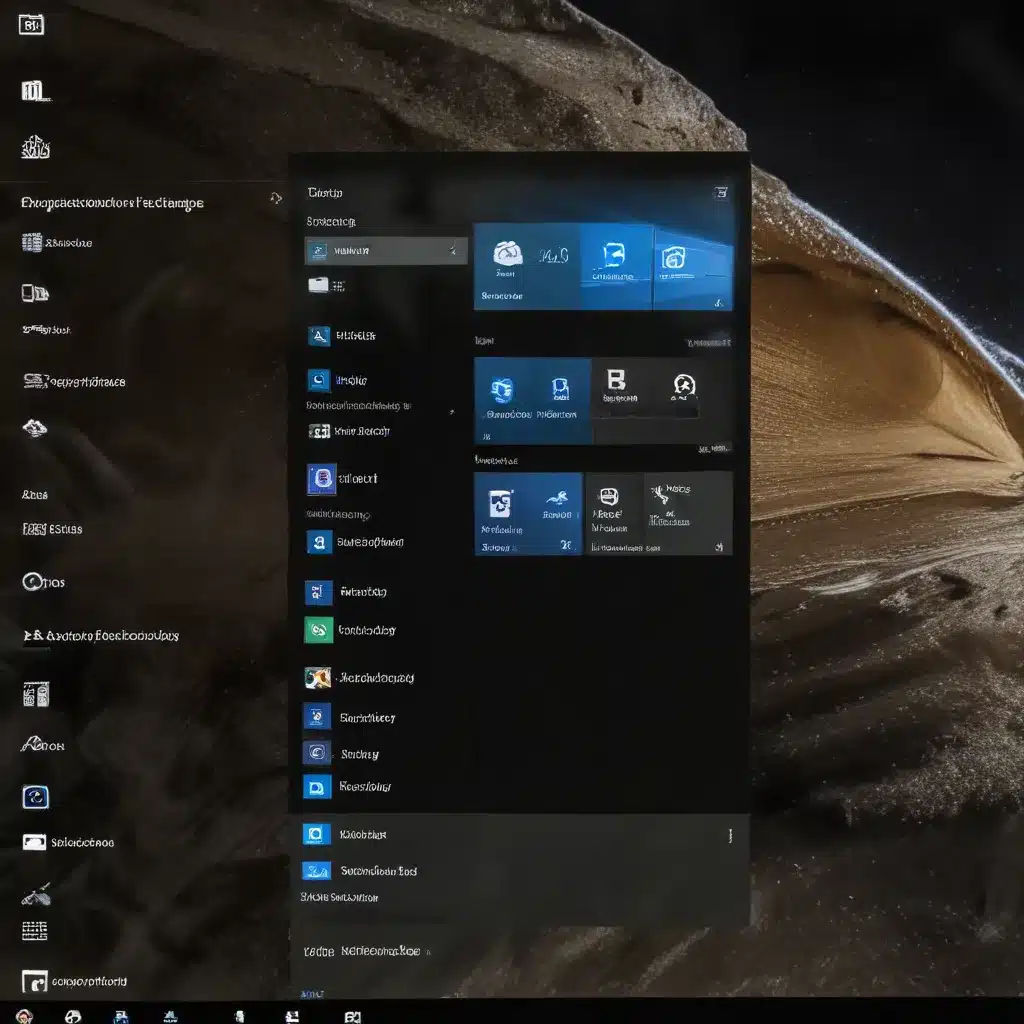
In the ever-evolving landscape of personal computing, Windows 10 offers a wealth of customization options to help you optimize your workflow and enhance your overall user experience. As a seasoned IT professional, I’m excited to share practical tips and in-depth insights that will empower you to personalize your Windows 10 environment, with a particular focus on custom window management settings.
Elevate Your Lock Screen with Dynamic Updates
One of the most visually appealing aspects of Windows 10 is the lock screen, which can be personalized to showcase stunning imagery from around the globe or your own cherished memories. To access these settings, navigate to Start > Settings > Personalization > Lock screen.
Here, you can choose from several options:
-
Windows Spotlight: This feature automatically updates your lock screen with breathtaking photographs, providing a fresh visual experience each time you log in. Windows Spotlight also offers helpful tips and tricks to help you get the most out of your Windows 10 device.
-
Picture: Select a specific image from your device to use as your lock screen background. You can choose a recent photo or browse your photo library to find the perfect picture.
-
Slideshow: Create a dynamic slideshow by selecting a folder on your device, allowing you to cycle through a collection of your favorite images.
To further enhance your lock screen, consider enabling the “Weather and more” feature, which can provide you with real-time updates on weather conditions, sports scores, stock market information, and traffic updates – all without having to unlock your device. This seamless integration of personalization and practicality can help you stay informed and efficient, right from the lock screen.
Unlock the Power of PowerToys
For power users seeking to squeeze every ounce of productivity out of their Windows 10 experience, Microsoft’s open-source utility suite, PowerToys, is a must-have. This collection of tools offers a wide range of customization options and workflow enhancements to help you personalize your computing environment.
To get started with PowerToys, visit the official Microsoft PowerToys website and follow the installation instructions. Once installed, you’ll have access to a variety of utilities, including:
Advanced Paste
This tool allows you to paste text from your clipboard in a variety of formats, including plain text, HTML, and even with AI-powered formatting suggestions.
FancyZones
FancyZones is a powerful window manager that enables you to create complex window layouts and quickly position windows into predefined configurations, increasing your productivity and reducing the time spent rearranging windows manually.
File Explorer Add-ons
PowerToys offers a suite of File Explorer enhancements, including the ability to preview various file types, such as images and documents, directly within the File Explorer window.
PowerRename
For users who frequently need to rename multiple files, PowerRename provides a robust set of features, including search and replace functionality, regular expression support, and the ability to preview the expected results before committing the changes.
These are just a few examples of the many utilities available in the PowerToys suite. Explore the full list of available tools and discover how they can streamline your Windows 10 experience to better suit your individual needs and preferences.
Personalize Your Microsoft Edge Browsing Experience
While Microsoft Edge may not be the first browser that comes to mind for power users, the latest iteration of this web browser offers a wealth of customization options to enhance your browsing experience. One of the key features is the ability to personalize your browsing activity for more relevant advertising, recommendations, and overall experiences.
To manage these settings, open Microsoft Edge, navigate to Settings and more > Settings > Privacy, search, and services, and locate the “Personalization & advertising” section. Here, you can choose whether to allow Microsoft to collect and use your browsing activity, including your browsing history, favorites, and web content, to personalize your experiences across Microsoft Edge, Bing, Microsoft News, and other Microsoft services.
By enabling this feature, you can enjoy a more tailored browsing experience, with personalized ads, search results, shopping recommendations, and news articles that are more relevant to your interests and browsing habits. However, it’s important to note that you can also choose to opt-out of this data collection and personalization at any time.
Enhance Your Organization’s Branding Experience
For IT professionals responsible for managing their organization’s web-based applications and intranet, the ability to customize the branding and visual elements of the sign-in experience can be a game-changer. Microsoft Entra ID, the identity and access management (IAM) service, provides a straightforward way to add your company’s branding to all authentication experiences.
To get started, sign in to the Microsoft Entra admin center as an Organizational Branding Administrator. From there, you can easily customize various elements, including:
- Favicon: Upload your company’s logo to be displayed in the web browser tab.
- Background image: Select an image to be used as the main background on the sign-in page.
- Header and footer: Add your organization’s branding to the top and bottom of the sign-in page.
- Custom CSS: Upload a custom CSS file to further personalize the visual style of the sign-in experience.
By applying your organization’s branding to the sign-in experience, you can create a consistent and professional look and feel that reinforces your company’s identity, ultimately enhancing the user experience for your employees and customers.
Conclusion
In the ever-evolving world of personal computing, the ability to personalize your Windows 10 experience is crucial for maximizing productivity and efficiency. From customizing your lock screen and leveraging the power of Microsoft PowerToys to personalizing your Microsoft Edge browsing experience and enhancing your organization’s branding, the options for tailoring your Windows 10 environment are vast and diverse.
As an experienced IT professional, I encourage you to explore these customization features and discover how they can streamline your workflow, boost your productivity, and create a computing environment that truly reflects your unique needs and preferences. Remember, the key to unlocking the full potential of Windows 10 lies in your ability to personalize it to suit your individual requirements.
If you’re interested in more IT-related content and expert insights, be sure to visit the IT Fix blog for a wealth of informative articles and troubleshooting guides. Happy customizing!












