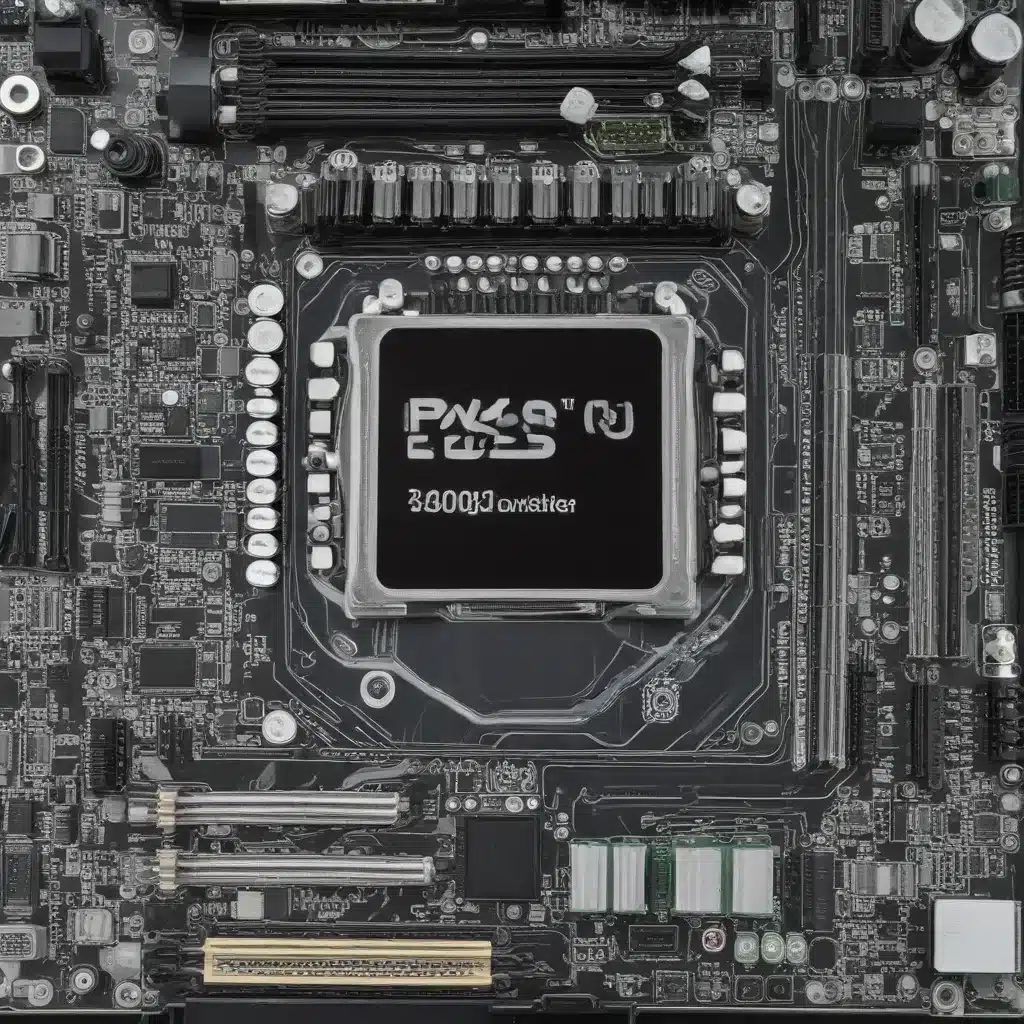
As an experienced IT specialist, I’ve had the privilege of working with a wide range of computer systems, from the latest cutting-edge models to the more vintage setups. One aspect that has consistently fascinated me is the role of the BIOS (Basic Input/Output System) in the overall health and performance of a PC. In this comprehensive article, I’ll share my personal insights and practical tips on how to effectively manage and optimize your computer’s BIOS settings, ensuring it operates at its full potential.
Understanding the Importance of BIOS
The BIOS is the fundamental firmware that powers the startup and initial operations of your computer. It’s the unsung hero responsible for bridging the gap between your hardware and software, ensuring seamless communication and functionality. While it may seem like a daunting technical topic, understanding the importance of BIOS and how to properly maintain it can have a significant impact on your computing experience.
One of the primary reasons BIOS updates are so crucial is their role in enhancing system security. As technology evolves, new vulnerabilities are constantly being discovered, and BIOS updates often include critical security patches to address these threats. By keeping your BIOS up-to-date, you’re effectively fortifying your computer’s defenses against malicious actors who may try to exploit firmware-level weaknesses.
Moreover, BIOS updates can improve hardware compatibility, fix known bugs, and even unlock hidden performance capabilities. As your system ages or you introduce new components, it’s essential to ensure your BIOS is configured to work seamlessly with the latest hardware. Neglecting BIOS maintenance can lead to frustrating compatibility issues, system crashes, and suboptimal performance.
Navigating the BIOS Landscape
The BIOS landscape has undergone a significant transformation in recent years, with the introduction of the Unified Extensible Firmware Interface (UEFI). While the terms “BIOS” and “UEFI” are often used interchangeably, it’s important to understand the subtle differences.
Traditional BIOS is a legacy firmware system that has been in use for decades, providing basic hardware initialization and boot functions. UEFI, on the other hand, is a more modern and sophisticated firmware interface that offers a graphical user interface (GUI), advanced features, and improved hardware support.
One of the key advantages of UEFI is its user-friendliness. Unlike the often-daunting text-based BIOS interfaces of the past, UEFI presents a visually appealing and intuitive menu system, making it easier for both novice and experienced users to navigate and configure their system settings.
Another significant benefit of UEFI is its enhanced security features, such as Secure Boot. This mechanism helps ensure that only trusted, digitally signed operating systems and drivers can be loaded during the boot process, effectively mitigating the risk of malware infiltration at the firmware level.
As you delve into the world of BIOS and UEFI, it’s crucial to familiarize yourself with the specific manufacturer’s guidelines and documentation. While the core principles may be similar, the exact steps and options can vary between different motherboard and system brands. Consulting the user manual or the manufacturer’s website can provide invaluable guidance on how to properly manage your BIOS or UEFI settings.
Maintaining a Healthy BIOS
Keeping your BIOS or UEFI firmware up-to-date is a crucial aspect of computer maintenance. Neglecting BIOS updates can expose your system to a variety of issues, ranging from compatibility problems to security vulnerabilities.
One of the most common reasons to perform a BIOS update is to address known bugs or vulnerabilities. As new hardware components are introduced or security threats emerge, BIOS updates often include patches to ensure your system remains stable and secure.
Another compelling reason to update your BIOS is to unlock new features or performance enhancements. As technology progresses, manufacturers may release BIOS updates that enable support for the latest hardware, unlock hidden capabilities, or improve overall system efficiency.
When it comes to actually updating your BIOS, it’s essential to follow the manufacturer’s instructions meticulously. Improper BIOS update procedures can lead to system instability, boot failures, or even complete hardware failure. Always ensure you have a stable power source, such as a UPS (Uninterruptible Power Supply) or a fully charged laptop battery, to prevent any interruptions during the update process.
It’s also crucial to create a backup of your current BIOS settings before attempting an update. This failsafe measure can be a lifesaver if the update process goes awry, as you can simply revert to the previous BIOS configuration and avoid potential system issues.
Identifying and Resolving BIOS Issues
Despite the importance of BIOS maintenance, there may be instances where you encounter problems with your computer’s firmware. Recognizing and addressing these issues can be the key to restoring your system’s functionality and stability.
One of the telltale signs of a BIOS-related problem is the inability to boot your computer. If your system fails to POST (Power-On Self-Test) or doesn’t display any video output, it could be an indication of a BIOS malfunction. In such cases, it’s essential to investigate further, starting with a visual inspection of the motherboard for any physical damage or signs of overheating.
Another common BIOS-related issue is the presence of beeping codes during the boot process. These coded beep patterns are designed to alert you to specific hardware or firmware-related problems. By consulting your motherboard’s documentation or performing a quick online search, you can often decipher the meaning of these beep codes and take the appropriate troubleshooting steps.
If your BIOS settings have been inadvertently altered or reset, you may encounter unexpected system behavior, such as hardware incompatibilities or performance degradation. In these situations, restoring the BIOS to its default settings, often referred to as “clearing the CMOS,” can be a effective solution.
Optimizing BIOS Settings for Performance and Stability
Beyond basic BIOS maintenance, there are opportunities to delve deeper and optimize your system’s performance and stability through strategic BIOS tweaks. This level of customization requires a more hands-on approach and a deeper understanding of your computer’s hardware and system requirements.
One area of BIOS optimization that can yield tangible results is fan curve management. By adjusting the fan speed profiles in your BIOS, you can ensure your system’s cooling solution is operating at peak efficiency, preventing thermal throttling and maintaining optimal component temperatures.
Another BIOS setting worth exploring is the implementation of a custom CPU overclocking profile. While this approach requires a certain level of technical expertise and should be undertaken with caution, it can unlock hidden performance potential in your computer’s processor, provided your cooling solution is up to the task.
Additionally, BIOS settings related to memory timings and voltages can have a significant impact on system stability and performance. By fine-tuning these parameters, you can potentially squeeze out additional performance gains from your computer’s RAM.
It’s important to note that while BIOS optimization can be a rewarding endeavor, it’s crucial to proceed with caution and always refer to your system’s manufacturer guidelines. Improper BIOS configuration can lead to system instability, data loss, or even hardware damage, so it’s essential to thoroughly research and understand the implications of any changes you make.
Embracing the Future of BIOS and UEFI
As technology continues to evolve, the future of BIOS and UEFI is poised to become even more exciting and impactful. Manufacturers are continuously introducing new features and capabilities that enhance the overall computing experience.
One area of particular interest is the integration of advanced security measures within UEFI firmware. Features like Secure Boot, which ensures only trusted software can be loaded during the boot process, and UEFI Secure Flash, which safeguards the BIOS update process, are becoming increasingly prominent.
Additionally, the growing adoption of hardware-based security solutions, such as Trusted Platform Module (TPM) and Intel Platform Trust Technology (PTT), provide an additional layer of protection at the firmware level. These technologies play a crucial role in enabling security-focused features like Windows Hello and BitLocker encryption.
As you navigate the ever-evolving landscape of BIOS and UEFI, it’s essential to stay informed and proactive in maintaining the health and performance of your computer. Regularly visiting your system manufacturer’s website, checking for BIOS updates, and familiarizing yourself with the latest security and optimization features can help you unlock the full potential of your hardware.
Conclusion: Embracing the Power of BIOS
In the fast-paced world of computing, the BIOS is the unsung hero that keeps our machines running smoothly and securely. By understanding its importance, mastering the art of BIOS management, and staying up-to-date with the latest advancements, you can elevate your computing experience to new heights.
Whether you’re an IT professional or a tech-savvy user, I encourage you to dive deep into the world of BIOS and UEFI. Explore the countless possibilities for optimizing your system’s performance, enhancing its security, and future-proofing your hardware. After all, the health and longevity of your computer often depend on the care and attention you give to its foundational firmware.
Remember, the BIOS is the beating heart of your PC, and by mastering its intricacies, you’ll unlock a world of possibilities. So, let’s embark on this journey together and unlock the true power of your computer’s BIOS. Visit https://itfix.org.uk/ to explore more IT-related insights and stay at the forefront of industry trends.












