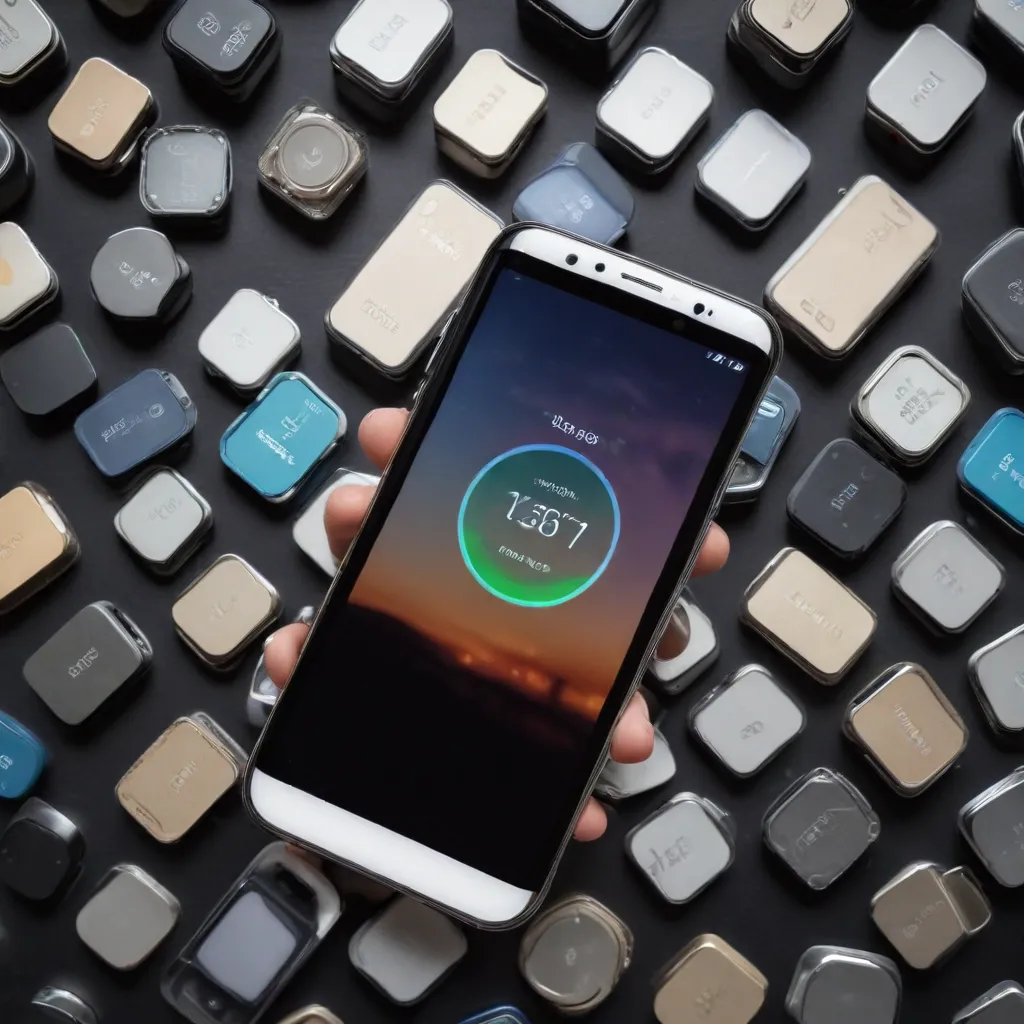
Maximize Your Mobile Device’s Potential
In today’s digital age, our smartphones have become an integral part of our daily lives, serving as portals to a wealth of information, communication, and entertainment. However, as our reliance on these devices grows, so too does the demand for storage space. Whether you’re an Android enthusiast or an iPhone loyalist, the ever-increasing volume of apps, photos, videos, and files can quickly consume your device’s available storage, leaving you frustrated and struggling to maintain its performance.
Fret not, seasoned IT professionals are here to share a comprehensive guide on optimizing smartphone storage and unlocking the true potential of your mobile device. In this article, we’ll dive deep into practical tips and insightful tricks that will help you regain control over your device’s storage, ensuring a seamless and efficient user experience.
Mastering Android Storage Management
One of the most common storage-related issues faced by Android users is a sluggish device performance, particularly on lower-end or older smartphones. Fortunately, there’s a simple yet effective solution that can breathe new life into your Android device.
Limiting Background Processes
Tip: Adjust the “Background Process Limit” in Developer Options
- Enable the Developer Options menu by navigating to Settings > About Phone and tapping the “Build Number” seven times.
- Once in the Developer Options, scroll down and locate the “Background Process Limit” setting.
- Change the setting to “At most 4 processes.” This will cap the number of background processes, reducing the strain on your device’s resources and improving overall responsiveness.
By default, Android devices typically allow up to 20 background processes, which can quickly consume system resources and contribute to a laggy user experience. Limiting this to 4 processes can make a significant difference, transforming your “slow and unusable” smartphone into a smooth and responsive companion.
It’s important to note that this setting will revert to the default after a device restart, so you’ll need to repeat the process each time your phone is rebooted. However, the Developer Options menu itself will remain enabled, making it a quick and easy adjustment to maintain.
Optimizing iOS Storage
Apple’s iOS ecosystem, powering the iconic iPhone, is renowned for its user-friendly interface and seamless integration. However, even the most well-designed devices can face storage challenges as users accumulate a vast collection of apps, photos, and other media.
Leveraging iCloud and Offloading Apps
Tip: Utilize iCloud Storage and Offload Unused Apps
-
Optimize iPhone Storage for Photos: In the Settings app, navigate to Photos and ensure the “Optimize iPhone Storage” option is enabled. This feature allows your device to store lower-resolution versions of your photos and videos locally, while keeping the original high-quality files securely stored in iCloud.
-
Offload Unused Apps: In the Settings > General > iPhone Storage menu, you can easily identify apps you haven’t used in a while and offload them. Offloading an app preserves its documents and data, allowing you to quickly reinstall it without losing your progress or settings.
-
Automatically Offload Unused Apps: For even more convenience, you can enable the “Offload Unused Apps” feature in the Settings > App Store menu. This setting will automatically offload apps that you haven’t used in a while, freeing up valuable storage space.
By leveraging the power of iCloud and the offloading capabilities of iOS, you can maintain a lean and efficient device while ensuring your precious memories and important data are securely backed up in the cloud.
Clearing Browser Cache and Message History
Tip: Manage Your Browser Cache and Message History
-
Clear Safari Cache: In the Settings app, navigate to Safari and select “Clear History and Website Data.” This will purge your web browser’s cache, cookies, and browsing history, potentially providing a speed boost and freeing up some storage space.
-
Manage Message History: In the Settings > Messages menu, you can set your iPhone to automatically delete message history after a certain period, such as 30 days or 1 year. This can significantly reduce the storage consumed by your text conversations.
Regularly clearing your browser cache and managing your message history can help reclaim valuable storage on your iPhone, ensuring you have ample space for the apps, photos, and files that truly matter to you.
Optimizing Mobile Game Performance
While the focus of this article has primarily been on general storage optimization, it’s worth noting that the principles discussed can also be applied to mobile gaming. Game developers often face unique challenges in optimizing their titles for optimal performance and storage efficiency on smartphone platforms.
Profiling Memory and Code Architecture
Tip: Leverage Profiling Tools and Optimize Code Architecture
According to Unity, a leading game development platform, there are several key strategies game developers can employ to optimize mobile game performance:
-
Utilize Profiling Tools: Unity’s built-in profiling tools can help developers identify and address performance bottlenecks, such as excessive memory usage or inefficient code.
-
Optimize Code Architecture: Careful attention to code structure and memory management can significantly improve a game’s performance on mobile devices. This may involve techniques like object pooling, minimizing dynamic allocations, and optimizing draw calls.
-
Prioritize Asset Optimization: Carefully optimizing assets, such as textures, models, and animations, can reduce the overall storage and memory footprint of a mobile game, ensuring a seamless experience for players.
By incorporating these best practices, game developers can create mobile experiences that not only captivate players but also run smoothly and efficiently on a wide range of smartphone hardware.
Embracing the Cloud for Storage Solutions
While optimizing your device’s local storage is crucial, the rise of cloud storage services offers a powerful complement to your storage management strategy. By leveraging the cloud, you can offload and access your files, photos, and other data from anywhere, freeing up precious space on your smartphone.
Integrating Cloud Storage Services
Tip: Utilize Cloud Storage Services for Offloading and Backup
-
Leverage iCloud for iPhone Users: As mentioned earlier, iCloud offers seamless integration with iOS devices, allowing you to store and access your photos, files, and other data securely in the cloud.
-
Explore Google Photos for Cross-Platform Backup: For both Android and iPhone users, Google Photos is a popular and versatile cloud storage solution that offers free (albeit limited) storage for your photo and video library.
-
Consider Other Cloud Storage Options: Services like Dropbox, Box, and Microsoft OneDrive provide additional cloud storage choices, catering to various needs and preferences.
By offloading your data to the cloud, you can free up valuable space on your smartphone, while also ensuring your files are securely backed up and accessible from multiple devices. This approach offers a comprehensive solution for managing your smartphone’s storage effectively.
Conclusion: Unlock Your Smartphone’s True Potential
In the ever-evolving world of mobile technology, optimizing your smartphone’s storage is crucial for maintaining peak performance and a seamless user experience. By implementing the tips and tricks outlined in this article, you can reclaim valuable storage space, boost your device’s responsiveness, and unlock its true potential.
Whether you’re an Android enthusiast or an iPhone loyalist, the strategies discussed in this comprehensive guide will empower you to take control of your smartphone’s storage management. From adjusting background process limits to leveraging cloud storage solutions, you now have the knowledge and tools to keep your mobile device running at its best.
Remember, storage optimization is an ongoing process, as our digital lives continue to expand. Stay vigilant, periodically review your device’s storage usage, and adapt your strategies as needed. By embracing these best practices, you’ll ensure your smartphone remains a reliable, efficient, and indispensable companion in your daily digital endeavors.
For more technology insights and IT solutions, be sure to visit IT Fix, where our team of seasoned professionals is dedicated to empowering users and businesses alike.












