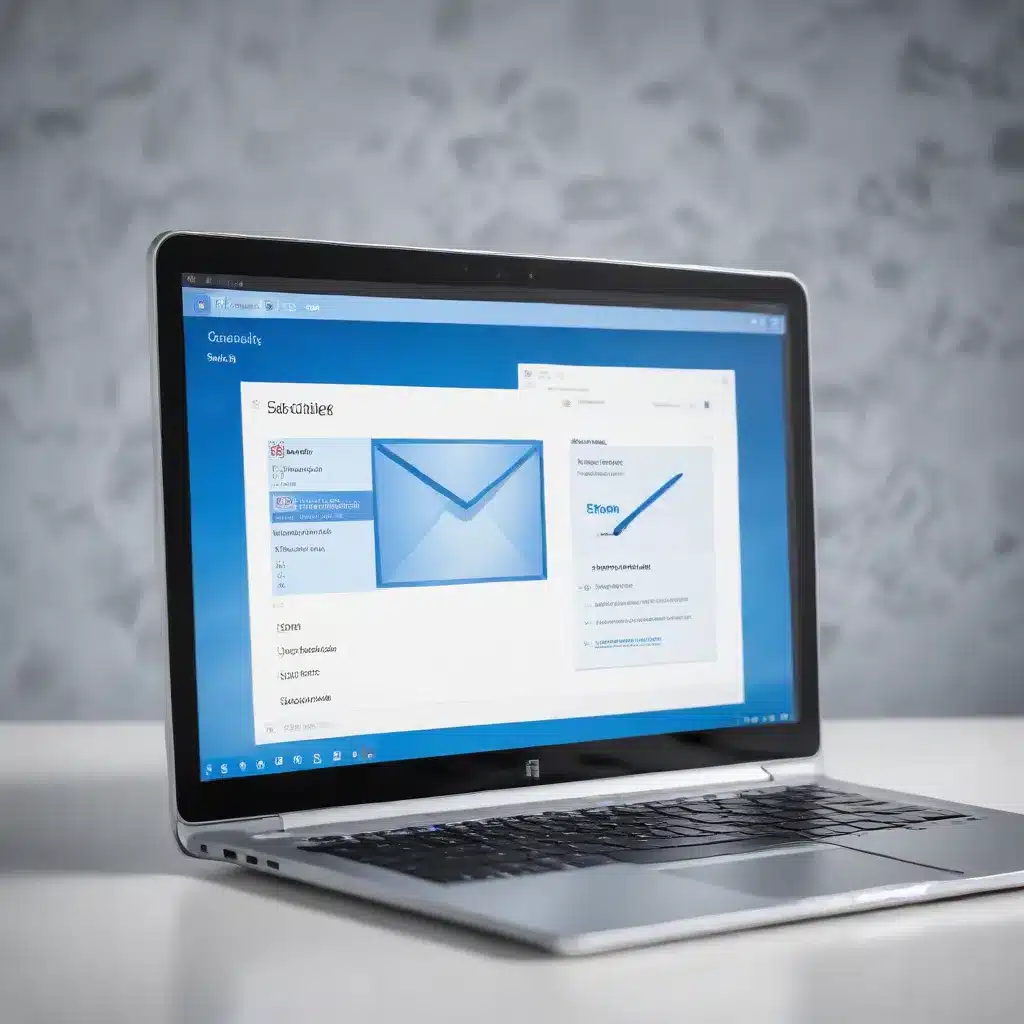
Optimizing Microsoft Outlook for Maximum Productivity and Efficiency
In today’s fast-paced digital landscape, email has become the backbone of communication for professionals across various industries. As a trusted IT consultant, I’ve had the privilege of helping countless clients harness the full potential of Microsoft Outlook, the industry-leading email and productivity suite. In this comprehensive guide, I’ll share my expertise on optimizing Outlook to boost your productivity, streamline your workflows, and ensure you get the most out of this powerful tool.
Email Organization and Workflow
Inbox Management
The key to maintaining a clear and focused Inbox lies in establishing a well-structured system for processing and managing your emails. One of the most effective strategies is to implement the “Four Ds” approach: Delete, Do, Delegate, and Defer.
Start by swiftly deleting any messages that are clearly unimportant or irrelevant. For emails that require a quick response or action, handle them immediately – this helps prevent your Inbox from becoming cluttered with tasks that can be completed in two minutes or less. If a message needs to be addressed by someone else, forward it to the appropriate person and move on. Finally, for lengthier or more complex emails, flag them for later review and processing.
Folder and Label Structuring
Organizing your emails into a logical folder system is crucial for maintaining control and visibility over your communications. Begin by creating a central “1-Reference” folder under your Inbox to store any messages you may need to refer back to in the future. This keeps your Inbox focused on active, actionable items.
Additionally, consider creating separate folders for personal and career-related communications, as well as dedicated folders for any contact groups or mailing lists you’re subscribed to. By compartmentalizing your emails, you can quickly locate the information you need without getting bogged down in irrelevant messages.
Email Prioritization
Outlook’s Rules feature allows you to automate the sorting and prioritization of your emails, ensuring that the most important messages are brought to your attention. Set up rules to automatically move messages sent directly to you or with you on the Cc line to your Inbox, while routing less critical communications to designated folders.
Another powerful tool for email prioritization is the To-Do Bar, which provides a unified view of your upcoming appointments, flagged messages, and tasks. By arranging your tasks by due date or start date, you can easily identify and address the most time-sensitive items.
Productivity-Boosting Outlook Features
Calendar and Scheduling
The Outlook Calendar is a crucial component for managing your time and coordinating with colleagues. Leverage the Scheduling Assistant to quickly find the best meeting times based on attendees’ availability, and consider creating calendar groups to easily view the schedules of your team members or key stakeholders.
When scheduling meetings, provide clear objectives, include any necessary materials, and encourage attendees to review the agenda ahead of time. This helps ensure that your meetings are focused, productive, and efficient.
Task and To-Do List Integration
Outlook’s Tasks feature allows you to seamlessly integrate your to-do list with your email and calendar, providing a centralized hub for managing your workload. Use categories to group similar tasks together, making it easier to tackle them in batches. Additionally, consider creating custom Quick Steps to automate repetitive email-related actions, such as flagging, categorizing, and filing messages.
Contact and Address Book Optimization
Maintaining an organized and up-to-date contact list is essential for effective communication. In Outlook, take advantage of the Contacts feature to store detailed information about your professional and personal connections, including phone numbers, email addresses, and other relevant details.
For frequently contacted groups, such as team members or external partners, create Contact Groups to simplify the process of sending messages to multiple recipients simultaneously. This not only saves time but also helps ensure that important information reaches the right people.
Optimizing Outlook Performance
System Configuration and Settings
To ensure that Outlook is running at its best, it’s important to optimize your system’s hardware and software configurations. Ensure that your computer meets the recommended system requirements for Outlook, and consider upgrading to the latest version of the software to take advantage of the latest performance enhancements.
Within Outlook, enable Cached Exchange Mode to improve responsiveness and reduce network latency. Additionally, customize your Outlook layout by displaying the Navigation Pane, Reading Pane, and To-Do Bar, as these features can significantly enhance your workflow.
Streamlining Outlook Processes
Boost your Outlook efficiency by leveraging automation tools, such as macros and email templates. Macros allow you to automate repetitive tasks, while email templates can save you time by providing pre-formatted responses for common inquiries or communications.
Furthermore, explore Outlook’s Quick Steps feature, which enables you to perform multiple actions with a single click. Customize Quick Steps for your most frequently used email-related tasks, such as flagging, categorizing, and filing messages.
Microsoft Outlook and Collaboration
Shared Mailboxes and Delegations
In a team-oriented work environment, the ability to collaborate effectively through Outlook is paramount. Shared mailboxes and delegations allow you to grant access to your colleagues, enabling them to view, respond to, and manage your emails on your behalf.
This feature is particularly useful for managing team-based inboxes, such as a customer service or sales support email address. By empowering your team to access and respond to messages, you can ensure timely and consistent communication with your clients or customers.
Integrating Outlook with Other Apps
Outlook’s seamless integration with the Microsoft 365 suite of productivity tools, including SharePoint, OneDrive, and Teams, can further enhance your collaborative capabilities. Leverage these integrations to share documents, schedule meetings, and communicate in real-time, all while maintaining a centralized view of your email, calendar, and tasks.
Moreover, Outlook’s flexibility extends to third-party applications, allowing you to connect with a wide range of productivity, project management, and communication tools. By integrating Outlook with your preferred apps, you can create a tailored workflow that caters to your unique business needs.
Email Security and Compliance in Outlook
Information Protection Strategies
As the gatekeeper of sensitive information, it’s crucial to implement robust security and compliance measures within Outlook. Start by enabling data encryption features, such as S/MIME or Information Rights Management (IRM), to protect confidential communications from unauthorized access.
Additionally, leverage Outlook’s archiving and retention policies to ensure that important emails are properly stored and maintained, in accordance with your organization’s compliance requirements. This not only safeguards your data but also facilitates efficient retrieval and reporting when needed.
Threat Mitigation and Incident Response
To mitigate the risk of phishing attacks and malware infiltration, familiarize yourself with Outlook’s security settings and configure them to align with your organization’s security protocols. Enable features like the Junk Email Filter, and be vigilant when opening attachments or clicking on links from unfamiliar sources.
In the event of a security incident, Outlook’s incident response capabilities can help you quickly identify and address the issue. Leverage tools like the Outlook Data File (.pst) to create backups of your email data, ensuring that you can restore your communications in the event of a data breach or system failure.
By optimizing your use of Microsoft Outlook, you can unlock a new level of productivity, efficiency, and collaboration within your professional workflows. Remember, the key to mastering Outlook lies in establishing a well-structured system, leveraging its powerful features, and maintaining a vigilant approach to security and compliance. Embrace these strategies, and watch as your Outlook experience becomes a true catalyst for your success.












