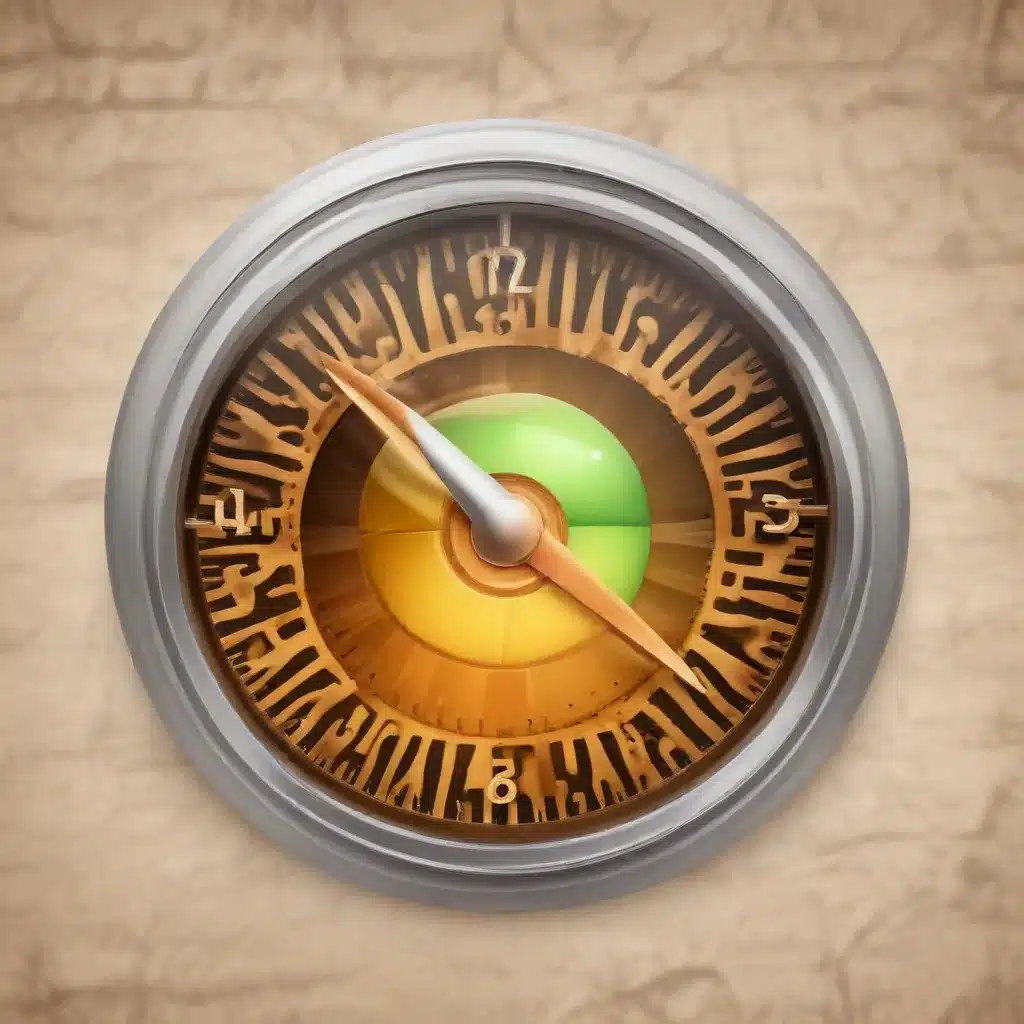
Safari, Apple’s native web browser, has long been the go-to choice for Mac, iPhone, and iPad users. Renowned for its sleek design, tight integration with Apple’s ecosystem, and industry-leading privacy features, Safari offers a browsing experience that is both powerful and personalized. However, like any software, there are always ways to optimize and enhance its performance to get the most out of your browsing sessions. In this comprehensive guide, we’ll explore a range of tips and tricks to help you unlock the full potential of Safari and elevate your online experience.
Browser Performance Optimization
Caching and Compression
One of the primary factors that can impact Safari’s performance is the way it handles caching and compression of web content. By default, Safari leverages various caching mechanisms to improve page load times and reduce data usage. However, you can take this a step further by adjusting specific settings to suit your needs.
In Safari’s Preferences, navigate to the “Advanced” tab and ensure that the “Expand Web Inspector in Develop menu” option is enabled. This will grant you access to the powerful Web Inspector tool, which provides granular control over caching and compression settings.
Within the Web Inspector, you can analyze the network activity of the websites you visit and identify any areas for improvement. For example, you might notice that certain resources are not being properly cached or that the server-side compression settings could be optimized. By making adjustments to these settings, you can often see a noticeable improvement in Safari’s performance, especially on slower internet connections or older devices.
Resource Minification
Another effective technique for boosting Safari’s performance is resource minification. This process involves removing unnecessary whitespace, comments, and other non-essential elements from your website’s HTML, CSS, and JavaScript files, resulting in smaller file sizes and faster load times.
While you can manually minify your website’s resources, there are also a variety of online tools and plugins that can automate this process. Some popular options include UglifyJS for JavaScript minification, cssnano for CSS minification, and HTML Minifier for HTML optimization.
By incorporating resource minification into your website’s development workflow, you can ensure that Safari loads your pages as efficiently as possible, providing a smooth and responsive browsing experience for your users.
Network Optimization
In addition to caching and compression, the quality of your network connection can also have a significant impact on Safari’s performance. To ensure that your browsing experience is as smooth as possible, consider optimizing your network settings and troubleshooting any potential issues.
Start by checking your internet service provider’s (ISP) network speeds and ensuring that you’re getting the advertised bandwidth. If you notice inconsistencies or subpar performance, reach out to your ISP for assistance. Additionally, you can try connecting your device directly to your router using an Ethernet cable, as this can often provide a more stable and reliable connection compared to Wi-Fi.
If you’re experiencing issues with specific websites or web applications, you can also use Safari’s built-in network debugging tools to identify any bottlenecks or network-related problems. The Web Inspector’s “Network” panel provides a detailed breakdown of the resources being loaded, their load times, and any potential errors or warnings that could be impacting your browsing experience.
Safari-Specific Enhancements
Gesture-Based Navigation
One of the standout features of Safari on Apple devices is its seamless integration with touch-based gestures. By taking advantage of these intuitive controls, you can streamline your browsing workflow and navigate the web more efficiently.
On Mac, you can use gestures like two-finger swipes to navigate back and forth between pages, pinch-to-zoom to adjust the page scale, and three-finger swipes to switch between tabs. On iOS and iPadOS, the gesture-based navigation is even more extensive, allowing you to use gestures like swiping up to access the tab switcher, swiping down to reveal the address bar, and tapping with two fingers to quickly open a link in a new tab.
Familiarize yourself with Safari’s available gestures and incorporate them into your daily browsing routine. This can help you minimize the time spent on repetitive actions, ultimately enhancing your overall productivity and user experience.
Reader Mode and Reader View
Safari’s Reader Mode and Reader View are powerful features that can greatly improve the readability and focus of your browsing experience, particularly when dealing with content-heavy websites or articles.
Reader Mode, accessible by clicking the “Reader” icon in the address bar, strips away distracting elements like ads, sidebars, and navigation menus, leaving you with a clean, distraction-free view of the article’s main content. This can be especially useful when you need to concentrate on reading or research tasks without the clutter of a typical web page.
Similarly, Reader View takes the Reader Mode concept a step further, providing a more immersive, app-like experience for consuming content. This feature is particularly handy on mobile devices, where it can help you avoid eye strain and improve battery life by optimizing the page layout and reducing unnecessary visual elements.
To enable Reader View, simply tap the “aA” icon in the address bar and select the “Enter Reader View” option. You can then customize the font, text size, and color scheme to your liking, creating a truly personalized reading experience.
iCloud Sync and Handoff
One of the key advantages of using Safari on Apple devices is its tight integration with the company’s iCloud ecosystem. This integration allows you to seamlessly sync your browsing data, including bookmarks, history, and open tabs, across all your Apple devices, ensuring a consistent and uninterrupted browsing experience.
Additionally, Safari’s Handoff feature enables you to start browsing on one device and effortlessly continue on another. For example, you can begin reading an article on your iPhone, then instantly pick up where you left off on your Mac or iPad simply by tapping the Handoff icon in the Dock or Control Center.
To take full advantage of these features, make sure you’re signed in to iCloud with the same Apple ID across all your devices. This will ensure that your browsing data is always up-to-date and accessible, no matter which device you’re using.
Safari Extensions and Add-ons
Productivity-Boosting Extensions
While Safari’s core functionality is impressive, you can further enhance your browsing experience by installing a variety of third-party extensions and add-ons. These tools can help you streamline your workflow, improve productivity, and unlock new capabilities within the browser.
One popular productivity-enhancing extension is Pocket, which allows you to save articles, videos, and webpages for later reading or viewing. This can be particularly useful when you come across content that you don’t have time to consume immediately, but want to revisit later.
Another must-have extension is Grammarly, which can help you catch spelling and grammar errors as you type in Safari, ensuring that your online communications are polished and professional.
For power users, the Session Buddy extension can be a game-changer, enabling you to manage your open tabs more effectively by allowing you to save and restore tab sessions with a single click.
Security and Privacy Extensions
In an era of increasing online threats and data privacy concerns, it’s essential to equip your Safari browser with robust security and privacy-focused extensions. These tools can help you protect your sensitive information, block unwanted trackers, and maintain your digital footprint.
One of the most popular security extensions for Safari is 1Password, which securely stores and autofills your login credentials, credit card information, and other sensitive data, reducing the risk of data breaches and identity theft.
For enhanced privacy, consider installing extensions like uBlock Origin, which blocks intrusive ads and trackers, or Privacy Badger, which learns to block invisible trackers as you browse the web.
By leveraging these security and privacy-focused extensions, you can browse the internet with greater peace of mind, confident that your personal information is being safeguarded.
Performance-Enhancing Extensions
In addition to productivity and security-focused extensions, there are also a variety of tools available that can help optimize Safari’s performance and improve your browsing experience.
One such extension is The Great Suspender, which automatically suspends inactive tabs, freeing up system resources and preventing Safari from becoming sluggish or unresponsive. This can be especially useful for power users who tend to have numerous tabs open at once.
Another performance-boosting extension is Safari’s built-in Reader View, which we discussed earlier. By stripping away distracting elements and optimizing the page layout, Reader View can help reduce the strain on your device’s resources, resulting in faster load times and smoother scrolling.
Remember, while extensions can be incredibly useful, it’s important to strike a balance and avoid installing too many, as this can potentially have a negative impact on Safari’s overall performance. Carefully evaluate the extensions you install and periodically review your active extensions to ensure they are still serving your needs.
Safari Developer Tools
Debugging and Profiling
For web developers and power users, Safari’s built-in developer tools offer a wealth of features and capabilities that can greatly enhance your workflow and troubleshooting efforts.
The Web Inspector, accessible through the “Develop” menu (which you can enable in Safari’s Preferences), provides a comprehensive suite of debugging and profiling tools. Within the Web Inspector, you can inspect the DOM structure of a webpage, analyze network activity, debug JavaScript, and even simulate different device viewports to ensure your website is responsive and mobile-friendly.
One particularly useful feature of the Web Inspector is the “Performance” panel, which allows you to profile the loading and rendering of a webpage, identifying any bottlenecks or areas for optimization. This can be invaluable when trying to optimize the performance of your own websites or troubleshoot issues on third-party sites.
Network Traffic Analysis
In addition to the general debugging and profiling tools, the Web Inspector also offers a dedicated “Network” panel that provides a detailed breakdown of the network activity associated with the current webpage.
This panel displays information such as the resources being loaded (e.g., images, scripts, stylesheets), their load times, and any potential errors or warnings. By analyzing this data, you can quickly identify slow-loading resources, inefficient HTTP requests, and other network-related issues that may be impacting the overall performance of the page.
The Network panel also allows you to filter and sort the network activity, making it easier to focus on specific resource types or troubleshoot specific problems. This can be especially useful when working on complex web applications or websites with a large number of external dependencies.
DOM and CSS Inspection
Another powerful feature of Safari’s Web Inspector is the ability to inspect and manipulate the Document Object Model (DOM) and Cascading Style Sheets (CSS) of a webpage. This can be incredibly helpful when troubleshooting layout issues, identifying the source of specific styles, or experimenting with design changes.
Within the Web Inspector, you can browse the DOM tree, view the applied CSS rules, and even make live edits to the HTML and CSS, allowing you to see the changes reflected in real-time on the webpage. This can be a valuable tool for web developers, designers, and anyone looking to understand the inner workings of a website.
By leveraging Safari’s comprehensive developer tools, you can gain deeper insights into the performance and structure of the websites you work with, ultimately helping you deliver better, more optimized web experiences for your users.
Privacy and Security Considerations
Tracking Prevention and Content Blocking
One of Safari’s standout features is its commitment to user privacy and security. The browser includes a robust suite of privacy-focused tools and settings that can help you take control of your online data and minimize your exposure to unwanted tracking and content.
At the forefront of Safari’s privacy features is Intelligent Tracking Prevention, a technology that uses on-device intelligence to identify and block cross-site trackers that attempt to profile your browsing activity. This helps prevent websites and data-collection companies from gathering and monetizing your personal information without your consent.
In addition to Intelligent Tracking Prevention, Safari also offers a content blocker feature, which allows you to install third-party extensions that can block unwanted ads, trackers, and other potentially malicious or intrusive content. This can not only enhance your privacy but also improve the overall performance and responsiveness of the websites you visit.
By taking advantage of Safari’s privacy-focused features, you can browse the web with greater confidence, knowing that your personal data is being protected from prying eyes.
Secure Browsing and SSL/TLS Configurations
Alongside its privacy protections, Safari also places a strong emphasis on security, ensuring that your online activities and sensitive information are safeguarded from cyber threats.
One of the key security features in Safari is its support for the latest SSL/TLS protocols, which are used to establish secure, encrypted connections between your browser and the websites you visit. Safari automatically upgrades connections to the more secure HTTPS protocol whenever available, helping to protect your data from interception or tampering.
Additionally, Safari’s built-in security features can help you identify and avoid potentially malicious websites, alerting you to any suspicious or fraudulent content. This can be particularly useful when navigating the web on public networks or unfamiliar domains.
Incognito Mode and Private Browsing
For times when you need an even higher level of privacy and security, Safari offers Incognito Mode, also known as Private Browsing. This feature allows you to browse the web without leaving any traces of your activity on the device, such as browsing history, cookies, or cached data.
When you use Incognito Mode, Safari automatically locks your windows, preventing other users from accessing your sensitive information. This can be especially useful for tasks like online banking, password management, or accessing confidential information that you don’t want to be stored on your device.
To enable Incognito Mode, simply open a new private window in Safari and browse the web with the assurance that your activities will not be recorded or accessible to others who may use your device.
Mobile Safari Optimization
Battery Life and Power Consumption
One of the key advantages of using Safari on mobile devices like iPhone and iPad is its optimized performance and power efficiency. Apple has worked diligently to ensure that Safari delivers a superior browsing experience while minimizing the impact on battery life.
This optimization is achieved through a combination of hardware-software integration, intelligent resource management, and targeted performance enhancements. For example, Safari’s use of hardware acceleration allows it to offload certain rendering tasks to the device’s GPU, reducing the strain on the CPU and preserving battery life.
Additionally, Safari’s intelligent tab management and suspension of inactive tabs can help prevent resource-intensive background processes from draining your device’s battery. By intelligently managing system resources, Safari ensures that you can enjoy extended browsing sessions without constantly worrying about your battery level.
Responsive Design and Viewport Management
Another area where Safari excels on mobile devices is its handling of responsive web design and viewport management. The browser’s rendering engine is specifically optimized to provide a seamless and consistent experience across a wide range of screen sizes and resolutions, ensuring that websites and web applications look and perform their best on your iOS or iPadOS device.
Safari’s viewport management features, such as automatic scaling and intelligent zooming, help ensure that web content is displayed at the optimal size and layout, reducing the need for manual adjustments or pinch-to-zoom actions. This, in turn, can enhance the overall usability and responsiveness of the websites you visit on your mobile device.
Furthermore, Safari’s support for emerging web standards like Accelerated Mobile Pages (AMP) can help improve the performance and user experience of mobile-optimized content, providing faster load times and a more streamlined browsing experience.
Safari Integration with macOS
Spotlight Search Integration
One of the standout features of Safari on macOS is its seamless integration with the system-wide Spotlight search functionality. This allows you to quickly search for and access web content directly from the Spotlight interface, without the need to open the browser first.
By typing your search query into the Spotlight search bar, you can instantly see relevant web results, including bookmarked pages, browsing history, and even specific content within the websites you’ve visited. This can be a powerful productivity boost, enabling you to find the information you need with just a few keystrokes.
Moreover, the Spotlight integration extends beyond simple web searches, allowing you to perform actions like opening new tabs, switching between open tabs, and even triggering Siri commands directly from the Spotlight interface.
Siri and Voice Commands
In addition to Spotlight integration, Safari on macOS also benefits from tight integration with Siri, Apple’s virtual assistant. This integration allows you to use voice commands to perform a wide range of browser-related tasks, such as opening new tabs, searching the web, and even navigating to specific websites.
By invoking Siri through the familiar keyboard shortcut or the dedicated Siri button, you can quickly and effortlessly manage your browsing experience without ever having to take your hands off the keyboard or mouse. This can be particularly useful when multitasking or when you need to access information quickly without disrupting your workflow.
Continuity and Handoff Features
One of the hallmarks of the Apple ecosystem is its emphasis on seamless cross-device integration, and Safari is no exception. The browser’s Continuity and Handoff features allow you to start browsing on one Apple device and seamlessly continue your activities on another, ensuring a consistent and uninterrupted user experience.
With Continuity, you can easily share webpages, links, and other browsing data between your Mac, iPhone, and iPad, ensuring that your online activities are always in sync. This means that you can start researching a topic on your iPhone, then pick up where you left off on your Mac or iPad without any disruption.
Handoff takes this integration a step further, allowing you to literally “hand off” your current browsing session from one device to another. For example, you can be reading an article on your iPhone, then instantly continue reading on your nearby Mac or iPad by tapping the Han












