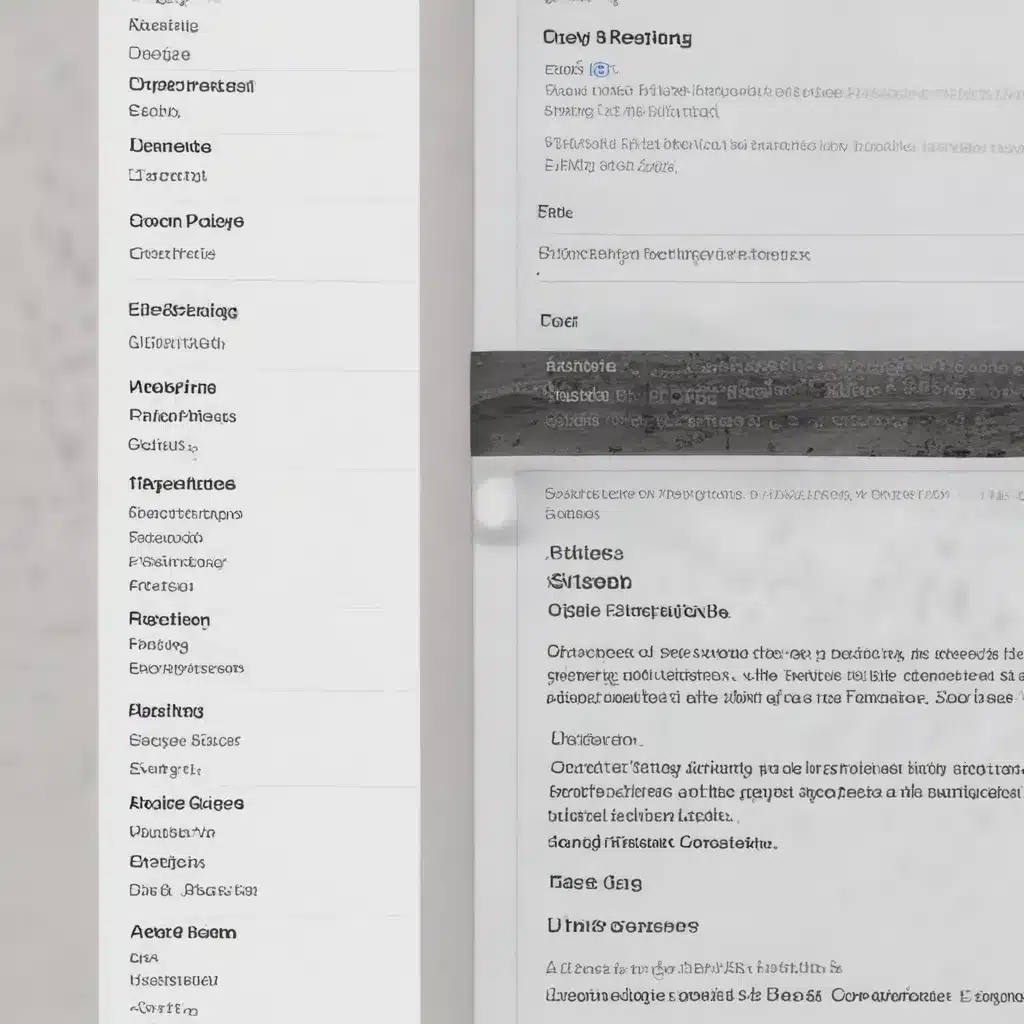
Optimizing Apple’s Pages for Flawless Document Layout, Design, and Formatting
Mastering the Art of Document Creation with Pages
As a seasoned IT professional, I’ve witnessed firsthand the power of Apple’s Pages – a word processing and page layout application that has revolutionized the way we create and format documents. Whether you’re drafting a lengthy manuscript, designing a captivating brochure, or laying out a visually stunning newsletter, Pages offers a suite of tools and features that can elevate your content to new heights.
In this comprehensive guide, we’ll delve into the intricacies of optimizing Pages for flawless document layout, design, and formatting. From harnessing the power of styles and master pages to seamlessly integrating multimedia elements, you’ll discover practical tips and in-depth insights to unlock the full potential of this versatile application.
Unleashing the Formatting Prowess of Pages
One of the standout features of Pages is its exceptional text formatting capabilities. Unlike its counterparts, Pages provides a user-friendly and intuitive interface that makes even the most complex formatting tasks a breeze. From adjusting line spacing and applying drop caps to creating columns and managing hyphenation, the formatting sidebar in Pages arranges these advanced options in a way that is effortless to discover and use.
Moreover, the application’s focus on key concepts like paragraph formatting and styles places these essential tools front and center, ensuring that users can quickly grasp and apply them to their documents. This stands in stark contrast to the cluttered and often hidden interfaces found in other word processors, where users often resort to manual formatting or clumsy workarounds.
By embracing the formatting prowess of Pages, you can elevate the visual appeal and consistency of your documents with ease. Whether you’re drafting a formal report, crafting a visually engaging brochure, or creating a meticulously formatted manuscript, the comprehensive formatting tools at your fingertips will streamline your workflow and help you achieve professional-grade results.
Harnessing the Power of Layout and Design
What truly sets Pages apart is its ability to seamlessly blend word processing and page layout capabilities. Unlike traditional word processors, Pages offers a robust set of layout tools that empower users to move shapes, text, and images with precision and ease. This creative freedom, combined with the exceptional formatting features, makes Pages an ideal choice for designing documents that demand a higher level of visual polish and layout control.
The sandbox of layout tools in Pages replaces many single-use functions found in other word processors with intuitive and versatile solutions. From aligning and distributing elements to applying advanced text wrapping options, the layout capabilities in Pages allow you to create documents that are not only well-formatted but also visually captivating.
Furthermore, the user interface in Pages is designed with productivity in mind. Unlike the cluttered ribbon found in Microsoft Word, the contextual format sidebar in Pages only displays the options relevant to the selected element, preserving precious vertical space for writing and editing. This streamlined approach, coupled with the application’s beautiful and simplified design, helps to minimize distractions and foster a more focused, creative environment for document creation.
Seamlessly Integrating Multimedia Elements
One of the key advantages of using Pages is its deep integration with Apple’s core technologies for handling audio, video, and images. When you add media to your Pages documents, the application processes it quickly and efficiently, ensuring a smooth and responsive editing experience, even for projects brimming with rich visual and multimedia elements.
This capability extends beyond the traditional boundaries of a word processor, allowing you to create dynamic and engaging documents that incorporate video, audio, and visually stunning graphics. Whether you’re crafting an interactive ePUB publication or designing a visually compelling brochure, Pages makes it easy to incorporate these elements without sacrificing performance or file size.
However, it’s important to note that the inclusion of multimedia content can lead to larger file sizes, which may present challenges when sharing or distributing your documents. Fortunately, Pages offers a convenient Reduce File Size command that allows you to optimize your document without compromising the quality or fidelity of your media assets.
Maintaining Formatting Consistency Across Platforms
One common concern when working with Pages is the potential for formatting inconsistencies when sharing documents with collaborators or across different platforms. To address this, it’s essential to adopt a strategic approach to document creation and formatting.
When drafting a document, focus on applying the appropriate paragraph styles and header formatting, rather than manually adjusting the layout and design. This ensures that the core structure and hierarchy of your content are preserved, even when the document is exported to other formats, such as Microsoft Word.
By leveraging the power of styles in Pages, you can also take advantage of the application’s ability to generate dynamic tables of contents, seamlessly updating page numbers and references as your document evolves. This not only streamlines the publishing process but also helps maintain a consistent and professional appearance across your work.
When it comes time to share your document, consider exporting it in a format that preserves the layout and design, such as Portable Document Format (PDF). This approach allows your collaborators to view and review the document without the risk of formatting changes, while still enabling them to provide feedback and annotations using PDF-compatible software.
Ensuring Long-Term Document Accessibility
As an IT professional, I’ve encountered the challenges of maintaining accessibility and longevity for long-term projects, such as manuscripts, theses, or other extensive documents. The landscape of technology and software can change rapidly, and it’s essential to adopt strategies that ensure your work remains accessible and editable for years to come.
One effective solution is to regularly save your Pages documents in Microsoft Word format (DOC or DOCX). While Pages offers impressive compatibility with Word, the reality is that the Microsoft Office suite remains the industry standard for many organizations and institutions. By maintaining a parallel copy of your document in Word format, you can help future-proof your work and ensure that it can be easily opened and edited, even if the recipient does not have Pages installed.
Additionally, when working on long-term projects, it’s crucial to be mindful of the compatibility challenges that can arise when using the latest versions of Pages. While Apple’s iWork suite, which includes Pages, Numbers, and Keynote, offers impressive features and functionality, the backward compatibility between versions can sometimes be limited. To avoid the frustration of trying to migrate outdated documents, make it a habit to save copies of your work in Word format at regular intervals, ensuring that your content remains accessible and editable for years to come.
Optimizing Page Layout for Diverse Platforms
As the landscape of digital publishing and content consumption continues to evolve, it’s essential to consider the diverse range of devices and platforms your documents may need to accommodate. Whether your readers are accessing your content on a desktop computer, a tablet, or a mobile device, optimizing the page layout for seamless cross-platform viewing is a crucial consideration.
Pages offers several tools and techniques to help you achieve this goal. For instance, the application’s Inline with Text option for object placement ensures that your images, graphics, and other media elements maintain their relative position within the body of your text, even when the document is converted to ePUB format or viewed on a smaller screen.
Moreover, the ability to leverage master pages in Pages allows you to establish consistent layout and design elements across multiple sections or pages of your document. This can be particularly useful when creating content that needs to be optimized for different screen sizes or orientations, such as a brochure or newsletter that may be viewed in both portrait and landscape modes.
By mastering these page layout techniques in Pages, you can create documents that not only look visually stunning but also adapt seamlessly to the diverse needs and preferences of your readers, ensuring a seamless and enjoyable experience regardless of the device they’re using.
Streamlining the Review and Feedback Process
Collaboration and feedback are integral parts of the document creation process, and Pages offers a range of tools to help streamline this workflow. One of the most valuable features is the integration of track changes, which allows your reviewers to easily mark up your document with comments, edits, and suggestions.
When you enable track changes in Pages, any changes or comments made by your collaborators will be clearly visible, making it simple to review and incorporate their feedback. Furthermore, if your reviewers are using Microsoft Word on either a Mac or PC, you can export your Pages document to Word format and leverage the same track changes functionality, ensuring a seamless exchange of feedback and revisions between the two applications.
For situations where the focus is on design and layout, rather than content editing, you can export your Pages document as a Portable Document Format (PDF) file. This preserves the visual integrity of your work, allowing your reviewers to provide feedback and annotations using PDF-compatible software, such as Apple Preview or Adobe Acrobat, without the risk of unintended formatting changes.
By embracing the review and feedback capabilities in Pages, you can streamline the collaborative process, gather valuable input from your team or clients, and ensure that your final document reflects the collective vision and attention to detail that you’ve invested in its creation.
Conclusion: Unlock the Full Potential of Pages
As an experienced IT professional, I’ve seen the transformative power of Apple’s Pages in the world of document creation and design. By mastering the application’s comprehensive formatting tools, intuitive layout capabilities, and seamless multimedia integration, you can elevate your content to new heights, crafting documents that are not only visually stunning but also highly functional and accessible across a diverse range of platforms and devices.
Whether you’re drafting a long-form manuscript, designing a captivating brochure, or laying out a visually compelling newsletter, Pages offers a versatile and powerful set of features that can streamline your workflow and help you achieve your creative vision with ease. By embracing the strategies and techniques outlined in this guide, you’ll unlock the full potential of Pages and take your document creation skills to the next level.
Remember, the true power of Pages lies in its ability to seamlessly blend word processing and page layout capabilities, empowering you to create content that is not only well-formatted but also visually engaging and adaptable to the needs of your audience. So, dive in, explore the depths of Pages, and unleash your inner designer-writer-technologist to craft documents that truly stand out in the digital landscape.












