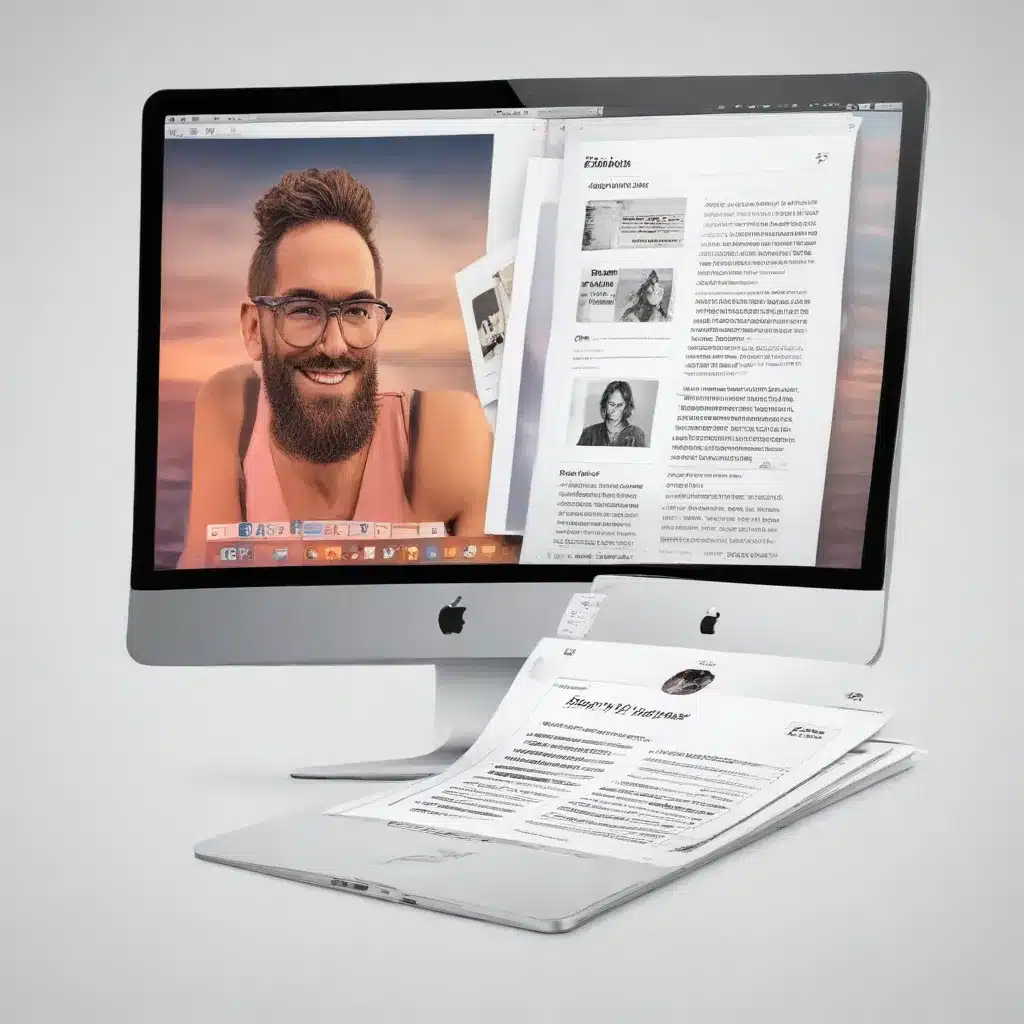
In the ever-evolving landscape of word processing and desktop publishing, Apple’s Pages has emerged as a formidable contender, offering a suite of tools that can elevate your document layout and design to new heights. As a seasoned IT professional, I’m excited to share practical tips and in-depth insights to help you maximize the potential of this powerful application.
Understanding the Power of Pages
Forget any preconceptions you may have about word processors – Pages excels at the fundamental tasks of writing and formatting text. Compared to its competitors, Pages boasts an intuitive and comprehensive set of text formatting tools that make complex tasks a breeze. From line spacing and paragraph adjustments to drop caps, columns, and hyphenation, the formatting sidebar in Pages arranges these options in a user-friendly manner, guiding you through the process with ease.
Unlike the cluttered interfaces found in other word processors, Pages prioritizes key concepts like paragraph formatting and styles, placing them front and center. This approach empowers users to style their documents efficiently, rather than resorting to manual formatting or tab-based workarounds. As a result, your documents will consistently maintain a professional and polished appearance.
Unlocking the Layout Potential
What sets Pages apart is its dual nature as both a word processor and a layout application. The power of the iWork suite stems from the seamless integration of exceptional formatting tools and advanced layout features. By combining these capabilities, Pages enables you to create better-looking and properly formatted documents faster and more easily.
The sandbox of layout tools in Pages provides a creative freedom that replaces many single-use functions found in other word processors with intuitive and ingenious solutions. From precisely positioning shapes, text, and images to leveraging advanced controls, Pages empowers you to craft visually stunning documents that go beyond the limitations of traditional word processing.
Optimizing the User Interface
The user interface in Pages is designed with efficiency and clarity in mind. Unlike the cluttered ribbon found in Microsoft Word, the Pages format sidebar only displays contextual options based on your current selection, preserving valuable vertical space for writing. This minimalist approach not only reduces visual clutter but also makes the software more intuitive and less distracting.
Moreover, the overall aesthetic of the Pages interface is beautifully simplified, creating a writing environment that is less frustrating and more conducive to productivity. By prioritizing usability and aesthetics, Pages enables you to focus on the task at hand, whether it’s crafting compelling content or designing visually captivating layouts.
Tackling Layout Performance Challenges
One common concern raised by Pages users is the performance of the Layout feature, especially when dealing with large or complex documents. The Reddit and SketchUp forum discussions provide valuable insights into this issue.
According to the forum posts, the performance of Layout in Pages can be influenced by several factors, including the size and resolution of the images used in the document, as well as background processes running on the system. Users have reported that Pages can sometimes struggle with responsiveness when working with large image files or multiple high-resolution images.
To address these performance concerns, here are some practical tips:
-
Optimize Image Sizes: Before importing images into your Pages document, resize and optimize them to the appropriate size and resolution for your layout. Avoid using overly large or high-resolution images, as they can significantly impact the performance of Layout.
-
Manage Background Processes: Monitor and minimize any unnecessary background processes running on your system, as they can interfere with the performance of Pages and Layout. Identify and close any resource-intensive applications or system processes that may be running in the background.
-
Leverage Hardware Capabilities: Ensure that your Mac hardware is capable of handling the demands of your Pages documents. Consider upgrading to a more powerful system with a faster processor, more RAM, and a dedicated graphics card, if possible, to improve the overall performance of Layout and Pages.
-
Utilize Raster/Hybrid Mode: Pages offers a Raster/Hybrid mode that can help improve the performance of Layout when working with complex documents. This mode can reduce the rendering load on your system, potentially leading to smoother performance.
-
Provide Feedback to Apple: If you continue to experience persistent performance issues with Layout in Pages, consider providing feedback to Apple. By sharing your experiences and concerns, you can contribute to the ongoing development and improvement of the application.
Integrating Pages into Your Workflow
One of the key advantages of Pages is its seamless integration within the iWork suite. Once you’ve mastered the formatting and layout capabilities of Pages, you’ll find that the skills you’ve developed can be easily applied to the other iWork apps, such as Numbers and Keynote.
This cross-platform proficiency means that you can create visually stunning documents, spreadsheets, and presentations with a consistent level of quality and efficiency. Whether you’re drafting a comprehensive report, designing a captivating presentation, or organizing complex data, the iWork suite provides a cohesive and powerful platform to elevate your productivity.
Embracing the Pages Advantage
In the ever-evolving world of word processing and desktop publishing, Pages stands out as a versatile and capable application that can streamline your document layout and design workflows. By leveraging its exceptional formatting tools, advanced layout features, and user-friendly interface, you can create better-looking, properly formatted documents with greater ease and efficiency.
While the occasional performance challenges with Layout may require some optimization, the overall benefits of using Pages make it a valuable addition to any IT professional’s toolkit. So, I encourage you to embrace the power of Pages and unlock the full potential of your document creation and design processes.












