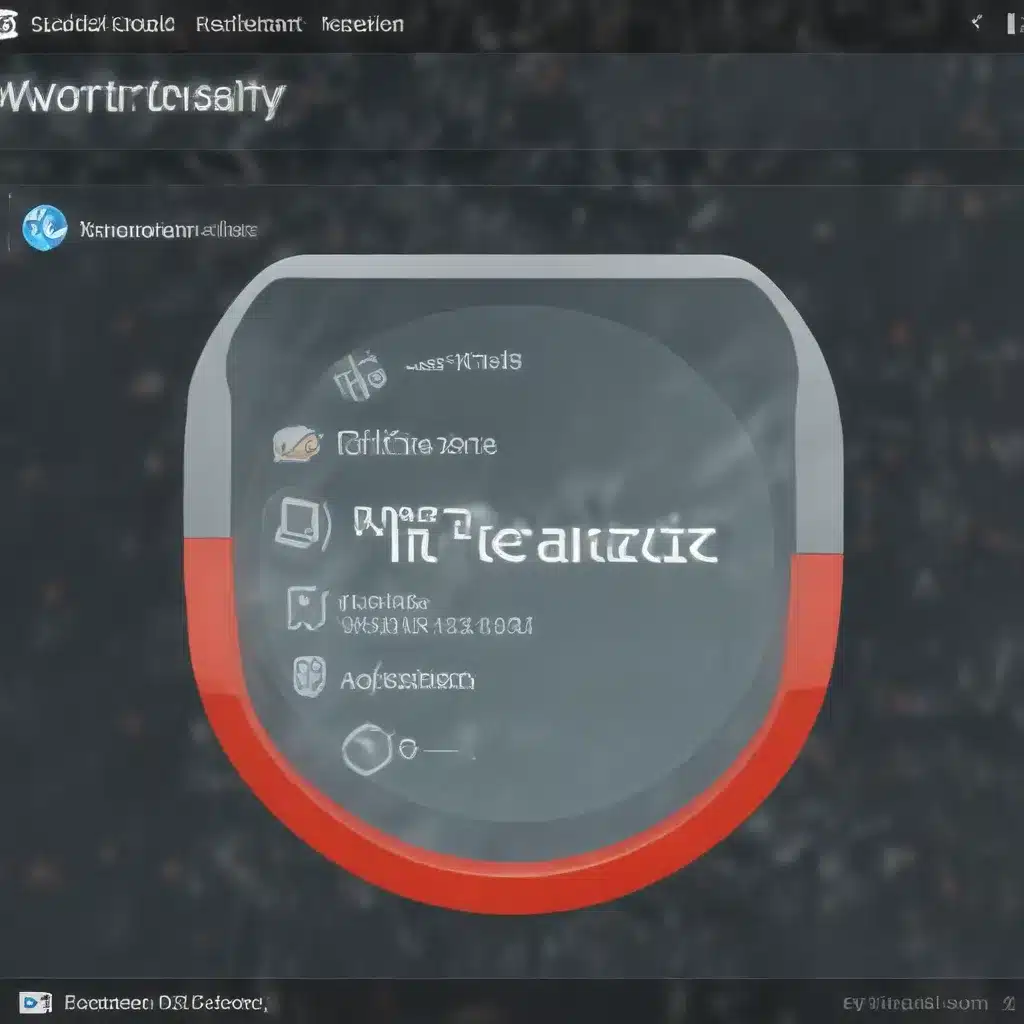
System Registry Optimization
The Windows Registry is a comprehensive database that stores vital configuration settings and preferences for your computer’s operating system, installed applications, and user profiles. This central repository holds a wealth of information, serving as the backbone of your system’s functionality. However, over time, the registry can become cluttered with obsolete, redundant, or corrupt entries, leading to reduced system performance, stability issues, and even security vulnerabilities.
To keep your PC running at its best, it’s essential to proactively maintain and optimize your system’s registry. In this comprehensive guide, we’ll explore strategies and techniques to clean, repair, and fine-tune your registry for improved performance and reliability.
Registry Structure and Components
The Windows Registry is organized into a hierarchical structure, with several key hives or “root” sections:
- HKEY_CURRENT_USER (HKCU): Contains settings and preferences specific to the currently logged-in user.
- HKEY_LOCAL_MACHINE (HKLM): Stores system-wide configurations and settings that apply to all user accounts.
- HKEY_CLASSES_ROOT (HKCR): Defines file associations and COM object settings.
- HKEY_USERS (HKU): Holds user-specific data for all user profiles on the system.
- HKEY_CURRENT_CONFIG (HKCC): Stores information about the current hardware configuration.
Within these hives, the registry is further divided into keys, subkeys, and values, creating a complex tree-like structure that represents the various settings and configurations on your system. Understanding this structure is crucial for effectively navigating and modifying the registry.
Registry Maintenance Strategies
Keeping your system’s registry in optimal condition requires a multi-faceted approach. Here are some key strategies to consider:
-
Regular Registry Cleaning: Use a reputable registry cleaning utility to scan your system for outdated, invalid, or unnecessary registry entries, and safely remove them. This helps reduce registry bloat and fragmentation, improving overall system performance.
-
Targeted Entry Removal: Manually identify and delete registry entries associated with uninstalled programs or outdated hardware. This prevents the accumulation of obsolete data and frees up valuable registry space.
-
Registry Defragmentation: Over time, the registry can become fragmented, leading to slower access times and reduced system responsiveness. Utilize a registry defragmentation tool to compact and optimize the registry structure.
-
Registry Backup and Restoration: Before making any significant changes to the registry, always create a full backup. This allows you to easily revert to a known-good state in case of unexpected issues or system instability.
-
Registry Permissions Management: Ensure that the appropriate user accounts and system processes have the necessary permissions to access and modify the registry. Improper permissions can lead to security risks and performance problems.
-
Scheduled Registry Maintenance: Set up a recurring schedule to perform registry cleaning, defragmentation, and backup tasks to maintain optimal registry health over time.
By implementing these strategies, you can proactively address registry-related performance problems and prevent future issues from arising.
System Optimization Techniques
While registry optimization is a crucial component of overall system performance, it’s important to consider other hardware and software-based optimization techniques as well. Here are some additional steps you can take to boost your PC’s performance:
-
Hardware Upgrades and Configurations: Evaluate your system’s hardware components, such as the processor, memory, storage drives, and graphics card. Consider upgrading or reconfiguring these elements to better match your usage requirements and workloads.
-
Software Optimization and Tweaking: Identify and remove unnecessary background processes, disable visual effects, and optimize power management settings. Additionally, ensure that all drivers and software are up-to-date and configured for optimal performance.
-
Memory and Disk Management: Regularly defragment your hard drives, clean up unnecessary files and data, and manage your system’s virtual memory (paging file) for improved resource utilization.
-
Performance Monitoring and Diagnostics: Utilize system monitoring tools to identify performance bottlenecks, resource utilization patterns, and potential areas for optimization. This can help you make informed decisions about hardware upgrades or software configurations.
By combining registry optimization with these broader system optimization techniques, you can create a well-balanced and high-performing computing environment.
Registry-Related Performance Issues
Now that we’ve covered the fundamentals of registry optimization, let’s dive deeper into some common registry-related performance issues and how to address them.
Registry Fragmentation and Bloat
Over time, as you install, uninstall, and update software, the registry can become fragmented and bloated with unnecessary or obsolete entries. This can lead to slower system boot times, application launch delays, and overall performance degradation.
To combat registry fragmentation and bloat:
– Use a registry cleaning utility to identify and remove unused or invalid entries.
– Regularly defragment the registry using a specialized tool to compact and optimize the data structure.
– Limit the number of programs that automatically add entries to the registry during startup or shutdown.
Unused or Obsolete Registry Entries
When you uninstall a program, its associated registry entries may not be completely removed. These leftover entries can consume valuable registry space and potentially cause conflicts or compatibility issues.
To address unused or obsolete registry entries:
– Manually review the registry and delete any entries related to uninstalled software or hardware.
– Use a registry cleaning tool to automatically scan and remove these types of entries.
– Ensure that you fully uninstall programs using their built-in uninstallation process, which should remove the associated registry data.
Registry Permissions and Access Control
Improper registry permissions can lead to security vulnerabilities and performance problems. Unauthorized or unnecessary access to sensitive registry areas can cause system instability, data corruption, or even malware infiltration.
To maintain proper registry permissions and access control:
– Review the registry’s access control lists (ACLs) and ensure that only authorized users and processes have the necessary permissions.
– Implement a least-privilege access model, granting the minimum permissions required for each user or application.
– Use a registry management tool to monitor and enforce consistent permissions across the registry hierarchy.
By addressing these common registry-related performance issues, you can unlock your system’s full potential and enjoy a more stable, responsive, and secure computing experience.
Conclusion
The Windows Registry is a complex and critical component of your PC’s infrastructure, serving as the foundation for system configurations and application settings. Maintaining a healthy and optimized registry is essential for maximizing system performance, stability, and reliability.
By following the strategies and techniques outlined in this guide, you can effectively clean, repair, and fine-tune your registry to:
– Reduce registry fragmentation and bloat
– Eliminate unused or obsolete registry entries
– Manage registry permissions and access control
– Optimize overall system performance and responsiveness
Remember, regular registry maintenance should be a part of your comprehensive PC optimization routine, alongside other hardware and software-based optimization techniques. By proactively addressing registry-related issues, you can unlock the full potential of your system and enjoy a smoother, more productive computing experience.
For more tips and resources on IT troubleshooting, data security, and technology optimization, be sure to visit ITFix.org.uk. Our team of experts is dedicated to helping users like you keep their devices running at peak performance.












