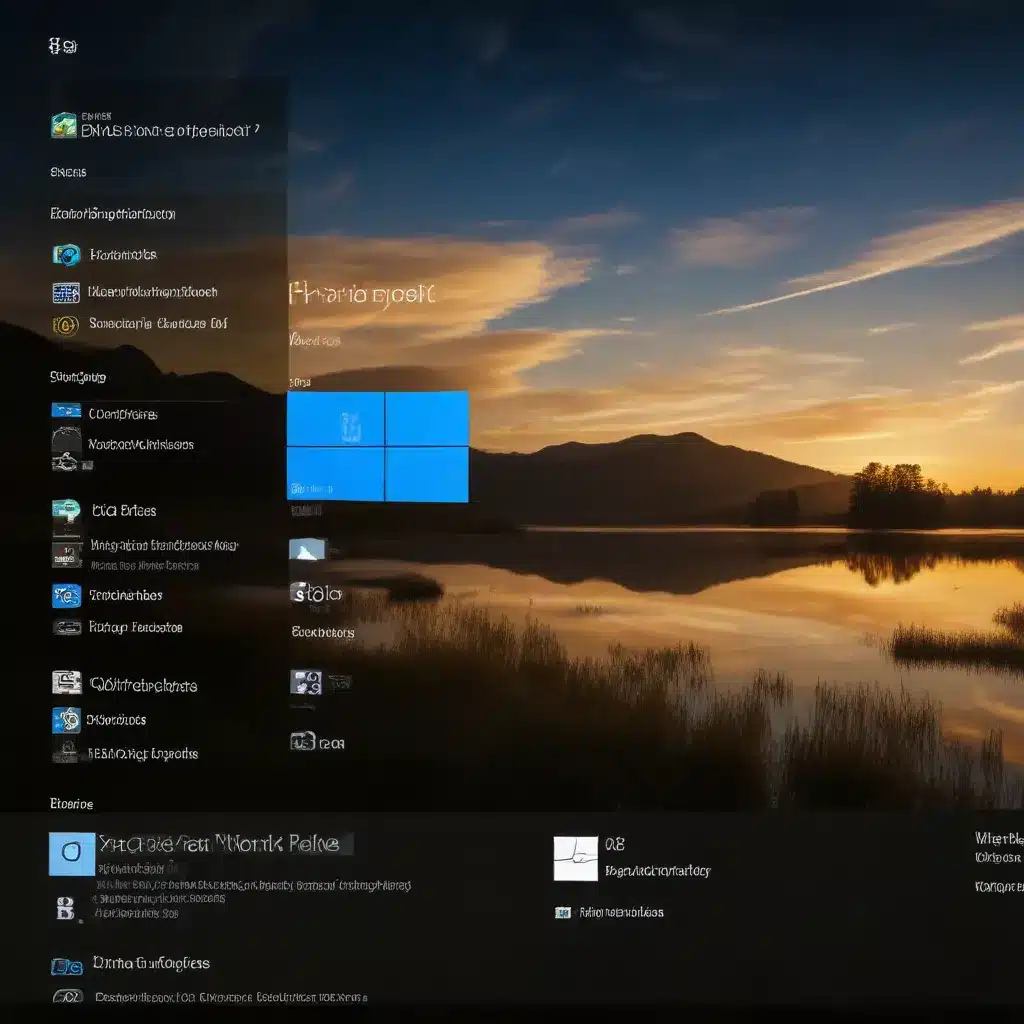
Unleash the Full Potential of Your Windows 10 Device
As an experienced IT professional, I’ve witnessed firsthand the frustration that can arise from a sluggish Windows 10 system. However, with a few strategic optimizations, you can unlock the true power of your device and enjoy a swift, responsive computing experience. In this comprehensive guide, we’ll explore a range of practical tips and in-depth insights to help you optimize Windows 10 for improved system responsiveness.
Decluttering Your System
One of the primary culprits behind a sluggish Windows 10 performance is the presence of unnecessary software and background processes. Windows 10 comes preinstalled with a variety of applications, services, and telemetry functions that may not be essential for your daily use. These can contribute to system slowdown and resource consumption.
To address this, you can leverage the Windows 10 Debloater tool, a free utility that allows you to remove unnecessary pre-installed applications, stop telemetry functions, and disable unwanted scheduled tasks. By taking this proactive step, you can free up system resources and witness a noticeable improvement in your device’s responsiveness.
Upgrading to SSD Storage
Another significant factor that can dramatically enhance Windows 10’s performance is the transition from a traditional hard disk drive (HDD) to a solid-state drive (SSD). The fundamental difference between these storage technologies lies in how they access and retrieve data.
HDDs rely on mechanical platters and a moving read/write head, which can introduce latency and bottlenecks, especially when handling large files or applications. In contrast, SSDs utilize instantly-accessible memory chips, providing significantly faster data access and improved system responsiveness.
If your current Windows 10 device is equipped with an HDD, consider upgrading to an SSD. This simple hardware swap can drastically reduce boot times, application load speeds, and overall system snappiness. Be sure to research the compatible SSD models for your specific device to ensure a seamless installation process.
Optimizing Disk Performance
Even if your Windows 10 device is equipped with an SSD, maintaining optimal disk performance is crucial for sustained system responsiveness. One effective method is to regularly defragment your storage drive, which helps organize the data and improve access times.
To activate disk defragmentation, simply open the search bar, type “Defragment,” and select the first option. Ensure that the drive you want to optimize is highlighted, then click the “Optimize” button. Depending on the size of your storage drive and the amount of data it contains, this process may take some time, so it’s best to schedule it during off-peak hours or leave it running overnight.
Fine-tuning Visual Settings
While Windows 10 offers a visually appealing user interface, the operating system’s default visual settings can sometimes impact system performance. To strike a balance between aesthetics and responsiveness, you can adjust the appearance and performance settings to prioritize system responsiveness.
To do this, open the search bar, type “System,” and select the “Advanced system settings” option. Under the “Performance” tab, click the “Settings” button and choose the “Adjust for best performance” option. This will disable various visual effects and animations, resulting in a more streamlined and responsive user experience.
Managing Startup Programs and Services
Another area to optimize for improved Windows 10 responsiveness is the management of startup programs and system services. By default, Windows 10 loads a variety of applications and services during the boot process, which can prolong startup times and consume system resources even when you’re not actively using them.
To address this, open the Task Manager, navigate to the “Startup” tab, and review the list of applications that are set to launch automatically. Carefully disable any unnecessary programs, ensuring that you don’t inadvertently disable essential system components.
Additionally, you can explore the list of running services in the “Services” window (accessible via the search bar) and consider disabling any non-essential services that may be contributing to system slowdowns.
Combating Low Disk Space
As your Windows 10 device accumulates data over time, low disk space can also negatively impact system responsiveness. Insufficient storage can lead to performance degradation, as the operating system struggles to manage and access files effectively.
To combat this issue, regularly monitor your disk usage and utilize the built-in Disk Cleanup tool to remove unnecessary files and free up valuable storage space. This process can significantly improve your Windows 10 device’s overall responsiveness and prevent performance bottlenecks.
Keeping Your System Updated
Staying up-to-date with the latest Windows 10 updates and driver versions is crucial for maintaining optimal system performance. Microsoft regularly releases patches and improvements that address security vulnerabilities, fix bugs, and enhance the overall stability and efficiency of the operating system.
Ensure that your Windows 10 device is configured to automatically check for and install the latest updates. This will not only keep your system secure but also help maintain a responsive computing experience by resolving any performance-related issues.
Lightweight Software Alternatives
While Windows 10 comes with a variety of built-in applications, some of these programs may be resource-intensive and contribute to system slowdowns. Consider exploring lightweight software alternatives that provide similar functionality without taxing your system resources.
For example, instead of using the default Windows Media Player, you could opt for the lightweight and feature-rich VLC Media Player. Similarly, you might prefer the Firefox web browser over the resource-hungry Google Chrome. By carefully selecting and implementing these lightweight alternatives, you can further optimize your Windows 10 device’s responsiveness.
Conclusion
By implementing the strategies and techniques outlined in this comprehensive guide, you can unlock the full potential of your Windows 10 device and enjoy a more responsive computing experience. From decluttering your system and upgrading to SSD storage to fine-tuning visual settings and managing startup programs, each step you take will contribute to a snappier and more efficient Windows 10 environment.
Remember, the key to optimizing your system’s responsiveness lies in a holistic approach, addressing both software and hardware-related factors. Regularly monitor your system’s performance, stay up-to-date with the latest Windows 10 updates, and be proactive in identifying and addressing any performance bottlenecks.
If you’re looking for additional resources or support, be sure to visit the ITFix website, where you’ll find a wealth of information, expert advice, and practical solutions to help you maximize the performance of your Windows 10 device.












