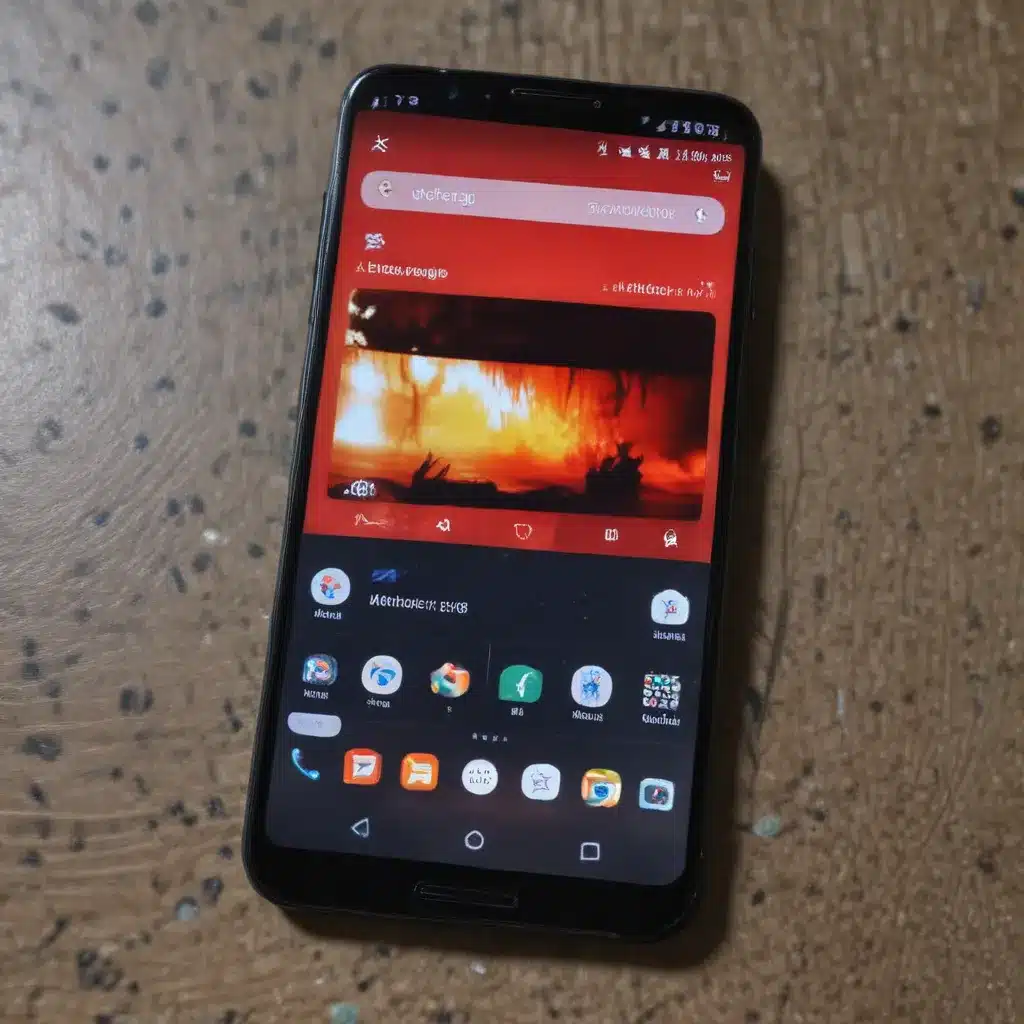
Introduction: Understanding the Importance of Audio on Android Devices
I understand the frustration when your Android device suddenly loses its audio capabilities. Whether you’re trying to enjoy your favorite music, watch a video, or participate in a video call, the lack of sound can significantly impact your user experience. As an Android enthusiast, I’ve faced this issue myself, and I’ve learned a few tricks to troubleshoot and resolve audio problems. In this comprehensive guide, I’ll share my knowledge and provide you with practical solutions to get your Android device’s audio back up and running.
Identifying the Cause of No Sound on Android
The first step in resolving the no-sound issue is to identify the underlying cause. There could be several reasons why your Android device is not producing any audio. Let’s explore some of the common culprits:
Hardware Issues
One of the primary reasons for no sound on an Android device could be a hardware problem. This could be due to a faulty speaker, a damaged audio jack, or a problem with the audio circuitry. These hardware-related issues can often be challenging to diagnose and may require professional repair or replacement.
Software Problems
Software-related issues can also lead to a lack of sound on your Android device. This could be due to a glitch in the operating system, a conflict between apps, or issues with the audio settings. These problems are generally more manageable and can often be resolved through various troubleshooting steps.
User Errors
Sometimes, the issue might be as simple as a user error. You could have accidentally muted your device, turned down the volume, or enabled a setting that’s causing the audio to be silenced. These types of problems are usually easy to identify and fix.
To determine the root cause of the no-sound issue, I’ll guide you through a step-by-step troubleshooting process that covers both hardware and software-related problems.
Troubleshooting No Sound on Android
Checking the Volume and Mute Settings
The first thing I always recommend is to check the volume and mute settings on your Android device. Ensure that the volume is turned up to an audible level and that the device is not muted. You can do this by pressing the volume buttons or by accessing the volume settings through the quick settings menu or the Settings app.
Verifying the Audio Connections
If you’re using headphones, earbuds, or an external speaker, inspect the audio connection to ensure it’s properly seated and free from any damage. Try reconnecting the audio device or using a different cable to see if that resolves the issue.
Restarting the Android Device
Sometimes, a simple restart can help resolve software-related audio problems. Power off your Android device, wait a few seconds, and then turn it back on. This can help clear any temporary glitches or issues that may be causing the lack of sound.
Checking for App Conflicts
If the no-sound issue is specific to a particular app, it could be due to a conflict with another installed app or a problem with the app itself. Try closing the app, clearing its cache and data, or uninstalling and reinstalling the app to see if that resolves the problem.
Updating the Android OS and Apps
Outdated software can also contribute to audio-related issues. Make sure your Android device is running the latest version of the operating system and that all your installed apps are up to date. You can check for and install any available updates through the Settings app.
Adjusting Audio Settings
Navigate to the Sound settings on your Android device and ensure that the audio output is set correctly. Check the volume levels, audio balance, and any other relevant settings that could be causing the no-sound problem.
Disabling Audio Enhancements
Some Android devices come with built-in audio enhancement features, such as surround sound or equalization settings. While these features can improve the audio experience, they can sometimes cause conflicts and lead to a lack of sound. Try disabling any audio enhancements to see if that resolves the issue.
Checking for Hardware Damage
If the above troubleshooting steps don’t resolve the no-sound issue, the problem may be hardware-related. Carefully inspect your Android device for any physical damage to the speaker, audio jack, or other audio components. If you suspect a hardware issue, it’s best to consult a professional for further assistance.
Fixing No Sound on Android: Step-by-Step Solutions
Now that we’ve identified the potential causes of the no-sound problem, let’s dive into the specific solutions you can try to restore your Android device’s audio functionality.
Solution 1: Check the Volume and Mute Settings
The first and most obvious step is to ensure that the volume on your Android device is not muted or set to the lowest level. Here’s how you can check and adjust the volume settings:
- Locate the volume buttons on the side of your Android device.
- Press the volume up button to increase the volume to a suitable level.
- Check the on-screen volume indicator to ensure that the volume is not set to the minimum.
- Alternatively, you can access the volume settings through the quick settings menu or the Settings app and make the necessary adjustments.
If the volume is already set to a reasonable level and you’re still experiencing no sound, move on to the next troubleshooting step.
Solution 2: Verify the Audio Connections
If you’re using headphones, earbuds, or an external speaker with your Android device, make sure the audio connection is secure and functioning correctly. Here’s what you can do:
- Unplug the audio device and inspect the audio jack for any visible damage or debris.
- Gently reinsert the audio device, ensuring that it’s firmly connected to the port.
- Try using a different audio cable or device to see if the issue is with the cable or the connected device.
- If the problem persists, the issue may be with the audio jack on your Android device, which may require professional repair.
Solution 3: Restart the Android Device
A simple restart can often resolve software-related audio problems. Follow these steps to restart your Android device:
- Press and hold the power button on your Android device.
- Select the “Power off” or “Restart” option from the menu that appears.
- Wait a few seconds, then turn the device back on.
After the restart, check if the audio is working correctly. If the problem persists, move on to the next troubleshooting step.
Solution 4: Check for App Conflicts
Sometimes, a specific app or a conflict between apps can cause audio issues on your Android device. Follow these steps to troubleshoot app-related problems:
- Identify the app or apps that you were using when the no-sound issue occurred.
- Close the app(s) and wait a few seconds.
- Open the app(s) again and check if the audio is working correctly.
- If the problem is specific to a particular app, try clearing the app’s cache and data or uninstalling and reinstalling the app.
- If the issue is more widespread, try disabling or uninstalling any recently installed apps that may be causing the conflict.
Solution 5: Update Android OS and Apps
Outdated software can sometimes lead to audio-related problems. Make sure your Android device is running the latest version of the operating system and that all your installed apps are up to date. Here’s how you can do it:
- Go to the Settings app on your Android device.
- Navigate to the “Software update” or “System update” section and check for any available updates.
- If an update is available, follow the on-screen instructions to download and install it.
- Once the update is complete, check if the audio is working correctly.
- Additionally, open the Play Store app, tap on the menu icon, and select “My apps & games.” Update any available app updates.
Solution 6: Adjust Audio Settings
Your Android device’s audio settings may be configured in a way that is causing the no-sound issue. Here’s how you can adjust the audio settings:
- Go to the Settings app on your Android device.
- Locate the “Sound” or “Audio” settings.
- Check the volume levels for different audio modes (e.g., media, ringtone, alarm).
- Ensure that the “Mute” or “Silent” mode is not enabled.
- Adjust the “Audio balance” setting to ensure that the sound is not being directed to only one speaker.
- Disable any audio enhancement features, such as surround sound or equalizer settings, that may be causing conflicts.
Solution 7: Perform a Factory Reset (As a Last Resort)
If none of the above solutions have resolved the no-sound issue, you may need to perform a factory reset on your Android device. This will erase all your data and settings, but it can help fix underlying software-related problems. Here’s how you can do it:
- Go to the Settings app on your Android device.
- Locate the “Backup and reset” or “System” section.
- Select the “Factory data reset” option.
- Follow the on-screen instructions to complete the factory reset process.
Keep in mind that a factory reset will erase all your personal data, so be sure to back up any important files, photos, and other data before proceeding.
Real-Life Examples and Case Studies
To better illustrate the troubleshooting process, let’s look at a few real-life examples and case studies of Android users who have faced the no-sound issue.
Case Study 1: Sudden Loss of Sound After Software Update
John, a 32-year-old software developer, recently updated his Android smartphone to the latest version of the operating system. However, soon after the update, he noticed that his device was no longer producing any sound. He tried adjusting the volume, but the issue persisted.
After trying the basic troubleshooting steps, John realized that the problem was likely caused by the software update. He proceeded to update all his installed apps and then checked the audio settings, but the no-sound issue remained. Ultimately, John had to perform a factory reset on his device, which resolved the problem and restored the audio functionality.
Case Study 2: Audio Jack Malfunction
Sarah, a 25-year-old marketing professional, was using her Android tablet to listen to music while commuting to work. One day, she noticed that the audio from her headphones was cutting out intermittently. After further inspection, she discovered that the audio jack on her tablet was loose and not making a proper connection.
Sarah tried cleaning the audio jack and gently reinserting her headphones, but the issue persisted. She then borrowed a friend’s headphones and found that the problem was with the tablet’s audio jack, not the headphones themselves. Sarah ultimately had to take her tablet to a repair shop, where the audio jack was replaced, resolving the no-sound issue.
Case Study 3: Software Conflict with Third-Party App
Emily, a 28-year-old graphic designer, was using her Android smartphone to participate in a video call when she noticed that the other party could not hear her. She checked the volume and microphone settings, but everything seemed to be working correctly.
After some troubleshooting, Emily realized that the issue was caused by a third-party audio recording app she had recently installed. The app was interfering with the device’s audio settings, causing the microphone to become unresponsive during the video call. Emily uninstalled the problematic app, and the audio issue was resolved, allowing her to continue the video call without any further problems.
These real-life examples demonstrate the diverse nature of the no-sound problem on Android devices and the importance of following a systematic troubleshooting approach to identify and resolve the underlying cause.
Conclusion: Empowering Android Users to Fix Audio Issues
In this comprehensive guide, I’ve provided you with a deep understanding of the common causes of no sound on Android devices and the practical solutions you can implement to restore your device’s audio functionality. By following the step-by-step troubleshooting process, you’ll be better equipped to diagnose and fix audio-related problems on your own, saving you time and potentially costly professional repairs.
Remember, the key to resolving audio issues on Android devices lies in a methodical approach, exploring both hardware and software-related solutions. Whether it’s a simple volume adjustment, a software update, or a more complex hardware problem, the strategies outlined in this guide will empower you to take control of your Android device’s audio performance.
If you’ve encountered any no-sound issues on your Android device, I encourage you to revisit this article and apply the relevant troubleshooting steps. By doing so, you’ll not only be able to resolve the immediate problem but also develop a better understanding of your device’s audio system, enabling you to prevent and troubleshoot similar issues in the future.
In the ever-evolving world of Android technology, staying informed and empowered to tackle audio-related problems is crucial for a seamless and enjoyable user experience. I hope this guide has provided you with the knowledge and confidence to take charge of your Android device’s audio and ensure that you never have to suffer through the frustration of no sound again.












