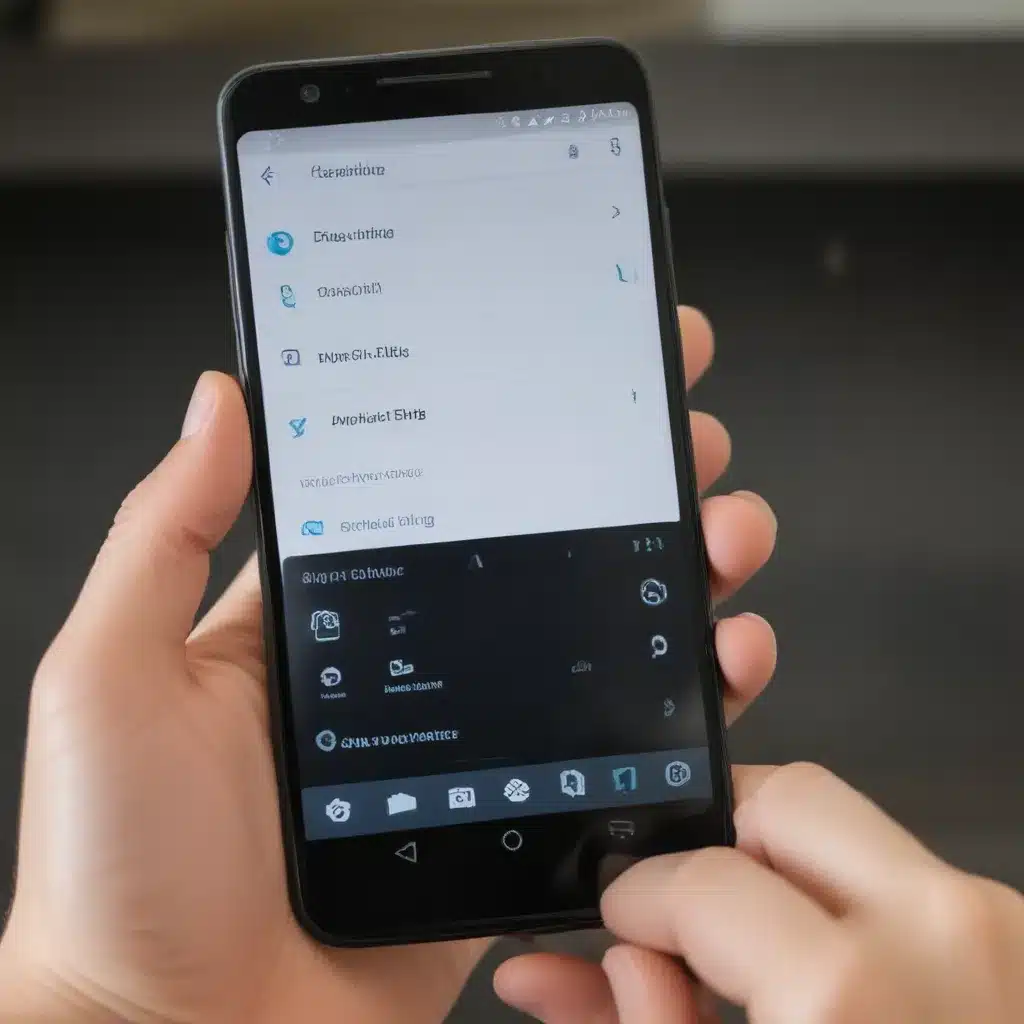Troubleshooting an Android Phone That Won’t Ring for Incoming Calls
As a tech enthusiast and avid Android user, I’ve encountered my fair share of issues with smartphones. One problem that can be particularly frustrating is when your Android device refuses to ring for incoming calls. This can be a real headache, especially if you rely on your phone for important communications.
But fear not! In this comprehensive guide, I’ll walk you through the step-by-step process of troubleshooting and resolving this common Android dilemma. We’ll explore a variety of potential causes and practical solutions, so you can get your phone back to functioning as it should.
Checking the Ringer and Volume Settings
The first step in troubleshooting an Android phone that won’t ring is to check the ringer and volume settings. It’s surprising how often this simple oversight can be the culprit behind the problem.
To begin, I’ll locate the volume buttons on my Android device and ensure that the ringer volume is turned up to a suitable level. Sometimes, the volume may have been inadvertently turned down or muted, which would prevent the phone from ringing.
Next, I’ll navigate to the settings menu and double-check the ringer and notification volume levels. I’ll make sure that the ringer volume is not set to silent or vibrate mode, as this would prevent the phone from producing an audible ring.
If the volume settings appear to be correct, I’ll move on to investigating other potential causes.
Verifying the Do Not Disturb (DND) Settings
Another common reason why an Android phone may not be ringing for incoming calls is the activation of the Do Not Disturb (DND) feature. This setting is designed to silence incoming notifications and calls, often to help users focus or get some uninterrupted rest.
To ensure that DND is not the culprit, I’ll navigate to the settings menu and locate the Do Not Disturb or ‘Interruptions’ section. I’ll check to see if the feature is enabled and if it is, I’ll review the specific settings to determine if calls are being silenced.
If DND is active, I’ll either turn it off completely or adjust the settings to allow incoming calls to ring through. This simple step can often resolve the issue and restore the phone’s ability to ring for incoming calls.
Checking for App Conflicts
Sometimes, the problem of a non-ringing Android phone can be attributed to conflicts with third-party apps. Certain apps, such as call blockers or do-not-disturb utilities, may interfere with the phone’s default call handling behavior.
To investigate this possibility, I’ll begin by reviewing the list of installed apps on my Android device. I’ll pay particular attention to any apps that may be related to call management, such as call blockers, call recorders, or do-not-disturb apps.
If I identify any such apps, I’ll try disabling or uninstalling them one by one to see if the ringing issue is resolved. I may also check for any recent app updates that could have introduced compatibility issues.
In addition, I’ll ensure that my phone’s default calling app is set correctly. Sometimes, users may inadvertently switch to a third-party calling app, which can cause conflicts with the phone’s built-in call handling functionality.
Verifying Network and SIM Card Settings
Another potential culprit behind a non-ringing Android phone could be issues with the network or SIM card settings. If there are any problems with the cellular connection or SIM card configuration, it may prevent the phone from properly receiving and processing incoming calls.
To investigate this, I’ll first check the network signal strength and connectivity. I’ll ensure that my Android device is connected to a stable and reliable cellular network. If the signal is weak or fluctuating, I may need to try moving to a different location or troubleshooting any network-related issues.
Next, I’ll inspect the SIM card itself. I’ll remove the SIM card and visually inspect it for any signs of damage or wear. If the SIM card appears to be in good condition, I’ll reinsert it and ensure that it is properly seated in the phone’s SIM card slot.
I may also check the SIM card settings in the phone’s settings menu, such as the ‘Mobile Networks’ or ‘SIM card’ sections. I’ll make sure that the SIM card is correctly configured and that any necessary network settings are properly applied.
Performing a Factory Reset (as a Last Resort)
If none of the previous troubleshooting steps have resolved the issue, I may need to consider performing a factory reset on my Android device. This should be treated as a last resort, as it will erase all data and settings on the phone, requiring me to set it up from scratch.
Before proceeding with a factory reset, I’ll ensure that I have a backup of any important data, such as contacts, messages, photos, and app data. This will allow me to restore the information once the reset is complete.
To initiate the factory reset, I’ll navigate to the phone’s settings menu and look for the ‘Reset’ or ‘Factory Reset’ option. I’ll follow the on-screen instructions carefully to complete the process, which may involve entering a passcode or security pattern.
After the factory reset is finished, I’ll set up my Android device from scratch, reinstall any necessary apps, and configure the settings to my preferences. Hopefully, this will resolve the issue with the phone not ringing for incoming calls.
Seeking Professional Assistance (if Necessary)
If, despite following all the troubleshooting steps outlined above, the issue with the Android phone not ringing for incoming calls persists, it may be time to seek professional assistance.
I may consider contacting the phone’s manufacturer or a reputable local repair service for further diagnosis and potential hardware-related repairs. They will have access to more advanced diagnostic tools and expertise to identify and address any underlying hardware or software issues that may be causing the problem.
Depending on the nature and severity of the issue, the repair technicians may be able to perform a more in-depth analysis, apply software updates, or even replace faulty hardware components to restore the phone’s proper ringing functionality.
It’s important to note that seeking professional help may incur additional costs, but it may be the best course of action if the problem persists after trying the various troubleshooting steps outlined in this guide.
Conclusion
In conclusion, dealing with an Android phone that won’t ring for incoming calls can be a frustrating experience, but it doesn’t have to be a hopeless one. By methodically working through the troubleshooting steps outlined in this comprehensive guide, you can often identify and resolve the underlying issue.
From checking the ringer and volume settings to verifying network and SIM card configurations, to even performing a factory reset as a last resort, I’ve covered a wide range of potential solutions to help you get your Android device back to functioning as it should.
Remember, if you’ve exhausted all the troubleshooting options and the issue persists, don’t hesitate to seek professional assistance. The experts at the phone’s manufacturer or a reputable repair service will have the tools and expertise to get to the root of the problem and restore your Android phone’s ringing capabilities.
Stay patient, stay persistent, and with the right approach, you can overcome this common Android dilemma and ensure that your phone is always ready to ring when that important call comes in.