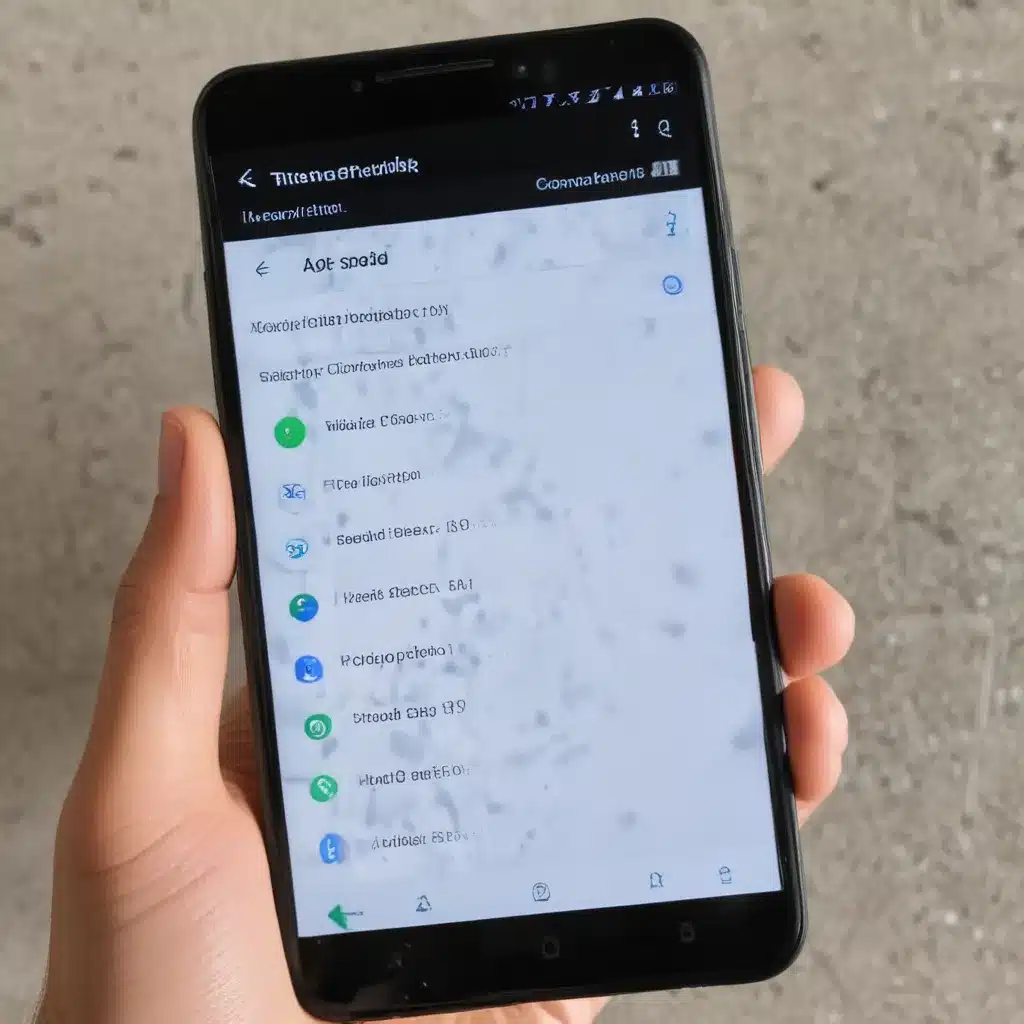
Understanding the Importance of Internet Connectivity on Android Devices
As the world becomes increasingly digitized, reliable internet connectivity has become a vital aspect of our daily lives. For Android device users, a stable and consistent internet connection is essential for accessing a wide range of online services, from social media and entertainment to work-related applications and communication tools. When your Android device loses its internet connection, it can be a frustrating and disruptive experience, leaving you unable to perform even the most basic tasks.
In this comprehensive article, I will guide you through the common reasons why your Android device may lose its internet connection and provide step-by-step solutions to help you regain that all-important online access. I understand the importance of maintaining a reliable internet connection, and I’m committed to equipping you with the knowledge and tools necessary to troubleshoot and resolve any connectivity issues you may encounter.
Identifying the Cause of the Internet Connection Problem
The first step in resolving an internet connection issue on your Android device is to determine the underlying cause. Many factors can contribute to a loss of connectivity, and understanding the root of the problem is crucial in finding the most effective solution.
Checking the Basics: Connectivity and Network Settings
One of the most common reasons for an internet connection problem on an Android device is a simple oversight in the device’s network settings. I will examine the following areas to ensure that the device is properly configured for internet access:
- Wireless Network Connectivity: Verify that your Android device is connected to a wireless network. Ensure that the Wi-Fi is turned on and that you are connected to the correct network.
- Airplane Mode: Check if Airplane mode is enabled on your device, as this feature will disable all wireless connections, including the internet.
- Network Settings: Inspect the network settings on your Android device to ensure that the configurations are correct. This may include checking the IP address, DNS settings, and any proxy settings that may be interfering with the internet connection.
By addressing these basic connectivity and network settings, I can often resolve simple internet connection problems on Android devices.
Examining Hardware and Network Infrastructure Issues
In some cases, the internet connection problem may be caused by issues with the hardware or the network infrastructure itself. I will investigate the following potential factors:
- Router or Modem Malfunctions: If the internet connection issue is affecting multiple devices in the same location, the problem may lie with the router or modem. I will check the status of these devices and, if necessary, reset or troubleshoot them to restore the internet connection.
- Network Coverage and Signal Strength: Poor network coverage or weak signal strength can prevent your Android device from maintaining a stable internet connection. I will check the signal strength in the area and explore options to improve the network coverage, such as relocating the device or using a signal booster.
- Device Hardware Malfunctions: In rare cases, the internet connection issue may be caused by a hardware problem with the Android device itself, such as a faulty Wi-Fi module or antenna. If the basic troubleshooting steps do not resolve the issue, I will consider the possibility of a hardware-related problem and recommend appropriate actions, such as contacting the device manufacturer or seeking professional assistance.
By thoroughly investigating the potential hardware and network infrastructure issues, I can identify and address the root cause of the internet connection problem, helping to ensure a reliable and consistent online experience for the user.
Troubleshooting Techniques to Restore Internet Connectivity
Once I have identified the potential cause of the internet connection problem, I will proceed to implement a range of troubleshooting techniques to restore the connectivity on the Android device. These steps may include the following:
Restarting the Android Device
One of the simplest and most effective troubleshooting steps is to restart the Android device. This can help clear any temporary glitches or issues that may be interfering with the internet connection. I will guide the user through the process of restarting their device and observe the results.
Clearing the Network Settings
If the basic restart does not resolve the issue, I will recommend clearing the network settings on the Android device. This process involves resetting the device’s Wi-Fi, Bluetooth, and mobile data settings to their default configurations, which can help address any underlying connectivity problems.
Updating the Android Operating System
Keeping the Android operating system up-to-date is crucial for maintaining optimal device performance and addressing known software issues. I will guide the user through the process of checking for and installing any available system updates, as this may resolve the internet connection problem.
Troubleshooting Wi-Fi Connectivity
If the issue is specific to the Wi-Fi connection, I will provide step-by-step instructions for troubleshooting the Wi-Fi network. This may include forgetting the Wi-Fi network and reconnecting, checking for any interference or obstructions, or even resetting the Wi-Fi router if necessary.
Disabling and Reenabling Airplane Mode
In some cases, temporarily enabling Airplane mode and then disabling it can help reset the device’s network connections and restore the internet connection.
Clearing the Browser Cache and Data
If the internet connection problem is specific to a particular web browser on the Android device, I will recommend clearing the browser’s cache and data, as this can help resolve any issues related to cached web content or browser-specific settings.
Performing a Factory Reset (as a last resort)
If none of the above troubleshooting steps are successful, I may suggest performing a factory reset on the Android device. This will restore the device to its original factory settings, potentially resolving any deep-seated software or system-level issues that were causing the internet connection problem. However, I will emphasize that this should be considered a last resort, as it will erase all the user’s data and require a complete device setup process.
By guiding the user through these comprehensive troubleshooting techniques, I can help them regain their Android device’s internet connectivity and restore their access to the digital world.
Preventing Future Internet Connection Problems on Android
To ensure a lasting solution to the internet connection problem, it’s essential to understand how to prevent such issues from occurring in the future. I will provide the user with the following preventive measures and maintenance tips:
Keeping the Android OS and Apps Up-to-Date
Regularly updating the Android operating system and all installed applications can help address known software bugs and vulnerabilities that may be contributing to internet connection problems. I will emphasize the importance of enabling automatic updates or regularly checking for and installing the latest system and app updates.
Monitoring Network and Wi-Fi Connection Status
Paying attention to the device’s network and Wi-Fi connection status can help identify potential issues early on. I will advise the user to regularly check the Wi-Fi signal strength, network connectivity indicators, and any error messages or notifications related to internet access.
Optimizing Network and Wi-Fi Settings
Ensuring that the Android device’s network and Wi-Fi settings are properly configured can help prevent future connectivity issues. This may include adjusting DNS settings, disabling unnecessary network features, or optimizing power-saving modes that could impact internet performance.
Performing Routine Maintenance and Troubleshooting
Regularly performing basic maintenance tasks, such as restarting the device, clearing the cache, and troubleshooting any emerging connectivity problems, can help maintain a stable and reliable internet connection on the Android device.
Seeking Professional Assistance When Necessary
In some cases, the internet connection problem may be beyond the user’s technical expertise or the scope of the troubleshooting steps provided. I will advise the user to seek professional assistance from the device manufacturer, internet service provider, or a qualified technician if the issue persists or becomes more complex.
By implementing these preventive measures and maintenance practices, the user can significantly reduce the likelihood of future internet connection problems on their Android device and enjoy a seamless online experience.
Conclusion: Empowering Android Users to Overcome Connectivity Challenges
In conclusion, the loss of internet connectivity on an Android device can be a frustrating and disruptive experience. However, by understanding the underlying causes, implementing comprehensive troubleshooting techniques, and adopting preventive measures, users can effectively resolve and mitigate these connectivity issues.
Throughout this article, I have provided a detailed and step-by-step guide to help Android users identify, troubleshoot, and prevent internet connection problems. By covering a wide range of potential causes, from basic network settings to hardware and infrastructure issues, I have equipped readers with the knowledge and tools necessary to tackle these connectivity challenges head-on.
Remember, maintaining a reliable internet connection is crucial in our increasingly digital world. By following the strategies and recommendations outlined in this article, you can regain control over your Android device’s online access and enjoy a seamless, uninterrupted digital experience. If you continue to encounter persistent issues, don’t hesitate to seek professional assistance to ensure your Android device remains connected and ready to meet all your online needs.












