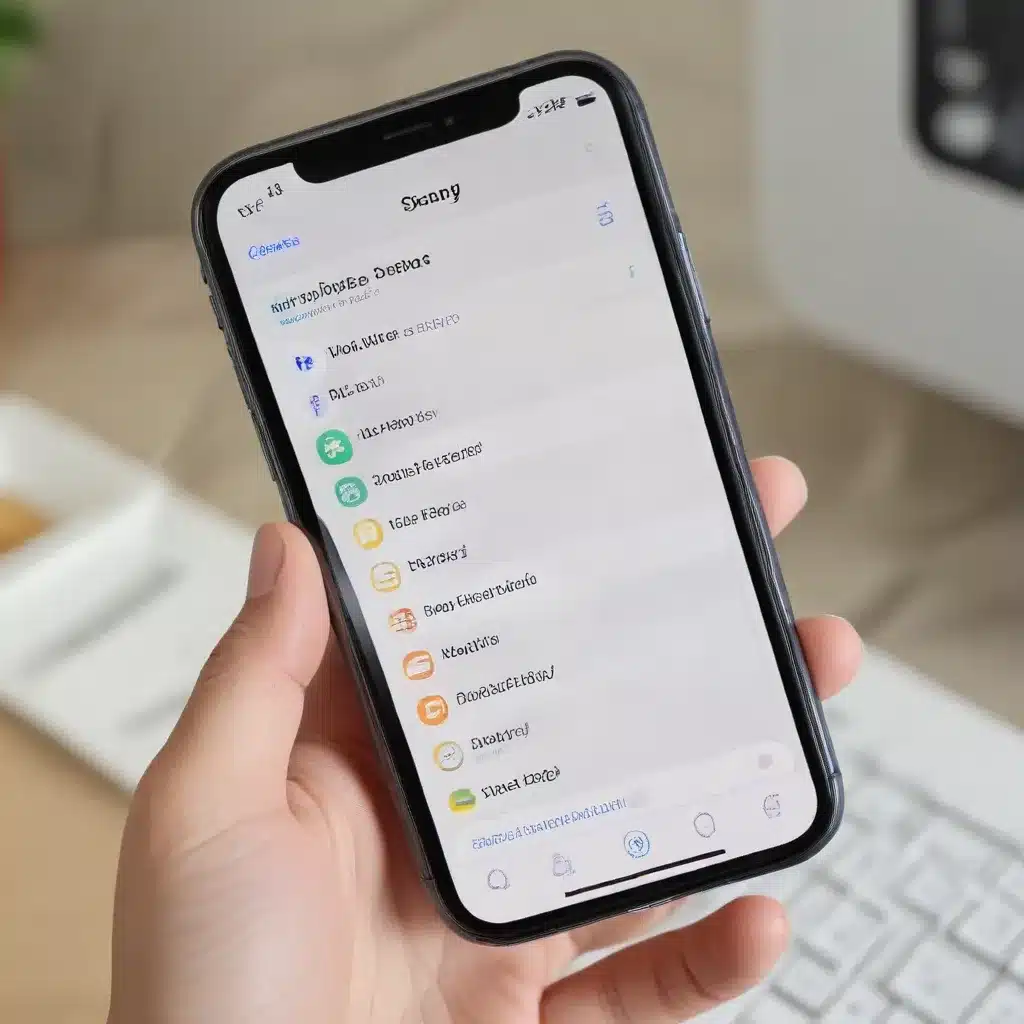
Unlocking the Power of Automation: Transforming Your Productivity with Shortcuts
As a seasoned IT professional, I’ve witnessed firsthand the profound impact that automation can have on streamlining workflows and enhancing productivity. One of the most powerful tools in my arsenal is Apple’s Shortcuts app, a versatile platform that allows users to create custom automations and streamline repetitive tasks.
In this comprehensive guide, we’ll delve into the world of Apple Shortcuts, exploring its capabilities, showcasing practical use cases, and providing you with the knowledge and inspiration to revolutionize your daily routines.
Understanding Apple Shortcuts: A Gateway to Automation
The Shortcuts app, available on iOS, iPadOS, and macOS, is a game-changer for individuals and professionals alike. It empowers users to create personalized workflows that automate various tasks, from simple text expansions to complex multi-step processes. By harnessing the power of Shortcuts, you can save time, reduce errors, and focus on higher-value activities.
At its core, Shortcuts is built around the concept of “actions” – individual steps that can be combined to form a complete automation. These actions cover a wide range of functionalities, allowing you to interact with your device’s native apps, access online services, and even execute system-level commands.
Exploring the Shortcuts Gallery: A Treasure Trove of Possibilities
One of the best starting points for newcomers to the Shortcuts ecosystem is the Shortcuts Gallery. This curated collection features a diverse array of pre-built shortcuts, each designed to address specific needs and workflows. By exploring the Gallery, you can discover ready-made automations that you can simply add to your own collection and customize to suit your preferences.
The Gallery showcases shortcuts across various categories, from productivity and lifestyle to entertainment and utility. Whether you’re looking to streamline your daily commute, automate social media posts, or manage your personal finances, the Gallery is a goldmine of inspiration and practical solutions.
Mastering Shortcuts: Building Custom Automations
While the Shortcuts Gallery is a fantastic resource, the true power of the app lies in your ability to create your own custom automations. By combining multiple actions, you can craft intricate workflows that cater to your unique needs and preferences.
Unlocking the Potential of Text Expansion
One of the most accessible entry points into the world of automation is text expansion. Tools like Typinator, mentioned in the source material, allow you to create custom text snippets that can be quickly inserted into various applications. This can be particularly beneficial for product managers, who often find themselves typing the same information repeatedly, such as boilerplate responses or standardized product details.
By leveraging text expansion, you can save valuable time and reduce the risk of errors, ensuring that your communication remains consistent and professional. As you become more comfortable with this foundational automation technique, you can then explore more advanced Shortcuts workflows to streamline your day-to-day tasks.
Automating File Organization: Hazel and Beyond
Another area where Shortcuts can significantly improve your productivity is file organization. As mentioned in the source material, the Hazel app is a powerful tool for automating file management tasks, such as sorting documents, organizing receipts, and archiving important files.
By creating custom rules and conditions within Hazel, you can establish a seamless system for keeping your digital workspace tidy and accessible. This not only saves you time but also reduces the mental burden of manual file sorting, allowing you to focus on more strategic priorities.
While Hazel is a standalone application, the Shortcuts app can also be leveraged to automate file organization tasks, integrating with cloud storage services like Dropbox or iCloud Drive. With Shortcuts, you can create custom workflows that monitor specific folders, move files based on predefined criteria, and even send notifications when important documents are added or modified.
Enhancing Multitasking and Window Management with Hammerspoon
One of the more advanced automation tools mentioned in the source material is Hammerspoon, a powerful macOS utility that allows you to take precise control over your open windows. By leveraging Hammerspoon’s Lua scripting language, you can effortlessly move, resize, and reposition windows across multiple monitors, significantly enhancing your multitasking capabilities.
This level of window management automation not only saves you time but also helps maintain a visually organized and efficient work environment. Additionally, Hammerspoon can be integrated with Shortcuts, enabling you to trigger window-related actions based on specific events or conditions, such as automatically enabling “Do Not Disturb” mode when your camera is in use.
Integrating with Third-Party Services and Platforms
The versatility of Shortcuts extends beyond native device interactions, as the app also allows you to integrate with a wide range of third-party services and platforms. From social media management to task tracking and note-taking, Shortcuts can serve as a centralized hub for automating cross-platform workflows.
For example, you could create a “Social Media Posting” shortcut that automatically drafts, formats, and publishes content across multiple social networks with a single tap. Alternatively, you might build a “Daily Planner” shortcut that aggregates your calendar events, to-do lists, and weather forecasts into a comprehensive daily overview.
By leveraging these integrations, you can streamline your digital life, reduce the need for manual data entry, and ensure that critical information is always at your fingertips.
Embracing the Automation Mindset: Transforming Your Productivity
As an IT professional, I firmly believe that embracing automation is the key to unlocking your true potential. By harnessing the power of tools like Apple Shortcuts, you can free up valuable time and mental energy, allowing you to focus on strategic priorities and high-value tasks.
Whether you’re a seasoned automation enthusiast or just starting to explore the possibilities, the Shortcuts app offers a world of opportunities to transform your workflow. From simple text expansions to complex multi-step automations, the versatility of this tool is truly remarkable.
I encourage you to dive into the Shortcuts ecosystem, experiment with pre-built automations from the Gallery, and begin crafting your own custom workflows. As you become more comfortable with the app, you’ll unlock new levels of productivity, efficiency, and control over your digital environment.
Remember, the key to success with Shortcuts is to start small, celebrate your wins, and continuously explore new ways to streamline your tasks. With each automation you create, you’ll unlock greater levels of productivity, enabling you to excel in your role as an IT professional and make a meaningful impact on your organization.
So, what are you waiting for? Embark on your automation journey with Apple Shortcuts and witness the transformative power of technology working for you. Visit https://itfix.org.uk/ to explore more IT solutions and insights that can help you stay ahead in the ever-evolving world of technology.
Frequently Asked Questions (FAQs)
Q: What is the Shortcuts app, and how does it work?
A: The Shortcuts app is a powerful automation tool developed by Apple, available on iOS, iPadOS, and macOS. It allows users to create custom workflows by combining multiple actions, enabling them to automate various tasks and streamline their digital workflows.
Q: How do I get started with the Shortcuts app?
A: The best way to get started with Shortcuts is to explore the Shortcuts Gallery, which features a curated collection of pre-built automations. You can browse the Gallery, add shortcuts to your collection, and then customize them to suit your needs. Additionally, you can begin creating your own custom shortcuts by combining actions and exploring the app’s capabilities.
Q: What are some common use cases for Shortcuts?
A: Shortcuts can be used for a wide range of tasks, including text expansion, file organization, window management, social media automation, task tracking, and integration with third-party services. The versatility of Shortcuts allows users to streamline their workflows and boost productivity in various aspects of their digital lives.
Q: Is the Shortcuts app difficult to use?
A: While Shortcuts may seem intimidating at first, the app is designed to be user-friendly and accessible. The drag-and-drop interface makes it easy to build custom workflows, and the Shortcuts Gallery provides a wealth of ready-made automations that can be easily customized. With a little practice and experimentation, users can quickly become proficient in creating their own tailored shortcuts.
Q: Can Shortcuts be used on both Apple and non-Apple devices?
A: The Shortcuts app is primarily designed for Apple’s ecosystem, including iOS, iPadOS, and macOS devices. While there are some third-party alternatives available for non-Apple platforms, the full functionality and integration capabilities of Shortcuts are primarily limited to Apple’s devices and services.












