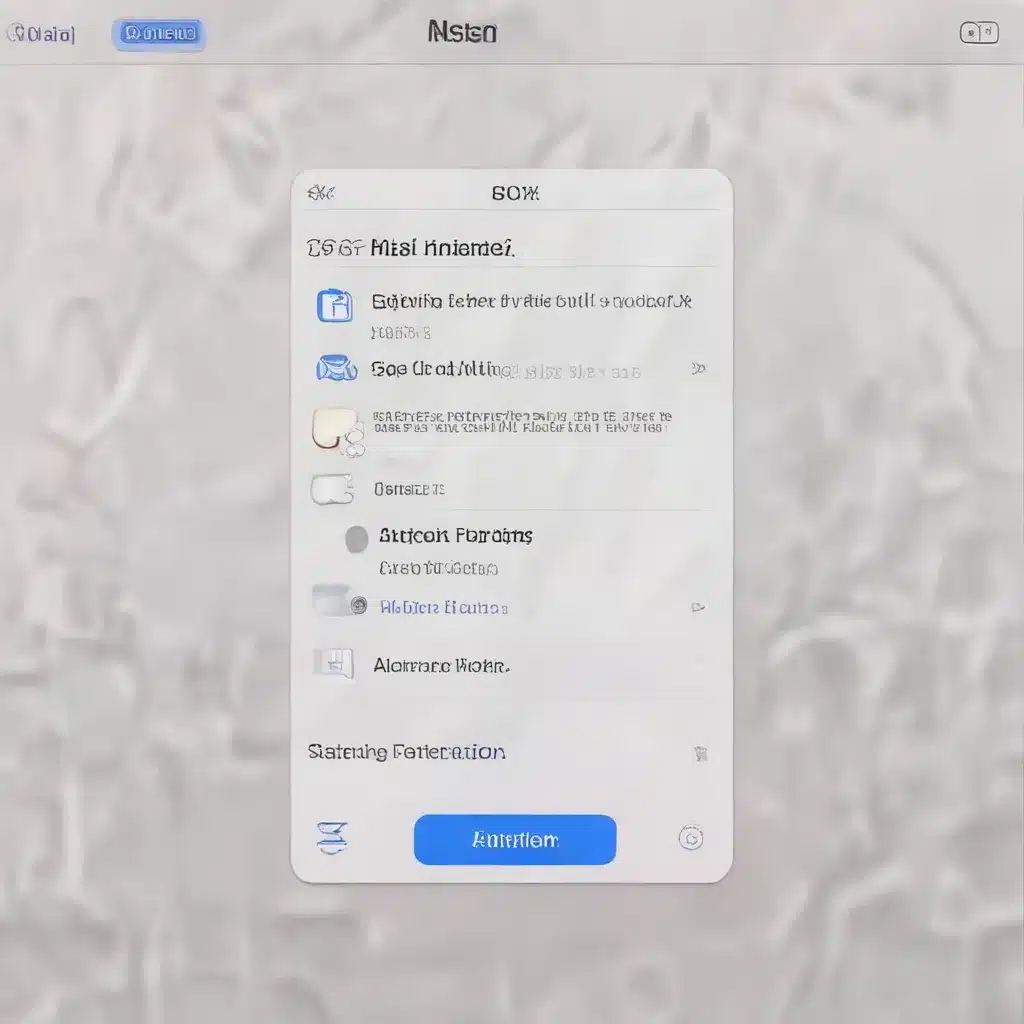
Mastering the Mail App: Unleash Its Full Potential
As a seasoned IT professional, I’ve had the privilege of guiding countless individuals through the complexities of technology. Today, I’m excited to share my insights on navigating Apple’s Mail app – an integral part of the Apple ecosystem that often goes underutilized. Whether you’re a long-time Mac user or a recent convert, this comprehensive guide will empower you to harness the full capabilities of the Mail app and troubleshoot any issues that may arise.
Configuring Your Mail Accounts
The first step in mastering the Mail app is ensuring your email accounts are properly configured. While setting up a new account is generally straightforward, users often encounter difficulties when integrating existing email services, such as Yahoo Mail, into the native Mail app.
If you’re struggling to bring your Yahoo account online, the key lies in understanding the unique requirements of the Mail app. Unlike the seamless integration found on iOS devices, the Mac version of the Mail app may require additional steps to establish a successful connection.
One common issue is the need to update your Yahoo account’s security settings to enable “Less Secure App Access.” This setting allows the Mail app to authenticate and communicate with your Yahoo account without encountering conflicts. To do this, simply log into your Yahoo account, navigate to the security settings, and toggle the “Less Secure App Access” option to “On.”
Once this is done, you should be able to add your Yahoo account to the Mail app without any further complications. If you’re still experiencing difficulties, don’t hesitate to reach out to your email provider or the IT Fix blog for additional guidance.
Customizing Your Mail Experience
The Mail app offers a wealth of customization options, allowing you to tailor your email experience to your unique preferences. From adjusting the visual layout to optimizing performance, these advanced features can significantly enhance your productivity and overall satisfaction with the app.
Optimizing the User Interface
One of the most impactful customizations you can make is to the Mail app’s user interface. By adjusting the layout and appearance of the app, you can create a workspace that aligns with your personal style and workflow.
For instance, you can experiment with different column configurations, enabling or disabling the preview pane, and rearranging the toolbar to suit your needs. Additionally, you can explore the various display options, such as adjusting the text size or switching between a light and dark mode, to improve readability and reduce eye strain.
Enhancing Productivity
The Mail app also offers a range of features designed to boost your productivity. One such tool is the “Organize by Thread” function, which groups related messages together, making it easier to follow and manage lengthy conversations.
Another powerful feature is the ability to create custom mailboxes or folders. By organizing your emails into personalized categories, you can quickly locate and access the information you need, reducing the time spent sifting through cluttered inboxes.
Furthermore, the Mail app’s robust search capabilities allow you to quickly find specific emails or attachments, saving you valuable time and effort. Familiarize yourself with the search filters and advanced search options to refine your results and maximize the app’s efficiency.
Leveraging Keyboard Shortcuts
Mastering the Mail app’s keyboard shortcuts can significantly enhance your workflow and minimize the need for manual navigation. Familiarize yourself with common shortcuts, such as “Command + N” to create a new message, “Command + R” to reply, and “Command + Shift + D” to send a message.
Exploring the full range of keyboard shortcuts can help you streamline your email management, allowing you to navigate the app with greater speed and precision.
Troubleshooting Common Issues
No discussion of the Mail app would be complete without addressing common troubleshooting challenges. As an experienced IT professional, I’ve encountered a wide range of issues, from connectivity problems to performance bottlenecks. Let’s dive into some of the most prevalent concerns and explore effective solutions.
Connectivity and Offline Mode
One of the most frustrating experiences for Mail app users is when their accounts suddenly go offline. This can be caused by a variety of factors, including network connectivity issues, server outages, or even changes in your email provider’s settings.
If you find yourself unable to access your email, the first step is to check your internet connection. Ensure that your device is properly connected to a functioning Wi-Fi network or has a stable cellular data signal. If the issue persists, try restarting your router or modem to refresh the connection.
In the event that the problem lies with your email provider, you may need to reach out to their support team for assistance. They can help you troubleshoot any server-side issues or guide you through the process of updating your account settings to regain online access.
Performance Concerns and Battery Drain
Over time, the Mail app can experience performance degradation, leading to sluggish response times, app freezes, or even excessive battery drain on your device. These issues can often be attributed to a variety of factors, including software updates, large email attachments, or simply the natural aging of your device’s hardware.
If you’re encountering performance problems, start by closing any unused apps and clearing your device’s cache. You can also try disabling automatic email synchronization or adjusting the frequency of your email checks to reduce the strain on system resources.
In more severe cases, you may need to consider a full reset of the Mail app or even a complete reinstallation of your device’s operating system. Before taking this drastic step, however, be sure to backup your important data to avoid any potential data loss.
Adapting to iOS Updates
The world of technology is constantly evolving, and with each new iOS update, users may experience unexpected changes or issues with their beloved apps, including the Mail app.
While Apple strives to ensure a seamless user experience, sometimes the updates can introduce unforeseen bugs or compatibility problems. If you find that a recent iOS update has negatively impacted your Mail app’s performance, don’t despair. The Apple community is often quick to identify and report these issues, and the company’s engineers typically work diligently to address them in subsequent releases.
In the meantime, you can try some basic troubleshooting steps, such as force-quitting the app, restarting your device, or even reaching out to the IT Fix blog for guidance and support. By staying informed and proactive, you can navigate these transitional periods with minimal disruption to your email workflow.
Conclusion: Unlocking the Mail App’s Full Potential
The Mail app is a powerful tool that, when used to its full potential, can significantly enhance your productivity and email management experience. By mastering the advanced features, customizing the user interface, and troubleshooting common issues, you can unlock the true capabilities of this essential app and elevate your overall Apple ecosystem experience.
Remember, the key to success lies in continuous learning and exploration. Stay up-to-date with the latest Mail app updates, explore new features and settings, and don’t hesitate to reach out to the IT Fix blog or other reliable sources for additional support and guidance. With the right knowledge and a bit of practice, you’ll be navigating the Mail app like a seasoned pro in no time.












