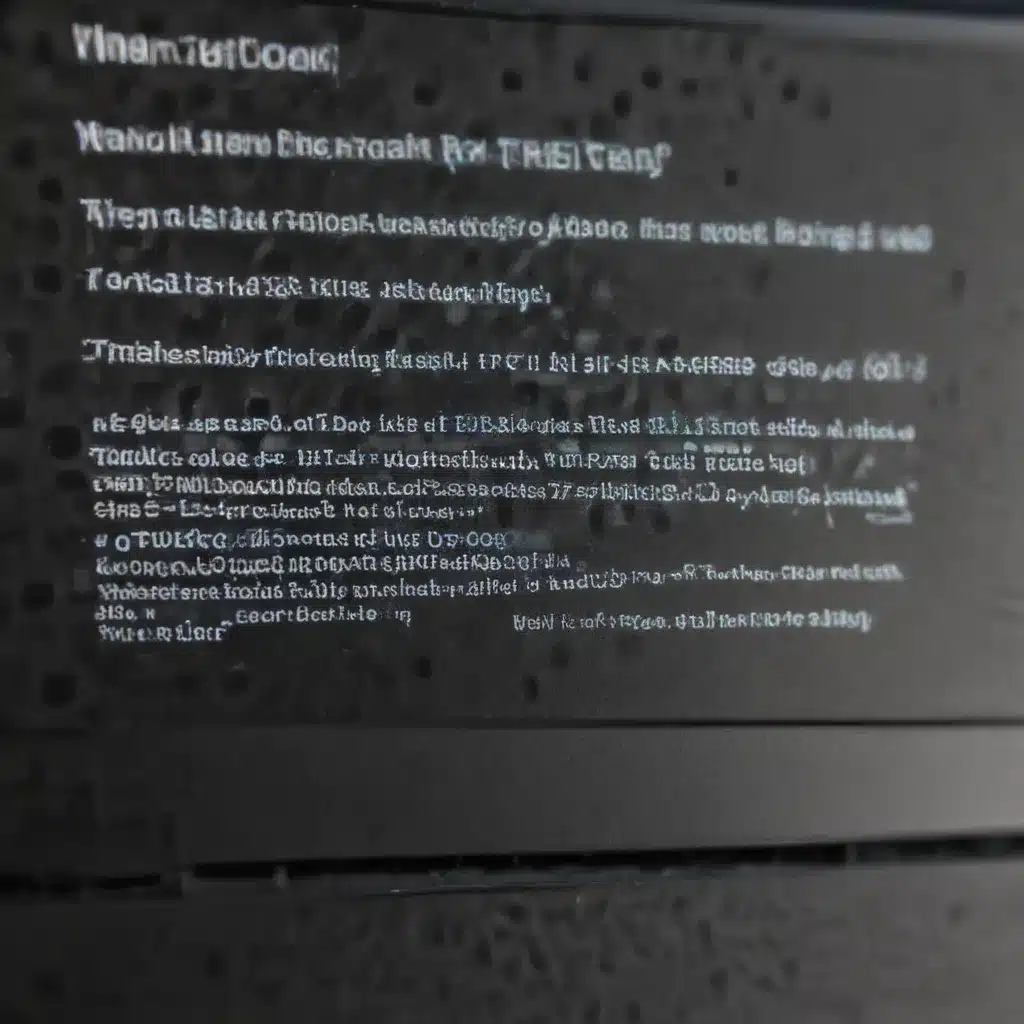Ah, the dreaded moment when you sit down at your trusty laptop, eager to tackle the day’s work, only to be greeted by a black screen of despair. “Not again,” you groan, as the all-too-familiar feeling of frustration starts to creep in. Fear not, my fellow tech-savvy friends, for I have been there, and I’m here to share some valuable troubleshooting tips to get your laptop back up and running.
Check the Power Supply
The first and most obvious step is to ensure that your laptop is actually receiving power. [1] Check the power adapter and make sure it’s securely plugged into both the wall outlet and your laptop. Many a time, I’ve been left scratching my head, only to realize that the adapter had come loose or was simply not compatible with my particular model.
If the adapter checks out, the next culprit could be a drained battery. [2] Disconnect any docking stations or external devices, and plug the power adapter directly into your laptop. If the laptop powers on, then the issue may have been with the docking station’s power port or supply.
Troubleshoot the Display
Now, let’s address the dreaded black screen. [3] A common mistake is assuming your laptop is off when the screen is dark. Try increasing the brightness using the function keys on your keyboard. If that doesn’t work, connect an external monitor to your laptop’s HDMI or other video output port. If the external monitor displays something, then the issue is likely with your laptop’s display.
Check for Overheating
Laptops have a nifty little feature called “thermal protection,” which is designed to shut down the device if it starts to overheat. [4] This can happen if you’ve been using your laptop on a soft surface, like a pillow or bed, that blocks the cooling vents. Make sure all the vents are clear, and consider using a laptop cooling pad to improve airflow.
Eliminate Bootable Media
Another potential culprit could be a forgotten bootable device, such as a USB drive or a DVD. [5] If you’ve recently booted your laptop from an external source and forgot to remove it, that could be causing the startup issues. Eject any removable media and try booting again.
Listen for Beep Codes
Laptops have this nifty little feature called “beep codes” that can help you diagnose hardware issues. [6] If you hear a series of beeps when you try to start your laptop, it’s a secret code that the manufacturer uses to indicate what’s wrong. Check your laptop’s documentation or the manufacturer’s website to decipher the meaning of those beeps.
Drain the Residual Electricity
Sometimes, a simple reset can work wonders. [7] Remove the battery (if it’s removable), disconnect the power adapter, and then press and hold the power button for 30 seconds. This will help drain any residual electricity, and you can then reconnect the power and try booting up again.
Replace the CMOS Battery
Deep inside your laptop’s motherboard, there’s a small, circular battery called the CMOS battery. [8] This little guy is responsible for powering the BIOS, which is essential for booting up your machine. If this battery is dead, your laptop won’t start. Replacing the CMOS battery is usually a job for a professional, but it’s worth a shot if you’re feeling adventurous.
Seek Professional Help
If none of these troubleshooting steps have worked, it’s time to admit defeat and seek the assistance of a professional. [3] Your laptop may have a more serious hardware issue, such as a failed motherboard component, that requires the expertise of a computer technician. While it may be tempting to try and fix it yourself, it’s often best to leave it to the experts, especially if your laptop is still under warranty.
Remember, the key to troubleshooting a laptop that won’t boot is to methodically work through the most common issues, starting with the easiest and most straightforward solutions. With a bit of patience and the right troubleshooting techniques, you’ll have your trusty laptop back in action in no time. Happy computing, my friends!
[1] https://www.lifewire.com/fix-when-laptop-wont-turn-on-5120787
[2] https://www.asurion.com/connect/tech-tips/computer-wont-turn-on-how-to-fix/
[3] https://www.asurion.com/connect/tech-tips/computer-wont-turn-on-how-to-fix/
[4] https://www.lifewire.com/fix-when-laptop-wont-turn-on-5120787
[5] https://www.lifewire.com/fix-when-laptop-wont-turn-on-5120787
[6] https://www.lifewire.com/fix-when-laptop-wont-turn-on-5120787
[7] https://www.lifewire.com/fix-when-laptop-wont-turn-on-5120787
[8] https://www.hp.com/us-en/shop/tech-takes/how-do-i-fix-laptop-that-wont-turn-on