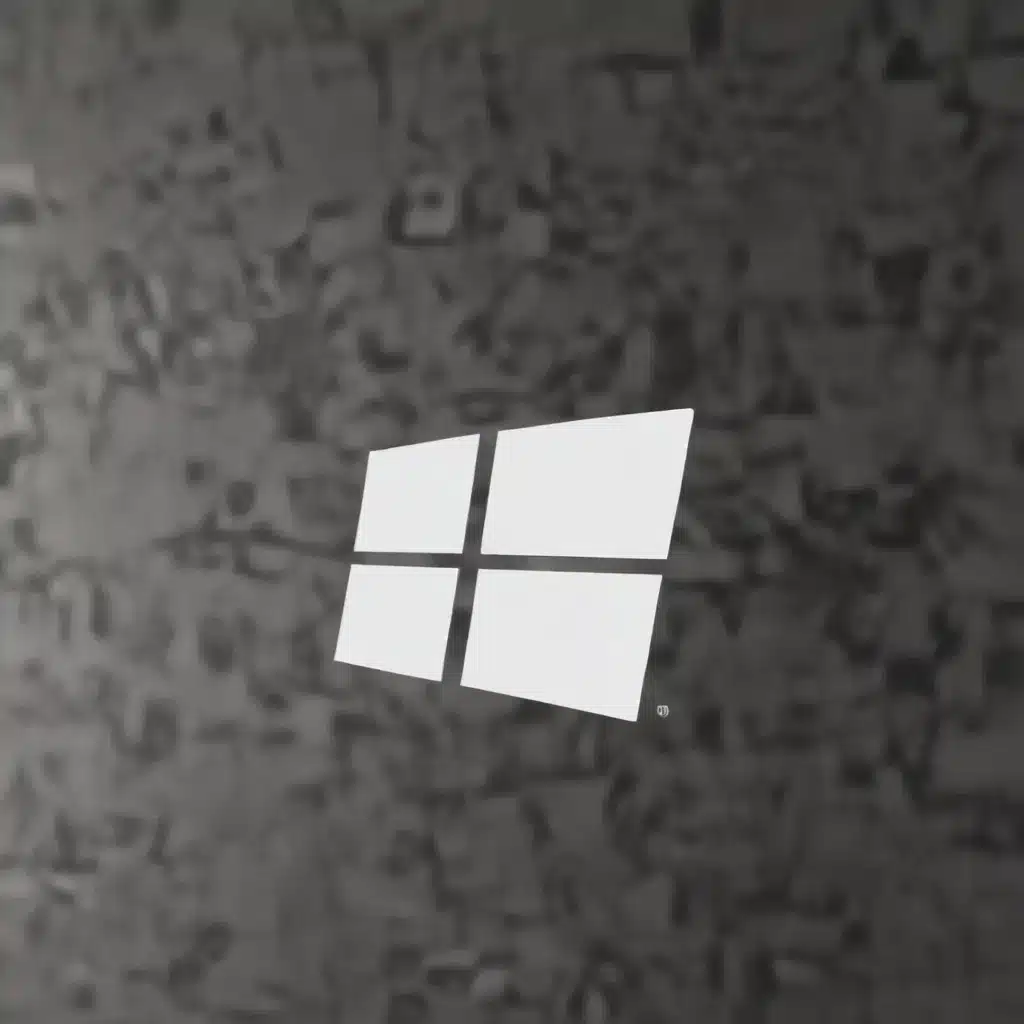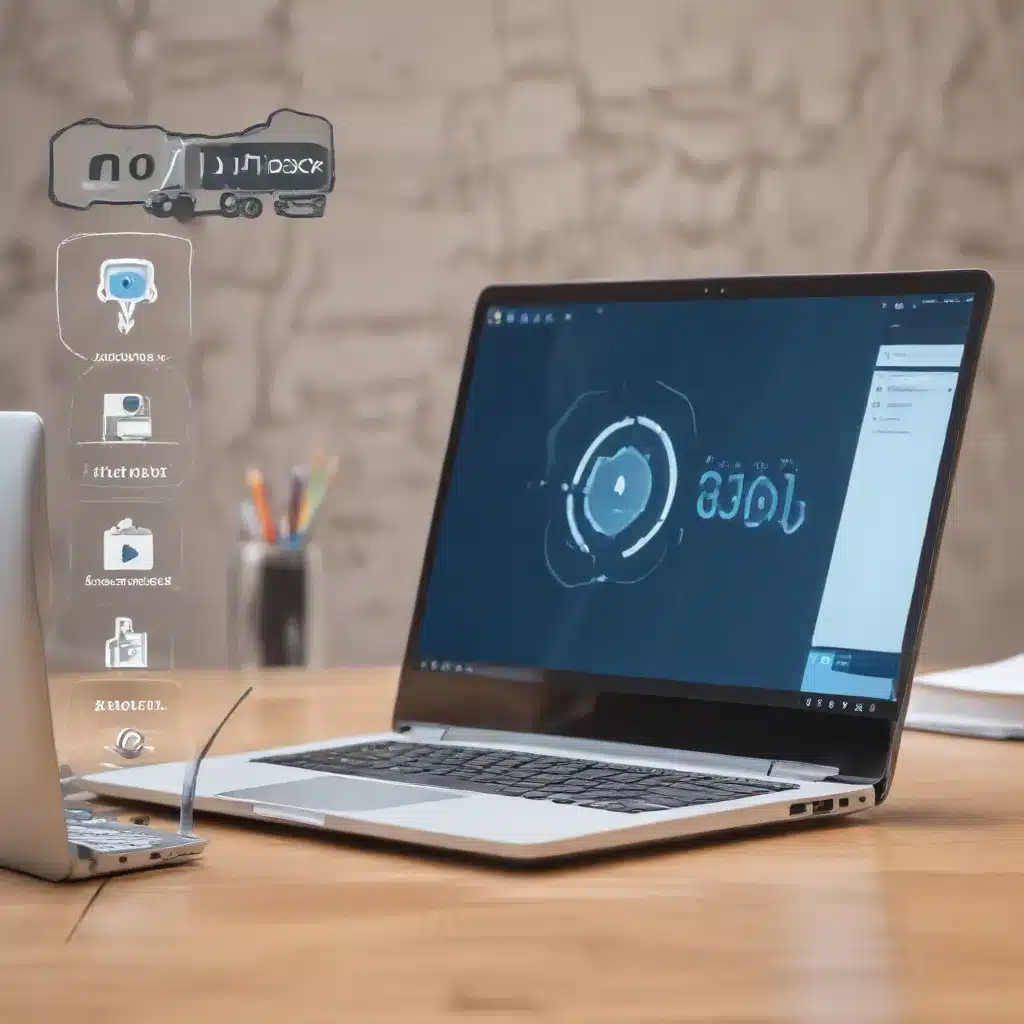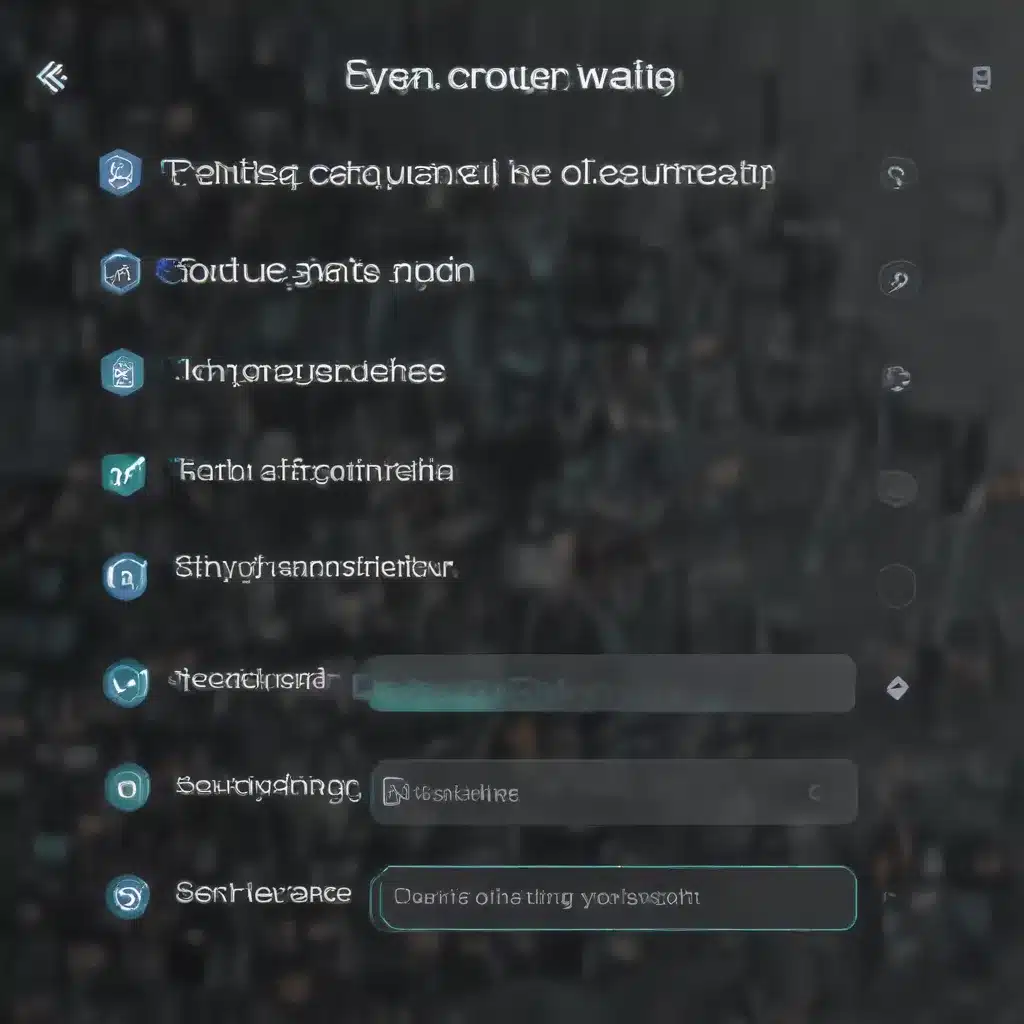Unleash Your Windows Prowess: Discover the Hidden Gems of Keyboard Shortcuts
As a self-proclaimed computer enthusiast and occasional tech-support guru, I’ve seen it all when it comes to Windows productivity. From the well-known Ctrl+Z (the ultimate lifesaver) to the lesser-known gems that can shave precious seconds off your day, I’m here to share my collection of must-know keyboard shortcuts that will have you navigating your Windows system like a pro.
The Classics: Your Daily Productivity Boosters
Let’s start with the essentials. If you’re not already using Ctrl+C and Ctrl+V for copying and pasting, then you, my friend, are missing out on one of the most fundamental time-savers in the digital world. And forget about those tedious mouse clicks – just hit Ctrl+A to select all the text, files, or elements on your screen in one fell swoop.
But the real showstopper, the one shortcut that has saved my bacon more times than I can count, is Ctrl+Z. As the article on Lifehack.org so eloquently puts it, “One possibly can’t survive without this function. Whatever program you’re running, this function helps you get back to your last input. So don’t worry about all the mistakes – this particular shortcut will save you every time.”
The Hidden Gems: Secrets of the Pros
Now, let’s dive into some of the lesser-known shortcuts that will have you feeling like a true Windows wizard. Have you ever found yourself stuck in an unresponsive application, desperately wishing you could just make it go away? Enter Ctrl+Alt+Del, the magical combination that summons the almighty Task Manager, allowing you to shut down the offending programs and restore your system to its former glory.
Another one of my favorites is Ctrl+F. As the team at EZ Computer Solutions points out, this handy shortcut “will open a quick bar where you can type in the keyword and it will show you all the results in the document matching your request.” No more scrolling endlessly through pages of text – just let Ctrl+F do the heavy lifting.
Navigating with Ease: The Shortcuts that Simplify Your Workflow
But let’s not forget about the shortcuts that make our lives easier on a more day-to-day basis. For instance, did you know that Alt+Tab allows you to switch between open applications with lightning speed? And if you really want to impress your friends, try out the Win+Tab shortcut, which gives you a visual overview of all your open windows, making it a breeze to jump between them.
As the Sublime Text community on Reddit emphasizes, mastering these keyboard shortcuts can truly elevate your Windows experience. So why not take a few minutes to explore the full range of options and find the ones that work best for your unique workflow?
Customizing Your Experience: The Power of Personalization
Of course, the beauty of Windows is that it’s endlessly customizable, and that extends to your keyboard shortcuts as well. Whether you’re a fan of voice control and want to summon Cortana with a simple Win+C, or you prefer to quickly open the Settings menu with Win+I, there’s a shortcut out there to suit every preference.
And let’s not forget about the hidden gems that can make your life easier in unexpected ways. For example, did you know that Fn+F2 can give you the “Rename” option for files and folders, bypassing the need for right-clicking? Or that Win+X unleashes a secret menu filled with all the essential system tools you could ever need? The possibilities are endless, and the more you explore, the more you’ll wonder how you ever lived without these time-saving shortcuts.
Embracing the Future: Shortcuts for a Seamless Digital Experience
As we move forward into the ever-evolving world of technology, it’s important to stay adaptable and open to new ways of interacting with our devices. That’s why it’s so crucial to familiarize yourself with the latest and greatest keyboard shortcuts – they’re not just for power users, but for anyone who wants to streamline their digital experience.
So why not take some time today to dive into ITFix’s comprehensive guides and discover the hidden gems that will transform the way you use your Windows system? With a little practice and a lot of curiosity, you’ll be navigating your computer like a seasoned pro in no time – and who knows, you might even impress your tech-savvy friends along the way.