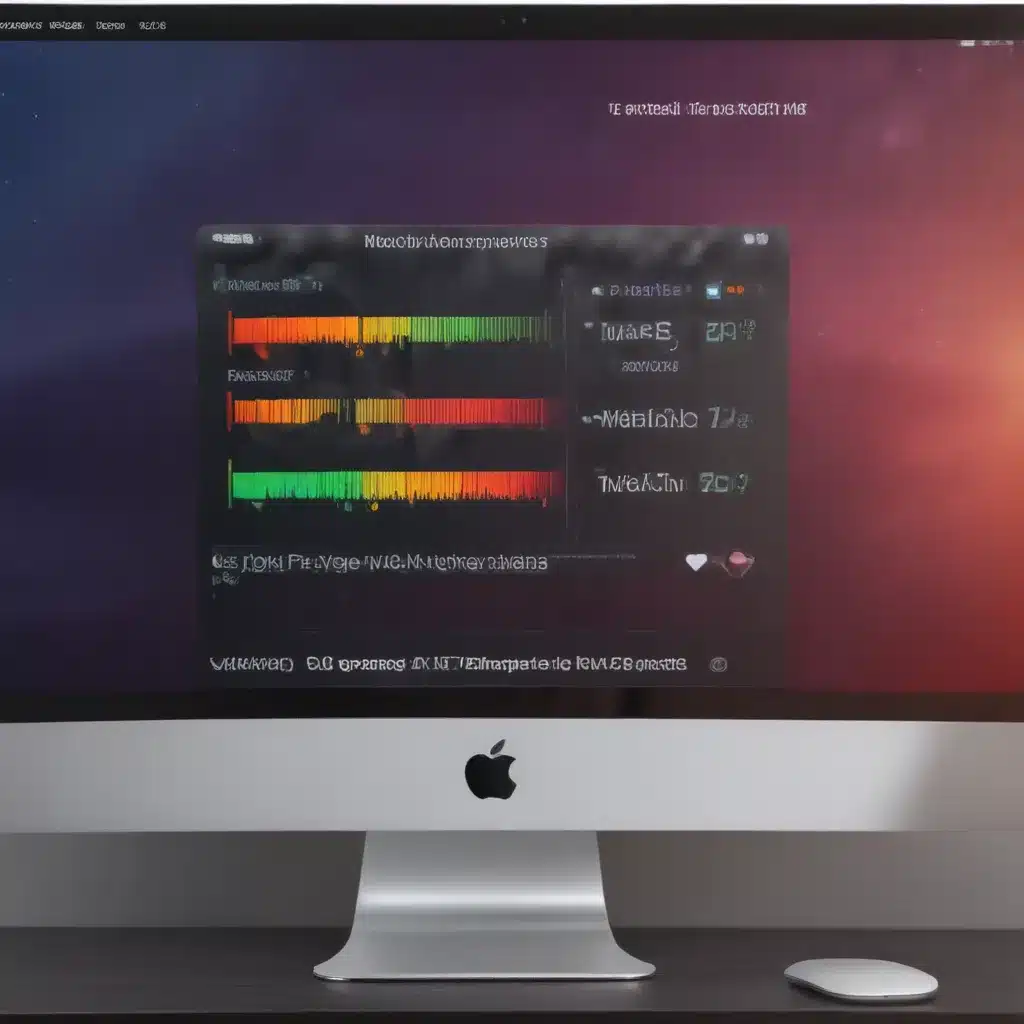Keeping Your Cool: Mastering Mac Temperature Control
As a devoted Mac user, I’ve had my fair share of toasty laptop adventures. You know the drill – your trusty MacBook suddenly transforms into a personal hand warmer, whirring away like a jet engine taking off. It’s enough to make you wonder if you’ve somehow managed to anger the tech gods. But fear not, my fellow Mac enthusiasts, for I’m here to share my hard-earned wisdom on how to keep your beloved device from becoming a molten mess.
Understanding the Causes of Mac Overheating
Let’s start by unpacking the reasons why our Macs decide to channel their inner lava lamp. According to the experts at AVG, there are several culprits behind this fiery phenomenon [1]:
-
Resource-hungry Software: Chrome, that beloved browser of many, can be a real heat generator, thanks to its voracious appetite for system resources. Swap it out for the more Mac-friendly Safari, and you might just save your device from a meltdown.
-
Multitasking Madness: While juggling a dozen browser tabs and running several apps at once might make you feel like a productivity wizard, it can also send your Mac’s core temperature skyrocketing. Try to stick to the essentials when you’re in the zone.
-
Blocked Vents: Your Mac’s cooling system relies on those tiny vents to work its magic. But if you’re using your laptop on a soft surface, like your bed or lap, those vents can easily become obstructed, trapping all that hot air inside.
-
Dust Bunnies: Over time, your Mac can accumulate a concerning amount of dust and debris, which can clog up the internal components and impede airflow. It’s time to break out the compressed air and give your machine a good cleaning.
-
Outdated Software: Outdated apps and operating systems can put a strain on your Mac’s processors, leading to overheating. Keep everything up to date to ensure your device is running at peak efficiency.
Cooling Down Your Overheated Mac
Now that we’ve identified the culprits, let’s dive into some tried-and-true strategies for bringing your Mac’s temperature down to a more comfortable level.
Manual Interventions
If your Mac is already feeling the heat, there are a few quick fixes you can try:
-
Declutter and Optimize: As Apple’s support team suggests, regularly cleaning up your Mac’s storage can work wonders [2]. Get rid of those blurry photos, old downloads, and other junk files that are just taking up space and slowing down your system.
-
Boost Airflow: Make sure your Mac has plenty of breathing room by placing it on a flat, well-ventilated surface. Avoid using it on soft surfaces that can block the vents.
-
Take a Break: If your Mac is starting to feel a bit too toasty, give it a chance to cool down by stepping away for a few minutes. Go for a quick walk, grab a snack, or just let it sit idle for a bit.
Automated Assistance
For a more comprehensive solution, consider enlisting the help of a trusty Mac optimization tool, like the one recommended by the Setapp experts [3]. These handy apps can scan your system, identify and eliminate resource-hogging files, and even keep an eye on your temperature to prevent future overheating episodes.
Maintaining a Cool, Calm, and Collected Mac
Keeping your Mac running at a comfortable temperature isn’t just about preserving your device’s longevity – it’s also about preserving your own sanity. No one wants to be stuck with a laptop that’s hotter than the surface of the sun, especially when you’re trying to get work done.
By understanding the common causes of Mac overheating and implementing a few simple cooling strategies, you can ensure that your trusty companion stays cool, calm, and collected, no matter how intense your workload may be. So, let’s keep those fans spinning smoothly and those processors humming along at a nice, comfortable pace. Your hands (and your lap) will thank you!
[1] Knowledge from AVG
[2] Knowledge from Apple Support
[3] Knowledge from Setapp