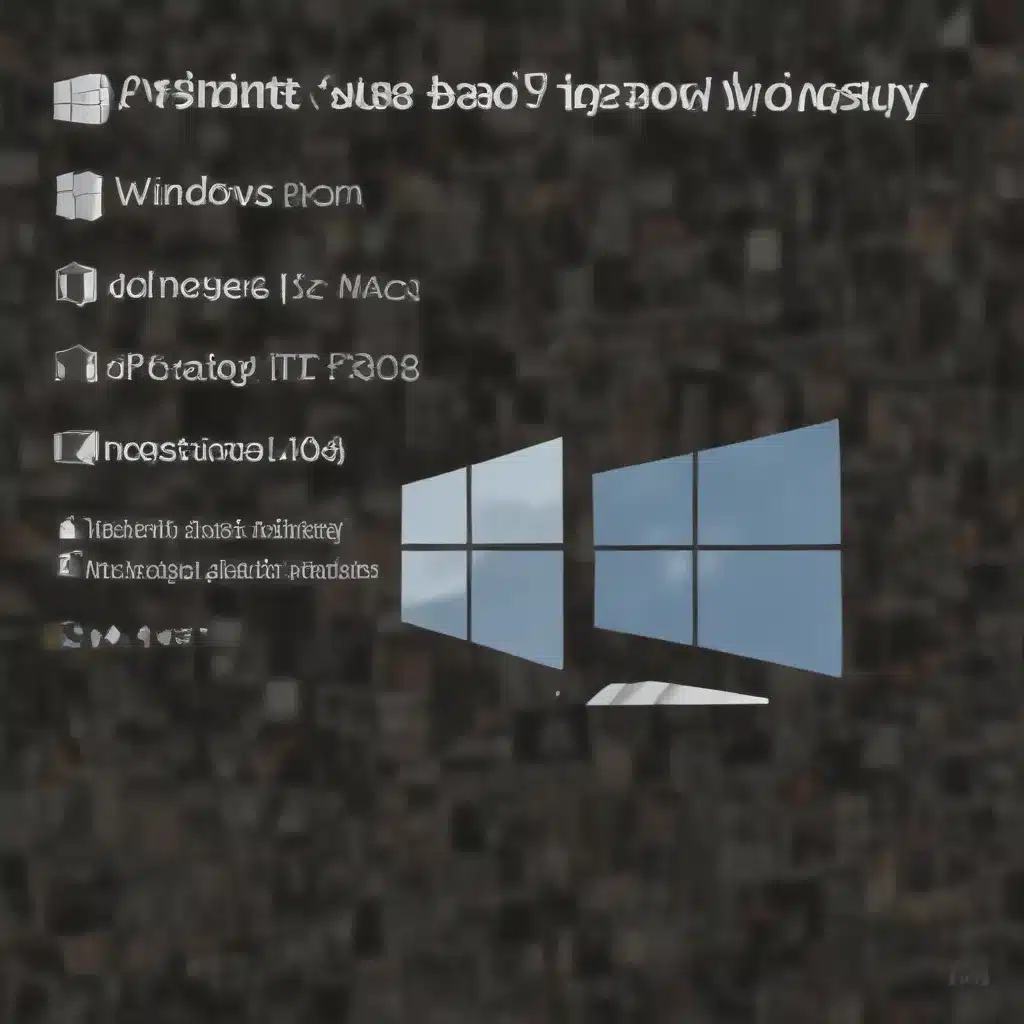
Preparing for the Transition
Migrating data, applications, and user settings from a Windows environment to macOS can seem like a daunting task, but with the right approach and planning, the process can be streamlined and efficient. As an experienced IT professional, you’ll need to carefully consider the various aspects of the migration to ensure a smooth transition for your organization.
Assess Your Environment
The first step is to thoroughly assess your current Windows environment. Gather information about the hardware specifications, software applications, user data, and any custom configurations or scripts. This will help you identify which components need to be migrated and any potential compatibility issues.
Determine Application Compatibility
Conduct an inventory of the software applications used in your organization and research their availability and compatibility on macOS. Some Windows-based applications may have native macOS versions, while others may require alternative solutions or virtualization software. Identify any critical applications that do not have direct macOS counterparts and explore potential replacement options or emulation tools.
Plan Data Migration Strategies
Develop a plan for migrating user data, including documents, spreadsheets, emails, and other important files. Consider using cloud-based storage solutions, such as iCloud, OneDrive, or Google Drive, to facilitate the data transfer process and ensure data accessibility across platforms. Additionally, explore options for migrating local user profiles and settings to maintain a consistent user experience.
Evaluate Network and Infrastructure Considerations
Assess the impact of the migration on your network infrastructure and IT services. Ensure that your macOS devices can seamlessly integrate with your existing domain, file servers, and other essential services. Investigate any necessary configuration changes or additional software that may be required to maintain connectivity and access to shared resources.
Deploying Cisco Secure Client on macOS
Cisco Secure Client (formerly known as AnyConnect) is a critical component for secure remote access and VPN connectivity, and it’s essential to ensure a smooth deployment on your macOS devices.
Preparing the macOS Environment
Before deploying Cisco Secure Client, make sure your macOS devices meet the system requirements and have the necessary dependencies installed. This may include installing Python, ensuring the correct kernel driver framework is set up, and addressing any Secure Boot-related considerations.
Customizing the Cisco Secure Client Profile
Use the Cisco Secure Client Profile Editor to create a custom profile that aligns with your organization’s security policies and user requirements. This may include configuring VPN settings, enabling additional modules (e.g., Network Visibility Module, ISE Posture), and incorporating any necessary customizations or localizations.
Automating the Installation Process
To streamline the deployment process, consider creating a deployment package that includes the Cisco Secure Client installer and your custom profile. This can be achieved by modifying the DMG package and embedding the profile in the appropriate directory. Explore options for automating the installation process, such as using configuration management tools or scripting solutions.
Addressing Gatekeeper and Secure Boot Challenges
macOS devices have security features like Gatekeeper and Secure Boot that may impact the installation of Cisco Secure Client. Ensure that your users are aware of the necessary steps to bypass or configure these settings to allow the successful installation of the Cisco Secure Client software.
Migrating Data and Applications
With the foundation of Cisco Secure Client in place, you can now focus on the migration of data and applications from your Windows environment to macOS.
Transferring User Data
Leverage cloud-based storage solutions, such as iCloud, OneDrive, or Google Drive, to facilitate the transfer of user data, including documents, spreadsheets, and email. Ensure that users have access to their data across both platforms during the transition period.
Migrating Applications
Identify the critical applications used in your organization and research their availability on macOS. For applications that have native macOS versions, the migration process may be straightforward. For those without direct macOS counterparts, explore alternative solutions, virtualization software, or emulation tools to maintain functionality.
Handling Specialized or Custom Applications
If your organization relies on specialized or custom-built applications that do not have macOS versions, investigate options for virtualization, containerization, or remote access solutions. This may involve setting up virtual machines or leveraging cloud-based application hosting services to provide seamless access to these critical tools.
Addressing Peripheral Device Compatibility
Ensure that users’ peripheral devices, such as printers, scanners, and specialized hardware, are compatible with the macOS environment. Research driver availability and identify any necessary configuration changes or alternative solutions to maintain functionality.
Optimizing the User Experience
Throughout the migration process, focus on maintaining a positive user experience and minimizing disruption to your employees’ productivity.
Providing Comprehensive Training and Support
Develop a comprehensive training program to help users familiarize themselves with the macOS interface, key applications, and any new workflows or processes. Offer ongoing support and resources to address user questions and concerns during the transition.
Establishing Communication and Feedback Channels
Encourage open communication with your users, soliciting feedback and addressing any pain points or challenges they encounter. This will help you identify areas for improvement and fine-tune the migration process.
Continuously Monitoring and Optimizing the Environment
Regularly review the performance, usage patterns, and user satisfaction within the macOS environment. Identify any areas that require further optimization, such as application compatibility, data management, or infrastructure adjustments, and make the necessary improvements.
By following this comprehensive guide, you’ll be well-equipped to navigate the transition from Windows to macOS, ensuring a seamless migration of data, applications, and user experiences for your organization.
Conclusion
Migrating from a Windows-based environment to macOS can be a complex undertaking, but with thorough planning, attention to detail, and a focus on the user experience, you can ensure a successful transition. By leveraging the capabilities of Cisco Secure Client, optimizing data migration strategies, and addressing application compatibility challenges, you can empower your users with a secure and productive macOS ecosystem. Remember to stay adaptable, continuously monitor your environment, and be ready to make adjustments as needed. With this comprehensive guide, you’re well on your way to a successful migration journey.












