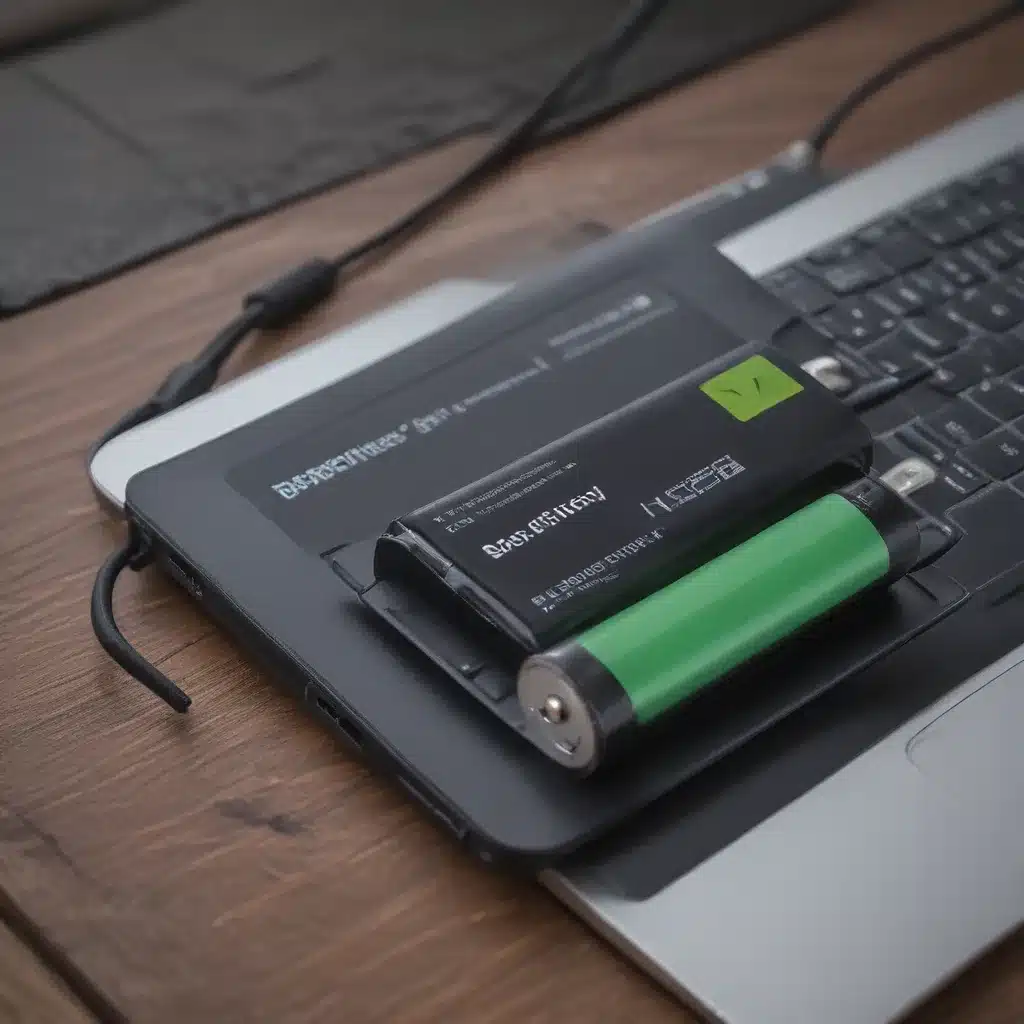The Battery Battle: Keeping Your Tech Juiced Up
Ahh, the age-old struggle of the modern gadget user – to squeeze every last drop of battery life out of our beloved laptops and smartphones. It’s a battle we’ve all fought, staring helplessly as our device’s battery percentage dwindles, wondering if we’ll make it to the next charging station.
Well, my tech-savvy friends, the war on battery drain is one you can win! With a few simple tweaks and tricks, you can extend the lifespan of your laptop and smartphone batteries, ensuring your devices stay powered up throughout even the longest workdays or wildest adventures.
As someone who has always been a bit of a battery life hoarder (I’m the person who keeps my phone at 80% just in case), I’ve picked up a thing or two over the years. And now I’m here to share my hard-won wisdom with you, the noble soldiers in the fight against battery depletion.
Brightness, Refresh Rates, and the Dark Side of Your Device
Let’s start with the basics – your screen. That beautiful, vibrant display is one of the biggest culprits when it comes to battery drain. But fear not, there are ways to tame the screen beast and keep it from gobbling up all your precious battery life.
First up, dial down that brightness. [1] I know it’s tempting to crank up the luminosity, especially when you’re working outside or in a brightly lit room. But trust me, your eyes (and your battery) will thank you if you keep that slider firmly in the mid-range. Most devices these days have an “adaptive brightness” setting that’ll automatically adjust based on your surroundings, so take advantage of that feature.
And speaking of screen settings, let’s talk refresh rates. [2] Many modern laptops and smartphones offer high refresh rates of 120Hz or even 144Hz, which provide a super smooth scrolling and gaming experience. But those high refresh rates also put a heavy strain on your battery. If you’re not a hardcore gamer, consider dialing it back to the standard 60Hz. Your battery life will thank you.
Now, for a little dark magic. [3] Switching to a dark theme or wallpaper can make a surprising difference in battery performance, especially on OLED displays. The dark mode essentially turns off pixels on the screen, reducing the amount of power the display needs to draw. It’s a simple change that can net you some serious extra juice.
Taming the App Appetite: Cutting Down on Battery-Hungry Hogs
Alright, now that we’ve got the display under control, let’s talk about those pesky apps. You know the ones – the apps that seem to be running in the background 24/7, constantly pinging the internet and draining your battery in the process.
The first step is to take a hard look at your app usage and identify the biggest offenders. [4] On Android, you can go to your Settings > Battery and Device Care to see which apps are hogging the most power. On iOS, head to Settings > Battery to get the rundown.
Once you’ve pinpointed the culprits, it’s time to take action. For apps you don’t use often, consider restricting their background activity or even force-stopping them when you’re not using them. And for the apps you do rely on, see if there are any power-saving options you can enable.
Another handy trick is to pre-download content whenever possible. [5] For example, if you’re a Spotify addict, download your playlists over Wi-Fi before heading out. That way, your app won’t be constantly syncing and downloading in the background, draining your battery.
Chilling Out: Keeping Your Devices Cool and Calm
Now, let’s talk about temperature. Extreme heat or cold can be absolute kryptonite for your device’s battery. [6] So keep your laptop and smartphone away from direct sunlight, vents, and other heat sources. And never, ever block the air vents on your portable tech – that’s a surefire way to overheat the poor thing.
If you’re out and about on a hot day, be mindful of where you’re stashing your device. Keeping it in your pocket or bag can cause it to heat up quickly, so try to find a shady spot to set it down whenever you can.
And speaking of pockets, be careful of those, too. Accidental screen taps and pocket dials can really take a toll on your battery life. [7] So be sure to lock your device whenever it’s not in use, and consider disabling any features that might cause it to wake up unexpectedly.
Charging Strategies: The Dos and Don’ts of Juicing Up
Now, let’s dive into the world of charging. There are a lot of myths and misconceptions out there, so let’s set the record straight.
First and foremost, don’t be afraid to let your battery run down to zero every now and then. [8] Contrary to popular belief, lithium-ion batteries don’t have a “memory” effect, so you don’t need to do regular full discharges to “reset” them. In fact, keeping your battery topped up all the time can actually be worse for its long-term health.
The sweet spot for charging seems to be around the 20-80% range. [9] Avoid letting it dip below 20% if you can, and try not to charge it all the way to 100% unless you really need that extra juice. Keeping it in that 20-80% zone can significantly extend your battery’s lifespan.
And when it comes to charging methods, be sure to use the original cable and power adapter that came with your device. [10] Cheap third-party chargers may not be as efficient, and could even damage your battery over time. Wireless charging can be convenient, but it’s generally a bit slower than a wired connection.
One last tip: if you’re going to be storing your device for an extended period, aim to leave the battery at around 50% charge. [11] That way, it won’t suffer from the stresses of being fully charged or fully depleted.
The Battery-Saving Superpowers of Your Device
Alright, you’ve got the basics down – now let’s talk about some of the hidden battery-saving superpowers your device might have.
Many modern laptops and smartphones come equipped with various power-saving modes that can dramatically extend your runtime. [12] On Android, you can find these options in your device’s battery or power settings, while on iOS, look for the “Low Power Mode” toggle.
These modes typically dial down screen brightness, limit background activity, and throttle processor performance to conserve energy. It’s like putting your device into a battery-sipping hibernation mode, so you can eke out those last precious minutes (or even hours) of usage time.
And don’t forget about those automatic updates! [13] Keeping your device’s software up to date is crucial, as manufacturers are constantly tweaking and optimizing power management to improve battery life. So make sure you’ve got those automatic updates turned on, and your device will be running at peak efficiency.
The Battery-Saving Endgame: Upgrading to a Powerhouse Device
Alright, my fellow battery warriors, we’ve covered a lot of ground. From screen settings to app management, charging strategies to power-saving modes, you’re now armed with a veritable arsenal of battery-extending tactics.
But sometimes, even the most diligent battery care isn’t enough. If your device is just getting long in the tooth, it might be time to consider an upgrade. [14] The latest smartphones and laptops are packed with bigger, better batteries and advanced power optimization features that can keep you going all day (and then some).
So, as you’re shopping for your next tech upgrade, make battery life a top priority. Look for devices with high-capacity batteries, fast charging capabilities, and intelligent power management systems that learn your usage patterns and adapt accordingly.
Trust me, the investment in a battery-savvy device will pay off in the long run. No more anxiously checking your battery percentage every five minutes, no more frantically searching for an outlet – just pure, unadulterated freedom to use your tech to its fullest, without worrying about the juice running out.
So go forth, my friends, and conquer the battery battle once and for all. Your gadgets (and your sanity) will thank you.
[1] Knowledge from https://www.aarp.org/home-family/personal-technology/info-2021/battery-life.html
[2] Knowledge from https://www.aarp.org/home-family/personal-technology/info-2021/battery-life.html
[3] Knowledge from https://www.aarp.org/home-family/personal-technology/info-2021/battery-life.html
[4] Knowledge from https://www.aarp.org/home-family/personal-technology/info-2021/battery-life.html
[5] Knowledge from https://www.aarp.org/home-family/personal-technology/info-2021/battery-life.html
[6] Knowledge from https://www.aarp.org/home-family/personal-technology/info-2021/battery-life.html
[7] Knowledge from https://www.aarp.org/home-family/personal-technology/info-2021/battery-life.html
[8] Knowledge from https://www.reddit.com/r/AskEngineers/comments/171jwfq/does_limiting_your_battery_to_80_really_prolong/
[9] Knowledge from https://batteryuniversity.com/article/bu-808-how-to-prolong-lithium-based-batteries
[10] Knowledge from https://www.aarp.org/home-family/personal-technology/info-2021/battery-life.html
[11] Knowledge from https://batteryuniversity.com/article/bu-808-how-to-prolong-lithium-based-batteries
[12] Knowledge from https://www.aarp.org/home-family/personal-technology/info-2021/battery-life.html
[13] Knowledge from https://www.aarp.org/home-family/personal-technology/info-2021/battery-life.html
[14] Knowledge from https://insights.samsung.com/2023/02/09/8-tips-for-maximizing-your-smartphones-battery-life-3/