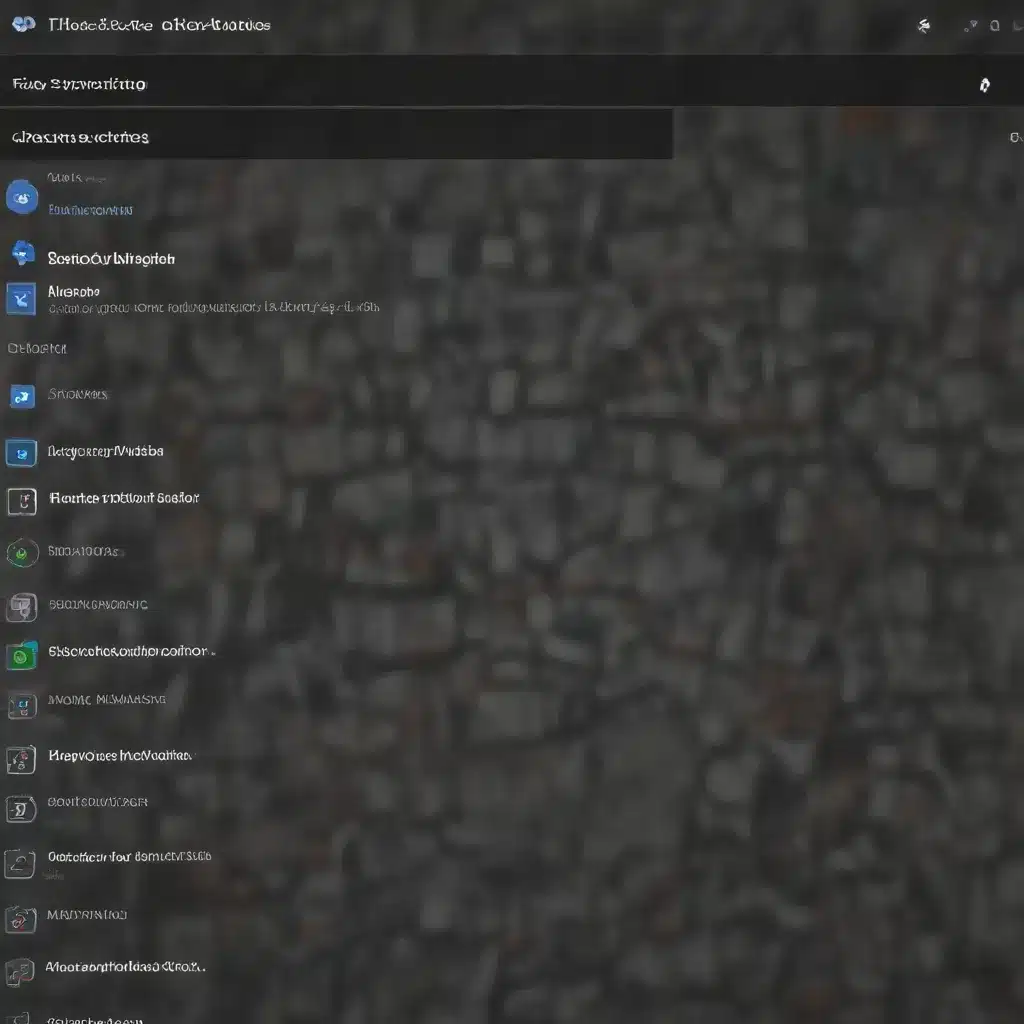
In the ever-evolving landscape of personal and professional computing, the need for efficient task management and automation has become increasingly crucial. As an experienced IT professional, I’m here to share practical insights on how you can harness the power of Windows 10’s Task Scheduler to streamline your workflow and boost your productivity.
Unlock the Potential of Task Scheduler
Microsoft’s Windows Task Scheduler is a powerful, built-in tool that allows you to automate a wide range of tasks, from simple file transfers to complex system maintenance operations. By leveraging this versatile utility, you can free up valuable time, ensure the timely execution of critical tasks, and minimize the risk of human error.
Explore Task Scheduler’s Core Capabilities
The Task Scheduler offers a robust set of features that can be tailored to your specific needs. Some of its key capabilities include:
- Scheduling Recurring Tasks: Set up tasks to run on a specific schedule, whether it’s daily, weekly, monthly, or based on custom triggers.
- Automating Repetitive Processes: Streamline mundane tasks like software updates, data backups, and system maintenance, ensuring they are consistently executed without manual intervention.
- Integrating with External Events: Trigger tasks in response to specific system events, such as user logon, system startup, or network connection changes.
- Conditional Execution: Configure tasks to run only when certain conditions are met, such as available disk space, network connectivity, or the status of other processes.
- Error Handling and Notification: Receive alerts when tasks fail, and set up recovery actions to address errors automatically.
Unlocking the Next Level of Automation
While the built-in Task Scheduler is a solid starting point, many organizations find that they quickly outgrow its limited functionality, especially as their IT environments become more complex. In such cases, exploring Task Scheduler alternatives can unlock the next level of automation and streamline your workflow even further.
Elevating Your Automation Game with Task Scheduler Alternatives
When your organization’s automation needs exceed the capabilities of the native Task Scheduler, it’s time to consider more robust solutions. These task scheduling and workload automation tools offer a wealth of advanced features and integrations to help you optimize your Windows 10 workflows.
Comprehensive Workload Automation Solutions
Enterprises often turn to comprehensive workload automation platforms to manage their complex IT and business processes. These solutions, such as ActiveBatch Workload Automation and Redwood RunMyJobs, provide a centralized hub for orchestrating tasks across multiple systems, applications, and environments.
Key features of these enterprise-grade automation tools include:
- Extensive Integration Capabilities: Seamlessly connect to a wide range of systems, databases, and applications, including both Windows and non-Windows platforms.
- Advanced Scheduling and Triggering: Leverage sophisticated scheduling options, such as calendar-based scheduling, event-driven triggers, and condition-based execution.
- Comprehensive Monitoring and Reporting: Gain real-time visibility into task execution, with detailed logging, alerting, and customizable reporting.
- Scalability and High Availability: Ensure your automation workflows can handle growing demands and maintain reliability, even in the face of system outages or infrastructure changes.
By adopting a comprehensive workload automation solution, you can centralize the management of your Windows 10 tasks, integrate them with other critical business processes, and benefit from advanced features that go beyond the capabilities of the native Task Scheduler.
Lightweight Task Scheduling Tools
For smaller-scale automation needs or specific use cases, you may also consider lightweight task scheduling tools as alternatives to the Windows Task Scheduler. These solutions, such as VisualCron, Z-Cron, and Advanced Task Scheduler, offer a more user-friendly interface and targeted automation capabilities, often with a focus on specific industries or use cases.
The advantages of these task scheduling tools include:
- Simplified User Experience: Intuitive interfaces and streamlined workflows, making them accessible to both technical and non-technical users.
- Targeted Automation Capabilities: Specialization in areas like file transfers, database maintenance, or integration with specific enterprise applications.
- Affordability and Scalability: Cost-effective solutions that can grow with your organization’s needs, from single-user to enterprise-wide deployments.
While these lightweight tools may not offer the same level of complexity and scalability as comprehensive workload automation platforms, they can be highly effective in addressing specific automation requirements within your Windows 10 environment.
Automating Your Windows 10 Workflow: A Step-by-Step Approach
Now that you’re familiar with the capabilities of the Windows Task Scheduler and its alternatives, let’s dive into a step-by-step process for automating your workflows and maximizing your productivity.
Step 1: Identify Automation Opportunities
Begin by evaluating your current tasks and processes. Identify repetitive, time-consuming, or error-prone activities that could benefit from automation. Consider areas such as:
- System Maintenance: Automating backups, software updates, disk defragmentation, and other maintenance tasks.
- Data Management: Automating data transfers, file synchronization, and database management operations.
- Business Workflows: Streamlining processes like report generation, email notifications, and integration with enterprise applications.
- Personal Productivity: Automating calendar management, task reminders, and other personal organization tasks.
Step 2: Assess Your Automation Requirements
For each task or process you’ve identified, evaluate the specific requirements and constraints. Consider factors such as:
- Scheduling Needs: How often does the task need to be executed? Are there specific time windows or triggers that should initiate the task?
- Data Handling: What type of data is involved, and how should it be processed or transferred?
- Integrations: Does the task need to interact with other systems, applications, or external data sources?
- Monitoring and Reporting: What level of visibility and alerting do you require for task execution and performance?
Understanding your automation requirements will help you determine the most suitable tool or solution to address your needs.
Step 3: Implement and Optimize Your Automation Workflows
Based on your assessment, select the appropriate automation tool, whether it’s the built-in Windows Task Scheduler or a more robust third-party solution. Follow these steps to implement and optimize your automation workflows:
- Set up the Task Scheduler or Automation Tool: Configure the necessary schedules, triggers, and conditions for your tasks. Ensure that the tool is properly integrated with the required systems and data sources.
- Test and Validate the Automation: Run test scenarios to verify that your tasks are executing correctly, handling data properly, and generating the expected results.
- Continuously Monitor and Optimize: Regularly review the performance and effectiveness of your automated workflows. Adjust schedules, triggers, and other settings as needed to improve efficiency and address any issues that arise.
- Expand and Scale Your Automation: As your organization’s needs evolve, explore opportunities to automate additional tasks and integrate your workflows across different systems and applications.
By following this step-by-step approach, you can unlock the full potential of task automation in your Windows 10 environment, streamlining your workflows and freeing up valuable time for more strategic initiatives.
Unleashing the Power of Automation: Practical Tips and Insights
To help you get the most out of your Windows 10 task automation efforts, here are some additional practical tips and insights:
Leverage Existing Automation Templates
Many task scheduling and workload automation tools provide a rich library of pre-built templates and workflows that you can leverage as a starting point. These templates can cover a wide range of common automation scenarios, from database maintenance to file transfers, saving you time and ensuring that your automation is implemented correctly.
Prioritize Security and Access Control
When automating critical tasks, it’s essential to establish robust security measures and access controls. Ensure that your automation workflows are configured with the appropriate user permissions, and consider implementing additional safeguards, such as multi-factor authentication or role-based access restrictions.
Integrate Automation with Incident Management
Seamlessly integrate your automation workflows with your organization’s incident management processes. This allows you to quickly respond to system alerts, automatically execute remediation steps, and minimize the impact of potential issues on your users and business operations.
Leverage Scripting and Custom Integrations
While the native capabilities of task scheduling tools can be highly effective, you may also benefit from leveraging custom scripts or developing integrations with external systems and applications. This flexibility can help you extend the reach of your automation and address unique requirements within your Windows 10 environment.
Stay Informed and Continuously Improve
Keep up with the latest advancements in task automation and workflow management. Regularly review industry trends, attend relevant webinars or conferences, and engage with online communities to discover new best practices and innovative approaches that can further enhance your automation strategies.
By embracing these practical tips and insights, you can unlock the full potential of task automation in your Windows 10 workflows, driving increased efficiency, productivity, and peace of mind for your organization.
Conclusion: Embracing the Future of Automation
In the fast-paced world of technology, the ability to automate repetitive tasks and streamline workflows has become a critical competitive advantage. By harnessing the power of the Windows Task Scheduler and exploring robust automation alternatives, you can unlock unprecedented levels of efficiency and productivity within your Windows 10 environment.
As an experienced IT professional, I encourage you to embark on this journey of automation and embrace the transformative benefits it can bring to your organization. By automating tedious tasks, you can free up valuable time, reduce the risk of human error, and focus your efforts on more strategic and impactful initiatives.
Remember, the key to successful automation lies in a well-planned, systematic approach. Identify your automation opportunities, assess your requirements, and select the right tools and solutions to address your unique needs. With a solid foundation in place, you can continuously optimize and expand your automation workflows, driving tangible improvements in your overall productivity and business outcomes.
Ultimately, the path to maximizing your Windows 10 workflow starts with embracing the power of task automation. By leveraging the capabilities of the Task Scheduler and exploring advanced automation tools, you can unlock a world of efficiency, freeing up your time and resources to tackle the challenges that truly matter. Embark on this transformative journey and watch your organization thrive in the digital age.












