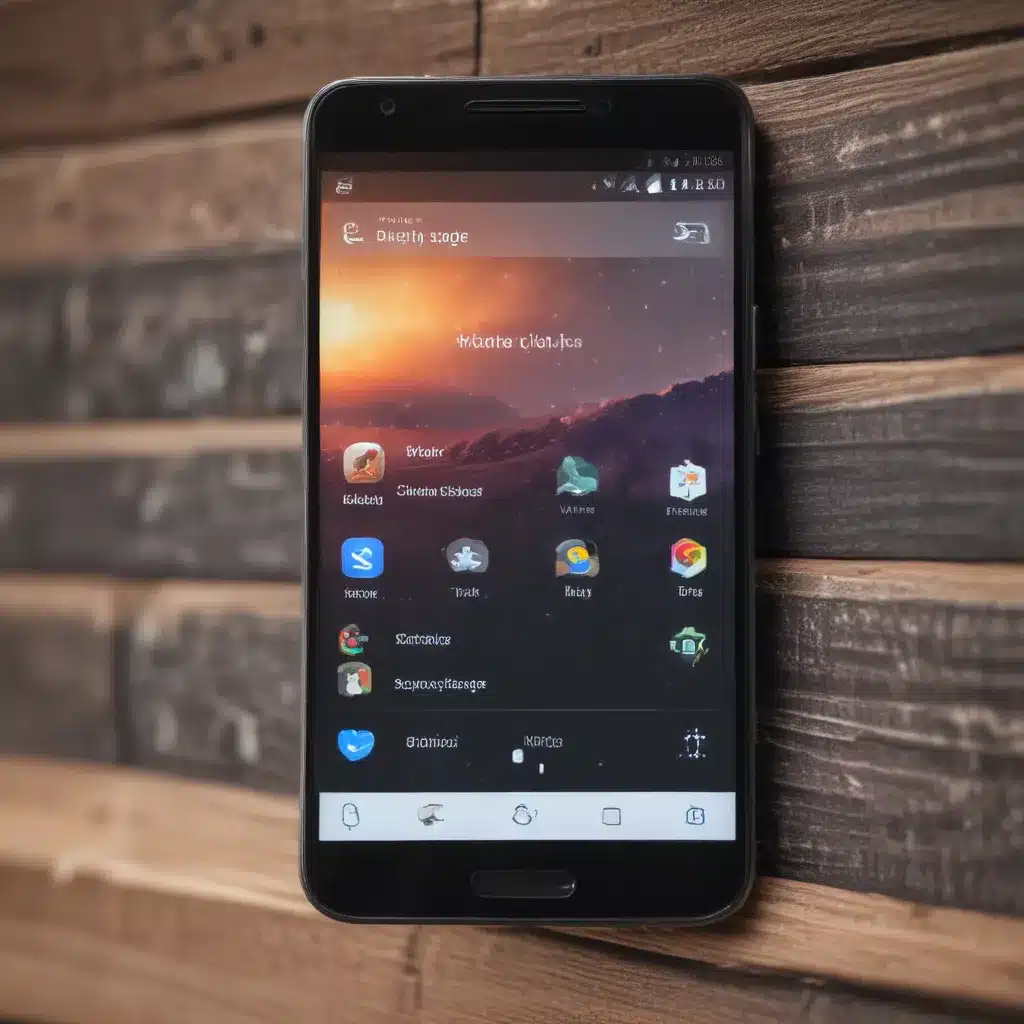Understanding Storage on Android Devices
As an avid Android user, I’ve always been fascinated by the way our devices handle storage. Android smartphones and tablets come equipped with a finite amount of internal storage, which can quickly become filled up with apps, photos, videos, and other files. Over time, this can lead to a frustrating situation where we’re constantly running out of space and struggling to free up room for new content.
However, the good news is that there are numerous strategies and techniques we can employ to maximize the storage space on our Android devices. In this comprehensive guide, I’ll explore a wide range of solutions and provide you with the knowledge and tools you need to take control of your device’s storage and keep it running smoothly.
Identifying Storage Types and Locations
The first step in maximizing your Android device’s storage is to understand the different types of storage and where they’re located. Android devices typically have three main storage options:
-
Internal Storage: This is the built-in storage that comes with your device, usually ranging from 16GB to 512GB or more. This storage is primarily used for apps, system files, and user-generated content like photos, videos, and documents.
-
External Storage (SD Card): Many Android devices also support the use of removable microSD cards, which can be used to expand the available storage space. These external storage options are great for storing larger files, such as music, videos, and photos.
-
Cloud Storage: In addition to local storage, Android also offers seamless integration with various cloud storage services, such as Google Drive, Dropbox, and Microsoft OneDrive. These cloud-based solutions allow you to store and access your files from anywhere, freeing up valuable space on your device.
Understanding the different storage types and their respective roles is crucial for effectively managing your Android device’s storage. By knowing where your files are stored, you can make informed decisions about how to optimize and utilize the available space.
Freeing Up Internal Storage
One of the most common challenges Android users face is running out of internal storage. Fortunately, there are several strategies you can employ to free up space and keep your device running smoothly.
Uninstalling Unused Apps
As an Android user, I’ve found that one of the most effective ways to free up internal storage is to identify and uninstall apps that I no longer use. Over time, we tend to accumulate a collection of apps that we’ve downloaded and forgotten about, taking up valuable space on our devices.
To identify and remove these unused apps, I recommend going through your app drawer and reviewing each app’s usage and storage consumption. Android’s built-in storage management tools can be incredibly helpful in this process, allowing you to see which apps are taking up the most space and make informed decisions about which ones to keep or remove.
Clearing App Cache and Data
In addition to uninstalling unused apps, another effective way to free up internal storage is to clear the cache and data associated with the apps you do use. Over time, apps can accumulate a significant amount of cached data and other temporary files, which can take up a considerable amount of space on your device.
To clear the cache and data for individual apps, you can navigate to the Settings menu, then to the Apps or Applications section, and select the app you want to manage. From there, you’ll typically find options to clear the app’s cache and data, which can often free up a substantial amount of storage space.
Deleting Unnecessary Files and Media
Another important step in maximizing your Android device’s storage is to identify and delete any unnecessary files or media that may be taking up space. This can include things like old photos, videos, downloads, and other files that you no longer need or use.
To tackle this task, I recommend taking a deep dive into your device’s file management system, reviewing the contents of your various folders and directories, and making decisions about which files can be safely deleted. You can also take advantage of Android’s built-in file management tools, which can often help you quickly identify and remove large or duplicate files.
Offloading Files to External Storage or the Cloud
If you’ve exhausted the options for freeing up internal storage, the next step is to consider offloading your files to external storage or cloud-based solutions. As mentioned earlier, many Android devices support the use of microSD cards, which can provide a significant expansion of your available storage space.
By moving your photos, videos, and other large files to an external SD card or a cloud storage service, you can free up valuable internal storage for your apps and other critical system files. This can be a particularly effective strategy for users who have a large media library or who frequently capture high-resolution photos and videos.
Optimizing App Storage and Usage
In addition to managing your device’s overall storage, it’s also important to consider the storage requirements and usage patterns of the individual apps you have installed. By taking a strategic approach to app management, you can further optimize your Android device’s storage and ensure that your most important apps are running smoothly.
Identifying Storage-Hungry Apps
As an Android user, I’ve noticed that some apps can be particularly demanding when it comes to storage requirements. These “storage-hungry” apps may be large in size, generate a significant amount of cache and data, or have a tendency to accumulate a lot of user-generated content.
To identify these storage-hungry apps, I recommend taking a close look at your device’s storage usage statistics, which can be found in the Settings menu. By reviewing the storage consumption of your installed apps, you can quickly pinpoint the ones that are taking up the most space and make informed decisions about how to manage them.
Relocating App Data to External Storage
Once you’ve identified the apps that are consuming the most storage on your Android device, the next step is to explore ways to relocate their associated data to external storage or the cloud. Many apps allow you to choose where you want to store their files, and by directing them to use external or cloud-based storage, you can free up valuable internal storage space.
To do this, you’ll need to navigate to the individual app’s settings and look for options related to storage location or file management. Some apps may even have built-in features that allow you to easily move their data to an external SD card or a cloud storage service.
Optimizing App Updates and Installations
Another important consideration when it comes to maximizing your Android device’s storage is the way you manage app updates and installations. Over time, as apps receive updates and new versions are released, the cumulative size of your installed apps can quickly consume a significant portion of your internal storage.
To mitigate this, I recommend being selective about which apps you choose to update. While it’s generally a good idea to keep your apps up-to-date, you may want to prioritize updates for the apps you use most frequently and consider postponing or disabling updates for apps that you don’t use as often.
Additionally, when installing new apps, I encourage you to carefully review their storage requirements and make informed decisions about which ones to download. By being mindful of an app’s size and storage needs, you can ensure that you’re not inadvertently overloading your device’s internal storage.
Optimizing Media Storage and Management
In addition to managing app storage, another critical aspect of maximizing your Android device’s storage is optimizing the way you handle media files, such as photos, videos, and music.
Leveraging Cloud-Based Photo and Video Storage
As an avid photographer and videographer, I’ve found that one of the most effective ways to free up storage on my Android device is to leverage cloud-based storage solutions for my media files. Services like Google Photos, Dropbox, and Microsoft OneDrive offer seamless integration with Android, allowing you to automatically upload your photos and videos to the cloud, while maintaining easy access to them from your device.
By using these cloud storage solutions, you can offload your media files from your device’s internal storage, freeing up valuable space for other uses. Additionally, many of these services offer advanced features, such as automatic organization, enhanced search, and even AI-powered image recognition, making it easier to manage and access your media library.
Compressing and Optimizing Media Files
Another strategy for maximizing your Android device’s storage when it comes to media files is to explore ways to compress and optimize these files. For example, you can use apps or built-in tools to resize your photos, reduce the bitrate of your videos, or convert your audio files to more storage-efficient formats.
By taking the time to optimize your media files, you can significantly reduce their storage footprint without sacrificing too much quality. This can be particularly beneficial for users who capture a lot of high-resolution content or who have a large media library that’s taking up a significant amount of their device’s internal storage.
Selectively Syncing or Backing Up Media
In addition to leveraging cloud storage and optimizing media files, another technique for managing your Android device’s storage is to be selective about which media files you choose to sync or back up locally. This can be especially useful if you have a large collection of photos, videos, or music that you don’t necessarily need to have readily available on your device at all times.
By carefully reviewing your media library and identifying the files that you use most frequently, you can choose to sync or back up only those essential files to your device’s internal storage, while relegating the rest to cloud-based storage or external hard drives. This can help you maintain quick and easy access to your most important media, while freeing up valuable space on your Android device.
Automating Storage Management
While the strategies and techniques outlined so far can be highly effective in maximizing your Android device’s storage, the process of manually managing storage can be time-consuming and tedious. Fortunately, there are several tools and apps available that can help automate the storage management process, making it easier to keep your device’s storage optimized and efficient.
Utilizing Android’s Built-In Storage Management Tools
One of the first places to look for storage management automation is within Android’s own built-in tools. Many modern Android devices come equipped with robust storage management features, such as the ability to automatically identify and remove unused apps, clear app caches, and even migrate files to external storage or the cloud.
By taking advantage of these built-in tools, you can streamline the storage management process and ensure that your device’s storage is always being optimized and maintained. Additionally, many of these tools can be customized to fit your specific needs and preferences, making them a versatile and powerful solution for managing your Android device’s storage.
Leveraging Third-Party Storage Management Apps
In addition to Android’s built-in storage management tools, there is also a wide range of third-party apps available that can help automate the storage management process. These apps often offer more advanced features and customization options, allowing you to tailor the storage management experience to your specific needs.
For example, apps like Files by Google, SD Maid, and DiskUsage can provide detailed insights into your device’s storage usage, identify large or duplicate files, and even automatically move files to external storage or the cloud. By using these third-party apps, you can streamline the storage management process and ensure that your Android device is always operating at peak efficiency.
Scheduling Automated Storage Cleanup
One of the most effective ways to automate the storage management process is to set up scheduled cleanups and maintenance tasks. Many Android storage management apps and built-in tools offer the ability to schedule regular storage cleanup tasks, such as clearing app caches, uninstalling unused apps, and moving files to external storage or the cloud.
By setting up these automated storage cleanup tasks, you can ensure that your Android device’s storage is consistently optimized, without having to manually perform these routine maintenance tasks yourself. This can be particularly beneficial for users who have a large collection of apps, media files, and other content that can quickly consume their device’s storage.
Conclusion
In conclusion, maximizing the storage space on your Android device is a multi-faceted challenge that requires a strategic and comprehensive approach. By understanding the different types of storage available, identifying and addressing storage-hungry apps and media files, and leveraging both built-in and third-party tools to automate the storage management process, you can ensure that your Android device is always running at its best and that you have ample space for all your important files and content.
Remember, the key to effectively managing your Android device’s storage is to stay vigilant, be proactive, and take advantage of the many powerful tools and features available to you. By doing so, you can free up valuable space, improve your device’s performance, and enjoy a more seamless and efficient user experience.
So, what are you waiting for? Start exploring the world of Android storage management and unlock the full potential of your device today!