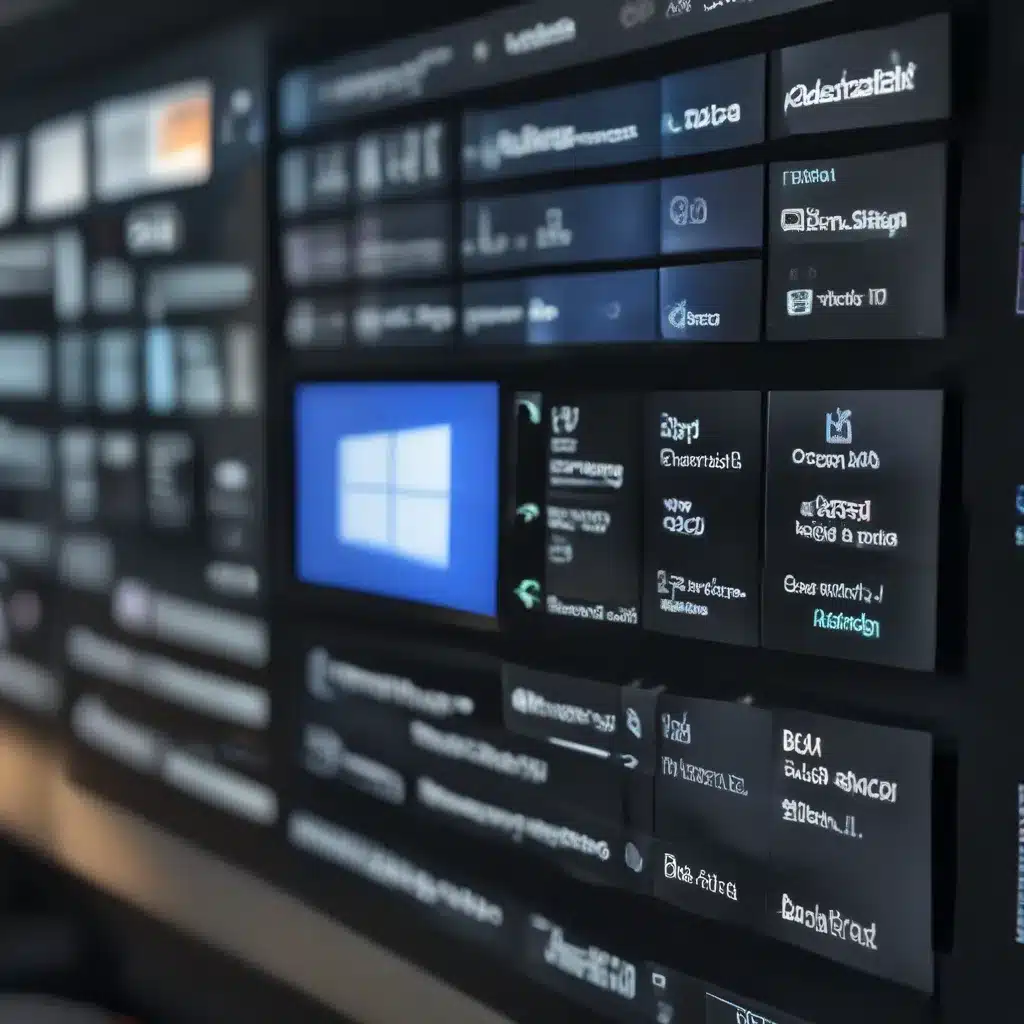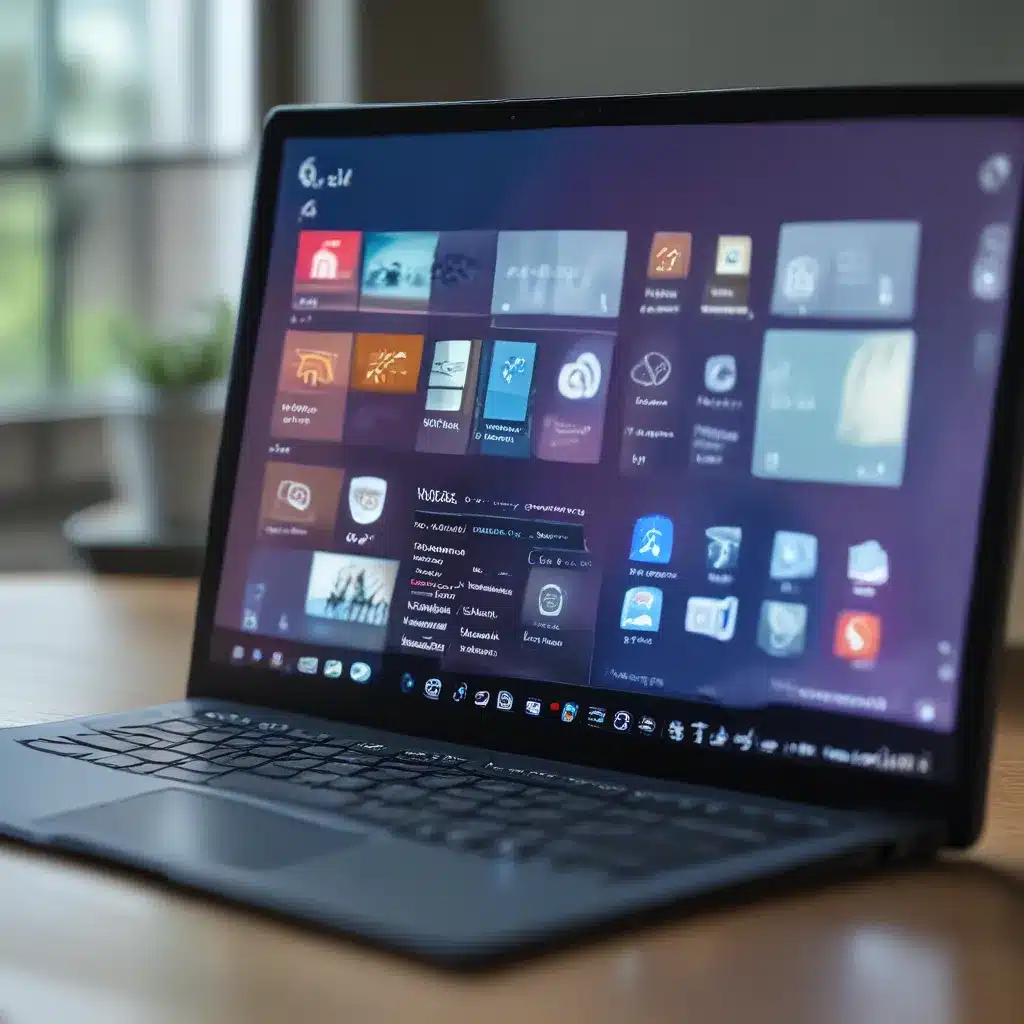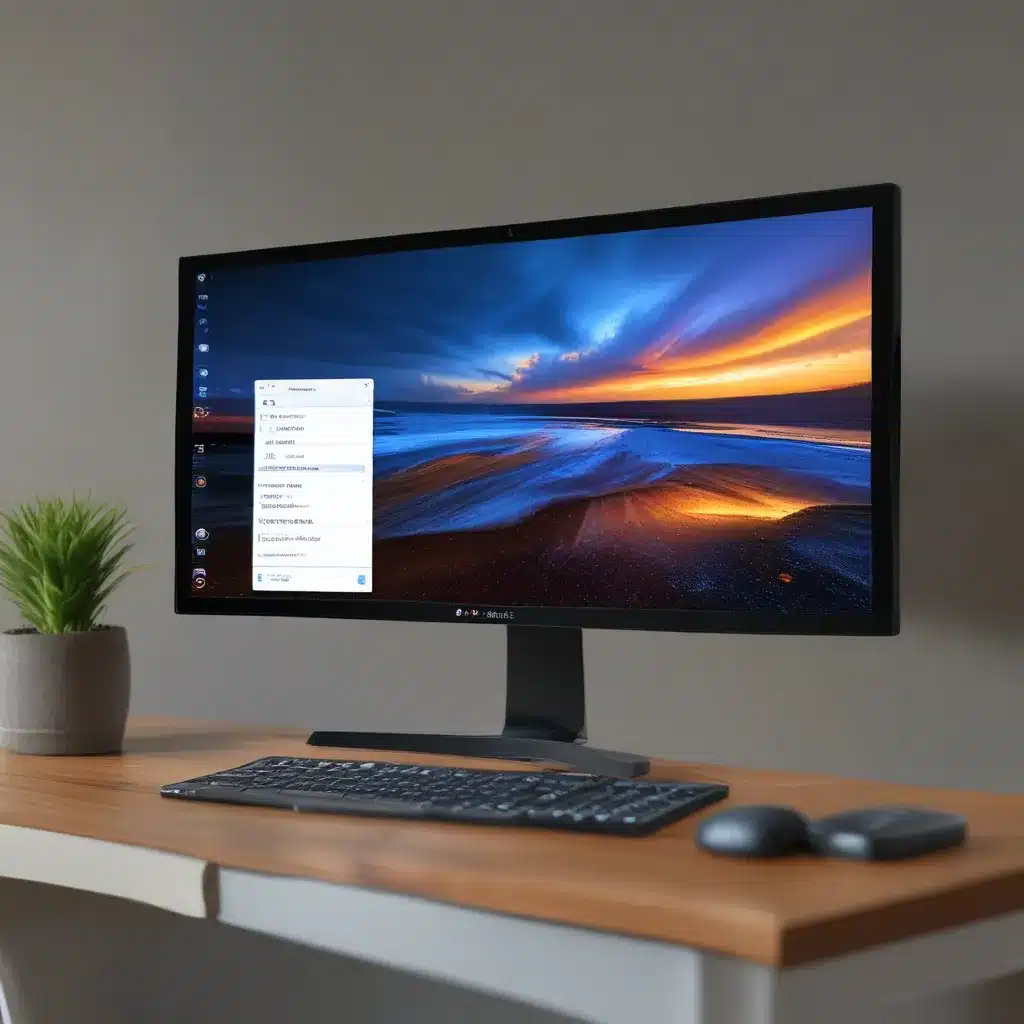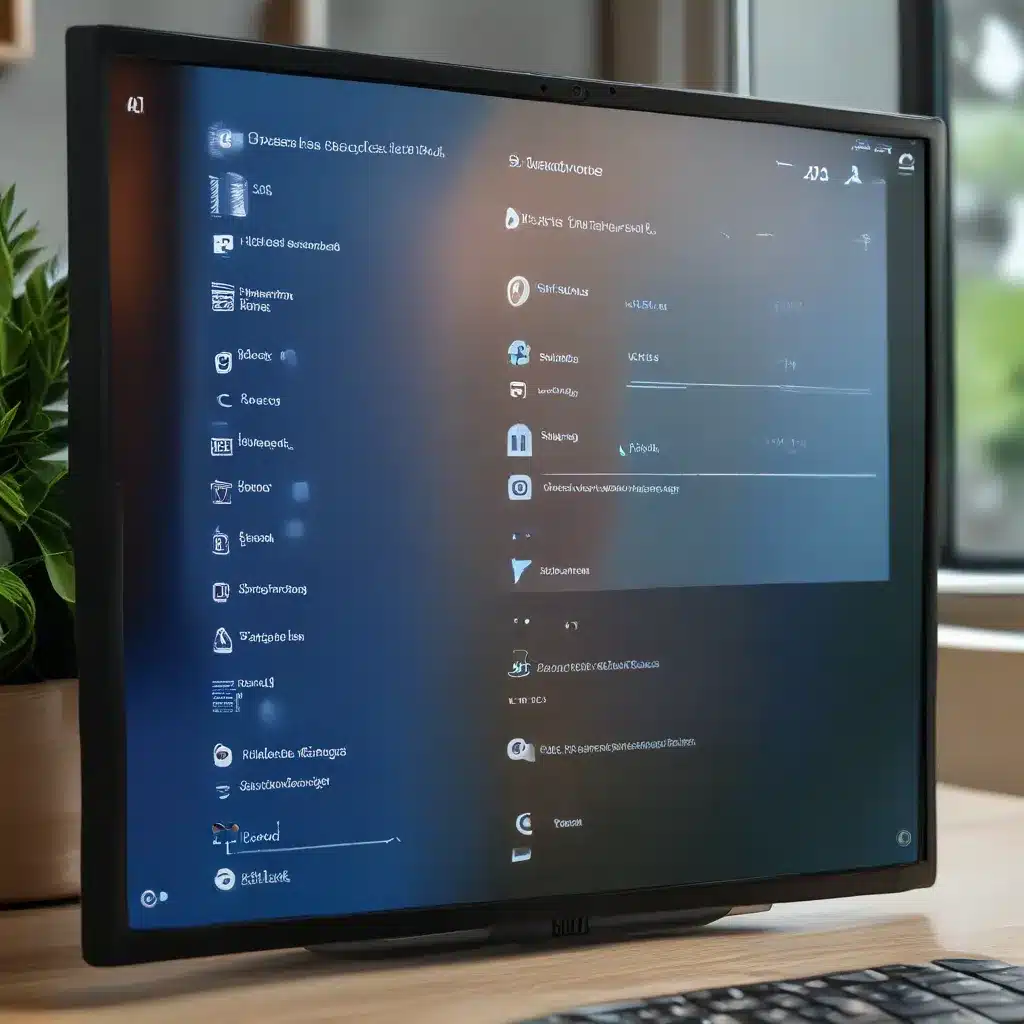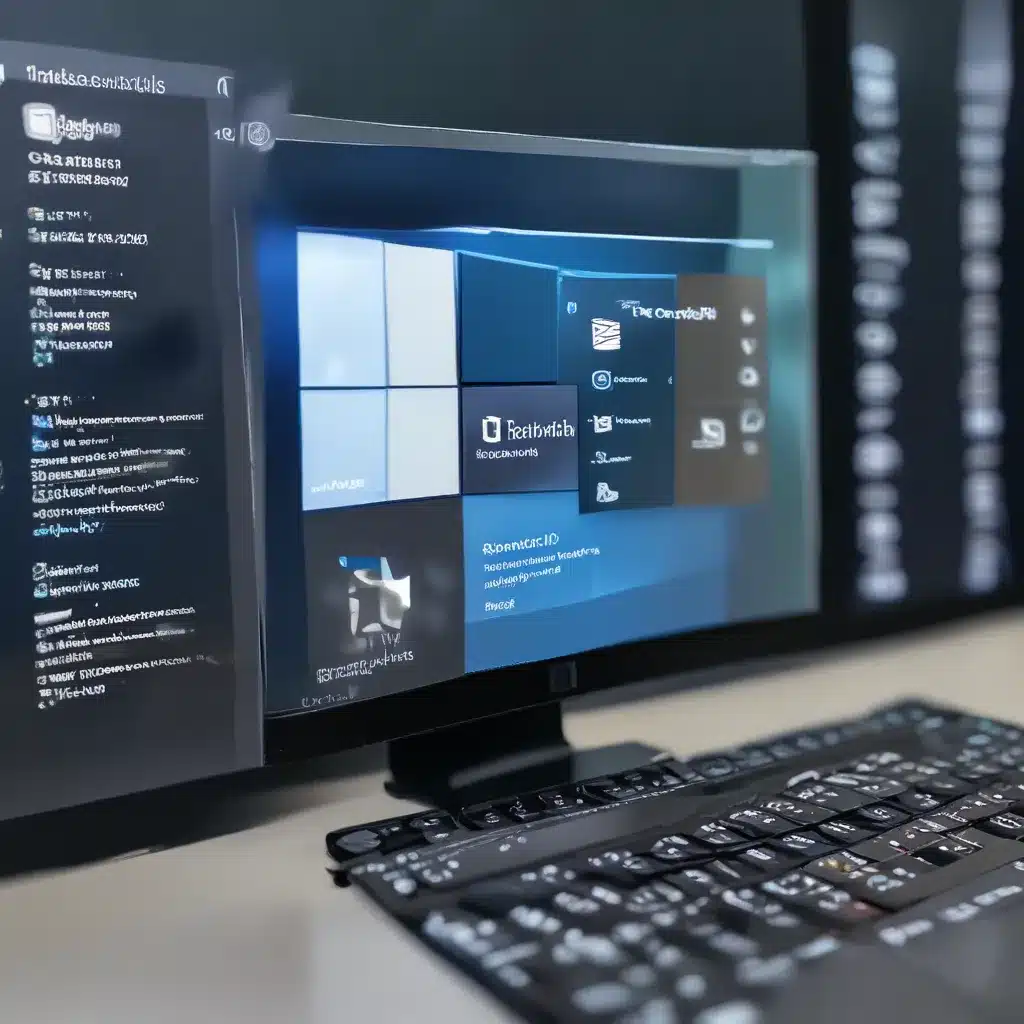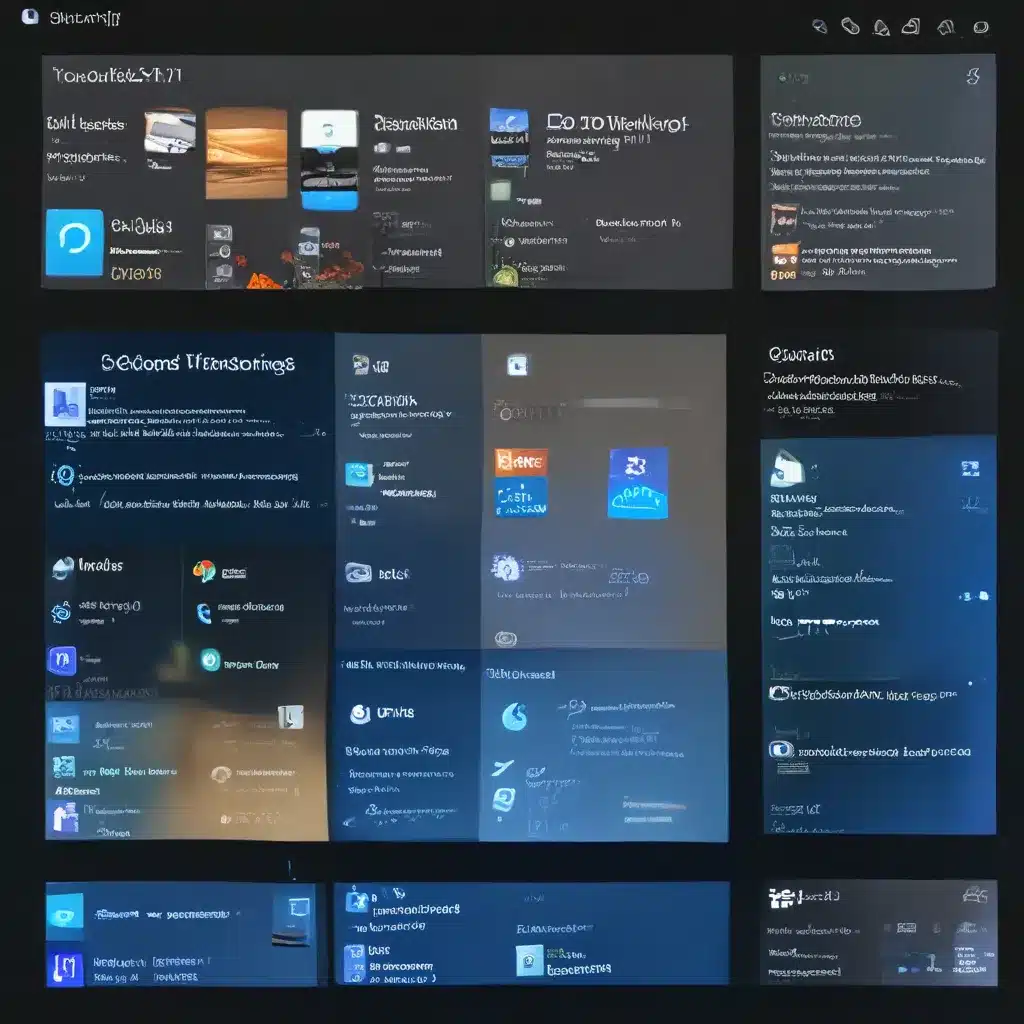Unleashing the Power of Windows 10 and 11: Streamlining Your Workflow with Snap Layouts and Groups
As a self-proclaimed “Windows enthusiast,” I’ve always been fascinated by the continuous evolution of Microsoft’s flagship operating systems. From the introduction of the iconic Start menu to the more recent addition of virtual desktops, Windows has consistently provided users with innovative tools to enhance productivity and organization. However, one feature that has truly captivated my attention is the introduction of Snap Layouts and Snap Groups in Windows 11 – a game-changing approach to window management that has revolutionized the way I multitask.
Mastering Snap Layouts: The Key to Effortless Multitasking
Before we dive into the intricacies of Snap Layouts, let’s take a step back and consider the traditional window management approach. For years, I found myself constantly resizing, repositioning, and juggling multiple windows on my screen, often leading to a cluttered and disorganized workspace. It was a frustrating experience, one that frequently disrupted my flow and diminished my overall productivity.
Enter Snap Layouts. This ingenious feature, introduced in Windows 11, has completely transformed the way I manage my windows. With a simple keystroke (Windows key + Z), I can instantly access a range of pre-defined window layout options, allowing me to effortlessly organize my applications and maximize screen real estate.
Imagine the scenario where you’re working on a design project, with your image editing software open on the left, your reference materials on the right, and your email client in the center. In the past, you’d have to manually resize and reposition each window to achieve this layout. But with Snap Layouts, all I have to do is press Windows key + Z, and voilà – my windows are perfectly arranged, ready for me to focus on the task at hand.
The beauty of Snap Layouts lies in its versatility. Whether you prefer a classic two-column setup, a trio of windows arranged in a grid, or a more complex arrangement, there’s a layout to suit your needs. As the experts at ComputerWorld suggest, mastering these layouts can truly be a game-changer for your productivity, allowing you to seamlessly switch between tasks and maintain a clutter-free workspace.
Harnessing the Power of Snap Groups: Multitasking Elevated
While Snap Layouts are undoubtedly a powerful tool, Snap Groups take window management to an entirely new level. Imagine you’ve arranged your windows just the way you like them – your browser, your code editor, and your communication tools all neatly positioned. But what happens when you need to switch to a different set of apps for another task? Traditionally, you’d have to manually rearrange each window, which can be both time-consuming and disruptive.
Enter Snap Groups, the unsung hero of Windows 11’s window management arsenal. As the Reddit community suggests, Snap Groups allow you to save your carefully curated window layouts, effectively creating a “snapshot” of your current setup. With a single click, you can instantly recall and restore this arrangement, seamlessly transitioning between different task-oriented workspaces.
Personally, I’ve found Snap Groups to be a lifesaver when juggling multiple projects. For example, when I’m working on a web development project, I can have my code editor, browser, and database management tools all perfectly arranged. Then, with a quick click, I can switch over to my creative design workspace, where my image editing software, mood board, and color palette tools are neatly organized – no more frantically resizing and repositioning windows.
The implications of Snap Groups go beyond just improved productivity; they also foster a sense of organization and flow. By creating dedicated workspaces for different tasks, I can more easily compartmentalize my work, reducing the mental strain of constant context-switching. It’s like having a designated “office” for each of my projects, allowing me to fully immerse myself in the task at hand without the distractions of a cluttered desktop.
Unleashing the Potential: Customizing Snap Layouts and Groups
While the default Snap Layout and Group options are already incredibly useful, the true power of these features lies in their customizability. Just as I can tailor my Start menu and taskbar to suit my preferences, I can also create and save my own Snap Layout and Group configurations to optimize my workflow.
The team at IT Fix has a wealth of resources and tutorials on how to customize these features, from defining custom Snap Layouts to organizing your Snap Groups for maximum efficiency. I’ve found that experimenting with different arrangements and tweaking them to fit my specific needs has been immensely rewarding, allowing me to truly make Windows 11 my own.
For instance, I’ve created a dedicated “Writing” Snap Group that arranges my word processor, research materials, and reference tools in a way that maximizes my focus and minimizes distractions. Similarly, I’ve developed a “Coding” Snap Group that seamlessly integrates my code editor, terminal, and various development tools, making it a breeze to switch between tasks.
The beauty of this customization process is that it’s not a one-size-fits-all solution. Each person’s workflow and preferences are unique, and the ability to tailor Snap Layouts and Groups to your individual needs is what truly makes them a game-changer. It’s like having a personal assistant that knows exactly how you like to work, and is always ready to help you achieve maximum productivity.
Embracing the Future: Snap Layouts and Groups in Windows 11 and Beyond
As I look to the future, I can’t help but feel excited about the endless possibilities that Snap Layouts and Groups hold. With the continuous evolution of Windows, I anticipate even more refinements and enhancements to these features, further streamlining our workflows and empowering us to conquer the ever-growing demands of the digital landscape.
Imagine a world where Snap Layouts dynamically adjust to the specific applications you’re using, or where Snap Groups seamlessly integrate with cloud-based services, allowing you to access your personalized workspaces from anywhere. The potential is truly limitless, and I can’t wait to see how Microsoft and the wider Windows community will continue to push the boundaries of window management.
In the meantime, I encourage fellow Windows enthusiasts to dive deep into the world of Snap Layouts and Groups, and to embrace the transformative power of these features. Trust me, once you experience the joy of effortless multitasking and the freedom of customizable workspaces, you’ll never want to go back to the old way of doing things.
So, what are you waiting for? It’s time to master the art of window management and unlock your true potential with Snap Layouts and Groups. The future of productivity is here, and it’s waiting for you to claim it.