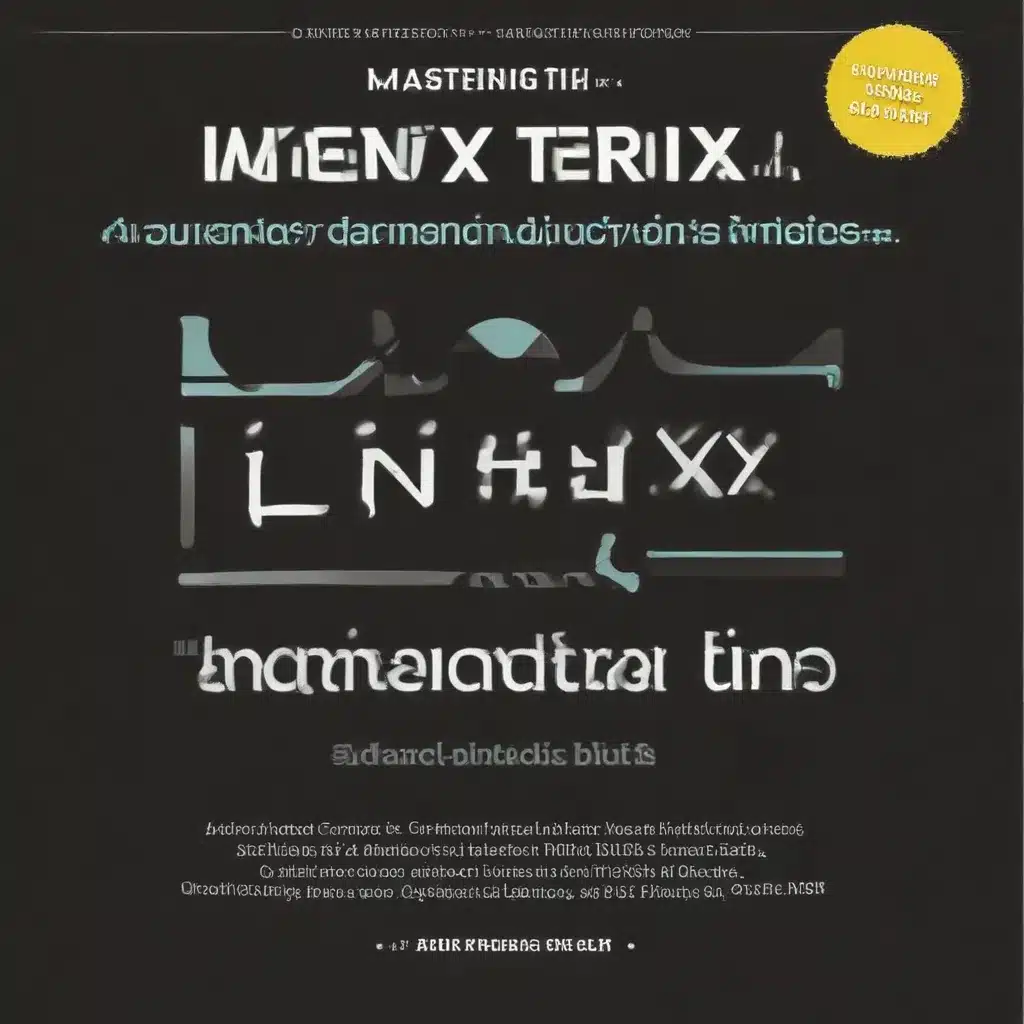
The Importance of Command Line Tools
Despite the prevalence of graphical user interfaces (GUIs) in modern computing, command line tools remain a crucial component of software development, system administration, and automation tasks. There are several reasons why developing command line tools is important:
-
Efficiency and Productivity: Command line tools often require fewer system resources and less overhead than their graphical counterparts, making them ideal for use in low-resource environments or remote servers. They also allow users to automate repetitive tasks, saving time and increasing productivity.
-
Customization and Integration: Command line tools can be highly customized and integrated with shell environments, allowing users to create aliases, functions, and scripts to streamline their workflows. This flexibility and power make command line tools a popular choice for system administrators, developers, and power users.
-
Accessibility and Portability: Command line tools are often more accessible and portable than GUI-based applications, as they can be easily deployed and used on a variety of platforms and operating systems.
-
Learning and Skill Development: Developing command line tools can be a rewarding and challenging task, requiring a deep understanding of programming languages, operating systems, and software design principles. Learning these skills can be valuable for software developers, system administrators, and hobbyist programmers alike.
In this article, we will explore the process of developing command line tools, from choosing the right programming language to implementing advanced features and techniques. Whether you are a seasoned IT professional or a budding developer, this guide will provide you with the knowledge and tools you need to master the Linux terminal and create powerful command line tools.
Choosing the Right Programming Language
Choosing a programming language is one of the first and most important steps in developing a command line tool. The programming language you choose will impact the tool’s functionality, performance, ease of development, and compatibility with different platforms and operating systems.
There are many programming languages that can be used to develop command line tools, each with its own strengths and weaknesses. Here are some of the most popular options:
-
Python: Python is a popular language for command line tools development due to its ease of use, readability, and extensive standard library. Python provides several libraries for parsing command line arguments, such as
argparseandclick, making it easy to create robust command line tools. -
Ruby: Ruby is another popular language for command line tools development due to its concise syntax, expressiveness, and built-in support for command line applications. Ruby provides several libraries for parsing command line arguments, such as
optparseandthor, making it easy to create interactive command line tools. -
Go: Go is a modern programming language designed for efficient and concurrent systems programming. Go provides built-in support for command line applications and makes it easy to create lightweight and fast command line tools.
-
JavaScript/Node.js: Node.js is a popular runtime environment for executing JavaScript outside of a web browser. Node.js provides several libraries for parsing command line arguments, such as
yargsandcommander, making it easy to create scalable and cross-platform command line tools. -
Rust: Rust is a systems programming language designed for performance and safety. Rust provides built-in support for command line applications and makes it easy to create fast and secure command line tools.
When choosing a programming language for your command line tool, consider factors such as your programming experience, the tool’s requirements, platform compatibility, performance needs, and the availability of community support and libraries.
For example, if you are new to programming, you might choose a language with a simple and easy-to-learn syntax, such as Python or Ruby. If your command line tool requires low-level system access or high-performance, you might consider a language like Go or Rust. If you need to integrate your tool with a wide range of platforms and environments, a language with strong cross-platform compatibility, such as Python or Node.js, might be a better choice.
By carefully considering these factors, you can choose the best programming language for your command line tool and ensure that it meets your requirements and goals.
Setting up a Development Environment
Before you start developing your command line tool, you’ll need to set up a development environment. Here are the basic steps to get started:
-
Install a Text Editor: Choose a text editor that supports the programming language you’ve selected. Popular options include Visual Studio Code, Sublime Text, and Atom.
-
Install the Programming Language: Depending on the language you’ve chosen, you’ll need to install the appropriate software development kit (SDK) or runtime environment. For example, if you’re using Python, you’ll need to install the Python interpreter; if you’re using Node.js, you’ll need to install the Node.js runtime.
-
Set up a Version Control System: Use a version control system, such as Git, to manage your project’s codebase. This will allow you to track changes, collaborate with others, and easily revert to previous versions if necessary.
-
Install Necessary Libraries and Dependencies: Depending on the features and functionality you want to include in your command line tool, you may need to install additional libraries or dependencies. For example, if you’re using Python, you might need to install the
argparselibrary for parsing command line arguments. -
Configure Your Development Environment: Customize your development environment to suit your preferences and workflow. This might include setting up code linting, formatting, and other development tools.
Once you have your development environment set up, you can start writing your command line tool. In the next section, we’ll cover the basic steps involved in creating a new command line tool.
Creating a New Command Line Tool
Now that you have your development environment set up, let’s create a new command line tool. Here are the basic steps involved:
-
Choose a Descriptive Name: Select a name for your command line tool that accurately reflects its purpose and functionality.
-
Determine the Tool’s Functionality: Clearly define the problem your command line tool will solve and the specific features and functionality it will provide.
-
Set up the Project Structure: Organize your project’s files and directories in a logical and modular way. This will make it easier to maintain and extend your tool over time.
-
Implement Command Line Argument Parsing: Use the appropriate libraries and tools for your programming language to parse and handle command line arguments. This will allow users to customize the behavior of your tool.
-
Add Functionality: Implement the core functionality of your command line tool, such as file I/O, data processing, or integration with external systems.
-
Implement Error Handling and Logging: Ensure that your tool handles errors and exceptions gracefully and provides informative error messages to users. Additionally, implement logging functionality to help with troubleshooting and debugging.
-
Test and Refine: Thoroughly test your command line tool to ensure it behaves as expected and meets the requirements you defined earlier. Continuously refine and improve your tool based on user feedback and your own testing.
-
Document and Package: Create clear and comprehensive documentation for your command line tool, including installation instructions, usage examples, and troubleshooting information. Package your tool for distribution, making it easy for others to install and use.
By following these steps, you can create a new command line tool that is both functional and user-friendly. In the following sections, we’ll dive deeper into some of the key aspects of developing command line tools, such as parsing command line arguments, adding functionality, and implementing advanced features.
Parsing Command Line Arguments
One of the key components of a command line tool is the ability to parse command line arguments. Command line arguments are the options and values that are passed to a command line tool when it is executed.
In this section, we’ll cover the basics of parsing command line arguments using the argparse library in Python. The argparse library provides a simple and flexible way to parse command line arguments.
Here’s an example of how to use argparse to parse command line arguments:
“`python
import argparse
parser = argparse.ArgumentParser(description=’A simple command line tool’)
parser.add_argument(‘name’, type=str, help=’The name to greet’)
parser.add_argument(‘–age’, type=int, default=18, help=’The age of the person’)
args = parser.parse_args()
print(f”Hello, {args.name}! You are {args.age} years old.”)
“`
In this example, we define a parser using the ArgumentParser class, and then add two arguments to the parser: a required argument name and an optional argument --age with a default value of 18.
We then use the parse_args() method to parse the command line arguments and store the results in the args variable. Finally, we use the parsed arguments to print a greeting message.
By using the argparse library, you can easily parse command line arguments in your command line tool and create a user-friendly interface.
Adding Functionality
Now that we’ve parsed the command line arguments, we can add functionality to our command line tool. This can include anything from basic operations like file I/O to more complex tasks like web scraping or database querying.
Here are some basic steps to follow when adding functionality to your command line tool:
-
Identify the Required Functionality: Clearly define the specific tasks and operations that your command line tool needs to perform.
-
Implement the Functionality: Write the code to implement the required functionality, using appropriate libraries and APIs as needed.
-
Test the Functionality: Thoroughly test your code to ensure that it behaves as expected and handles edge cases and error conditions gracefully.
-
Refine and Optimize: Continuously refine and optimize your code to improve performance, readability, and maintainability.
-
Document the Functionality: Provide clear and comprehensive documentation for the functionality you’ve implemented, including usage examples and troubleshooting information.
For example, let’s say we want to add a file management feature to our command line tool. We could implement functionality to list the contents of a directory, copy or move files, and delete files.
Here’s an example of how we might implement the ls (list directory contents) command using Python’s built-in os module:
“`python
import os
import argparse
def list_directory(path):
“””List the contents of a directory.”””
for item in os.listdir(path):
print(item)
parser = argparse.ArgumentParser(description=’A command line file manager’)
parser.add_argument(‘path’, type=str, default=’.’, help=’The directory to list’)
args = parser.parse_args()
list_directory(args.path)
“`
By following these steps and continuously improving the functionality of your command line tool, you can create a powerful and versatile tool that meets the needs of your users.
Advanced Features and Techniques
In addition to basic functionality, there are many advanced techniques and features that can be used to develop powerful and flexible command line tools. These techniques include piping, redirection, interactive prompts, and more.
By leveraging these advanced features, you can create command line tools that are more intuitive and efficient for users. Here are some examples of advanced features you can implement:
-
Tab Completion: Implement tab completion to allow users to autocomplete commands and options by pressing the tab key. This can save time and reduce errors when entering commands.
-
Shell Integration: Integrate your command line tool with the user’s shell, allowing them to add custom commands or functions to their shell environment.
-
Aliases: Implement aliases to allow users to create shortcuts for frequently used commands.
-
Subcommands: Organize your tool’s functionality into subcommands, making it easier for users to find and use the specific features they need.
-
External Libraries and APIs: Integrate your command line tool with external libraries and APIs to add powerful functionality, such as database integration or web scraping.
-
Error Handling and Logging: Implement robust error handling and logging to provide users with clear and informative error messages and help with troubleshooting.
-
Packaging and Distribution: Package your command line tool for easy distribution, making it accessible to a wider audience.
By implementing these advanced features, you can create command line tools that are more powerful, flexible, and user-friendly. This can help to increase the adoption and use of your tools, and make them an essential part of your users’ workflows.
Best Practices for Developing Command Line Tools
Developing a command line tool can be a challenging task, but following best practices can help ensure that your tool is reliable, efficient, and easy to use. Here are some best practices to keep in mind:
-
Code Organization and Maintainability: Write clean, modular, and well-documented code that follows established coding conventions and style guides. Organize your code in a logical and maintainable way, with separate files or modules for different parts of the tool.
-
Documentation: Provide comprehensive documentation for your command line tool, including a help or usage message, a README file, and any other relevant documentation. This will help users understand how to use the tool and how to troubleshoot common issues.
-
Error Handling and Logging: Implement robust error handling and logging functionality to provide users with clear and informative error messages and help with troubleshooting.
-
Usability and User Experience: Design your command line tool with usability and user experience in mind. Follow established conventions and standards, and design the tool to support common user workflows in an efficient and intuitive manner.
-
Testing: Thoroughly test your command line tool to ensure that it behaves as expected and handles a variety of inputs and scenarios.
-
Packaging and Distribution: Package your command line tool for easy distribution, making it accessible to a wider audience. Consider using tools and platforms that are appropriate for the programming language and operating system you’ve chosen.
-
Continuous Improvement: Continuously review and refine your command line tool, incorporating user feedback and addressing any issues or limitations that arise over time.
By following these best practices, you can create command line tools that are not only functional and efficient, but also easy to use, maintain, and extend over time.
Conclusion
Developing command line tools can be a powerful and rewarding experience, allowing you to create efficient and customizable solutions for a wide range of tasks and workflows. Whether you’re a seasoned IT professional or a budding developer, mastering the Linux terminal and advanced command line techniques can be a valuable skill that can help you streamline your work and boost your productivity.
In this article, we’ve explored the process of developing command line tools, from choosing the right programming language to implementing advanced features and techniques. We’ve covered the importance of command line tools, the factors to consider when selecting a programming language, and the basic steps involved in creating a new command line tool. We’ve also delved into the intricacies of parsing command line arguments, adding functionality, and leveraging advanced features to create more powerful and user-friendly tools.
Throughout the article, we’ve emphasized the importance of following best practices, such as code organization, documentation, error handling, and usability. By adhering to these principles, you can create command line tools that are not only effective but also maintainable and extensible over time.
As you continue to explore and develop command line tools, remember to experiment, learn, and collaborate with the wider community of IT professionals and developers. The Linux terminal is a rich and versatile environment, and there is always more to discover and master. So, what are you waiting for? Start exploring the world of command line tool development and unlock new levels of efficiency and productivity in your workflow.












