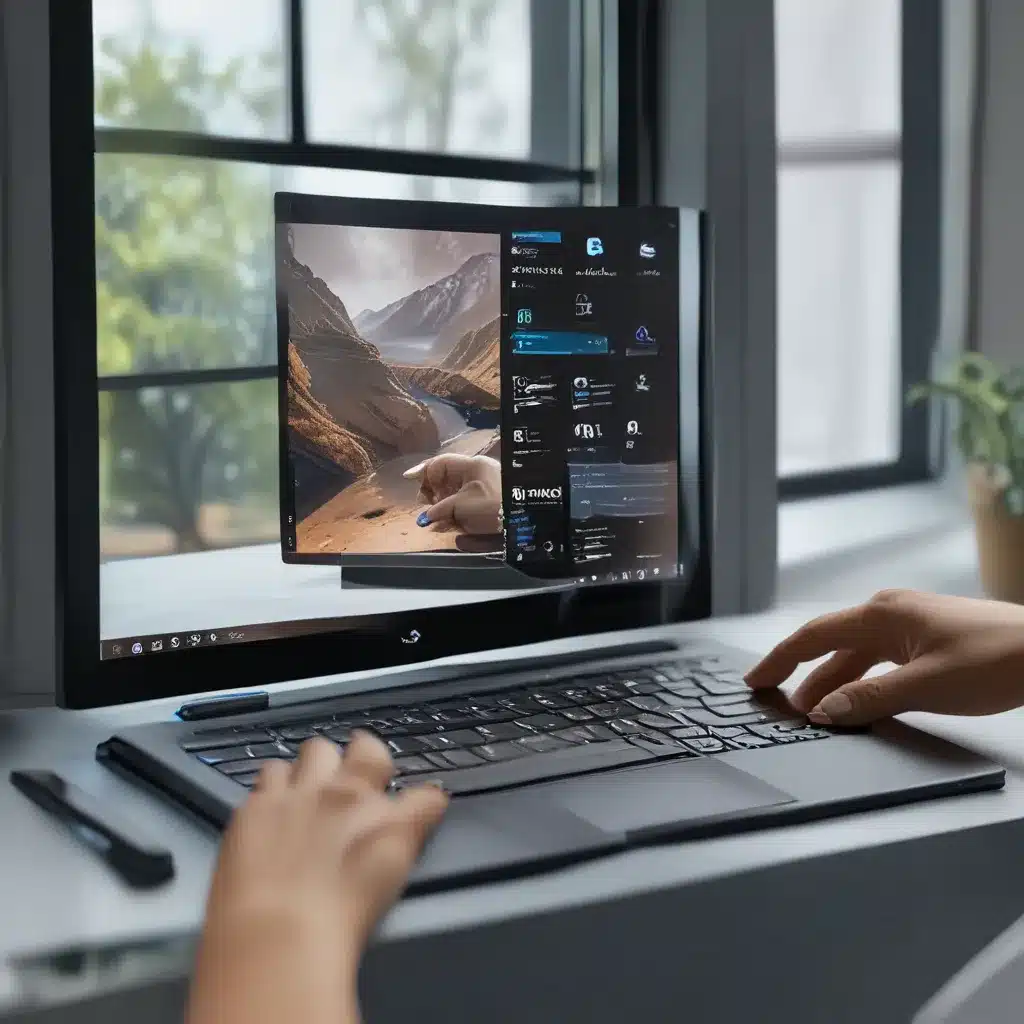Unleash the Power of Touch on Your Windows 11 Device
As an avid tech enthusiast, I’ve always been fascinated by the evolution of user interfaces. Remember the days when we were tethered to our clunky desktops, clicking and scrolling our way through endless digital landscapes? Well, those days are long gone, my friends. With the rise of touchscreen devices, we’ve entered a new era of computing where the power of our fingertips is the key to unlocking a world of possibilities.
And let me tell you, when it comes to the Windows 11 experience, mastering those tablet gestures is like unlocking a secret superpower. It’s the difference between feeling like a digital wizard, effortlessly navigating your device, or being that guy who’s still trying to figure out how to turn on the screen.
So, buckle up, my fellow tech-savvy adventurers, because I’m about to take you on a journey through the world of Windows 11 tablet gestures. We’ll explore the hidden gems, the must-know tricks, and the tips and tricks that will have you feeling like a touch-screen virtuoso in no time.
Gestures Galore: Unlock the Full Potential of Your Windows 11 Tablet
Let’s start with the basics, shall we? Windows 11 comes packed with a plethora of touch gestures that can transform the way you interact with your device. From the simple tap to the more intricate four-finger swipe, these gestures are your gateway to a whole new level of productivity and efficiency.
Take the classic tap, for instance. It’s the foundation of all touch-based interactions, allowing you to select items, open apps, and navigate your digital landscape with a simple touch of your finger. But don’t stop there! Mastering the scroll gesture, where you glide your fingers across the screen, will have you zooming through web pages and documents with lightning speed.
And let’s not forget the pinch-to-zoom gesture – the ultimate tool for getting a closer look at the details. Whether you’re browsing high-resolution images or diving into complex spreadsheets, a simple pinch and stretch of your fingers can bring the world into focus.
But wait, there’s more! The Windows 11 experience also boasts some seriously impressive multi-finger gestures. Swipe up with three fingers, and you’ll be treated to a bird’s-eye view of all your open windows, making it a breeze to switch between tasks. And if you need a quick way to access your desktop, simply swipe down with three fingers, and voila – your workspace is at your fingertips.
Touchpad Mastery: Bringing Tablet Gestures to Your Laptop Experience
Now, I know what you’re thinking: “But what about us laptop users? Where do we fit into this touch-based wonderland?” Fear not, my friend, because Windows 11 has got your back.
Sure, you may not have a touchscreen display, but that doesn’t mean you can’t harness the power of tablet gestures. Enter the humble touchpad – the unsung hero of the laptop world. With a little bit of practice, you can unlock a whole new level of productivity and control.
Let’s start with the basics: tapping the touchpad to select items, scrolling with two fingers, and zooming in and out with the pinch-and-stretch motion. But that’s just the tip of the iceberg. Windows 11 also offers a range of multi-finger gestures that will have you feeling like a touchpad wizard in no time.
Swipe up with three fingers, and you’ll be treated to a bird’s-eye view of all your open windows, making it a breeze to switch between tasks. And if you need a quick way to access your desktop, simply swipe down with three fingers, and voila – your workspace is at your fingertips.
But wait, there’s more! Windows 11 also introduces the four-finger swipe, which allows you to seamlessly switch between virtual desktops. Imagine having multiple workspaces at your fingertips, each tailored to your specific needs. It’s like having a digital superpower that will have your productivity levels soaring through the roof.
Customizing Your Gesture Experience
Now, I know what you’re thinking: “This all sounds great, but what if I want to make the gestures my own?” Well, my friends, Windows 11 has got you covered.
With a few simple clicks, you can dive into the settings and customize those touch gestures to suit your personal preferences. Want to change the function of that three-finger swipe? No problem! Prefer a different way to access the notification center? You got it.
Microsoft’s official support page has all the details on how to tweak those gestures to your heart’s content. And trust me, once you start playing around with the settings, you’ll be amazed at the level of control you have over your touch-based experience.
But the customization doesn’t stop there, oh no. Windows 11 also offers a wealth of subscription benefits through Microsoft 365, including access to a vast library of training resources. So if you’re feeling like you need a little extra help mastering those tablet gestures, you can always dive into the online tutorials and transform yourself into a true touch-screen superhero.
Elevating Your Productivity with Tablet Gestures
Now, I know what you’re thinking: “Okay, this all sounds great, but how exactly is mastering these tablet gestures going to improve my productivity?” Well, my friends, let me tell you, the benefits are endless.
Imagine being able to zip through your daily tasks with the effortless grace of a ballet dancer. No more hunting for the right mouse cursor or struggling to navigate cluttered menus. With the power of touch at your fingertips, you’ll be able to move through your digital world with the speed and agility of a cheetah.
And let’s not forget about the sheer convenience factor. Gone are the days of constantly reaching for that pesky mouse or keyboard. With tablet gestures, you can keep your hands firmly on the screen, allowing you to stay focused and in the flow.
But the true magic happens when you start to unleash the full potential of those multi-finger gestures. Switching between windows, accessing your desktop, and even navigating virtual desktops – it all becomes a seamless, intuitive experience that will have you wondering how you ever lived without it.
Think about it: no more frantically Alt-Tabbing between apps or hunting for that elusive minimize button. With a simple swipe of your fingers, you can effortlessly bounce between tasks, keeping your productivity levels high and your stress levels low.
Embracing the Future of Computing
As I sit here, typing away on my Windows 11 device, I can’t help but feel a sense of excitement for the future of computing. The days of being tethered to our desks and confined by the limitations of traditional input methods are slowly but surely coming to an end.
With the power of touch at our fingertips, we’re entering a new era of digital exploration and expression. And let me tell you, the team at ITFix is at the forefront of this revolution, constantly striving to empower our clients with the latest and greatest in technology.
So, whether you’re a seasoned Windows veteran or a newcomer to the world of Windows 11, I encourage you to embrace the magic of tablet gestures. Dive in, experiment, and unleash the full potential of your device. Who knows, you might just discover a hidden superpower that will forever change the way you interact with your digital world.
Conclusion: Elevating Your Windows 11 Experience
In the end, mastering tablet gestures in the Windows 11 experience is not just about improving your productivity or efficiency. It’s about unlocking a new level of digital freedom and expression, where the power of touch becomes the key to unlocking a world of endless possibilities.
So, what are you waiting for? Dive in, explore, and embrace the future of computing. With the right guidance and a little bit of practice, you’ll be well on your way to becoming a true tablet gesture virtuoso, leaving your friends and colleagues in awe of your digital prowess.