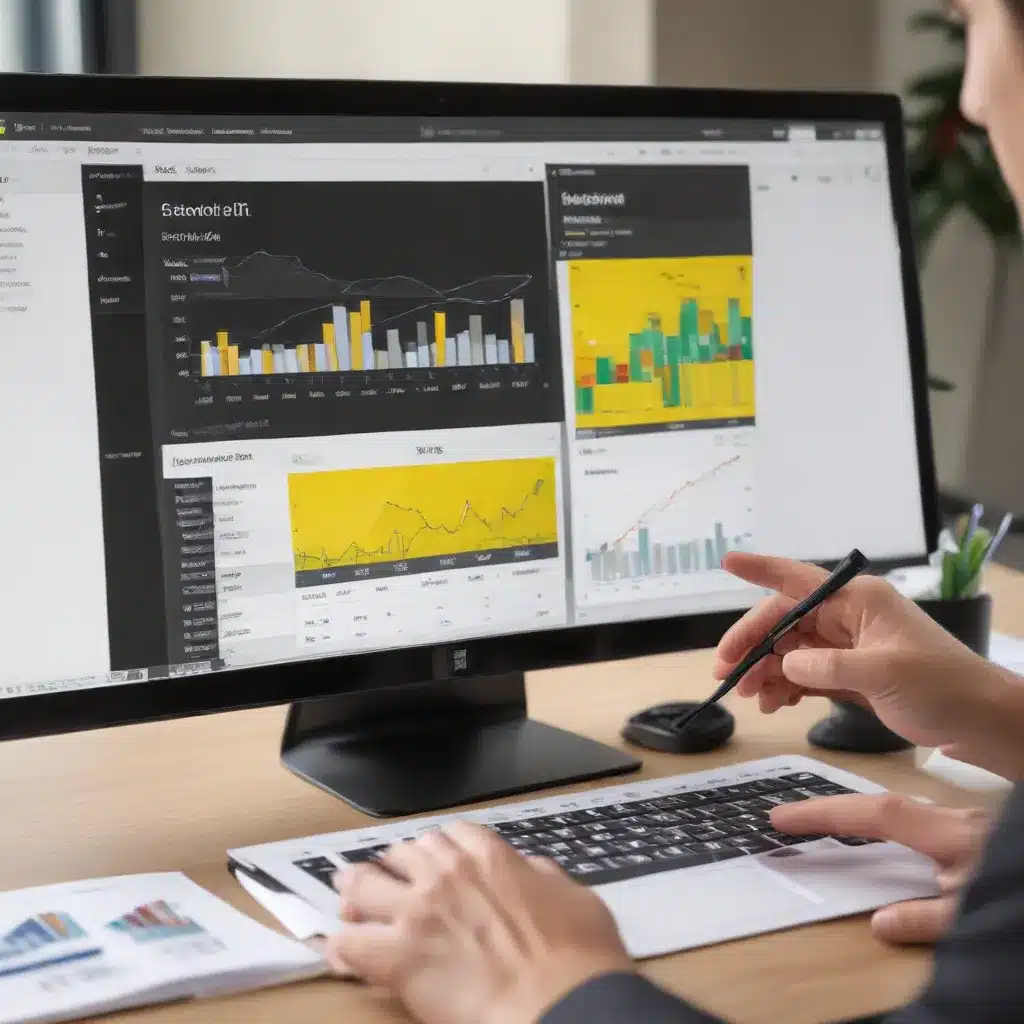
Unlocking the Power of Paginated Reports in the Power BI Ecosystem
As an experienced IT professional, I’m excited to share my insights on mastering Microsoft Power BI Paginated Reports. In today’s data-driven landscape, enterprise-level reporting has become a critical component of successful business strategies. Power BI’s Paginated Reports offer a robust and flexible solution for organizations seeking to generate visually stunning, print-ready reports that cater to the needs of diverse stakeholders.
In this comprehensive article, we’ll explore the intricacies of Paginated Reports, delving into their capabilities, implementation, and integration within the broader Power BI ecosystem. Whether you’re a seasoned data analyst, a business intelligence professional, or simply someone interested in elevating your data reporting skills, this guide will provide you with the knowledge and practical tips to harness the full potential of Power BI Paginated Reports.
Understanding the Power BI Paginated Reports Landscape
Paginated Reports, also known as “report pages,” are a distinct feature within the Power BI platform, designed to deliver a print-ready, pixel-perfect reporting experience. Unlike the interactive, dashboard-style reports commonly associated with Power BI, Paginated Reports are optimized for structured, tabular data presentation, ensuring that all data is displayed, even if it spans multiple pages.
One of the key advantages of Paginated Reports is their ability to maintain a consistent layout and formatting, regardless of the volume of data being presented. This makes them particularly useful for generating reports such as invoices, statements, and other documents that require a standardized, professional appearance.
Navigating the Power BI Report Builder
The Power BI Report Builder is the dedicated tool for authoring Paginated Reports. This standalone application, which shares a similar foundation to the SQL Server Reporting Services (SSRS) and Power BI Report Server tools, provides a user-friendly interface for designing, customizing, and publishing your Paginated Reports.
When working with the Power BI Report Builder, you’ll have access to a range of features and functionalities, including:
-
Intuitive Design Interface: The Report Builder’s intuitive interface allows you to easily navigate the various design elements, such as report layout, data sources, and visualizations.
-
Comprehensive Data Connectivity: Paginated Reports support a wide range of data sources, including on-premises databases, cloud-based data services, and even external data sources like Excel spreadsheets.
-
Versatile Reporting Capabilities: The Report Builder offers a variety of report types, including table, matrix, chart, and free-form reports, enabling you to present data in the most suitable format for your needs.
-
Advanced Formatting and Layout Control: With the Report Builder, you can precisely control the formatting and layout of your reports, ensuring a consistent and professional appearance across multiple pages.
-
Embedded Datasets and Parameters: Paginated Reports have their own embedded data sources and datasets, allowing you to create customized reports without relying on an underlying data model, as is the case with standard Power BI reports.
-
Seamless Integration with Power BI: Paginated Reports created in the Report Builder can be easily published and shared within the Power BI service, allowing for centralized management and distribution of your enterprise-grade reporting assets.
Designing Impactful Paginated Reports
Crafting visually striking and informative Paginated Reports requires a combination of technical know-how and design sensibility. Let’s dive into the key aspects of creating compelling Paginated Reports:
Laying the Foundation: Report Layout and Structure
The foundation of a successful Paginated Report lies in its layout and structure. Using the Report Builder’s intuitive design tools, you can:
- Establish Consistent Formatting: Ensure a professional and cohesive appearance by setting up consistent headers, footers, and page numbering across your report.
- Manage Pagination Effectively: Leverage the Report Builder’s pagination controls to ensure that data is presented in a visually appealing and easy-to-read manner, even when it spans multiple pages.
- Incorporate Dynamic Elements: Utilize features like parameters and filters to allow users to customize the report to their specific needs, enhancing its versatility and user-friendliness.
Connecting to Data Sources and Preparing Data
Paginated Reports in Power BI are not directly connected to an underlying data model, as is the case with standard Power BI reports. Instead, you’ll need to establish direct connections to your data sources and manage the data preparation process within the Report Builder.
-
Supported Data Sources: Paginated Reports support a wide range of data sources, including on-premises databases, cloud-based services, and even Excel spreadsheets. Familiarize yourself with the list of supported data sources to ensure seamless integration with your enterprise data ecosystem.
-
Data Preparation and Modeling: Within the Report Builder, you’ll create embedded data sources and datasets to power your Paginated Reports. This allows you to define the data retrieval logic and transformations directly within the report, without the need for an underlying data model.
-
Leveraging Report Parameters: Implement report parameters to enable users to filter and customize the data presented in your Paginated Reports, enhancing their versatility and user-friendliness.
Crafting Visually Compelling Visualizations
Paginated Reports offer a range of visualization options, from traditional table and matrix layouts to more advanced chart types and custom elements. By leveraging the Report Builder’s visualization tools, you can:
-
Create Impactful Tables and Matrices: Optimize the presentation of tabular data, ensuring that all information is displayed clearly and concisely, even across multiple pages.
-
Incorporate Engaging Charts and Graphs: Utilize the Report Builder’s charting capabilities to transform complex data into visually appealing and insightful visualizations.
-
Enhance Reports with Custom Elements: Explore the use of custom report items, such as gauges, sparklines, and indicators, to provide additional context and depth to your Paginated Reports.
-
Optimize for Print and Export: Ensure that your Paginated Reports maintain their visual integrity when exported to common formats, such as PDF, Excel, or Word, catering to the needs of users who may require a printed or easily shareable version of the report.
Advanced Paginated Report Features
As you become more proficient with Paginated Reports, you can explore the advanced features that unlock even greater reporting capabilities:
Sub-Reports and Drill-Through Functionality
Paginated Reports support the integration of sub-reports, allowing you to create hierarchical or nested report structures. This can be particularly useful for drilling down into specific data subsets or presenting additional detail on demand.
Additionally, the drill-through feature enables users to navigate from a summary-level Paginated Report to a more detailed, underlying report, providing a seamless and interactive reporting experience.
Dynamic Expressions and Calculations
Leverage the Report Builder’s expression language to incorporate dynamic calculations, formulas, and conditional formatting within your Paginated Reports. This allows you to create sophisticated, data-driven reports that adapt to changing business requirements.
Sensitivity Label Support
The Power BI service now supports the application of sensitivity labels to Paginated Reports, just as you would with standard Power BI reports. This feature enhances the security and compliance aspects of your enterprise reporting, ensuring that sensitive data is appropriately protected.
Publishing and Sharing Paginated Reports
Once you’ve designed your Paginated Reports using the Report Builder, the next step is to publish and share them with your organization.
-
Publish to the Power BI Service: Upload your Paginated Report definition (.rdl file) to the Power BI service, either in your personal workspace or a shared workspace. This allows for centralized management and distribution of your reports.
-
Manage Data Source Connections: If your Paginated Report connects to on-premises data sources, you’ll need to set up a gateway to redirect the data connection after publishing the report to the Power BI service.
-
Distribute and Share Reports: Leverage the Power BI service’s sharing and collaboration features to make your Paginated Reports accessible to the relevant stakeholders within your organization. This may include setting up email subscriptions, enabling report viewing, and managing access permissions.
-
Utilize Deployment Pipelines: Leverage the Power BI service’s deployment pipeline tool to streamline the development, testing, and release of your Paginated Reports, ensuring a smooth and controlled rollout process.
-
Embed Paginated Reports in Applications: Explore the Power BI Embedded analytics capabilities to embed your Paginated Reports directly into your own custom applications, providing a seamless and integrated reporting experience for your customers or internal users.
Mastering Paginated Reports for Enterprise Success
As an experienced IT professional, I hope this comprehensive guide has equipped you with the knowledge and practical insights to harness the power of Microsoft Power BI Paginated Reports. By leveraging the flexibility, visual impact, and enterprise-grade features of Paginated Reports, you can elevate your organization’s data reporting capabilities, empowering stakeholders with the information they need to make informed decisions.
Remember, the Power BI community is a valuable resource for staying up-to-date with the latest trends, best practices, and troubleshooting tips. Continuously expanding your knowledge and exploring new possibilities within the Power BI ecosystem will be key to your success as a data reporting expert.
If you’re interested in taking your Paginated Reporting skills to the next level, consider enrolling in a comprehensive training course that covers the intricacies of Power BI Report Builder and the creation of professional-grade, print-ready reports.
Embrace the power of Paginated Reports, and unlock new horizons for your organization’s data-driven decision-making. Happy reporting!












