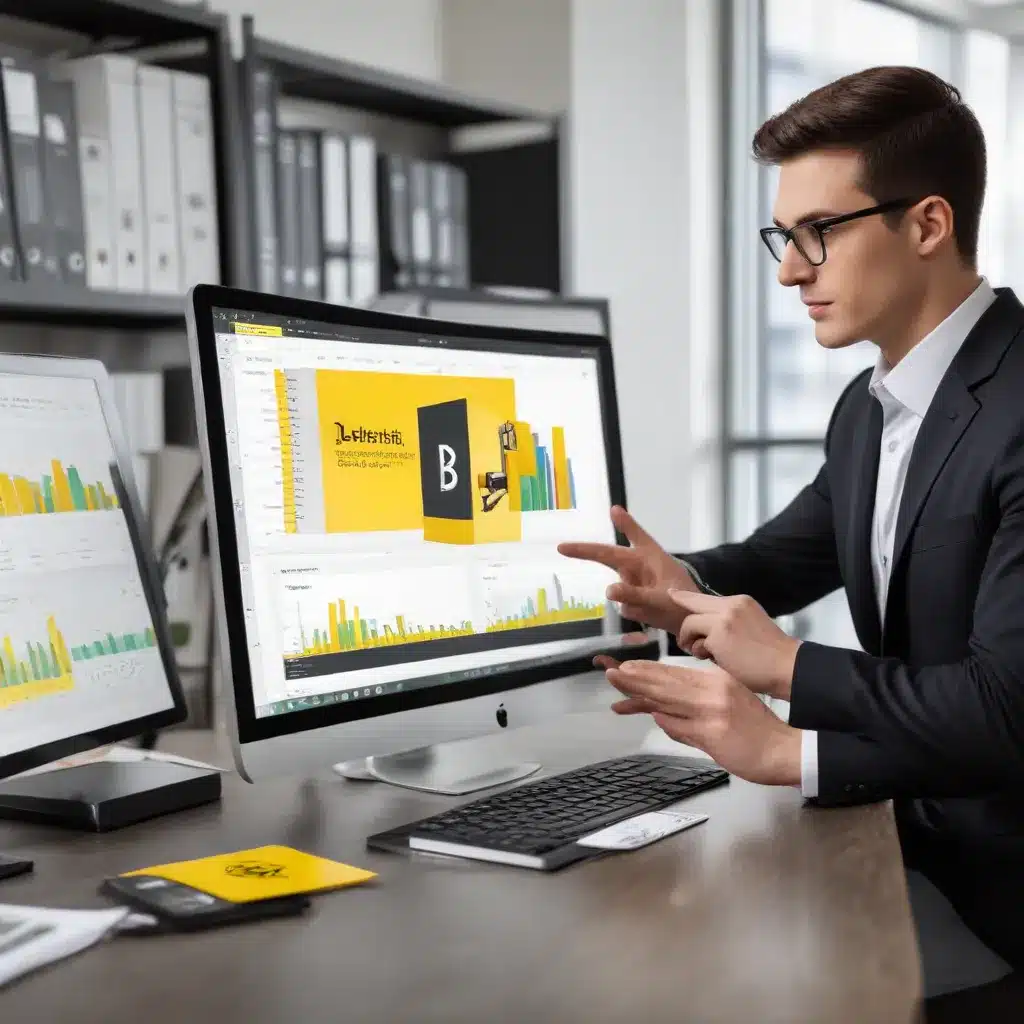
Unleashing the Power of Power BI Dataflows
In the ever-evolving world of business intelligence, data has become the lifeblood of organizations, fueling strategic decision-making and driving innovation. However, the challenge lies in transforming vast amounts of raw data into meaningful insights that can be readily consumed and acted upon. This is where Microsoft Power BI Dataflows emerge as a game-changing solution, empowering IT professionals and data analysts to streamline their data preparation processes for seamless reporting and analysis.
Power BI Dataflows are a powerful feature within the Microsoft Power BI ecosystem, designed to address the common challenges faced in data integration and transformation. By leveraging Dataflows, users can easily connect to a wide range of data sources, cleanse and shape the data, and ultimately create a centralized, reusable data model for their Power BI reports and dashboards.
In this comprehensive article, we will dive deep into the world of Power BI Dataflows, exploring their key features, best practices, and practical applications to help you master the art of effortless data preparation.
Understanding the Power BI Ecosystem Components
To fully harness the capabilities of Power BI Dataflows, it’s essential to understand the broader Power BI ecosystem and how its various components work together.
Power BI Desktop: This is the primary authoring and reporting tool, where you can create and design your reports and dashboards. It provides a user-friendly interface for connecting to data sources, shaping and transforming data, and building visually compelling visualizations.
Power BI Service: The cloud-based platform for Power BI, where you can publish, share, and collaborate on your reports and dashboards. The Power BI Service enables real-time collaboration, secure data access, and seamless distribution of insights across your organization.
Power BI Mobile: The mobile application that allows you to view and interact with your reports and dashboards on the go, ensuring that your team can access critical information anytime, anywhere.
The integration between these components is the key to unlocking the full potential of Power BI Dataflows. You can create a report in Power BI Desktop, publish it to the Power BI Service, and then access and share it through the Power BI Mobile app, all while leveraging the data preparation capabilities of Dataflows.
Setting Up Your Power BI Environment
Before you can dive into the world of Power BI Dataflows, it’s essential to ensure that your Power BI environment is properly set up and configured.
Power BI Desktop Setup:
1. Visit the Microsoft Power BI website and download the latest version of Power BI Desktop.
2. Install Power BI Desktop on your local machine, following the on-screen instructions.
3. Once the installation is complete, launch Power BI Desktop and sign in with your Microsoft account.
Power BI Service Setup:
1. Navigate to the Power BI Service and create a new account or sign in with your existing Microsoft credentials.
2. Familiarize yourself with the Power BI Service dashboard, exploring the various features and functionalities available.
3. Ensure that you have the necessary permissions and access rights to create and manage your Power BI assets, such as reports, dashboards, and Dataflows.
Connecting Power BI Desktop to Power BI Service:
1. In Power BI Desktop, click on the “Publish” button in the Home tab.
2. Follow the prompts to authenticate your Power BI Service account and select the appropriate workspace to publish your report.
3. Once the publishing process is complete, your report will be available in the Power BI Service, ready for sharing and collaboration.
By setting up your Power BI environment, you’ll be well on your way to harnessing the power of Dataflows and seamlessly integrating your data preparation workflows across the entire Power BI ecosystem.
Connecting to Data Sources
One of the key strengths of Power BI Dataflows is their ability to connect to a wide range of data sources, allowing you to consolidate and transform data from disparate systems and formats.
Data Source Connections:
Power BI Dataflows support a variety of data sources, including:
– Excel spreadsheets
– SQL Server databases
– Cloud-based services (e.g., Azure, Google Analytics)
– Flat files (CSV, JSON, XML)
– And many more
To connect to these data sources, simply navigate to the “Get Data” section in Power BI Desktop or the Power BI Service, select the appropriate connector, and follow the step-by-step instructions to establish the connection.
Data Preparation:
Once you’ve connected to your data sources, it’s time to prepare and transform the data to suit your reporting and analysis needs. Power BI Dataflows provide a powerful set of tools, such as Power Query, to help you cleanse, shape, and enrich your data.
Some common data preparation tasks you can perform with Dataflows include:
– Removing duplicate or irrelevant data
– Handling missing values
– Converting data types
– Merging and joining multiple data sources
– Applying complex data transformations
By leveraging the data preparation capabilities of Dataflows, you can ensure that your data is clean, consistent, and ready for seamless integration into your Power BI reports and dashboards.
Creating Your First Power BI Report
With your data sources connected and your data prepared, it’s time to dive into the heart of Power BI – creating your first report.
Report Creation Basics:
1. In Power BI Desktop, click on the “Get Data” button and select the data source(s) you’ve connected through your Dataflows.
2. Drag and drop the desired data fields onto the report canvas to create your visualizations.
3. Experiment with different chart types, colors, and layout options to ensure your report is visually appealing and easy to interpret.
4. Add relevant filters, slicers, and other interactive elements to enable users to explore the data and gain valuable insights.
Dashboard Building:
Once you’ve created your report, you can easily pin key visualizations to a dashboard for a comprehensive, at-a-glance view of your data. Power BI’s intuitive dashboard building tools allow you to:
– Select specific visuals from your reports
– Arrange them in a cohesive, responsive layout
– Add relevant titles, filters, and other elements to enhance the user experience
Design Tips:
As you create your reports and dashboards, keep the following design best practices in mind:
– Choose appropriate chart types based on the data and the story you want to convey
– Use color thoughtfully to highlight important information and ensure accessibility
– Maintain consistent formatting and branding across your Power BI assets
– Optimize visualizations for readability and ease of interpretation
By following these steps, you can leverage the power of Power BI Dataflows to build insightful reports and dashboards that drive data-driven decision-making within your organization.
Ensuring Data Governance and Security
Effective data governance and security are critical components of any successful Power BI implementation. Power BI offers a range of features and tools to help you manage and protect your data assets.
Data Governance Importance:
Strong data governance ensures the accuracy, consistency, and security of your business intelligence efforts. It involves establishing clear policies, procedures, and standards for data management, which helps maintain the integrity of your data and reporting.
Security Measures:
Power BI provides a range of security features to protect your data, including:
– Row-level security: Granular control over user access and permissions
– Data encryption: Secure storage and transmission of your data
– GDPR compliance: Adherence to data privacy regulations
Data Management and Policies:
Developing and implementing clear data management policies is crucial for organizing and securing your data. These policies should cover areas such as:
– Data ownership and stewardship
– Data access and usage guidelines
– Data retention and archiving
By addressing data governance and security, you can ensure the integrity, reliability, and responsible use of your Power BI assets, enabling your organization to make informed decisions with confidence.
Collaboration and Scalability
Power BI’s collaborative features and scalability capabilities are key to unlocking the full potential of your data insights and driving organizational success.
Sharing and Collaboration Tools:
Power BI offers a range of collaboration tools to enable seamless teamwork and information sharing, including:
– Shared workspaces for team-based projects
– Commenting and annotation features for real-time feedback
– Secure sharing of reports and dashboards with specific users or groups
Version Control and Audit Logs:
Power BI’s audit logs and report history features help track changes and maintain data accuracy, ensuring accountability and enabling effective version control.
Scaling with Growth:
As your data volumes and reporting needs grow, Power BI Dataflows and the broader Power BI ecosystem can scale to accommodate your increasing demands. Features such as:
– Larger dataset support
– Higher refresh rates
– Advanced AI and machine learning capabilities
ensure that your Power BI environment remains efficient and adaptable, futureproofing your data analytics capabilities.
Mastering Power BI Dataflows through Professional Training
Investing in professional training is essential for mastering Microsoft Power BI Dataflows and unleashing their full potential for your organization. NetCom Learning, a trusted Microsoft Solutions Partner, offers a range of specialized Power BI courses designed to equip you and your team with the skills and expertise needed to leverage Dataflows effectively.
Comprehensive Power BI Training Offerings:
NetCom Learning’s Power BI training programs cover a wide spectrum, from beginner to advanced levels, including:
– PL-300T00: Microsoft Power BI Data Analyst
– PL-900T00: Microsoft Power Platform Fundamentals
– DP-605T00: Develop dynamic reports with Microsoft Power BI
– DP-500T00: Designing and Implementing Enterprise-Scale Analytics Solutions
Each course is tailored to address the specific needs of data professionals, business analysts, and IT teams, ensuring that you acquire the necessary skills to transform raw data into actionable insights using Power BI Dataflows.
Why Choose NetCom Learning?
As a Microsoft Solutions Partner, NetCom Learning combines industry expertise with practical training approaches to empower you and your organization. Their Power BI training offerings feature:
– Hands-on labs and exercises to reinforce theoretical concepts
– Expert instructors who provide personalized guidance and feedback
– Customized corporate training solutions to address your unique business requirements
By partnering with NetCom Learning, you can elevate your Power BI Dataflows mastery and drive data-driven success within your organization.
Unleashing the Power of Power BI Dataflows
In the data-driven world of modern business, mastering Microsoft Power BI Dataflows is a critical skill for IT professionals, data analysts, and business leaders alike. By leveraging the power of Dataflows, you can streamline your data preparation processes, ensure data governance and security, and unlock valuable insights that drive strategic decision-making.
Whether you’re new to Power BI or looking to deepen your expertise, investing in professional training from a trusted provider like NetCom Learning can be a game-changer. With their comprehensive courses, hands-on learning experiences, and industry-leading expertise, you can transform raw data into a competitive advantage and position your organization for long-term success.
Embark on your Power BI Dataflows mastery journey today and unlock the full potential of your data-driven initiatives. Visit the IT Fix blog to explore more articles and resources that will empower you to stay ahead in the ever-evolving world of technology and data analytics.












