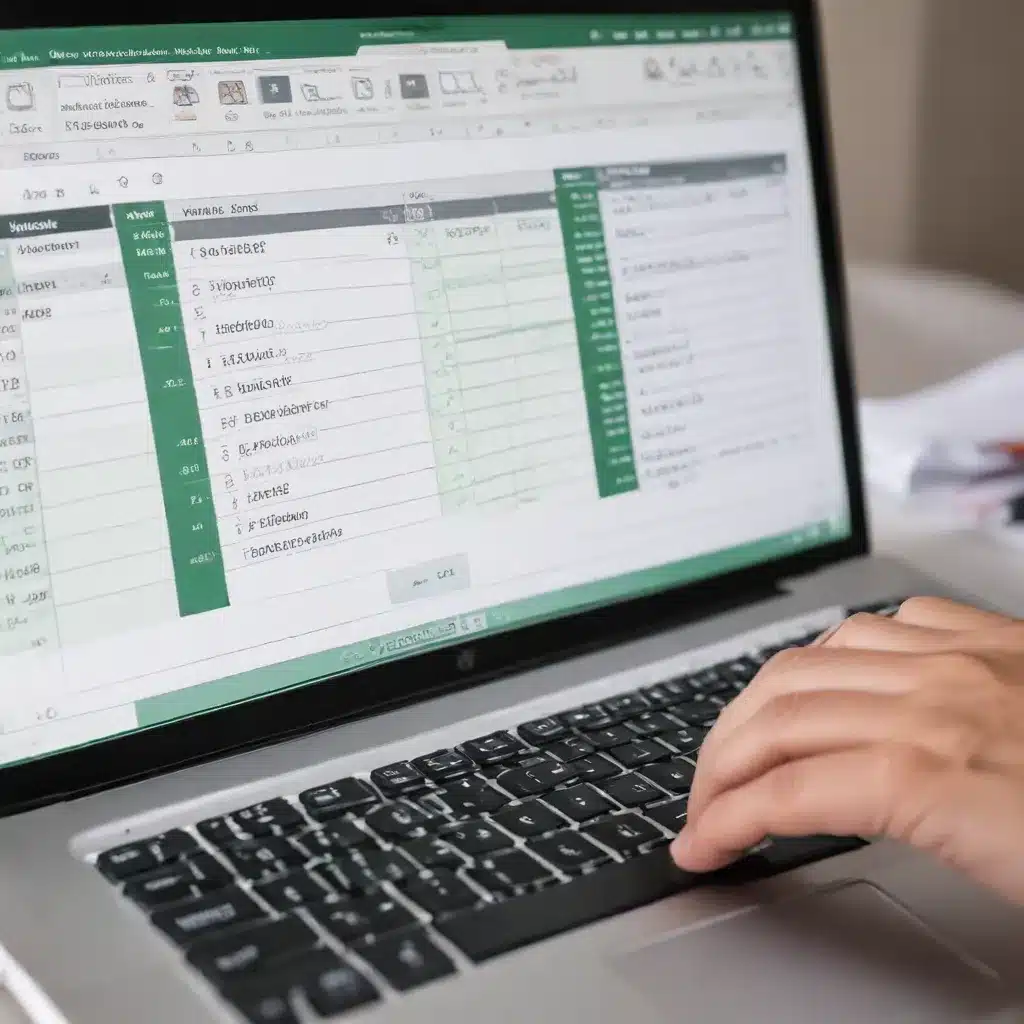
Introduction to Excel Formulas and Functions
Microsoft Excel is a powerful spreadsheet application that has become an essential tool in various industries and professions. Beyond the basic data entry and formatting capabilities, Excel’s true power lies in its ability to perform complex calculations, manipulate data, and generate insightful reports through the use of formulas and functions.
In this comprehensive article, we will explore the world of advanced Excel formulas and functions, equipping you with the knowledge and skills to become a true Excel power user. Whether you’re a seasoned professional or just starting to explore the depths of this versatile software, this guide will provide you with practical tips, in-depth insights, and real-world examples to help you master Excel and enhance your productivity.
Understanding the Difference Between Formulas and Functions
In Microsoft Excel, a formula is an expression that performs a calculation on values in a range of cells. Formulas typically begin with an equal sign (=) and can include a combination of mathematical operators, cell references, and values. Formulas enable you to perform basic arithmetic operations, such as addition, subtraction, multiplication, and division, as well as more complex calculations.
On the other hand, functions in Excel are pre-defined formulas that perform specific tasks or calculations. Functions have a unique syntax and often require one or more arguments to be provided. Excel offers a vast array of built-in functions, each designed to handle a particular type of calculation or data manipulation. Functions can greatly simplify complex tasks and streamline your workflow.
While formulas and functions are closely related, it’s important to understand the distinction between the two. Formulas are user-defined expressions, while functions are predefined by Excel to perform specific operations. In this article, we’ll explore both formulas and functions, covering a wide range of advanced techniques to help you master Excel.
Mastering Mathematical Formulas and Functions
Let’s start by diving into the world of mathematical formulas and functions in Excel. These powerful tools can help you perform complex calculations, analyze data, and generate insights with ease.
SUM, AVERAGE, and COUNT Functions
One of the most commonly used Excel functions is the SUM() function, which calculates the total of a selected range of cell values. For example, to find the total sales for a specific product, you can use the formula =SUM(C2:C10).
Another widely used function is the AVERAGE() function, which calculates the average of a selected range of cell values. To find the average sales for a product, you can use the formula =AVERAGE(C2:C10).
The COUNT() function, on the other hand, counts the number of cells in a range that contain numerical values. This can be particularly useful when analyzing data and identifying trends.
Subtotal, Modulus, and Power Functions
The SUBTOTAL() function is a versatile tool that allows you to perform various calculations, such as average, count, sum, and more, on a selected range of cells. This function is especially helpful when working with large datasets, as it enables you to quickly summarize and analyze the data.
The MOD() function is used to calculate the remainder when one number is divided by another. This function can be particularly useful in scenarios where you need to determine if a number is even or odd, or when working with cyclical data.
The POWER() function is used to raise a number to a specified power. This function can be helpful in various calculations, such as compound interest, exponential growth, or scientific calculations.
Rounding Functions: CEILING and FLOOR
Excel also provides rounding functions, such as CEILING() and FLOOR(), which can be incredibly useful when working with numerical data.
The CEILING() function rounds a number up to the nearest multiple of a specified significance. For example, if you have a value of 35.316 and you want to round it up to the nearest multiple of 5, you can use the formula =CEILING(35.316, 5), which will return 40.
Conversely, the FLOOR() function rounds a number down to the nearest multiple of a specified significance. Using the same example, the formula =FLOOR(35.316, 5) will return 35.
These rounding functions can be particularly helpful when working with financial data, measurements, or any scenario where precise rounding is required.
Text Manipulation Formulas and Functions
In addition to mathematical operations, Excel also provides a robust set of text manipulation formulas and functions. These tools can help you clean, format, and extract valuable information from text-based data.
Concatenate and Length Functions
The CONCATENATE() function allows you to combine multiple text strings into a single cell. This can be useful for tasks such as creating unique identifiers, combining first and last names, or merging data from multiple sources.
Another helpful function is the LEN() function, which returns the number of characters in a given text string. This can be particularly useful when working with data validation or identifying anomalies in your data.
Replace and Substitute Functions
The REPLACE() function allows you to replace a specific portion of a text string with a new text string. This can be helpful when standardizing data formats, removing unwanted characters, or performing complex text manipulations.
The SUBSTITUTE() function, on the other hand, replaces all occurrences of a specified text string with a new text string. This function can be particularly useful when you need to perform global replacements within a dataset.
Left, Mid, and Right Functions
Excel also provides functions to extract specific portions of a text string. The LEFT() function returns the specified number of characters from the beginning of a text string, the MID() function returns the characters from the middle of a text string, and the RIGHT() function returns the specified number of characters from the end of a text string.
These text extraction functions can be invaluable when working with data that contains relevant information in specific positions within a text string.
Date and Time Formulas and Functions
Handling and manipulating date and time data is a critical aspect of many Excel-based workflows. Excel provides a comprehensive set of date and time formulas and functions to help you work with temporal data effectively.
NOW, TODAY, and DATEDIF Functions
The NOW() function returns the current date and time, while the TODAY() function returns only the current date. These functions can be particularly useful for automatically capturing timestamp information or generating dynamic reports.
The DATEDIF() function calculates the difference between two dates in terms of years, months, or days. This function can be helpful when working with employee records, calculating age, or performing other date-based calculations.
Date and Time Extraction Functions
Excel also offers a range of functions to extract specific components from date and time values, such as the DAY(), MONTH(), YEAR(), HOUR(), MINUTE(), and SECOND() functions. These functions can be invaluable when you need to analyze or manipulate date and time data in more granular ways.
By understanding and utilizing these date and time functions, you can streamline your data analysis, generate more accurate reports, and make informed decisions based on temporal data.
Advanced Excel Formulas and Functions
Now, let’s explore some of the more advanced Excel formulas and functions that can take your data analysis and reporting to the next level.
VLOOKUP and HLOOKUP Functions
The VLOOKUP() (Vertical Lookup) and HLOOKUP() (Horizontal Lookup) functions are powerful tools for retrieving data from a table or range based on a specified lookup value. These functions can be particularly useful when you need to cross-reference data from multiple sources or consolidate information from different parts of a spreadsheet.
IF and IFERROR Functions
The IF() function is a conditional function that checks a specified condition and returns one value if the condition is true, and another value if the condition is false. This function can be incredibly versatile when you need to apply different logic or formatting based on certain criteria.
The IFERROR() function, on the other hand, allows you to handle errors that may occur within a formula or function. This function can return an alternative value or display a custom error message, helping you create more robust and user-friendly spreadsheets.
INDEX-MATCH Function
The INDEX-MATCH function is a powerful combination of two functions that can be used as an alternative to the VLOOKUP function. The INDEX() function returns a value from a specified row and column, while the MATCH() function finds the position of a value in a range. Together, they provide a more flexible and efficient lookup solution, especially when working with data that is not in a traditional table format.
Conditional Counting and Summing Functions
Excel also offers advanced functions for conditional counting and summing, such as COUNTIF(), COUNTIFS(), SUMIF(), and SUMIFS(). These functions allow you to count or sum values based on one or more specified criteria, making them incredibly useful for data analysis and reporting.
Goal Seek and What-If Analysis
Excel’s Goal Seek and What-If Analysis features enable you to perform powerful scenario analysis and optimization tasks. Goal Seek allows you to find the input value needed to achieve a desired output, while What-If Analysis lets you explore different scenarios by changing the values of input cells and observing the resulting changes.
By mastering these advanced Excel formulas and functions, you’ll be able to unlock the full potential of the software, streamline your workflows, and make data-driven decisions with confidence.
Automating Tasks with Macros and VBA
For those seeking to take their Excel skills to the next level, exploring the world of macros and Visual Basic for Applications (VBA) can be a game-changer. Macros and VBA allow you to automate repetitive tasks, create custom functions, and develop sophisticated spreadsheet-based applications.
While a deep dive into VBA programming is beyond the scope of this article, it’s worth noting that any Excel user, regardless of their expertise level, can benefit from learning how to create and use macros. Macros can help you save time, reduce the risk of errors, and ensure consistency across your spreadsheets.
Conclusion
In this comprehensive guide, we’ve explored the vast world of advanced Excel formulas and functions, equipping you with the knowledge and skills to become a true Excel power user. From mathematical operations and text manipulation to date and time functions, and advanced lookup and conditional tools, you now have a solid foundation to tackle even the most complex Excel-based tasks.
Remember, mastering Excel is an ongoing journey, and there’s always more to learn. However, by implementing the techniques and insights covered in this article, you’ll be well on your way to becoming an Excel expert, capable of streamlining your workflows, generating insightful reports, and making data-driven decisions that can drive business success.
If you’re looking to take your Excel skills to the next level, be sure to explore the IT Fix blog for additional resources and tutorials. Happy Excel-ing!












