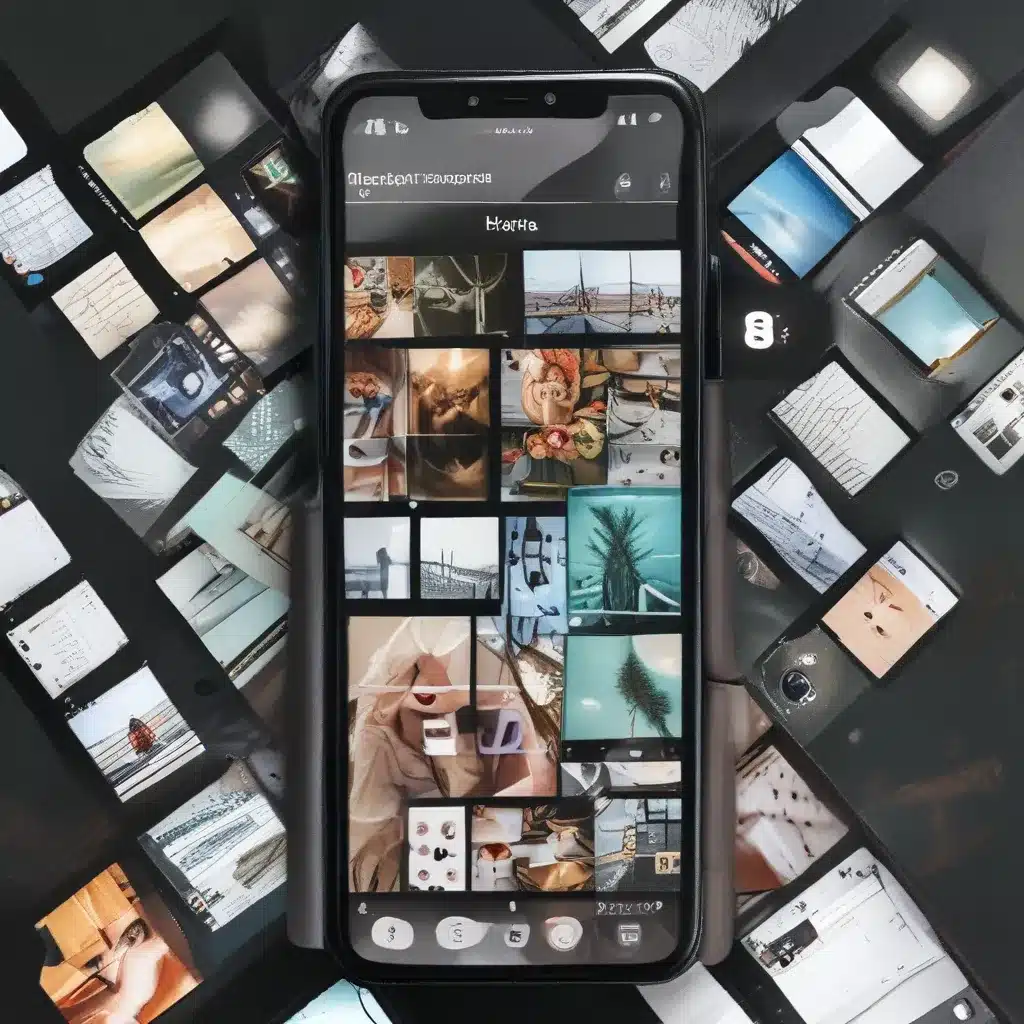
Master Multitasking with Snap Layouts
Imagine a world where your computer screen transforms into a command center, with windows neatly organized and optimized for maximum efficiency. That’s the power of Snap Layouts, a game-changing feature introduced in Windows 11 that will forever change the way you work, play, and conquer your digital landscape.
As a self-proclaimed tech enthusiast, I’ll be the first to admit that I used to struggle with keeping my desktop tidy and my productivity on point. It’s easy to get lost in a sea of open windows, constantly shuffling between tasks and feeling like I’m constantly one step behind. That was, until I discovered the magical world of Snap Layouts.
Snap Layouts: The Path to Organized Bliss
Picture this: you’re working on a project, with multiple windows open – a spreadsheet, a web browser, and a document editor. Instead of frantically resizing and rearranging these windows, you simply grab one and drag it towards the edge of the screen. Suddenly, a series of predefined layout options appears, like a well-choreographed dance. With a simple click, your windows snap into place, creating a perfectly balanced and organized workspace.
This is the power of Snap Layouts, a feature that has completely transformed the way I approach multitasking. Gone are the days of constantly resizing and rearranging windows, trying to find the perfect configuration. Now, with Snap Layouts, I can effortlessly create custom workspaces tailored to my specific needs, whether I’m drafting a report, planning a project, or just trying to keep my sanity during a particularly hectic day.
Mastering the Snap Layouts Ecosystem
Snap Layouts is more than just a neat trick – it’s a comprehensive ecosystem of tools and features that work together to enhance your productivity and organizational prowess. Let’s dive in, shall we?
First, there’s Snap Assist, a feature that automatically displays your open windows when you start dragging a window to the edge of the screen. This allows you to quickly identify which windows you want to include in your layout, making the whole process seamless and intuitive.
But Snap Layouts isn’t just about arranging your windows – it’s also about customization. With a few clicks, you can create and save your own custom layouts, ensuring that your work environment is tailored to your unique needs. Personally, I’ve found this feature to be a game-changer, as I can now instantly switch between different layouts depending on the task at hand.
And let’s not forget about the virtual desktops, another powerful tool in the Windows 11 arsenal. By creating multiple virtual desktops, you can separate your work life from your personal life, or even create dedicated spaces for specific projects. Combine this with Snap Layouts, and you’ve got a recipe for unparalleled productivity and organization.
Unleashing Your Multitasking Superpowers
Now, I know what you’re thinking: “That all sounds great, but how do I actually use Snap Layouts?” Fear not, my fellow tech enthusiasts, for I have the answers you seek.
To get started, simply drag a window towards the edge of your screen, and bam! – a series of layout options will appear, ready for you to choose from. Alternatively, you can use the keyboard shortcut Windows + Z to access the Snap Layouts menu, allowing you to quickly select a predefined layout or create a custom one.
But the real magic happens when you start exploring the depths of Snap Layouts and its accompanying features. For example, did you know that you can snap windows into a grid layout, allowing you to view multiple applications at once? Or that you can use Snap Assist to quickly identify the windows you want to include in your layout?
And let’s not forget about the virtual desktops. By creating and navigating between different virtual workspaces, you can keep your digital life organized and your focus laser-sharp. Pair this with Snap Layouts, and you’ve got a recipe for unparalleled productivity and efficiency.
Unlock the Full Potential of Windows 11
As a computer repair service in the UK, we at ITFix are passionate about helping our clients unlock the full potential of their Windows 11 experience. We’ve seen firsthand how Snap Layouts and its accompanying features can transform the way people work, play, and live their digital lives.
So, whether you’re a seasoned Windows veteran or a newcomer to the OS, I encourage you to dive in, explore, and embrace the power of Snap Layouts. Trust me, once you experience the joy of a perfectly organized desktop and the freedom of seamless multitasking, you’ll never go back to your old ways.
Remember, your computer is more than just a tool – it’s a gateway to a world of endless possibilities. And with Snap Layouts, you’ll have the keys to unlock your true multitasking potential.
So, what are you waiting for? It’s time to master the art of Snap Layouts and take your digital life to new heights. Let’s get to work!












